Get free scan and check if your device is infected.
Remove it nowTo use full-featured product, you have to purchase a license for Combo Cleaner. Seven days free trial available. Combo Cleaner is owned and operated by RCS LT, the parent company of PCRisk.com.
What is KingMiner?
KingMiner is a malicious program (malware) that uses XMRig, a legitimate cryptocurrency program to mine Monero cryptocurrency. A running process called "powered.exe" can be found in Task Manager - this virus infiltrates systems and mines cryptocurrency without users' consent.
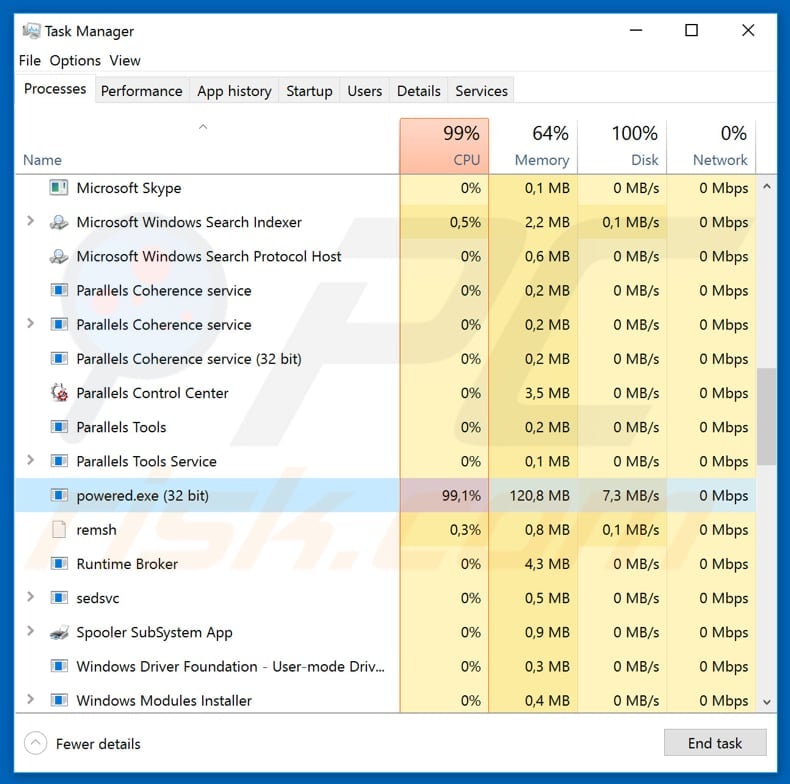
The cryptocurrency mining operation employs computer resources to solve various mathematical tasks. The more powerful the computer, the more tasks it can solve. Therefore, computers with better performance can be used to generate more revenue at less expense (lower electricity costs).
Some users mine cryptocurrencies using their own systems, whilst others employ other users' computers. In this latter case, only cyber criminals benefit. One of the tools that cyber criminals use to achieve this is KingMiner.
Typically, they employ this malicious program to infect Microsoft Servers, since these can be used to generate more revenue than computers owned by regular users (XMRing uses computer CPUs to mine cryptocurrencies, but especially servers, since they often have more powerful CPUs).
When a malicious Windows Scriplet file infiltrates the system, it checks the CPU architecture (whether x32 or x64), removes the older version (if there is one) and updates itself. It then downloads an archive disguised as an XML file (depending on the CPU structure), which is then decoded and executed.
Once executed, the XML file downloads another archive file, which is the KingMiner malware. This chain of actions helps malware to avoid detection. As mentioned, this malicious program can be found running in Task Manager under the name "powered.exe" (32-bit or 64-bit, depending on the system).
It employs as many system/CPU resources as possible and will often consume 100%. This causes a number of problems. Firstly, the system becomes virtually unusable - it barely responds and is likely to crash. Furthermore, fully-loaded hardware generates excessive heat and, thus, mining cryptocurrency can lead to overheating and hardware damage.
KingMiner is an advanced program, and thus computer protection programs (antivirus software) can have problems dealing with it, since the software is difficult to detect and prevent it from infiltration. If there is high CPU usage on your computer, it is possible that the system is already infected with this or another malicious program of this type.
| Name | KingMiner malware |
| Threat Type | Trojan, Password stealing virus, Banking malware, Spyware |
| Symptoms | Trojans are designed to stealthily infiltrate victim's computer and remain silent thus no particular symptoms are clearly visible on an infected machine. |
| Distribution methods | Infected email attachments, malicious online advertisements, social engineering, software cracks. |
| Damage | Stolen banking information, passwords, identity theft, victim's computer added to a botnet. |
| Malware Removal (Windows) |
To eliminate possible malware infections, scan your computer with legitimate antivirus software. Our security researchers recommend using Combo Cleaner. Download Combo CleanerTo use full-featured product, you have to purchase a license for Combo Cleaner. 7 days free trial available. Combo Cleaner is owned and operated by RCS LT, the parent company of PCRisk.com. |
KingMiner is one of the many viruses of this type. Examples of other cryptomining tools are XMR Miner, BitCoinMiner, and AV64N.exe.
Some of these programs are presented as legitimate and stay hidden, however, these infections serve the same purpose: to mine cryptocurrency. This situation usually causes a significant reduction in computer performance. We advise that you remove programs such as KingMiner immediately.
How did KingMiner infiltrate my computer?
Typically, these infections are proliferated through trojans, spam email campaigns, fake software updaters, peer-to-peer (P2P) networks and various untrustworthy, unofficial software download sources/tools. Trojans are malicious programs that cause chain infections. Once installed, they proliferate other infections including cryptomining programs and ransomware.
Cyber criminals also use spam campaigns to proliferate viruses. They send emails that contain malicious attachments to trick users into downloading and opening/executing the malicious files (attachments) that download/install other infections. Fake software updaters proliferate viruses by installing them rather than the promised updates or fixes.
They also infect systems by exploiting outdated software bugs and flaws. Peer-to-peer networks (such as eMule, torrent clients, etc.) and other unofficial software download sources present malicious executables as legitimate files. Therefore, users might be forced to install viruses rather than the chosen software.
How to avoid installation of malware?
Carefully analyze each received email, especially if it contains an attachment (or web link). If the email was sent from an unknown, suspicious address, or seems irrelevant, ignore it. The safest way to download software is to use official and trustworthy websites (or other sources).
Various third party downloaders (such as peer-to-peer networks), unofficial/dubious websites, etc. should not be used. Update installed software using implemented functions or tools provided by the official software developers only. Do not use third party updaters.
Having reputable anti-spyware or anti-virus software installed is also very important when dealing with computer infections. These tools can detect and eliminate viruses before they do any damage. If you believe that your computer is already infected, we recommend running a scan with Combo Cleaner Antivirus for Windows to automatically eliminate infiltrated malware.
Screenshot of a CPU usage during the mining process:
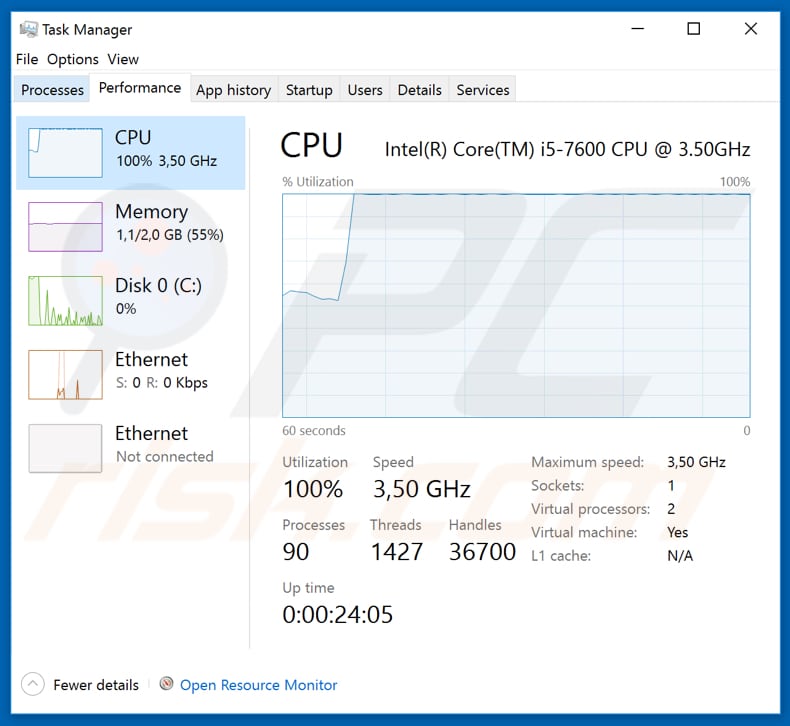
Screenshot of KingMiner files (downloaded by the aforementioned XML file) for CPUs with the x32 (x64) architecture:
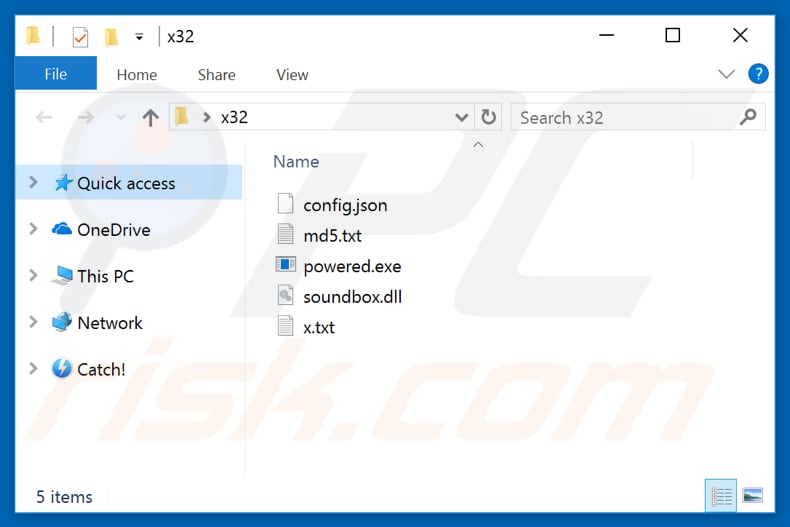
Screenshot of KingMiner files (downloaded by the aforementioned XML file) for CPUs with the x64 architecture:
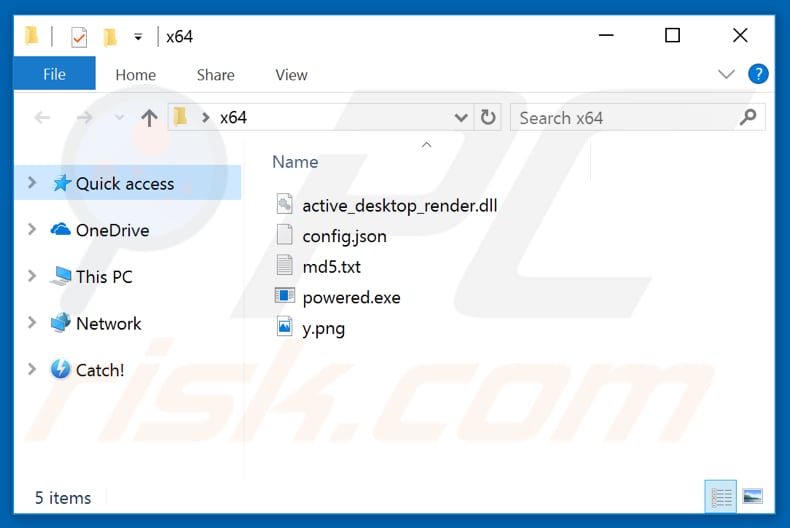
Instant automatic malware removal:
Manual threat removal might be a lengthy and complicated process that requires advanced IT skills. Combo Cleaner is a professional automatic malware removal tool that is recommended to get rid of malware. Download it by clicking the button below:
DOWNLOAD Combo CleanerBy downloading any software listed on this website you agree to our Privacy Policy and Terms of Use. To use full-featured product, you have to purchase a license for Combo Cleaner. 7 days free trial available. Combo Cleaner is owned and operated by RCS LT, the parent company of PCRisk.com.
Quick menu:
- What is KingMiner?
- STEP 1. Manual removal of KingMiner malware.
- STEP 2. Check if your computer is clean.
How to remove malware manually?
Manual malware removal is a complicated task - usually it is best to allow antivirus or anti-malware programs to do this automatically. To remove this malware we recommend using Combo Cleaner Antivirus for Windows.
If you wish to remove malware manually, the first step is to identify the name of the malware that you are trying to remove. Here is an example of a suspicious program running on a user's computer:

If you checked the list of programs running on your computer, for example, using task manager, and identified a program that looks suspicious, you should continue with these steps:
 Download a program called Autoruns. This program shows auto-start applications, Registry, and file system locations:
Download a program called Autoruns. This program shows auto-start applications, Registry, and file system locations:

 Restart your computer into Safe Mode:
Restart your computer into Safe Mode:
Windows XP and Windows 7 users: Start your computer in Safe Mode. Click Start, click Shut Down, click Restart, click OK. During your computer start process, press the F8 key on your keyboard multiple times until you see the Windows Advanced Option menu, and then select Safe Mode with Networking from the list.

Video showing how to start Windows 7 in "Safe Mode with Networking":
Windows 8 users: Start Windows 8 is Safe Mode with Networking - Go to Windows 8 Start Screen, type Advanced, in the search results select Settings. Click Advanced startup options, in the opened "General PC Settings" window, select Advanced startup.
Click the "Restart now" button. Your computer will now restart into the "Advanced Startup options menu". Click the "Troubleshoot" button, and then click the "Advanced options" button. In the advanced option screen, click "Startup settings".
Click the "Restart" button. Your PC will restart into the Startup Settings screen. Press F5 to boot in Safe Mode with Networking.

Video showing how to start Windows 8 in "Safe Mode with Networking":
Windows 10 users: Click the Windows logo and select the Power icon. In the opened menu click "Restart" while holding "Shift" button on your keyboard. In the "choose an option" window click on the "Troubleshoot", next select "Advanced options".
In the advanced options menu select "Startup Settings" and click on the "Restart" button. In the following window you should click the "F5" button on your keyboard. This will restart your operating system in safe mode with networking.

Video showing how to start Windows 10 in "Safe Mode with Networking":
 Extract the downloaded archive and run the Autoruns.exe file.
Extract the downloaded archive and run the Autoruns.exe file.

 In the Autoruns application, click "Options" at the top and uncheck "Hide Empty Locations" and "Hide Windows Entries" options. After this procedure, click the "Refresh" icon.
In the Autoruns application, click "Options" at the top and uncheck "Hide Empty Locations" and "Hide Windows Entries" options. After this procedure, click the "Refresh" icon.

 Check the list provided by the Autoruns application and locate the malware file that you want to eliminate.
Check the list provided by the Autoruns application and locate the malware file that you want to eliminate.
You should write down its full path and name. Note that some malware hides process names under legitimate Windows process names. At this stage, it is very important to avoid removing system files. After you locate the suspicious program you wish to remove, right click your mouse over its name and choose "Delete".

After removing the malware through the Autoruns application (this ensures that the malware will not run automatically on the next system startup), you should search for the malware name on your computer. Be sure to enable hidden files and folders before proceeding. If you find the filename of the malware, be sure to remove it.

Reboot your computer in normal mode. Following these steps should remove any malware from your computer. Note that manual threat removal requires advanced computer skills. If you do not have these skills, leave malware removal to antivirus and anti-malware programs.
These steps might not work with advanced malware infections. As always it is best to prevent infection than try to remove malware later. To keep your computer safe, install the latest operating system updates and use antivirus software. To be sure your computer is free of malware infections, we recommend scanning it with Combo Cleaner Antivirus for Windows.
Share:

Tomas Meskauskas
Expert security researcher, professional malware analyst
I am passionate about computer security and technology. I have an experience of over 10 years working in various companies related to computer technical issue solving and Internet security. I have been working as an author and editor for pcrisk.com since 2010. Follow me on Twitter and LinkedIn to stay informed about the latest online security threats.
PCrisk security portal is brought by a company RCS LT.
Joined forces of security researchers help educate computer users about the latest online security threats. More information about the company RCS LT.
Our malware removal guides are free. However, if you want to support us you can send us a donation.
DonatePCrisk security portal is brought by a company RCS LT.
Joined forces of security researchers help educate computer users about the latest online security threats. More information about the company RCS LT.
Our malware removal guides are free. However, if you want to support us you can send us a donation.
Donate
▼ Show Discussion