How to uninstall apps designed to open eyourcom.fun?
Notification SpamAlso Known As: Ads by eyourcom.fun
Get free scan and check if your device is infected.
Remove it nowTo use full-featured product, you have to purchase a license for Combo Cleaner. Seven days free trial available. Combo Cleaner is owned and operated by RCS LT, the parent company of PCRisk.com.
What is eyourcom[.]fun?
It is uncommon for websites like eyourcom[.]fun to be visited intentionally. Typically, users end up on them by clicking deceptive advertisements, visiting various untrustworthy websites.
It is also common that pages like eyourcom[.]fun get opened by potentially unwanted applications (PUAs) that users have unknowingly downloaded and installed on their browsers or computers.
It is noteworthy that there are many pages like eyourcom[.]fun on the Internet, for example, hotlocalchat[.]com, questicre[.]top, and ompanied[.]top. All of them are designed to display deceptive content and promote other unreliable pages.
![eyourcom[.]fun pop-up redirects](/images/stories/screenshots202105/eyourcom-fun-ads-main.jpg)
As mentioned previously, eyourcom[.]fun (and other pages of this type) is designed to load its content or open a couple of other questionable websites. What it does depends on the geolocation of its visitors.
Usually, sites like eyourcom[.]fun are used to promote deceptive download pages for unwanted software (e.g., browser hijackers, adware), scam pages used to extract personal information or trick visitors into purchasing unnecessary software or paying money for something else (e.g., "Chance To Win The New iPad Pro", "MS-Windows Support Alert").
In other words, pages like eyourcom[.]fun rarely open trustworthy, harmless websites. Another important detail about eyourcom[.]fun and other pages like it is that most of them use one or another clickbait technique to trick visitors into clicking the "Allow" button. In other words, websites like eyourcom[.]fun are designed to trick visitors into allowing them to deliver notifications.
This particular site displays a message "explaining" that it is necessary to click the "Allow" button to continue loading the page. Usually, notifications from pages like eyourcom[.]fun are used to advertise potentially malicious websites or applications.
Therefore, it is strongly recommended not to agree to receive notifications from eyourcom[.]fun and similar sites. It is common that pages like eyourcom[.]fun get opened by installed PUAs.
Apps of this kind often are designed to display ads and gather various data as well. Typically, they generate coupons, banners, surveys, pop-ups, and other ads.
It is important to mention that ads generated by PUAs can open untrustworthy pages or cause unwanted downloads, installations by running certain scripts. Examples of data that PUAs can be designed to collect are IP addresses, entered search queries, geolocations, addresses of visited websites, and other browsing data.
Sometimes apps of this kind can be used to record personal, sensitive data. It means that their developers could sell gathered information to third parties (potentially cybercriminals), use it for marketing purposes.
Moreover, they could use collected sensitive data to commit identity fraud, steal personal accounts, make unauthorized transactions, etc.
| Name | Ads by eyourcom.fun |
| Threat Type | Push notifications ads, Unwanted ads, Pop-up ads |
| Serving IP Address | 54.144.3.29 |
| Symptoms | Seeing advertisements not originating from the sites you are browsing. Intrusive pop-up ads. Decreased Internet browsing speed. |
| Distribution Methods | Deceptive pop-up ads, potentially unwanted applications (adware) |
| Damage | Decreased computer performance, browser tracking - privacy issues, possible additional malware infections. |
| Malware Removal (Windows) |
To eliminate possible malware infections, scan your computer with legitimate antivirus software. Our security researchers recommend using Combo Cleaner. Download Combo CleanerTo use full-featured product, you have to purchase a license for Combo Cleaner. 7 days free trial available. Combo Cleaner is owned and operated by RCS LT, the parent company of PCRisk.com. |
To sum up, websites like eyourcom[.]fun should not be trusted. The same applies to other pages that they are designed to promote and PUAs.
It is worthwhile to mention that sometimes users download and install PUAs because those apps are advertised as useful, legitimate.
However, most users download and install PUAs unknowingly. In one way or another, apps of this kind should never be installed on browsers or computers - their users are likely to encounter issues related to online privacy, browsing safety, or experience other problems.
How did adware install on my computer?
In some cases, users download or install potentially unwanted applications through deceptive advertisements - by clicking ads that are capable of executing certain scripts. However, it is more common that users download or install apps of this kind together with other programs.
To be more precise, users download or install PUAs when they are bundled in downloaders or installers for other programs and they do not opt them out.
Typically, users can opt out unwanted apps (decline offers to download or install PUAs) via "Custom", "Advanced" and other similar settings or by unticking ticked checkboxes that downloaders or installers have. However, not all users do that when they download or install software.
How to avoid installation of potentially unwanted applications?
Third-party downloaders and installers, Peer-to-Peer networks (like torrent clients, eMule, etc.), unofficial websites, and other sources or tools for downloading or installing programs can be used to distribute various PUAs. Moreover, they can be used to trick users into installing malware.
It is recommended to download software (and files) from official websites and through direct links. Downloads and installations should not be finished without checking downloaders and installers for "Advanced", "Custom", "Manual" settings, or checkboxes.
It is common that those settings or checkboxes can be used to decline offers to download or install bundled apps. Advertisements displayed on questionable, untrustworthy websites should not be trusted (clicked). It is common that users open shady pages or even cause unwanted downloads or installations by clicking those ads.
Unwanted, unknown extensions, add-ons, plug-ins installed on a browser should be uninstalled. Suspicious software installed on the operating system should be removed too. If your computer is already infected with rogue applications, we recommend running a scan with Combo Cleaner Antivirus for Windows to automatically eliminate them.
Appearance of eyourcom[.]fun website (GIF):
![eyourcom[.]fun website appearance (GIF)](/images/stories/screenshots202105/eyourcom-fun-ads-appearance.gif)
Notifications from eyourcom[.]fun:
Instant automatic malware removal:
Manual threat removal might be a lengthy and complicated process that requires advanced IT skills. Combo Cleaner is a professional automatic malware removal tool that is recommended to get rid of malware. Download it by clicking the button below:
DOWNLOAD Combo CleanerBy downloading any software listed on this website you agree to our Privacy Policy and Terms of Use. To use full-featured product, you have to purchase a license for Combo Cleaner. 7 days free trial available. Combo Cleaner is owned and operated by RCS LT, the parent company of PCRisk.com.
Quick menu:
- What is Ads by eyourcom.fun?
- STEP 1. Remove spam notifications from Google Chrome
- STEP 2. Remove spam notifications from Google Chrome (Android)
- STEP 3. Remove spam notifications from Mozilla Firefox
- STEP 4. Remove spam notifications from Microsoft Edge
- STEP 5. Remove spam notifications from Safari (macOS)
Disable unwanted browser notifications:
Video showing how to disable web browser notifications:
 Remove spam notifications from Google Chrome:
Remove spam notifications from Google Chrome:
Click the Menu button (three dots) on the right upper corner of the screen and select "Settings". In the opened window select "Privacy and security", then click on "Site Settings" and choose "Notifications".

In the "Allowed to send notifications" list search for websites that you want to stop receiving notifications from. Click on the three dots icon near the website URL and click "Block" or "Remove" (if you click "Remove" and visit the malicious site once more, it will ask to enable notifications again).

 Remove spam notifications from Google Chrome (Android):
Remove spam notifications from Google Chrome (Android):
Tap the Menu button (three dots) on the right upper corner of the screen and select "Settings". Scroll down, tap on "Site settings" and then "Notifications".

In the opened window, locate all suspicious URLs and tap on them one-by-one. Once the pop-up shows up, select either "Block" or "Remove" (if you tap "Remove" and visit the malicious site once more, it will ask to enable notifications again).

 Remove spam notifications from Mozilla Firefox:
Remove spam notifications from Mozilla Firefox:
Click the Menu button (three bars) on the right upper corner of the screen. Select "Settings" and click on "Privacy & Security" in the toolbar on the left hand side of the screen. Scroll down to the "Permissions" section and click the "Settings" button next to "Notifications".

In the opened window, locate all suspicious URLs and block them using the drop-down menu or either remove them by clicking "Remove Website" at the bottom of the window (if you click "Remove Website" and visit the malicious site once more, it will ask to enable notifications again).

 Remove spam notifications from Microsoft Edge:
Remove spam notifications from Microsoft Edge:
Click the menu button (three dots) on the right upper corner of the Edge window and select "Settings". Click on "Cookies and site permissions" in the toolbar on the left hand side of the screen and select "Notifications".

Click three dots on the right hand side of each suspicious URL under "Allow" section and click "Block" or "Remove" (if you click "Remove" and visit the malicious site once more, it will ask to enable notifications again).

 Remove spam notifications from Safari (macOS):
Remove spam notifications from Safari (macOS):
Click "Safari" button on the left upper corner of the screen and select "Preferences...". Select the "Websites" tab and then select "Notifications" section on the left pane.

Check for suspicious URLs and apply the "Deny" option using the drop-down menu or either remove them by clicking "Remove" at the bottom of the window (if you click "Remove" and visit the malicious site once more, it will ask to enable notifications again)

How to avoid browser notification spam?
Internet users should be very skeptical when being asked to allow notifications. While this is a useful feature that allows you to receive timely news from websites you like, deceptive marketers frequently abuse it.
Only allow notifications from websites that you fully trust. For added security - use an anti-malware application with a real-time web browsing monitor to block shady websites that tries to trick you into allowing spam notifications. We recommend using Combo Cleaner Antivirus for Windows.
Share:

Tomas Meskauskas
Expert security researcher, professional malware analyst
I am passionate about computer security and technology. I have an experience of over 10 years working in various companies related to computer technical issue solving and Internet security. I have been working as an author and editor for pcrisk.com since 2010. Follow me on Twitter and LinkedIn to stay informed about the latest online security threats.
PCrisk security portal is brought by a company RCS LT.
Joined forces of security researchers help educate computer users about the latest online security threats. More information about the company RCS LT.
Our malware removal guides are free. However, if you want to support us you can send us a donation.
DonatePCrisk security portal is brought by a company RCS LT.
Joined forces of security researchers help educate computer users about the latest online security threats. More information about the company RCS LT.
Our malware removal guides are free. However, if you want to support us you can send us a donation.
Donate
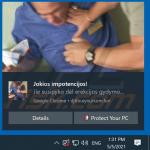
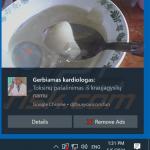
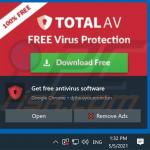
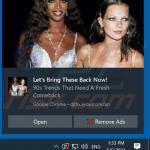
▼ Show Discussion