How to remove apps that open MS-Windows Support Alert and similar scam sites
Phishing/ScamAlso Known As: MS-Windows Support Alert technical support scam
Get free scan and check if your device is infected.
Remove it nowTo use full-featured product, you have to purchase a license for Combo Cleaner. Seven days free trial available. Combo Cleaner is owned and operated by RCS LT, the parent company of PCRisk.com.
What is MS-Windows Support Alert scam?
In most cases, technical support scam pages such as this are designed to appear as official Microsoft websites. Generally, they display fake notifications, virus alerts stating that there is a problem with the computer (e.g., infected with malware) and needs to be resolved immediately.
The main purpose of these scams is to trick unsuspecting users into calling the provided number and paying for bogus services and software, or to gain remote access to their computers. In any case, never trust these scam websites and ignore the information they provide.
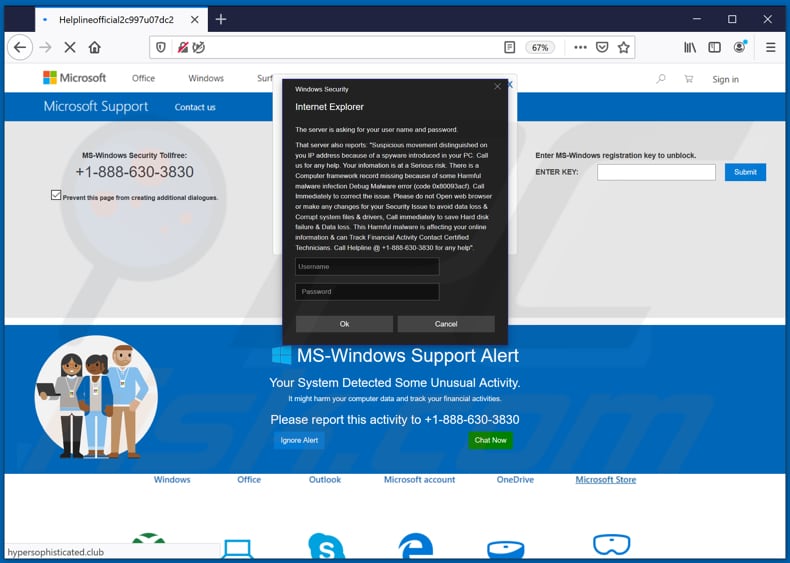
There are two variants of this technical support scam, displaying identical virus alert notifications. The only differences are the provided number, which users must supposedly call, and the color design. This website attempts to trick visitors into believing that it has detected spyware on their computers and that this might damage data and be used to track financial activities.
Visitors are encouraged to remove detected malicious software with the help of technicians by calling the +1-888-630-3830 or +61-1800-875-294 number. Typically, when scammers are contacted, they attempt to trick users into paying for their services or software, or they demand permission to access their computers.
If this is allowed, scammers could install malware on the operating system, steal sensitive information (such as credit card details, login credentials) or use the access for other malicious purposes. If your browser opens this type of website, it is very likely that there is a potentially unwanted application (PUA) installed on the browser or operating system.
Note, this web page downloads various files to stop the browser from responding so that users are unable to close it. In such cases, you should close the browser/scam web page through Task Manager (note: this web page should never be reopened when the browser is relaunched after being closed via Task Manager).
PUAs can open untrusted, deceptive pages, gather data, and serve advertisements. Commonly, PUAs target IP addresses, websites of visited pages, entered search queries, geolocations, etc. They can also collect private, sensitive details. The developers sell the data to third parties (potentially, cyber criminals) or misuse it to generate revenue in another ways.
PUAs serve coupons, banners, surveys, pop-ups and other forms of advertisements. Commonly, these open untrusted websites or even cause download/installation of unwanted applications by running certain scripts.
| Name | MS-Windows Support Alert technical support scam |
| Threat Type | Phishing, Scam, Social Engineering, Fraud. |
| Fake Claim | Windows system is infected with spyware. |
| Tech Support Scammer Phone Numbers | +1-888-630-3830, +61-1800-875-294 |
| Related Domains | shieldportectionmessage[.]tk, hypersophisticated[.]club |
| Detection Names (shieldportectionmessage[.]tk) | Google Safebrowsing (Phishing), Forcepoint ThreatSeeker (Suspicious), Full List Of Detections (VirusTotal). |
| Symptoms | Fake error messages, fake system warnings, pop-up errors, hoax computer scan. |
| Distribution methods | Compromised websites, rogue online pop-up ads, potentially unwanted applications. |
| Damage | Loss of sensitive private information, monetary loss, identity theft, possible malware infections. |
| Malware Removal (Windows) |
To eliminate possible malware infections, scan your computer with legitimate antivirus software. Our security researchers recommend using Combo Cleaner. Download Combo CleanerTo use full-featured product, you have to purchase a license for Combo Cleaner. 7 days free trial available. Combo Cleaner is owned and operated by RCS LT, the parent company of PCRisk.com. |
"Important Security Alert!", "TROJAN Error Code 0xdc2dgewc", and "Windows Defender - Security Warning" are examples of other similar scam websites. As mentioned, most of these sites are disguised as official Microsoft web pages, however, this company has nothing to do with any of these scams.
Note that users often download and install PUAs that promote untrusted pages (including technical support scams) inadvertently.
How did potentially unwanted applications install on my computer?
PUAs are often downloaded/installed together with other products. This deceptive marketing technique of pre-packing regular software with unwanted or malicious additions is called "bundling".
By rushing through download/installation of software (e.g. ignoring terms, skipping steps and sections, using "Quick/Express" settings, etc.) many users risk unintentionally allowing bundled content into their devices. Intrusive advertisements proliferate PUAs as well.
When clicked, the ads can execute scripts to download/install these applications without users' permission. Some PUAs have "official" download web pages from which they can be downloaded.
How to avoid installation of potentially unwanted applications?
Download software and files from official websites and via direct links. It is not safe to use torrent clients, eMule (or other Peer-to-Peer networks), third party downloaders, unofficial websites or other sources of this kind. Avoid third party installers. Check "Advanced", "Custom" and other settings, and decline offers to download or install unwanted software.
Do not click ads that are displayed on dubious websites, since they can open other untrusted websites or even cause unwanted downloads and installations. Remove any unwanted, suspicious applications (extensions, add-ons, and plug-ins) that are installed on the browser.
The same should be applied to programs of this kind that are installed on the operating system. If your computer is already infected with PUAs, we recommend running a scan with Combo Cleaner Antivirus for Windows to automatically eliminate them.
Appearance of "MS-Windows Support Alert" pop-up scam (GIF):
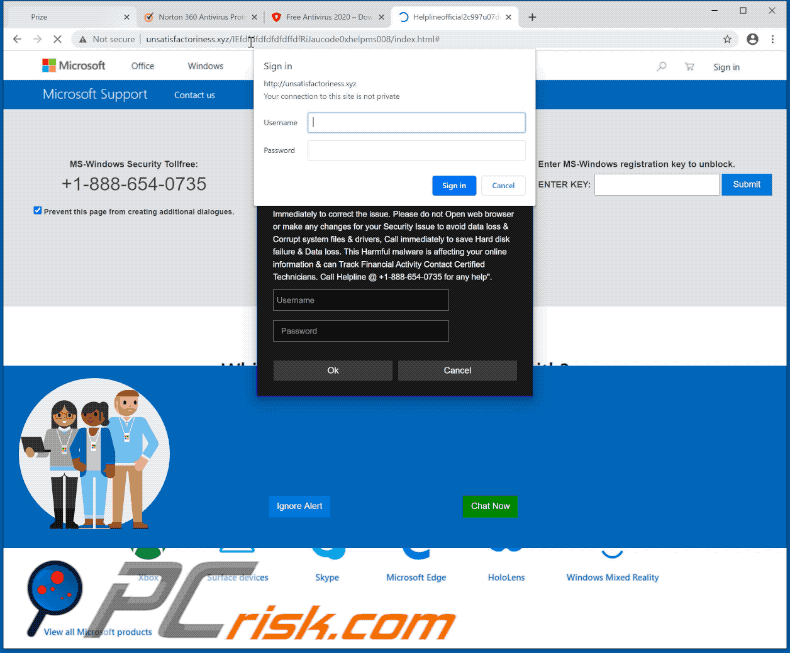
Text in the main pop-up window:
Windows Security
Microsoft Edge
The server is asking for your user name and password.
That server also reports: "Suspicious movement distinguished on
you IP address because of a spyware introduced in you PC. Call
us for any help. Your information is at a Serious risk. There is a
Computer framework record missing because of some Harmful
malware infection Debug Malware error (code 0x80093acf). Call
Immediately to correct the issue. Please do not Open web browser
or make any changes for your Security Issue to avoid data loss &
Corrupt system files & drivers, Call immediately to save Hard disk
failure & Data loss. This Harmful malware is affecting your online
information & can Track Financial Activity Contact Certified
Technicians. Call Helpline @ +1-888-630-3830 for any help".
Text in the pop-up in the backrground:
VIRUS ALERT FROM MS-Windows
This computer is BLOCKED
Do not close this window and restart your computer
Your computer's registration key is Blocked.
Why we blocked your computer?
The window's registration key is illegal.
This window is using pirated software.
This window is sending virus over the internet.
This window is hacked or used from undefined location.
We block this computer for your security.
Contact MS-Windows helpline to reactivate your computer.
MS-Windows Security Tollfree:
+1-888-630-3830
Text on the website:
MS-Windows Support Alert
Your System Detected Some Unusual Activity.
It might harm your computer data and track your financial activities.
Please report this activity to +1-888-630-3830
Screenshot of the second variant of MS-Windows Support Alert scam page:
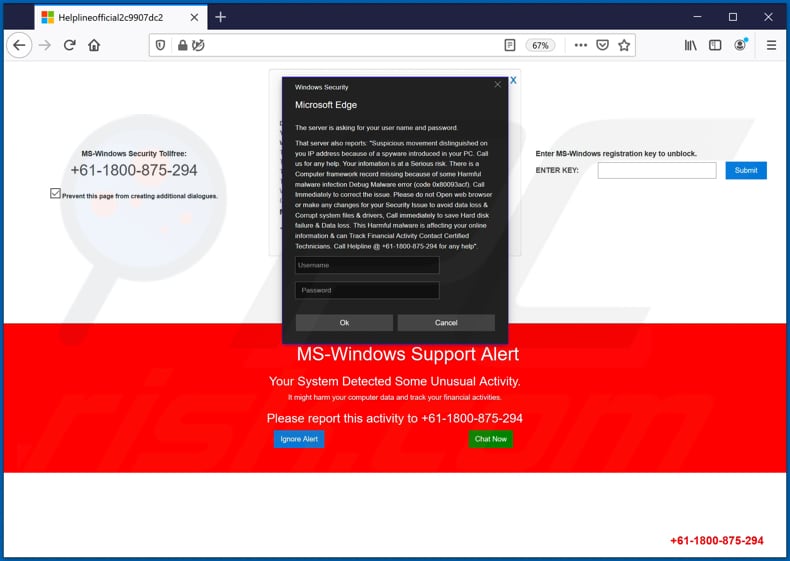
Instant automatic malware removal:
Manual threat removal might be a lengthy and complicated process that requires advanced IT skills. Combo Cleaner is a professional automatic malware removal tool that is recommended to get rid of malware. Download it by clicking the button below:
DOWNLOAD Combo CleanerBy downloading any software listed on this website you agree to our Privacy Policy and Terms of Use. To use full-featured product, you have to purchase a license for Combo Cleaner. 7 days free trial available. Combo Cleaner is owned and operated by RCS LT, the parent company of PCRisk.com.
Quick menu:
- What is MS-Windows Support Alert technical support scam?
- How to identify a pop-up scam?
- How do pop-up scams work?
- How to remove fake pop-ups?
- How to prevent fake pop-ups?
- What to do if you fell for a pop-up scam?
How to identify a pop-up scam?
Pop-up windows with various fake messages are a common type of lures cybercriminals use. They collect sensitive personal data, trick Internet users into calling fake tech support numbers, subscribe to useless online services, invest in shady cryptocurrency schemes, etc.
While in the majority of cases these pop-ups don't infect users' devices with malware, they can cause direct monetary loss or could result in identity theft.
Cybercriminals strive to create their rogue pop-up windows to look trustworthy, however, scams typically have the following characteristics:
- Spelling mistakes and non-professional images - Closely inspect the information displayed in a pop-up. Spelling mistakes and unprofessional images could be a sign of a scam.
- Sense of urgency - Countdown timer with a couple of minutes on it, asking you to enter your personal information or subscribe to some online service.
- Statements that you won something - If you haven't participated in a lottery, online competition, etc., and you see a pop-up window stating that you won.
- Computer or mobile device scan - A pop-up window that scans your device and informs of detected issues - is undoubtedly a scam; webpages cannot perform such actions.
- Exclusivity - Pop-up windows stating that only you are given secret access to a financial scheme that can quickly make you rich.
Example of a pop-up scam:

How do pop-up scams work?
Cybercriminals and deceptive marketers usually use various advertising networks, search engine poisoning techniques, and shady websites to generate traffic to their pop-ups. Users land on their online lures after clicking on fake download buttons, using a torrent website, or simply clicking on an Internet search engine result.
Based on users' location and device information, they are presented with a scam pop-up. Lures presented in such pop-ups range from get-rich-quick schemes to fake virus scans.
How to remove fake pop-ups?
In most cases, pop-up scams do not infect users' devices with malware. If you encountered a scam pop-up, simply closing it should be enough. In some cases scam, pop-ups may be hard to close; in such cases - close your Internet browser and restart it.
In extremely rare cases, you might need to reset your Internet browser. For this, use our instructions explaining how to reset Internet browser settings.
How to prevent fake pop-ups?
To prevent seeing pop-up scams, you should visit only reputable websites. Torrent, Crack, free online movie streaming, YouTube video download, and other websites of similar reputation commonly redirect Internet users to pop-up scams.
To minimize the risk of encountering pop-up scams, you should keep your Internet browsers up-to-date and use reputable anti-malware application. For this purpose, we recommend Combo Cleaner Antivirus for Windows.
What to do if you fell for a pop-up scam?
This depends on the type of scam that you fell for. Most commonly, pop-up scams try to trick users into sending money, giving away personal information, or giving access to one's device.
- If you sent money to scammers: You should contact your financial institution and explain that you were scammed. If informed promptly, there's a chance to get your money back.
- If you gave away your personal information: You should change your passwords and enable two-factor authentication in all online services that you use. Visit Federal Trade Commission to report identity theft and get personalized recovery steps.
- If you let scammers connect to your device: You should scan your computer with reputable anti-malware (we recommend Combo Cleaner Antivirus for Windows) - cyber criminals could have planted trojans, keyloggers, and other malware, don't use your computer until removing possible threats.
- Help other Internet users: report Internet scams to Federal Trade Commission.
Share:

Tomas Meskauskas
Expert security researcher, professional malware analyst
I am passionate about computer security and technology. I have an experience of over 10 years working in various companies related to computer technical issue solving and Internet security. I have been working as an author and editor for pcrisk.com since 2010. Follow me on Twitter and LinkedIn to stay informed about the latest online security threats.
PCrisk security portal is brought by a company RCS LT.
Joined forces of security researchers help educate computer users about the latest online security threats. More information about the company RCS LT.
Our malware removal guides are free. However, if you want to support us you can send us a donation.
DonatePCrisk security portal is brought by a company RCS LT.
Joined forces of security researchers help educate computer users about the latest online security threats. More information about the company RCS LT.
Our malware removal guides are free. However, if you want to support us you can send us a donation.
Donate
▼ Show Discussion