How to remove apps causing redirects to the Verifyrobot websites?
Notification SpamAlso Known As: verifyrobot pop-up
Get free scan and check if your device is infected.
Remove it nowTo use full-featured product, you have to purchase a license for Combo Cleaner. Seven days free trial available. Combo Cleaner is owned and operated by RCS LT, the parent company of PCRisk.com.
What are the verifyrobot sites?
Verifyrobot is the domain used by rogue websites, including such URLs as verifyrobot[.]info and verifyrobot[.]online. These pages are designed to load dubious content and/or redirect visitors to other untrustworthy or malicious sites.
The Internet is full of such unreliable webpages; news-mifet.cc, psaimoodriy.com, news-iqebyz.cc - are but a few examples. Users rarely access websites of this kind intentionally. Most get redirected to them by intrusive ads or installed PUAs (Potentially Unwanted Applications).
This software can infiltrate systems without user permission and cause redirects, deliver intrusive advertisement campaigns, and collect browsing-related data.
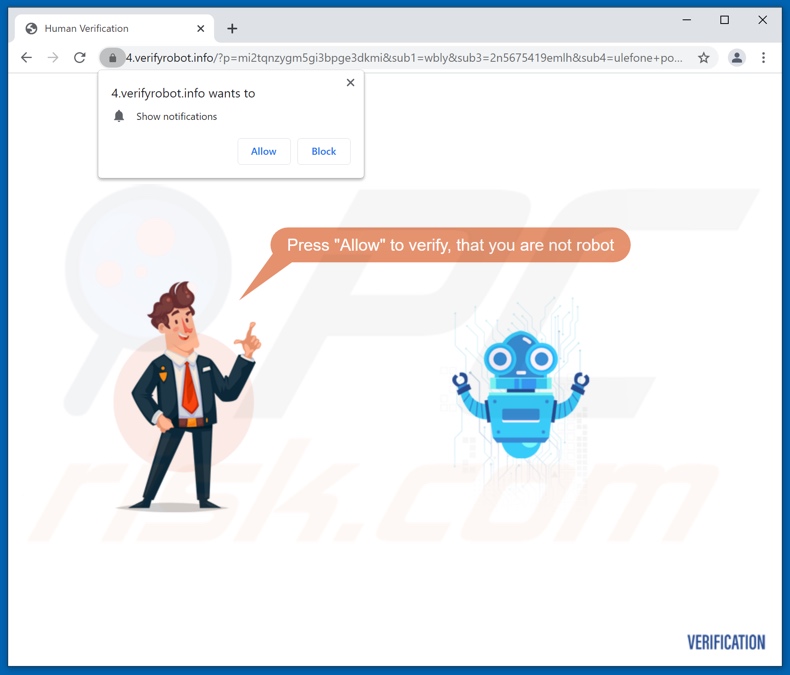
The behavior of the verifyrobot websites is determined by their visitors' geolocations, which the pages learn from their IP (Internet Protocol) addresses. To elaborate, whether visiting users are presented with questionable material and/or redirected elsewhere - depends on their geolocations/ IP addresses.
Additionally, the verifyrobot sites use fake CAPTCHA verification, e.g., "Press 'Allow' to verify, that you are not [a] robot" - to trick visitors into enabling their browser notifications. This is typical of rogue webpages, they usually use deceptive tactics to lure users into allowing their notifications.
Should a verifyrobot website's browser notifications be enabled, it will begin running intrusive advert campaigns. The delivered ads are more than just a nuisance, they also pose a threat to device/user safety.
Once clicked on, intrusive advertisements redirect to various untrustworthy/malicious sites, and some can stealthily download/install software (e.g., PUAs). Potentially unwanted applications can have varied harmful functionalities, and these functions can be in different combinations.
For example, these apps cause redirects and/or deliver intrusive advertisement campaigns. Most PUAs have data tracking abilities.
Targeted information includes: browsing and search engine histories (visited URLs, viewed webpages, searched queries, etc.), IP addresses/ geolocations, personally identifiable details, and so on.
The gathered data is then shared with and/or sold to third-parties (potentially, cyber criminals). In summary, the presence of unwanted software on devices can result in system infections, severe privacy issues, financial losses, and even identity theft.
To ensure device integrity and user privacy, it is crucial to eliminate all suspect applications and browser extensions/plug-ins without delay.
| Name | verifyrobot pop-up |
| Threat Type | Push notifications ads, Unwanted ads, Pop-up ads |
| Related Domains | verifyrobot[.]info; verifyrobot[.]online |
| Serving IP Addresses | 104.248.83.85 (verifyrobot[.]info), 178.62.225.201 (verifyrobot[.]online) |
| Symptoms | Seeing advertisements not originating from the sites you are browsing. Intrusive pop-up ads. Decreased Internet browsing speed. |
| Distribution Methods | Deceptive pop-up ads, potentially unwanted applications (adware) |
| Damage | Decreased computer performance, browser tracking - privacy issues, possible additional malware infections. |
| Malware Removal (Windows) |
To eliminate possible malware infections, scan your computer with legitimate antivirus software. Our security researchers recommend using Combo Cleaner. Download Combo CleanerTo use full-featured product, you have to purchase a license for Combo Cleaner. 7 days free trial available. Combo Cleaner is owned and operated by RCS LT, the parent company of PCRisk.com. |
PUAs appear legitimate and harmless. Users are enticed into download/installation and/or purchase with offers of various "useful" and "advantageous" features.
However, despite how good the promised functions may sound - they are seldom operational. Unwanted apps have but one goal - to generate profit for the developers; they have no genuine value to users.
PUAs are designed to force-open unreliable and malicious sites, run intrusive advert campaigns, and gather sensitive and personal information.
How did adware install on my computer?
PUAs can be downloaded/installed together with other programs. This false marketing technique of packing regular software with unwanted or malicious additions - is named "bundling".
By rushing through download/installation processes (e.g., skipping steps and sections, using "Quick/Express" settings, etc.) - users risk unintentionally allowing bundled content into their devices. Intrusive ads are also employed to proliferate PUAs.
Once clicked on, the adverts can execute scripts to download/install this software without user consent. PUAs may have "official" promotional/download webpages.
How to avoid installation of potentially unwanted applications?
It is advised to research software products before download/installation and/or purchase. Additionally, all downloads must be done from official and verified sources.
Untrustworthy download channels, e.g., unofficial and free file-hosting websites, P2P sharing networks (Torrent clients, eMule, Gnutella, etc.), and other third-party downloaders - often offer dangerous and/or bundled content. When downloading/installing, it is recommended to read terms, explore possible options, use the "Custom/Advanced" settings, and opt-out from supplementary apps, tools, features, and so forth.
Intrusive advertisements appear ordinary; however, they redirect to highly questionable sites (e.g., gambling, pornography, adult-dating, and many others). Should users encounter such adverts and/or redirects, they must inspect their devices and immediately remove all suspicious applications and browser extensions/plug-ins detected.
If your computer is already infected with rogue applications, we recommend running a scan with Combo Cleaner Antivirus for Windows to automatically eliminate them.
Appearance of verifyrobot website (GIF):
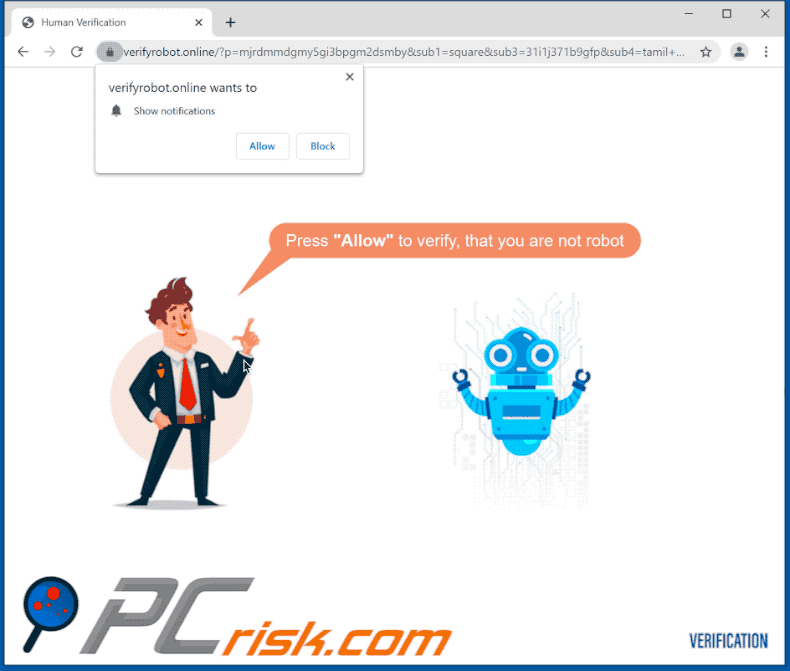
Instant automatic malware removal:
Manual threat removal might be a lengthy and complicated process that requires advanced IT skills. Combo Cleaner is a professional automatic malware removal tool that is recommended to get rid of malware. Download it by clicking the button below:
DOWNLOAD Combo CleanerBy downloading any software listed on this website you agree to our Privacy Policy and Terms of Use. To use full-featured product, you have to purchase a license for Combo Cleaner. 7 days free trial available. Combo Cleaner is owned and operated by RCS LT, the parent company of PCRisk.com.
Quick menu:
- What is verifyrobot pop-up?
- STEP 1. Remove spam notifications from Google Chrome
- STEP 2. Remove spam notifications from Google Chrome (Android)
- STEP 3. Remove spam notifications from Mozilla Firefox
- STEP 4. Remove spam notifications from Microsoft Edge
- STEP 5. Remove spam notifications from Safari (macOS)
Disable unwanted browser notifications:
Video showing how to disable web browser notifications:
 Remove spam notifications from Google Chrome:
Remove spam notifications from Google Chrome:
Click the Menu button (three dots) on the right upper corner of the screen and select "Settings". In the opened window select "Privacy and security", then click on "Site Settings" and choose "Notifications".

In the "Allowed to send notifications" list search for websites that you want to stop receiving notifications from. Click on the three dots icon near the website URL and click "Block" or "Remove" (if you click "Remove" and visit the malicious site once more, it will ask to enable notifications again).

 Remove spam notifications from Google Chrome (Android):
Remove spam notifications from Google Chrome (Android):
Tap the Menu button (three dots) on the right upper corner of the screen and select "Settings". Scroll down, tap on "Site settings" and then "Notifications".

In the opened window, locate all suspicious URLs and tap on them one-by-one. Once the pop-up shows up, select either "Block" or "Remove" (if you tap "Remove" and visit the malicious site once more, it will ask to enable notifications again).

 Remove spam notifications from Mozilla Firefox:
Remove spam notifications from Mozilla Firefox:
Click the Menu button (three bars) on the right upper corner of the screen. Select "Settings" and click on "Privacy & Security" in the toolbar on the left hand side of the screen. Scroll down to the "Permissions" section and click the "Settings" button next to "Notifications".

In the opened window, locate all suspicious URLs and block them using the drop-down menu or either remove them by clicking "Remove Website" at the bottom of the window (if you click "Remove Website" and visit the malicious site once more, it will ask to enable notifications again).

 Remove spam notifications from Microsoft Edge:
Remove spam notifications from Microsoft Edge:
Click the menu button (three dots) on the right upper corner of the Edge window and select "Settings". Click on "Cookies and site permissions" in the toolbar on the left hand side of the screen and select "Notifications".

Click three dots on the right hand side of each suspicious URL under "Allow" section and click "Block" or "Remove" (if you click "Remove" and visit the malicious site once more, it will ask to enable notifications again).

 Remove spam notifications from Safari (macOS):
Remove spam notifications from Safari (macOS):
Click "Safari" button on the left upper corner of the screen and select "Preferences...". Select the "Websites" tab and then select "Notifications" section on the left pane.

Check for suspicious URLs and apply the "Deny" option using the drop-down menu or either remove them by clicking "Remove" at the bottom of the window (if you click "Remove" and visit the malicious site once more, it will ask to enable notifications again)

How to avoid browser notification spam?
Internet users should be very skeptical when being asked to allow notifications. While this is a useful feature that allows you to receive timely news from websites you like, deceptive marketers frequently abuse it.
Only allow notifications from websites that you fully trust. For added security - use an anti-malware application with a real-time web browsing monitor to block shady websites that tries to trick you into allowing spam notifications. We recommend using Combo Cleaner Antivirus for Windows.
Share:

Tomas Meskauskas
Expert security researcher, professional malware analyst
I am passionate about computer security and technology. I have an experience of over 10 years working in various companies related to computer technical issue solving and Internet security. I have been working as an author and editor for pcrisk.com since 2010. Follow me on Twitter and LinkedIn to stay informed about the latest online security threats.
PCrisk security portal is brought by a company RCS LT.
Joined forces of security researchers help educate computer users about the latest online security threats. More information about the company RCS LT.
Our malware removal guides are free. However, if you want to support us you can send us a donation.
DonatePCrisk security portal is brought by a company RCS LT.
Joined forces of security researchers help educate computer users about the latest online security threats. More information about the company RCS LT.
Our malware removal guides are free. However, if you want to support us you can send us a donation.
Donate
▼ Show Discussion