How to uninstall apps promoting icotocotac.biz?
Notification SpamAlso Known As: Ads by icotocotac.biz
Get free scan and check if your device is infected.
Remove it nowTo use full-featured product, you have to purchase a license for Combo Cleaner. Seven days free trial available. Combo Cleaner is owned and operated by RCS LT, the parent company of PCRisk.com.
What is icotocotac[.]biz?
Icotocotac[.]biz is designed to trick visitors into agreeing to receive its notifications (it loads deceptive content) or to open a couple of other potentially malicious pages. It checks the visitor's IP address and then loads its content or opens other pages.
In most cases, websites like icotocotac[.]biz are promoted through other untrustworthy pages, deceptive advertisements, or potentially unwanted applications (PUAs) that users download and install on their browsers or computers unknowingly. Either way, it is uncommon for pages like icotocotac[.]biz to be opened on purpose.
![icotocotac[.]biz pop-up redirects](/images/stories/screenshots202106/icotocotac-biz-ads-main.jpg)
Usually, pages like icotocotac[.]biz use some clickbait technique to trick visitors into allowing them to show notifications (clicking the "Allow" button). For example, they suggests that visitors need to click the "Allow" button to prove that they are not robots, continue loading the page, and so on.
This particular page displays an arrow pointing at the aforementioned button and a snapshot of some adult video. In other words, icotocotac[.]biz suggests that visitors need to click the "Allow" button to play the video.
It is strongly recommended not to agree to receive notifications from icotocotac[.]biz or any other similar website. As a rule, websites of this type show notifications promoting deceptive websites, questionable applications, etc.
Furthermore, it is common for pages like icotocotac[.]biz to be used to be designed to open download pages for various browser hijackers, adware-type applications (or other PUAs), scams like "You Are Our Winner Today!", "Firewall Spyware Alert", "Norton Antivirus 2021 Update", and other untrustworthy web pages. As a rule, they open about two, three shady pages.
It is worth mentioning that PUAs can be monetized by designing them to generate advertisements (for example, coupons, banners, surveys, etc.). Those ads cover the contents of visited pages and open untrustworthy websites.
Also, can cause unwanted downloads, installations by executing certain scripts. Therefore, it is highly advisable not to click ads that PUAs display.
Also, PUAs can be monetized by designing them to gather various data. For instance, Internet Protocol addresses, URLs of visited websites, entered search queries, geolocations, and other information.
It is important to know that some PUAs may be capable of collecting personal details that could be used to steal identities, online accounts, make unauthorized purchases, transactions, sold to third parties, etc. For these reasons, it is strongly recommended not to have any PUAs installed.
| Name | Ads by icotocotac.biz |
| Threat Type | Push notifications ads, Unwanted ads, Pop-up ads |
| Detection Names | CyRadar (Malicious), ESET (Malware), Fortinet (Malware), Sophos (Malware), Full List Of Detections (VirusTotal) |
| Serving IP Address | 34.196.151.230 |
| Symptoms | Seeing advertisements not originating from the sites you are browsing. Intrusive pop-up ads. Decreased Internet browsing speed. |
| Distribution Methods | Deceptive pop-up ads, potentially unwanted applications (adware) |
| Damage | Decreased computer performance, browser tracking - privacy issues, possible additional malware infections. |
| Malware Removal (Windows) |
To eliminate possible malware infections, scan your computer with legitimate antivirus software. Our security researchers recommend using Combo Cleaner. Download Combo CleanerTo use full-featured product, you have to purchase a license for Combo Cleaner. 7 days free trial available. Combo Cleaner is owned and operated by RCS LT, the parent company of PCRisk.com. |
There are many websites like icotocotac[.]biz on the Internet. Some examples are linstersbig[.]com, turboflash[.]me, and chultoux[.]com.
Most of them are quite similar: they display deceptive content to trick visitors into clicking the "Allow" button or open two, three other untrustworthy pages. In one way or another, it is recommended to avoid visiting pages like icotocotac[.]biz and remove any PUAs that may be responsible for opening them.
As mentioned in the first paragraph, most users download and install potentially unwanted applications unknowingly.
How did adware install on my computer?
Quite often, potentially unwanted apps are distributed via deceptive advertisements or, together with programs that users download and install intentionally. In the second case, PUAs are distributed by using a deceptive marketing method called "bundling".
Users download or install potentially unwanted apps together with other programs by when they finish downloads or installations without checking "Custom", "Advanced" or other settings. It is common that downloaders, installers with those settings are bundled with PUAs, and users can use them (or available checkboxes) to decline unwanted offers.
Advertisements can cause unwanted downloads or installations if they are designed to run certain scripts. Users download or install PUAs through those ads by clicking them.
How to avoid installation of potentially unwanted applications?
Downloaders and installers that have checkboxes, "Manual", "Custom", "Advanced" and other settings can include offers to download or install unwanted software. Therefore, those downloaders, installers should be checked for unwanted offers, and those offers should be declined before finishing downloads, installations.
Application and files should be downloaded from official websites and via direct links. Files downloaded from unofficial pages, through Peer-to-Peer networks (e.g., torrent clients, eMule), third-party downloaders, etc., or programs installed via third-party installers can be malicious.
Advertisements displayed on shady websites can be designed to open untrustworthy websites or download, install unwanted, potentially malicious apps as well. Therefore, those ads should not be clicked. Unwanted, suspicious extensions, add-ons, or plug-ins that are installed on a browser should be removed.
Programs of this kind that are installed on the operating system should be uninstalled as well. If your computer is already infected with rogue applications, we recommend running a scan with Combo Cleaner Antivirus for Windows to automatically eliminate them.
Appearance of icotocotac[.]biz website (GIF):
![icotocotac[.]biz website appearance (GIF)](/images/stories/screenshots202106/icotocotac-biz-ads-appearance.gif)
Notifications from icotocotac[.]biz:
Instant automatic malware removal:
Manual threat removal might be a lengthy and complicated process that requires advanced IT skills. Combo Cleaner is a professional automatic malware removal tool that is recommended to get rid of malware. Download it by clicking the button below:
DOWNLOAD Combo CleanerBy downloading any software listed on this website you agree to our Privacy Policy and Terms of Use. To use full-featured product, you have to purchase a license for Combo Cleaner. 7 days free trial available. Combo Cleaner is owned and operated by RCS LT, the parent company of PCRisk.com.
Quick menu:
- What is Ads by icotocotac.biz?
- STEP 1. Remove spam notifications from Google Chrome
- STEP 2. Remove spam notifications from Google Chrome (Android)
- STEP 3. Remove spam notifications from Mozilla Firefox
- STEP 4. Remove spam notifications from Microsoft Edge
- STEP 5. Remove spam notifications from Safari (macOS)
Disable unwanted browser notifications:
Video showing how to disable web browser notifications:
 Remove spam notifications from Google Chrome:
Remove spam notifications from Google Chrome:
Click the Menu button (three dots) on the right upper corner of the screen and select "Settings". In the opened window select "Privacy and security", then click on "Site Settings" and choose "Notifications".

In the "Allowed to send notifications" list search for websites that you want to stop receiving notifications from. Click on the three dots icon near the website URL and click "Block" or "Remove" (if you click "Remove" and visit the malicious site once more, it will ask to enable notifications again).

 Remove spam notifications from Google Chrome (Android):
Remove spam notifications from Google Chrome (Android):
Tap the Menu button (three dots) on the right upper corner of the screen and select "Settings". Scroll down, tap on "Site settings" and then "Notifications".

In the opened window, locate all suspicious URLs and tap on them one-by-one. Once the pop-up shows up, select either "Block" or "Remove" (if you tap "Remove" and visit the malicious site once more, it will ask to enable notifications again).

 Remove spam notifications from Mozilla Firefox:
Remove spam notifications from Mozilla Firefox:
Click the Menu button (three bars) on the right upper corner of the screen. Select "Settings" and click on "Privacy & Security" in the toolbar on the left hand side of the screen. Scroll down to the "Permissions" section and click the "Settings" button next to "Notifications".

In the opened window, locate all suspicious URLs and block them using the drop-down menu or either remove them by clicking "Remove Website" at the bottom of the window (if you click "Remove Website" and visit the malicious site once more, it will ask to enable notifications again).

 Remove spam notifications from Microsoft Edge:
Remove spam notifications from Microsoft Edge:
Click the menu button (three dots) on the right upper corner of the Edge window and select "Settings". Click on "Cookies and site permissions" in the toolbar on the left hand side of the screen and select "Notifications".

Click three dots on the right hand side of each suspicious URL under "Allow" section and click "Block" or "Remove" (if you click "Remove" and visit the malicious site once more, it will ask to enable notifications again).

 Remove spam notifications from Safari (macOS):
Remove spam notifications from Safari (macOS):
Click "Safari" button on the left upper corner of the screen and select "Preferences...". Select the "Websites" tab and then select "Notifications" section on the left pane.

Check for suspicious URLs and apply the "Deny" option using the drop-down menu or either remove them by clicking "Remove" at the bottom of the window (if you click "Remove" and visit the malicious site once more, it will ask to enable notifications again)

How to avoid browser notification spam?
Internet users should be very skeptical when being asked to allow notifications. While this is a useful feature that allows you to receive timely news from websites you like, deceptive marketers frequently abuse it.
Only allow notifications from websites that you fully trust. For added security - use an anti-malware application with a real-time web browsing monitor to block shady websites that tries to trick you into allowing spam notifications. We recommend using Combo Cleaner Antivirus for Windows.
Share:

Tomas Meskauskas
Expert security researcher, professional malware analyst
I am passionate about computer security and technology. I have an experience of over 10 years working in various companies related to computer technical issue solving and Internet security. I have been working as an author and editor for pcrisk.com since 2010. Follow me on Twitter and LinkedIn to stay informed about the latest online security threats.
PCrisk security portal is brought by a company RCS LT.
Joined forces of security researchers help educate computer users about the latest online security threats. More information about the company RCS LT.
Our malware removal guides are free. However, if you want to support us you can send us a donation.
DonatePCrisk security portal is brought by a company RCS LT.
Joined forces of security researchers help educate computer users about the latest online security threats. More information about the company RCS LT.
Our malware removal guides are free. However, if you want to support us you can send us a donation.
Donate
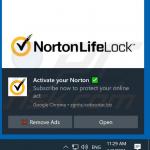
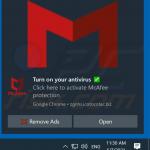
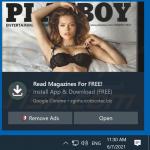
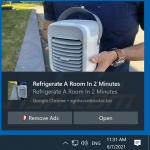
▼ Show Discussion