How to uninstall apps designed to open special-message.online?
Notification SpamAlso Known As: Ads by special-message.online
Get free scan and check if your device is infected.
Remove it nowTo use full-featured product, you have to purchase a license for Combo Cleaner. Seven days free trial available. Combo Cleaner is owned and operated by RCS LT, the parent company of PCRisk.com.
What is special-message[.]online?
Special-message[.]online is pretty similar to wouldreallyl[.]biz, success-news[.]net, ooddeco[.]online, and many other pages designed to load deceptive content and open untrustworthy websites. It is worth mentioning that their behavior depends on the IP address of their visitors.
In one way or another, special-message[.]online and other pages of this type cannot be trusted. In most cases, they get opened via dubious ads or websites and potentially unwanted applications (PUAs) installed on browsers, computers - users do not visit them intentionally.
![special-message[.]online pop-up redirects](/images/stories/screenshots202106/special-message-online-ads-main.jpg)
Like most websites of this type, special-message[.]online asks for permission to show notifications. It is common for pages like this one to use some clickbait technique to trick their visitors into allowing them to show notifications (into clicking the "Allow" button).
If allowed, they constantly show notifications promoting unreliable websites, potentially malicious applications, etc. Examples of notifications that this site displays are provided below.
At the time of the research, after getting permission to show notifications special-message[.]online opened a download page for some unwanted application. This page may open other untrustworthy sites, for example, download pages for browser hijackers, adware, scam pages used to trick visitors into providing personal information, and other sites.
Here are a couple of examples of pages that a site like special-message[.]online may open: "Google Membership Rewards", "Norton Antivirus 2021 Update", "Error Code: #0x564897". It is important to mention that untrustworthy pages can be promoted through various potentially unwanted applications.
Apps of this kind can be designed to gather browsing-related details like addresses of visited websites, entered search queries, geolocations, IP addresses, etc. In some cases, they can access information that could be used to steal personal accounts, identities, make unauthorized purchases, transactions, etc.
Another problem with PUAs is that they can be monetized by designing them to generate advertisements, for example, unwanted banners, surveys, pop-up ads, coupons. It is common that those ads are used to promote questionable websites or can cause unwanted downloads, installations. Therefore, apps of this kind should never be downloaded and installed neither on browsers nor computers.
| Name | Ads by special-message.online |
| Threat Type | Push notifications ads, Unwanted ads, Pop-up ads |
| Detection Names | alphaMountain.ai (Suspicious), Full List Of Detections (VirusTotal) |
| Serving IP Address | 95.168.170.165 |
| Related Domains | 26rct.special-message[.]online, q3jkk.special-message[.]online, glms7.special-message[.]online, dzqt2.special-message[.]online, rdyjy.special-message[.]online |
| Symptoms | Seeing advertisements not originating from the sites you are browsing. Intrusive pop-up ads. Decreased Internet browsing speed. |
| Distribution Methods | Deceptive pop-up ads, potentially unwanted applications (adware) |
| Damage | Decreased computer performance, browser tracking - privacy issues, possible additional malware infections. |
| Malware Removal (Windows) |
To eliminate possible malware infections, scan your computer with legitimate antivirus software. Our security researchers recommend using Combo Cleaner. Download Combo CleanerTo use full-featured product, you have to purchase a license for Combo Cleaner. 7 days free trial available. Combo Cleaner is owned and operated by RCS LT, the parent company of PCRisk.com. |
In conclusion, websites like special-message[.]online are promoted through questionable advertisements, other untrustworthy web pages, and potentially unwanted applications - apps that can be designed to gather various data and display advertisements. It is important to mention that most PUAs are useless - they do not improve the web browsing experience, have any useful features, etc.
The main purpose of those applications is to generate revenue for their developers. Typically, users download and install PUAs accidentally/without knowing about it.
How did adware install on my computer?
It is common for potentially unwanted applications to be downloaded or installed alongside other programs - when PUAs are included in their downloaders or installers as additional offers. Usually, users can decline unwanted offers using "Advanced", "Custom", "Manual" or other settings, or by unticking ticked checkboxes.
However, not all users check downloaders and installers for unwanted offers and leave their settings unchanged. In such cases, users download and install both wanted and additionally included programs.
Sometimes users download, install PUAs by clicking on ads. However, only when they click ads designed to run certain scripts. In most cases, ads of this type appear on untrustworthy pages.
How to avoid installation of potentially unwanted applications?
Applications or files should not be downloaded from questionable sources like Peer-to-Peer networks (e.g., eMule, torrent clients), unofficial websites, third-party downloaders, and other sources of this kind, or installed via third-party installers. Files downloaded not from official websites or via direct links may be designed to install unwanted, potentially malicious apps.
Furthermore, downloaders and installers with settings like "Advanced", "Custom", "Manual" often are used to distribute PUAs. Therefore, their settings should be checked before finishing downloads, installations.
Ads that appear on shady pages can be designed to open unreliable pages or cause downloads, installations of unwanted programs. Those ads should not be clicked as well. If there are any suspicious, unwanted extensions, plug-ins, or add-ons installed on a web browser, then they should be uninstalled.
The same should be done with the software of this kind installed on the operating system. If your computer is already infected with rogue applications, we recommend running a scan with Combo Cleaner Antivirus for Windows to automatically eliminate them.
Appearance of special-message[.]online website (GIF):
![special-message[.]online website appearance (GIF)](/images/stories/screenshots202106/special-message-online-ads-appearance.gif)
Notifications from special-message[.]online:
Instant automatic malware removal:
Manual threat removal might be a lengthy and complicated process that requires advanced IT skills. Combo Cleaner is a professional automatic malware removal tool that is recommended to get rid of malware. Download it by clicking the button below:
DOWNLOAD Combo CleanerBy downloading any software listed on this website you agree to our Privacy Policy and Terms of Use. To use full-featured product, you have to purchase a license for Combo Cleaner. 7 days free trial available. Combo Cleaner is owned and operated by RCS LT, the parent company of PCRisk.com.
Quick menu:
- What is Ads by special-message.online?
- STEP 1. Remove spam notifications from Google Chrome
- STEP 2. Remove spam notifications from Google Chrome (Android)
- STEP 3. Remove spam notifications from Mozilla Firefox
- STEP 4. Remove spam notifications from Microsoft Edge
- STEP 5. Remove spam notifications from Safari (macOS)
Disable unwanted browser notifications:
Video showing how to disable web browser notifications:
 Remove spam notifications from Google Chrome:
Remove spam notifications from Google Chrome:
Click the Menu button (three dots) on the right upper corner of the screen and select "Settings". In the opened window select "Privacy and security", then click on "Site Settings" and choose "Notifications".

In the "Allowed to send notifications" list search for websites that you want to stop receiving notifications from. Click on the three dots icon near the website URL and click "Block" or "Remove" (if you click "Remove" and visit the malicious site once more, it will ask to enable notifications again).

 Remove spam notifications from Google Chrome (Android):
Remove spam notifications from Google Chrome (Android):
Tap the Menu button (three dots) on the right upper corner of the screen and select "Settings". Scroll down, tap on "Site settings" and then "Notifications".

In the opened window, locate all suspicious URLs and tap on them one-by-one. Once the pop-up shows up, select either "Block" or "Remove" (if you tap "Remove" and visit the malicious site once more, it will ask to enable notifications again).

 Remove spam notifications from Mozilla Firefox:
Remove spam notifications from Mozilla Firefox:
Click the Menu button (three bars) on the right upper corner of the screen. Select "Settings" and click on "Privacy & Security" in the toolbar on the left hand side of the screen. Scroll down to the "Permissions" section and click the "Settings" button next to "Notifications".

In the opened window, locate all suspicious URLs and block them using the drop-down menu or either remove them by clicking "Remove Website" at the bottom of the window (if you click "Remove Website" and visit the malicious site once more, it will ask to enable notifications again).

 Remove spam notifications from Microsoft Edge:
Remove spam notifications from Microsoft Edge:
Click the menu button (three dots) on the right upper corner of the Edge window and select "Settings". Click on "Cookies and site permissions" in the toolbar on the left hand side of the screen and select "Notifications".

Click three dots on the right hand side of each suspicious URL under "Allow" section and click "Block" or "Remove" (if you click "Remove" and visit the malicious site once more, it will ask to enable notifications again).

 Remove spam notifications from Safari (macOS):
Remove spam notifications from Safari (macOS):
Click "Safari" button on the left upper corner of the screen and select "Preferences...". Select the "Websites" tab and then select "Notifications" section on the left pane.

Check for suspicious URLs and apply the "Deny" option using the drop-down menu or either remove them by clicking "Remove" at the bottom of the window (if you click "Remove" and visit the malicious site once more, it will ask to enable notifications again)

How to avoid browser notification spam?
Internet users should be very skeptical when being asked to allow notifications. While this is a useful feature that allows you to receive timely news from websites you like, deceptive marketers frequently abuse it.
Only allow notifications from websites that you fully trust. For added security - use an anti-malware application with a real-time web browsing monitor to block shady websites that tries to trick you into allowing spam notifications. We recommend using Combo Cleaner Antivirus for Windows.
Share:

Tomas Meskauskas
Expert security researcher, professional malware analyst
I am passionate about computer security and technology. I have an experience of over 10 years working in various companies related to computer technical issue solving and Internet security. I have been working as an author and editor for pcrisk.com since 2010. Follow me on Twitter and LinkedIn to stay informed about the latest online security threats.
PCrisk security portal is brought by a company RCS LT.
Joined forces of security researchers help educate computer users about the latest online security threats. More information about the company RCS LT.
Our malware removal guides are free. However, if you want to support us you can send us a donation.
DonatePCrisk security portal is brought by a company RCS LT.
Joined forces of security researchers help educate computer users about the latest online security threats. More information about the company RCS LT.
Our malware removal guides are free. However, if you want to support us you can send us a donation.
Donate
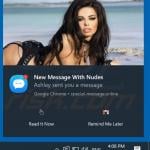
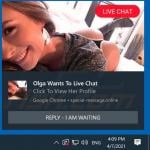
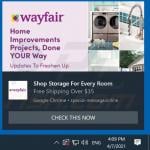
▼ Show Discussion