How to uninstall applications used to promote stream-your-vids.com?
Notification SpamAlso Known As: Ads by stream-your-vids.com
Get free scan and check if your device is infected.
Remove it nowTo use full-featured product, you have to purchase a license for Combo Cleaner. Seven days free trial available. Combo Cleaner is owned and operated by RCS LT, the parent company of PCRisk.com.
What is stream-your-vids[.]com?
Stream-your-vids[.]com a website that checks visitor's geolocation and then loads deceptive content or opens a couple of untrustworthy websites. There are hundreds of websites similar to stream-your-vids[.]com, for example, play-new-vids[.]com, retressive[.]website, and byluxrayor[.]com.
![stream-your-vids[.]com pop-up redirects](/images/stories/screenshots202106/stream-your-vids-com-ads-main.jpg)
Stream-your-vids[.]com in detail
It is common for pages like stream-your-vids[.]com to be used to promote websites similar to "Access To This Pc Has Been Blocked For Security Reasons", "Important Defender Update Available", "McAfee Tollfree". They can open pages used to extract personal information, promote adware, browser hijackers, and other apps of this kind, etc.
Like most websites of this type, stream-your-vids[.]com asks to show notifications. It is important to mention that most of them use one or another clickbait technique to trick visitors into allowing them to show notifications.
It is strongly recommended not to click the "Allow" button (not to agree to get notifications) while a page like stream-your-vids[.]com is opened. Usually, pages of this type are designed to show notifications containing links to potentially malicious sites, deceptive advertisements, etc.
It is worth mentioning that users rarely visit pages like stream-your-vids[.]com intentionally. Most of these pages are promoted through untrustworthy advertisements, websites, and potentially unwanted applications (PUAs).
More about PUAs
It is common for potentially unwanted applications to be designed to collect browsing-related information like Internet Protocol addresses, visited websites, entered search queries, geolocations. In some cases, apps of this kind can read sensitive information, for example, passwords, credit card details.
Another issue with PUAs is that they can be monetized by designing them to generate various advertisements, for example, pop-up ads, coupons, banners, surveys. Quite often, those ads are used to advertise questionable websites. Sometimes, they can cause unwanted downloads or even installations by running certain scripts.
| Name | Ads by stream-your-vids.com |
| Threat Type | Push notifications ads, Unwanted ads, Pop-up ads |
| Serving IP Address | 109.206.187.4 |
| Symptoms | Seeing advertisements not originating from the sites you are browsing. Intrusive pop-up ads. Decreased Internet browsing speed. |
| Distribution Methods | Deceptive pop-up ads, potentially unwanted applications (adware) |
| Damage | Decreased computer performance, browser tracking - privacy issues, possible additional malware infections. |
| Malware Removal (Windows) |
To eliminate possible malware infections, scan your computer with legitimate antivirus software. Our security researchers recommend using Combo Cleaner. Download Combo CleanerTo use full-featured product, you have to purchase a license for Combo Cleaner. 7 days free trial available. Combo Cleaner is owned and operated by RCS LT, the parent company of PCRisk.com. |
Websites like stream-your-vids[.]com and PUAs in general
To summarize, it is uncommon for users to visit websites like stream-your-vids[.]com or download and install PUAs on purpose. It is strongly recommended not to have any PUAs installed on browsers, computers - apps of this kind could be designed to collect information that may be misused to steal online accounts, commit identity fraud, make unauthorized purchases, transactions.
How did adware install on my computer?
Quite often, potentially unwanted applications are distributed through downloaders, installers for other programs. In such cases, PUAs are mentioned in "Custom", "Advanced", "Manual" or other settings of those downloaders, installers.
Users download and install PUAs when they leave the aforementioned settings unchanged (or checkboxes ticked). As a rule, PUAs are distributed by bundling them together with free programs.
Sometimes users download and install potentially unwanted applications through deceptive ads. Unwanted downloads, installation through advertisements occur when users click ads designed to execute certain scripts.
How to avoid installation of potentially unwanted applications?
It is recommended to download programs (and files) from official websites and via direct links and avoid using unreliable sources such as third-party downloaders, torrent clients, eMule (and other Peer-to-Peer networks), unofficial websites. Third-party installers should not be used as well.
Also, it is advisable to check downloaders and installers for optional applications. Typically, unwanted offers can be declined using "Advanced", "Custom" and other similar settings or by unticking ticked checkboxes.
Additionally, it is recommended not to click advertisements that appear on shady websites - by clicking those ads users cause downloads, installations of unwanted applications, or open various unreliable pages.
Unknown, unwanted, or suspicious applications (extensions, plug-ins, or add-ons) installed on a web browser or programs of this kind installed on the operating system should be removed/uninstalled. If your computer is already infected with rogue applications, we recommend running a scan with Combo Cleaner Antivirus for Windows to automatically eliminate them.
Appearance of stream-your-vids[.]com website (GIF):
![stream-your-vids[.]com website appearance (GIF)](/images/stories/screenshots202106/stream-your-vids-com-ads-appearance.gif)
Notification from stream-your-vids[.]com:
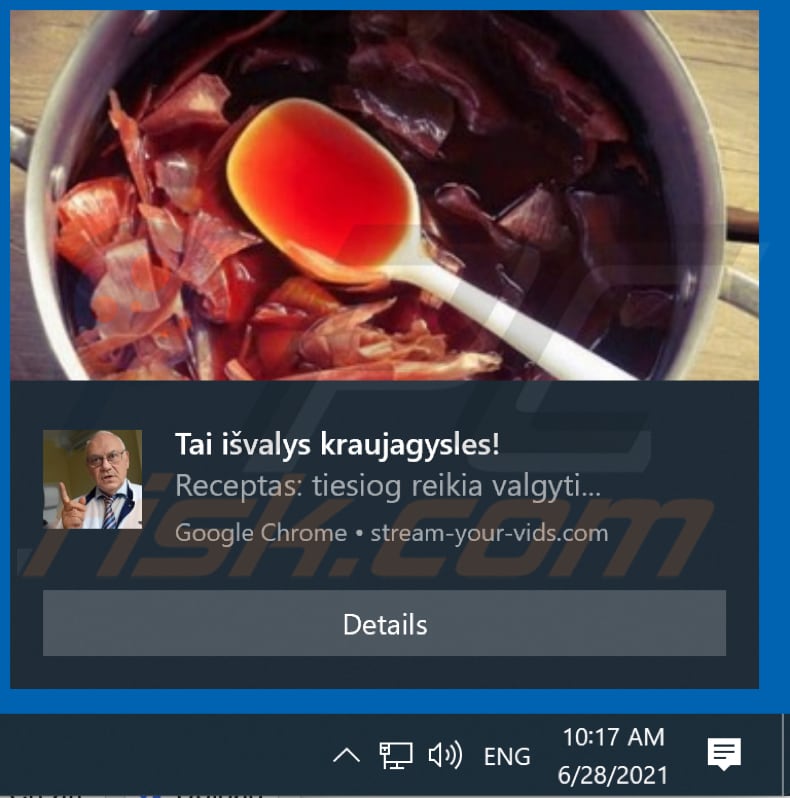
Instant automatic malware removal:
Manual threat removal might be a lengthy and complicated process that requires advanced IT skills. Combo Cleaner is a professional automatic malware removal tool that is recommended to get rid of malware. Download it by clicking the button below:
DOWNLOAD Combo CleanerBy downloading any software listed on this website you agree to our Privacy Policy and Terms of Use. To use full-featured product, you have to purchase a license for Combo Cleaner. 7 days free trial available. Combo Cleaner is owned and operated by RCS LT, the parent company of PCRisk.com.
Quick menu:
- What is Ads by stream-your-vids.com?
- STEP 1. Remove spam notifications from Google Chrome
- STEP 2. Remove spam notifications from Google Chrome (Android)
- STEP 3. Remove spam notifications from Mozilla Firefox
- STEP 4. Remove spam notifications from Microsoft Edge
- STEP 5. Remove spam notifications from Safari (macOS)
Disable unwanted browser notifications:
Video showing how to disable web browser notifications:
 Remove spam notifications from Google Chrome:
Remove spam notifications from Google Chrome:
Click the Menu button (three dots) on the right upper corner of the screen and select "Settings". In the opened window select "Privacy and security", then click on "Site Settings" and choose "Notifications".

In the "Allowed to send notifications" list search for websites that you want to stop receiving notifications from. Click on the three dots icon near the website URL and click "Block" or "Remove" (if you click "Remove" and visit the malicious site once more, it will ask to enable notifications again).

 Remove spam notifications from Google Chrome (Android):
Remove spam notifications from Google Chrome (Android):
Tap the Menu button (three dots) on the right upper corner of the screen and select "Settings". Scroll down, tap on "Site settings" and then "Notifications".

In the opened window, locate all suspicious URLs and tap on them one-by-one. Once the pop-up shows up, select either "Block" or "Remove" (if you tap "Remove" and visit the malicious site once more, it will ask to enable notifications again).

 Remove spam notifications from Mozilla Firefox:
Remove spam notifications from Mozilla Firefox:
Click the Menu button (three bars) on the right upper corner of the screen. Select "Settings" and click on "Privacy & Security" in the toolbar on the left hand side of the screen. Scroll down to the "Permissions" section and click the "Settings" button next to "Notifications".

In the opened window, locate all suspicious URLs and block them using the drop-down menu or either remove them by clicking "Remove Website" at the bottom of the window (if you click "Remove Website" and visit the malicious site once more, it will ask to enable notifications again).

 Remove spam notifications from Microsoft Edge:
Remove spam notifications from Microsoft Edge:
Click the menu button (three dots) on the right upper corner of the Edge window and select "Settings". Click on "Cookies and site permissions" in the toolbar on the left hand side of the screen and select "Notifications".

Click three dots on the right hand side of each suspicious URL under "Allow" section and click "Block" or "Remove" (if you click "Remove" and visit the malicious site once more, it will ask to enable notifications again).

 Remove spam notifications from Safari (macOS):
Remove spam notifications from Safari (macOS):
Click "Safari" button on the left upper corner of the screen and select "Preferences...". Select the "Websites" tab and then select "Notifications" section on the left pane.

Check for suspicious URLs and apply the "Deny" option using the drop-down menu or either remove them by clicking "Remove" at the bottom of the window (if you click "Remove" and visit the malicious site once more, it will ask to enable notifications again)

How to avoid browser notification spam?
Internet users should be very skeptical when being asked to allow notifications. While this is a useful feature that allows you to receive timely news from websites you like, deceptive marketers frequently abuse it.
Only allow notifications from websites that you fully trust. For added security - use an anti-malware application with a real-time web browsing monitor to block shady websites that tries to trick you into allowing spam notifications. We recommend using Combo Cleaner Antivirus for Windows.
Share:

Tomas Meskauskas
Expert security researcher, professional malware analyst
I am passionate about computer security and technology. I have an experience of over 10 years working in various companies related to computer technical issue solving and Internet security. I have been working as an author and editor for pcrisk.com since 2010. Follow me on Twitter and LinkedIn to stay informed about the latest online security threats.
PCrisk security portal is brought by a company RCS LT.
Joined forces of security researchers help educate computer users about the latest online security threats. More information about the company RCS LT.
Our malware removal guides are free. However, if you want to support us you can send us a donation.
DonatePCrisk security portal is brought by a company RCS LT.
Joined forces of security researchers help educate computer users about the latest online security threats. More information about the company RCS LT.
Our malware removal guides are free. However, if you want to support us you can send us a donation.
Donate
▼ Show Discussion