How to eliminate Squirrelwaffle malware from your operating system?
TrojanAlso Known As: Squirrelwaffle virus
Get free scan and check if your device is infected.
Remove it nowTo use full-featured product, you have to purchase a license for Combo Cleaner. Seven days free trial available. Combo Cleaner is owned and operated by RCS LT, the parent company of PCRisk.com.
What is Squirrelwaffle?
Squirrelwaffle is a piece of malicious software designed to cause chain infections, i.e., download/install additional malware. At the time of research, Squirrelwaffle was used to infect systems with Cobalt Strike malicious program. The latter is infamous for being used to inject devices with ransomware.
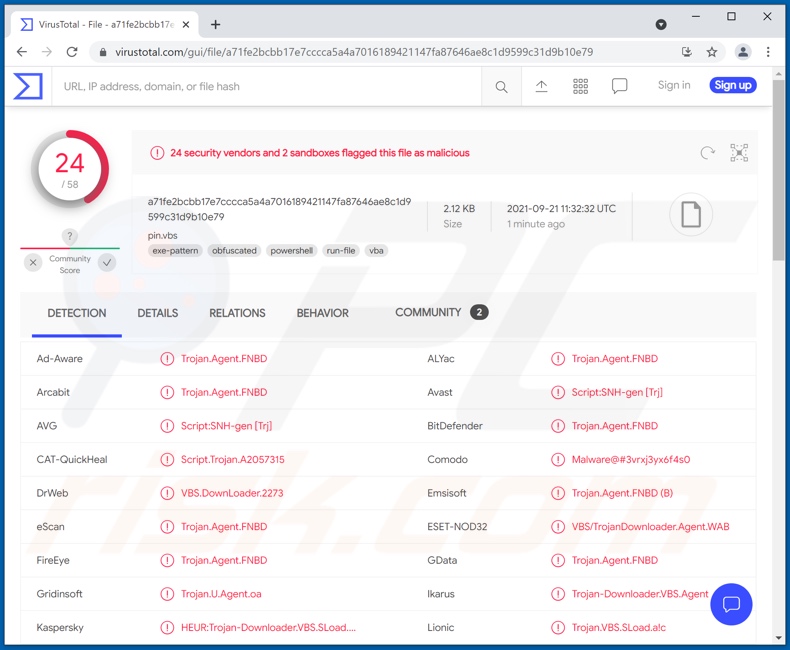
Squirrelwaffle malware overview
Squirrelwaffle can load other malicious programs onto compromised machines. It has been observed infecting systems with Cobalt Strike. This program detects system penetration vulnerabilities, which are then exploited to install additional malware (e.g., ransomware, trojans, cryptocurrency miners, etc.). However, Cobalt Strike has other harmful abilities. It can download files from the system and record keystrokes (keylogging)
To elaborate on the malicious programs, Squirrelwaffle can lead to systems being infected with - ransomware is designed to encrypt data and/or lock the device's screen to demand payment for the decryption/ access recovery.
Trojan is a broad term that defines malicious programs with varied functions. In addition to causing chain infections, trojans can exfiltrate data/files from systems, enable remote access/control over devices, exfiltrate information from installed browsers and other apps, record keystrokes or audio/video via microphones and cameras, and so forth.
Cryptominers abuse system resources (potentially leading to system failure and hardware damage) to generate cryptocurrency.
To summarize, Squirrelwaffle infections can result in multiple system infections, severe privacy issues, significant financial losses, and even identity theft. Therefore, it is crucial to use an anti-virus software to remove all malware infections without delay.
| Name | Squirrelwaffle virus |
| Threat Type | Trojan, password-stealing virus, banking malware, spyware. |
| Detection Names | Avast (Script:SNH-gen [Trj]), Combo Cleaner (Trojan.Agent.FNBD), ESET-NOD32 (VBS/TrojanDownloader.Agent.WAB), Kaspersky (), Microsoft (HEUR:Trojan-Downloader.VBS.SLoad.gen), Full List Of Detections (VirusTotal) |
| Detection Names (proliferating malicious document) | Avast (SNH:Script [Dropper]), Combo Cleaner (VB:Trojan.Valyria.5321), ESET-NOD32 (GenScript.MNY), Kaspersky (HEUR:Trojan-Dropper.MSOffice.SDrop.gen), Microsoft (TrojanDropper:O97M/Obfuse.PHF!MTB), Full List Of Detections (VirusTotal) |
| Payload | Cobalt Strike |
| Symptoms | Trojans are designed to stealthily infiltrate the victim's computer and remain silent, and thus no particular symptoms are clearly visible on an infected machine. |
| Distribution methods | Infected email attachments, malicious online advertisements, social engineering, software 'cracks'. |
| Damage | Stolen passwords and banking information, identity theft, the victim's computer added to a botnet. |
| Malware Removal (Windows) |
To eliminate possible malware infections, scan your computer with legitimate antivirus software. Our security researchers recommend using Combo Cleaner. Download Combo CleanerTo use full-featured product, you have to purchase a license for Combo Cleaner. 7 days free trial available. Combo Cleaner is owned and operated by RCS LT, the parent company of PCRisk.com. |
Malware examples
XLoader, DiamondFox, and Nyan Worm are a few examples of malicious programs capable of causing chain infections. The end-goal of malware is to generate revenue for the developers/ cyber criminals using it. Regardless of how malicious software operates, it is strongly advised to eliminate all infections immediately upon detection.
How did Squirrelwaffle infiltrate my computer?
Malware is proliferated via spam campaigns. The spam emails can contain virulent files as attachments or links. These files can be archives, executables, PDF and Microsoft Office documents, JavaScript, etc. When they are opened - the infection process is initiated.
Squirrelwaffle has been noted being distributed through infectious Microsoft Office documents, which initiate malware download/installation by executing malicious macro commands. This process begins when a document is opened in Microsoft Office versions released prior to 2010.
Later versions have "Protected View" mode that prevents automatic execution; instead, users can manually enable macros (i.e., editing/content). However, some infectious Microsoft Office documents contain deceptive messages to trick users into enabling macro commands.
Malware is often disguised as or bundled with ordinary software/media and spread through dubious download channels (e.g., unofficial and freeware sites, Peer-to-Peer sharing networks, etc.).
Illegal activation tools ("cracks") and fake updates are also used in distribution. "Cracking" tools can cause infections instead of activating licensed products. Fraudulent updaters infect systems by exploiting flaws of outdated software and/or by installing malicious programs.
How to avoid installation of malware?
It is recommended to download only from official and verified sources. Additionally, all programs must be activated and updated using functions provided by genuine developers. To avoid infecting the system via spam mail, it is advised against opening suspect/irrelevant emails - especially any attachments or links present in them.
It is paramount to have a reputable anti-virus installed and kept up-to-date. This software has to be used to run regular system scans and to remove threats. If you believe that your computer is already infected, we recommend running a scan with Combo Cleaner Antivirus for Windows to automatically eliminate infiltrated malware.
Malicious attachment used to distribute Squirrelwaffle malware:
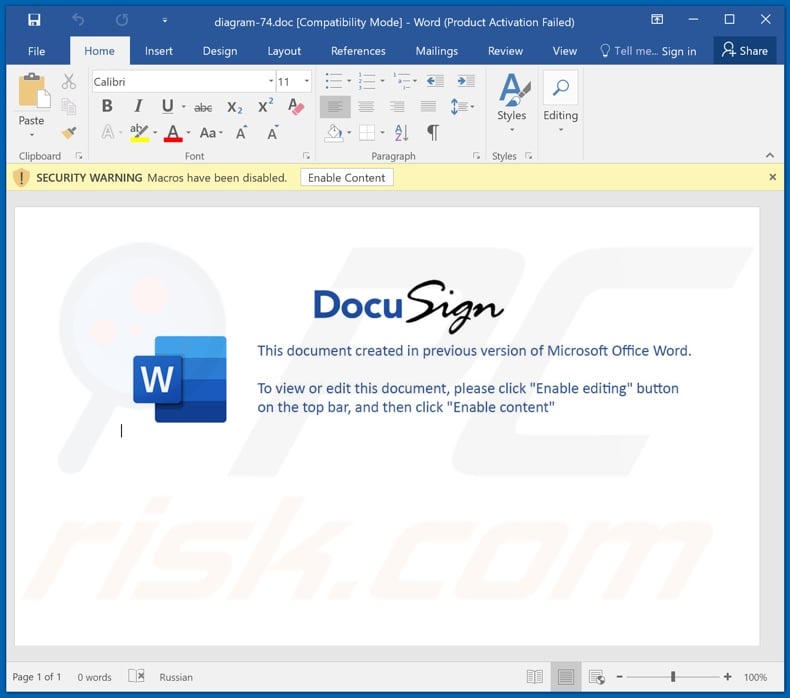
Instant automatic malware removal:
Manual threat removal might be a lengthy and complicated process that requires advanced IT skills. Combo Cleaner is a professional automatic malware removal tool that is recommended to get rid of malware. Download it by clicking the button below:
DOWNLOAD Combo CleanerBy downloading any software listed on this website you agree to our Privacy Policy and Terms of Use. To use full-featured product, you have to purchase a license for Combo Cleaner. 7 days free trial available. Combo Cleaner is owned and operated by RCS LT, the parent company of PCRisk.com.
Quick menu:
- What is Squirrelwaffle?
- STEP 1. Manual removal of Squirrelwaffle malware.
- STEP 2. Check if your computer is clean.
How to remove malware manually?
Manual malware removal is a complicated task - usually it is best to allow antivirus or anti-malware programs to do this automatically. To remove this malware we recommend using Combo Cleaner Antivirus for Windows.
If you wish to remove malware manually, the first step is to identify the name of the malware that you are trying to remove. Here is an example of a suspicious program running on a user's computer:

If you checked the list of programs running on your computer, for example, using task manager, and identified a program that looks suspicious, you should continue with these steps:
 Download a program called Autoruns. This program shows auto-start applications, Registry, and file system locations:
Download a program called Autoruns. This program shows auto-start applications, Registry, and file system locations:

 Restart your computer into Safe Mode:
Restart your computer into Safe Mode:
Windows XP and Windows 7 users: Start your computer in Safe Mode. Click Start, click Shut Down, click Restart, click OK. During your computer start process, press the F8 key on your keyboard multiple times until you see the Windows Advanced Option menu, and then select Safe Mode with Networking from the list.

Video showing how to start Windows 7 in "Safe Mode with Networking":
Windows 8 users: Start Windows 8 is Safe Mode with Networking - Go to Windows 8 Start Screen, type Advanced, in the search results select Settings. Click Advanced startup options, in the opened "General PC Settings" window, select Advanced startup.
Click the "Restart now" button. Your computer will now restart into the "Advanced Startup options menu". Click the "Troubleshoot" button, and then click the "Advanced options" button. In the advanced option screen, click "Startup settings".
Click the "Restart" button. Your PC will restart into the Startup Settings screen. Press F5 to boot in Safe Mode with Networking.

Video showing how to start Windows 8 in "Safe Mode with Networking":
Windows 10 users: Click the Windows logo and select the Power icon. In the opened menu click "Restart" while holding "Shift" button on your keyboard. In the "choose an option" window click on the "Troubleshoot", next select "Advanced options".
In the advanced options menu select "Startup Settings" and click on the "Restart" button. In the following window you should click the "F5" button on your keyboard. This will restart your operating system in safe mode with networking.

Video showing how to start Windows 10 in "Safe Mode with Networking":
 Extract the downloaded archive and run the Autoruns.exe file.
Extract the downloaded archive and run the Autoruns.exe file.

 In the Autoruns application, click "Options" at the top and uncheck "Hide Empty Locations" and "Hide Windows Entries" options. After this procedure, click the "Refresh" icon.
In the Autoruns application, click "Options" at the top and uncheck "Hide Empty Locations" and "Hide Windows Entries" options. After this procedure, click the "Refresh" icon.

 Check the list provided by the Autoruns application and locate the malware file that you want to eliminate.
Check the list provided by the Autoruns application and locate the malware file that you want to eliminate.
You should write down its full path and name. Note that some malware hides process names under legitimate Windows process names. At this stage, it is very important to avoid removing system files. After you locate the suspicious program you wish to remove, right click your mouse over its name and choose "Delete".

After removing the malware through the Autoruns application (this ensures that the malware will not run automatically on the next system startup), you should search for the malware name on your computer. Be sure to enable hidden files and folders before proceeding. If you find the filename of the malware, be sure to remove it.

Reboot your computer in normal mode. Following these steps should remove any malware from your computer. Note that manual threat removal requires advanced computer skills. If you do not have these skills, leave malware removal to antivirus and anti-malware programs.
These steps might not work with advanced malware infections. As always it is best to prevent infection than try to remove malware later. To keep your computer safe, install the latest operating system updates and use antivirus software. To be sure your computer is free of malware infections, we recommend scanning it with Combo Cleaner Antivirus for Windows.
Frequently Asked Questions (FAQ)
My computer is infected with Squirrelwaffle malware, should I format my storage device to get rid of it?
No, such drastic measures are unnecessary. Squirrelwaffle malware can be removed without formatting the device.
What are the biggest issues that Squirrelwaffle malware can cause?
The threats an infection poses depend on the malware's type and the cyber criminals' aims. In general, system infections can result in diminished system performance or failure, hardware damage, data loss, severe privacy issues, significant financial losses, identity theft, and other serious problems.
What is the purpose of Squirrelwaffle malware?
Malware is typically used to generate revenue, yet how it does so - varies. However, financial gain may not be the goal of all cyber criminals. Potential reasons can include: amusement, personal motivation to attack the victim(s), interrupting processes (e.g., sites, services, companies, etc.), political or geopolitical reasons, and so forth.
How did Squirrelwaffle malware infiltrate my computer?
Social engineering is common in malware proliferation. The most popular distribution techniques include: bundling with other software, dubious download sources (e.g., Peer-to-Peer sharing networks, unofficial, freeware, and scam websites, etc.), spam mail, malvertising, and so on.
Will Combo Cleaner protect me from malware?
Yes, Combo Cleaner is able to detect and eliminate almost all known malware infections. However, running a full system scan is crucial since sophisticated malware usually hides deep within the system.
Share:

Tomas Meskauskas
Expert security researcher, professional malware analyst
I am passionate about computer security and technology. I have an experience of over 10 years working in various companies related to computer technical issue solving and Internet security. I have been working as an author and editor for pcrisk.com since 2010. Follow me on Twitter and LinkedIn to stay informed about the latest online security threats.
PCrisk security portal is brought by a company RCS LT.
Joined forces of security researchers help educate computer users about the latest online security threats. More information about the company RCS LT.
Our malware removal guides are free. However, if you want to support us you can send us a donation.
DonatePCrisk security portal is brought by a company RCS LT.
Joined forces of security researchers help educate computer users about the latest online security threats. More information about the company RCS LT.
Our malware removal guides are free. However, if you want to support us you can send us a donation.
Donate
▼ Show Discussion