How to stop ads from a more*.biz (more1[.]biz, more2[.]biz, more3[.]biz ...) site?
Notification SpamAlso Known As: more*.biz pop-up
Get free scan and check if your device is infected.
Remove it nowTo use full-featured product, you have to purchase a license for Combo Cleaner. Seven days free trial available. Combo Cleaner is owned and operated by RCS LT, the parent company of PCRisk.com.
What is more*.biz?
More*.biz is a group of rogue websites (more1[.]biz, more2[.]biz, more3[.]biz, more4[.]biz, etc.), which are designed to present visitors with questionable content and/or redirect them to different (likely unreliable or malicious) pages.
The Internet is rife with rogue webpages; liffsandupa.xyz, aidraiphejpb.com, news-themes.com - are but a few examples. Users seldom access such sites intentionally; most get redirected to them by suspect pages, intrusive ads, or installed PUAs (Potentially Unwanted Applications).
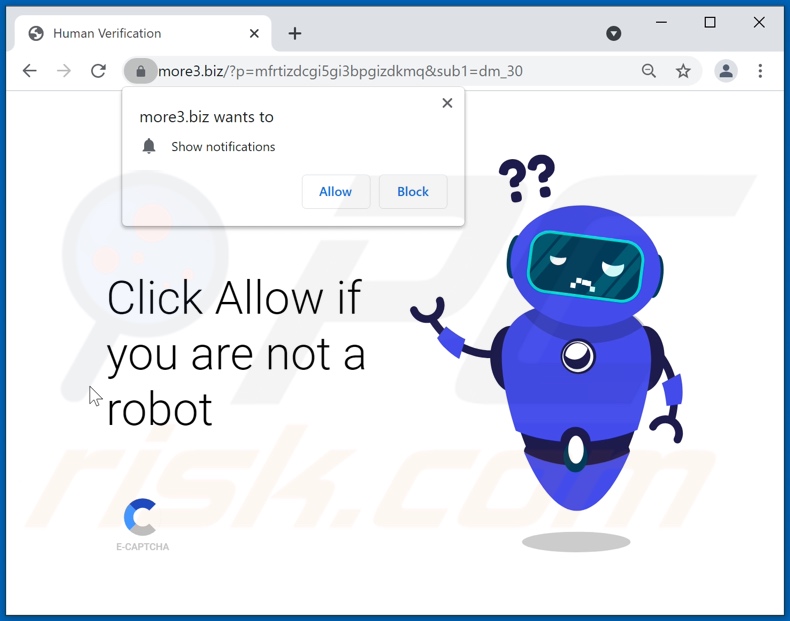
More*.biz websites in detail
How rogue sites operate is determined by their visitors' IP addresses/ geolocations. Therefore, whether visitors to the more*.biz webpages are presented with dubious material and/or redirected elsewhere - depends on this information. Furthermore, websites of this type use deceptive content (e.g., clickbait, fake CAPTCHA verification, etc.) to lure users into enabling their browser notifications.
This applies to the more*.biz sites as well. Should the notifications be allowed - the webpage will start running intrusive advertisement campaigns. The delivered ads are more than just a nuisance, they also pose a threat to device/user safety. Once clicked on, intrusive advertisements redirect to various untrustworthy/malicious pages, and some can even stealthily download/install software (e.g., PUAs).
| Name | more*.biz pop-up |
| Threat Type | Push notifications ads, Unwanted ads, Pop-up ads |
| Detection Names (more3[.]biz) |
Dr.Web (Malicious), Full List Of Detections (VirusTotal) |
| Symptoms | Seeing advertisements not originating from the sites you are browsing. Intrusive pop-up ads. Decreased Internet browsing speed. |
| Distribution Methods | Deceptive pop-up ads, potentially unwanted applications (adware) |
| Damage | Decreased computer performance, browser tracking - privacy issues, possible additional malware infections. |
| Malware Removal (Windows) |
To eliminate possible malware infections, scan your computer with legitimate antivirus software. Our security researchers recommend using Combo Cleaner. Download Combo CleanerTo use full-featured product, you have to purchase a license for Combo Cleaner. 7 days free trial available. Combo Cleaner is owned and operated by RCS LT, the parent company of PCRisk.com. |
Potentially unwanted application overview
Despite their legitimate appearance, PUAs do not operate as advertised. Instead of delivering on any promises, unwanted apps can force-open webpages, deliver intrusive advert campaigns, hijack browsers, and collect private information.
In summary, the presence of PUAs on devices can lead to system infections, serious privacy issues, financial losses, and even identity theft.
How did adware install on my computer?
PUAs are proliferated using the "bundling" marketing tactic - packing regular programs with unwanted/malicious supplements. Rushed download/installation processes increase the risk of allowing bundled content into the device.
Intrusive adverts are used to distribute PUAs as well. When clicked on, the advertisements can execute scripts to make downloads/installations without user permission. Some of these applications can also have "official" download webpages.
How to avoid installation of potentially unwanted applications?
It is important to always research software and download it from official/verified sources. Untrustworthy download channels, e.g., unofficial and freeware sites, Peer-to-Peer sharing networks, etc. - often offer bundled content.
When downloading/installing, it is advised to read terms, explore possible options, use the "Custom/Advanced" settings, and opt-out from all additions. Intrusive advertisements appear legitimate, yet they redirect to various questionable websites (e.g., gambling, pornography, adult-dating, etc.).
In case of encounters with such ads and/or redirects, the system must be inspected and all dubious applications and browser extensions/plug-ins detected - immediately removed from it. If your computer is already infected with rogue applications, we recommend running a scan with Combo Cleaner Antivirus for Windows to automatically eliminate them.
Appearance of a more*.biz (more3[.]biz) website (GIF):
![more*.biz (more3[.]biz) website appearance (GIF)](/images/stories/screenshots202110/more--biz-website-ads-appearance.gif)
Instant automatic malware removal:
Manual threat removal might be a lengthy and complicated process that requires advanced IT skills. Combo Cleaner is a professional automatic malware removal tool that is recommended to get rid of malware. Download it by clicking the button below:
DOWNLOAD Combo CleanerBy downloading any software listed on this website you agree to our Privacy Policy and Terms of Use. To use full-featured product, you have to purchase a license for Combo Cleaner. 7 days free trial available. Combo Cleaner is owned and operated by RCS LT, the parent company of PCRisk.com.
Quick menu:
- What is more*.biz pop-up?
- STEP 1. Remove spam notifications from Google Chrome
- STEP 2. Remove spam notifications from Google Chrome (Android)
- STEP 3. Remove spam notifications from Mozilla Firefox
- STEP 4. Remove spam notifications from Microsoft Edge
- STEP 5. Remove spam notifications from Safari (macOS)
Disable unwanted browser notifications:
Video showing how to disable web browser notifications:
 Remove spam notifications from Google Chrome:
Remove spam notifications from Google Chrome:
Click the Menu button (three dots) on the right upper corner of the screen and select "Settings". In the opened window select "Privacy and security", then click on "Site Settings" and choose "Notifications".

In the "Allowed to send notifications" list search for websites that you want to stop receiving notifications from. Click on the three dots icon near the website URL and click "Block" or "Remove" (if you click "Remove" and visit the malicious site once more, it will ask to enable notifications again).

 Remove spam notifications from Google Chrome (Android):
Remove spam notifications from Google Chrome (Android):
Tap the Menu button (three dots) on the right upper corner of the screen and select "Settings". Scroll down, tap on "Site settings" and then "Notifications".

In the opened window, locate all suspicious URLs and tap on them one-by-one. Once the pop-up shows up, select either "Block" or "Remove" (if you tap "Remove" and visit the malicious site once more, it will ask to enable notifications again).

 Remove spam notifications from Mozilla Firefox:
Remove spam notifications from Mozilla Firefox:
Click the Menu button (three bars) on the right upper corner of the screen. Select "Settings" and click on "Privacy & Security" in the toolbar on the left hand side of the screen. Scroll down to the "Permissions" section and click the "Settings" button next to "Notifications".

In the opened window, locate all suspicious URLs and block them using the drop-down menu or either remove them by clicking "Remove Website" at the bottom of the window (if you click "Remove Website" and visit the malicious site once more, it will ask to enable notifications again).

 Remove spam notifications from Microsoft Edge:
Remove spam notifications from Microsoft Edge:
Click the menu button (three dots) on the right upper corner of the Edge window and select "Settings". Click on "Cookies and site permissions" in the toolbar on the left hand side of the screen and select "Notifications".

Click three dots on the right hand side of each suspicious URL under "Allow" section and click "Block" or "Remove" (if you click "Remove" and visit the malicious site once more, it will ask to enable notifications again).

 Remove spam notifications from Safari (macOS):
Remove spam notifications from Safari (macOS):
Click "Safari" button on the left upper corner of the screen and select "Preferences...". Select the "Websites" tab and then select "Notifications" section on the left pane.

Check for suspicious URLs and apply the "Deny" option using the drop-down menu or either remove them by clicking "Remove" at the bottom of the window (if you click "Remove" and visit the malicious site once more, it will ask to enable notifications again)

How to avoid browser notification spam?
Internet users should be very skeptical when being asked to allow notifications. While this is a useful feature that allows you to receive timely news from websites you like, deceptive marketers frequently abuse it.
Only allow notifications from websites that you fully trust. For added security - use an anti-malware application with a real-time web browsing monitor to block shady websites that tries to trick you into allowing spam notifications. We recommend using Combo Cleaner Antivirus for Windows.
Frequently Asked Questions (FAQ)
Why am I seeing ads (browser notifications) delivered by more*.biz in the right lower corner of my desktop?
For a website to deliver browser notifications - a user has to have permitted it. Therefore, it is likely that you have visited a more*.biz site and allowed it to display its notifications. Note that such websites are typically accessed inadvertently, and they use deceptive content to trick visitors into enabling the notifications.
I have clicked on notification ads, is my computer infected?
Clicking on notifications will not initiate any infection process. However, the content (e.g., websites, apps, etc.) promoted through these ads can be malicious.
Is more*.biz a virus?
The more*.biz websites are not considered to be viruses, yet the applications and sites they endorse - can be malicious and even cause system infections.
Will Combo Cleaner remove more*.biz ads automatically or manual steps are still required?
No additional manual steps will be necessary, as Combo Cleaner will scan your device and revoke the permissions granted for the more*.biz sites. It will also block further access to these websites.
Share:

Tomas Meskauskas
Expert security researcher, professional malware analyst
I am passionate about computer security and technology. I have an experience of over 10 years working in various companies related to computer technical issue solving and Internet security. I have been working as an author and editor for pcrisk.com since 2010. Follow me on Twitter and LinkedIn to stay informed about the latest online security threats.
PCrisk security portal is brought by a company RCS LT.
Joined forces of security researchers help educate computer users about the latest online security threats. More information about the company RCS LT.
Our malware removal guides are free. However, if you want to support us you can send us a donation.
DonatePCrisk security portal is brought by a company RCS LT.
Joined forces of security researchers help educate computer users about the latest online security threats. More information about the company RCS LT.
Our malware removal guides are free. However, if you want to support us you can send us a donation.
Donate
▼ Show Discussion