How to eliminate myhypeposts.com advertisements
Notification SpamAlso Known As: Ads by myhypeposts.com
Get free scan and check if your device is infected.
Remove it nowTo use full-featured product, you have to purchase a license for Combo Cleaner. Seven days free trial available. Combo Cleaner is owned and operated by RCS LT, the parent company of PCRisk.com.
What kind of page is myhypeposts.com?
Myhypeposts[.]com is a deceptive website designed to trick visitors into enabling its browser notifications. Additionally, it can redirect users to other dubious and malicious sites. Most visits to myhypeposts.com occur through webpages using rogue advertising networks.
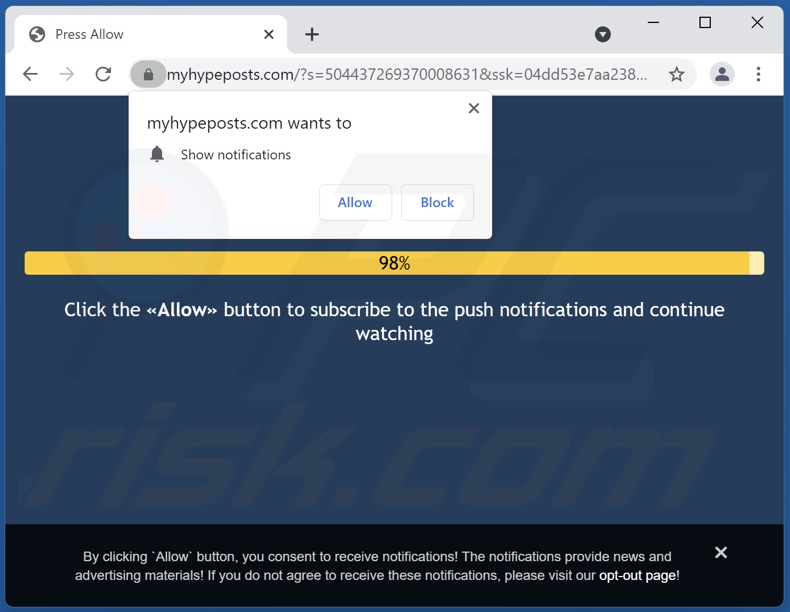
Myhypeposts.com overview
How sites like myhypeposts.com operate (what content they display/promote) is determined by their visitors' IP addresses/ geolocations.
The webpage in question attempts to lure users into clicking the "Allow" button by claiming that this will enable them to continue watching online content. Visitors will allow myhypeposts.com to display notifications if tricked into doing so.
These notifications/advertisements endorse various untrustworthy/harmful websites, applications, and scams. Any promotion of legitimate sites/products through such ads is due to affiliate programs rather than genuine developers.
| Name | Ads by myhypeposts.com |
| Threat Type | Push notifications ads, Unwanted ads, Pop-up ads |
| Detection Names | N/A (VirusTotal) |
| Symptoms | Seeing advertisements not originating from the sites you are browsing. Intrusive pop-up ads. Decreased Internet browsing speed. |
| Distribution Methods | Deceptive pop-up ads, false claims within visited websites, potentially unwanted applications (adware) |
| Damage | Decreased computer performance, browser tracking - privacy issues, possible additional malware infections. |
| Malware Removal (Windows) |
To eliminate possible malware infections, scan your computer with legitimate antivirus software. Our security researchers recommend using Combo Cleaner. Download Combo CleanerTo use full-featured product, you have to purchase a license for Combo Cleaner. 7 days free trial available. Combo Cleaner is owned and operated by RCS LT, the parent company of PCRisk.com. |
Browser notification spam in general
There are thousands of rogue webpages on the Internet; payments4u.org, mydesktopdefence.com, goodcaptchastyle.top, and security-scanner.xyz are just some examples.
It is noteworthy that the notifications pushed by such sites are commonly used in affiliate programs. The scammers (affiliates in question) promote legitimate content to obtain illegitimate commissions.
How did myhypeposts.com gain permission to deliver spam notifications?
Websites like myhypeposts.com usually employ deceptive messages that instruct visitors to enable the display of browser notifications. In other words, users are tricked into pressing "Allow", "Allow Notifications", or other consent options. The deception is necessary since sites cannot deliver notifications without user permission.
How to prevent deceptive sites from delivering spam notifications?
It is crucial to exercise caution when browsing to avoid unwanted and malicious content available on the Web. Untrustworthy websites that request the enablement of browser notifications should not receive permission to do so (i.e., the "Allow", "Allow Notifications", etc. - options must not be clicked). Instead, these requests have to be ignored or denied (i.e., "Block", "Block Notifications", etc.).
It is noteworthy that if a browser is force-opening rogue/malicious pages, it is likely due to the presence of adware on the system. If your computer is already infected with rogue applications, we recommend running a scan with Combo Cleaner Antivirus for Windows to automatically eliminate them.
Screenshot of an advertisement delivered by myhypeposts.com website:

Appearance of myhypeposts.com website (GIF):
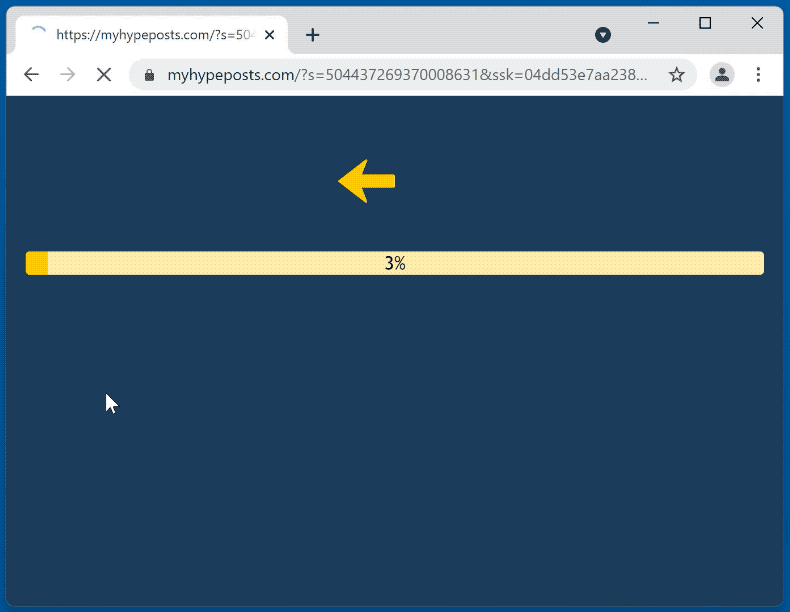
Instant automatic malware removal:
Manual threat removal might be a lengthy and complicated process that requires advanced IT skills. Combo Cleaner is a professional automatic malware removal tool that is recommended to get rid of malware. Download it by clicking the button below:
DOWNLOAD Combo CleanerBy downloading any software listed on this website you agree to our Privacy Policy and Terms of Use. To use full-featured product, you have to purchase a license for Combo Cleaner. 7 days free trial available. Combo Cleaner is owned and operated by RCS LT, the parent company of PCRisk.com.
Quick menu:
- What is Ads by myhypeposts.com?
- STEP 1. Remove spam notifications from Google Chrome
- STEP 2. Remove spam notifications from Google Chrome (Android)
- STEP 3. Remove spam notifications from Mozilla Firefox
- STEP 4. Remove spam notifications from Microsoft Edge
- STEP 5. Remove spam notifications from Safari (macOS)
Disable unwanted browser notifications:
Video showing how to disable web browser notifications:
 Remove spam notifications from Google Chrome:
Remove spam notifications from Google Chrome:
Click the Menu button (three dots) on the right upper corner of the screen and select "Settings". In the opened window select "Privacy and security", then click on "Site Settings" and choose "Notifications".

In the "Allowed to send notifications" list search for websites that you want to stop receiving notifications from. Click on the three dots icon near the website URL and click "Block" or "Remove" (if you click "Remove" and visit the malicious site once more, it will ask to enable notifications again).

 Remove spam notifications from Google Chrome (Android):
Remove spam notifications from Google Chrome (Android):
Tap the Menu button (three dots) on the right upper corner of the screen and select "Settings". Scroll down, tap on "Site settings" and then "Notifications".

In the opened window, locate all suspicious URLs and tap on them one-by-one. Once the pop-up shows up, select either "Block" or "Remove" (if you tap "Remove" and visit the malicious site once more, it will ask to enable notifications again).

 Remove spam notifications from Mozilla Firefox:
Remove spam notifications from Mozilla Firefox:
Click the Menu button (three bars) on the right upper corner of the screen. Select "Settings" and click on "Privacy & Security" in the toolbar on the left hand side of the screen. Scroll down to the "Permissions" section and click the "Settings" button next to "Notifications".

In the opened window, locate all suspicious URLs and block them using the drop-down menu or either remove them by clicking "Remove Website" at the bottom of the window (if you click "Remove Website" and visit the malicious site once more, it will ask to enable notifications again).

 Remove spam notifications from Microsoft Edge:
Remove spam notifications from Microsoft Edge:
Click the menu button (three dots) on the right upper corner of the Edge window and select "Settings". Click on "Cookies and site permissions" in the toolbar on the left hand side of the screen and select "Notifications".

Click three dots on the right hand side of each suspicious URL under "Allow" section and click "Block" or "Remove" (if you click "Remove" and visit the malicious site once more, it will ask to enable notifications again).

 Remove spam notifications from Safari (macOS):
Remove spam notifications from Safari (macOS):
Click "Safari" button on the left upper corner of the screen and select "Preferences...". Select the "Websites" tab and then select "Notifications" section on the left pane.

Check for suspicious URLs and apply the "Deny" option using the drop-down menu or either remove them by clicking "Remove" at the bottom of the window (if you click "Remove" and visit the malicious site once more, it will ask to enable notifications again)

How to avoid browser notification spam?
Internet users should be very skeptical when being asked to allow notifications. While this is a useful feature that allows you to receive timely news from websites you like, deceptive marketers frequently abuse it.
Only allow notifications from websites that you fully trust. For added security - use an anti-malware application with a real-time web browsing monitor to block shady websites that tries to trick you into allowing spam notifications. We recommend using Combo Cleaner Antivirus for Windows.
Frequently Asked Questions (FAQ)
Why am I seeing ads (browser notifications) delivered by myhypeposts.com in the right lower corner of my desktop?
Websites display notifications with user consent. Therefore, you have likely visited myhypeposts.com and allowed it to deliver its browser notifications. It is pertinent to mention that such sites are seldom accessed intentionally, and they use clickbait (or other deceptive content) to trick visitors into enabling their notifications.
I have clicked on notification ads, is my computer infected?
No, clicking on a browser notification will not trigger any infection processes. However, the websites and applications promoted through these notifications/ads can be malicious and even cause system infections.
Is myhypeposts.com a virus?
No, myhypeposts.com is not classified as a virus. Although it is noteworthy that sites of this kind are usually used to endorse online scams, unreliable/harmful apps, and even malware.
Will Combo Cleaner remove myhypeposts.com ads automatically or manual steps are still required?
Yes, Combo Cleaner can scan devices and undo the permissions given to this website. Furthermore, it is capable of preventing/blocking access to myhypeposts.com and other deceptive/malicious sites. Hence, no additional steps will be necessary.
Share:

Tomas Meskauskas
Expert security researcher, professional malware analyst
I am passionate about computer security and technology. I have an experience of over 10 years working in various companies related to computer technical issue solving and Internet security. I have been working as an author and editor for pcrisk.com since 2010. Follow me on Twitter and LinkedIn to stay informed about the latest online security threats.
PCrisk security portal is brought by a company RCS LT.
Joined forces of security researchers help educate computer users about the latest online security threats. More information about the company RCS LT.
Our malware removal guides are free. However, if you want to support us you can send us a donation.
DonatePCrisk security portal is brought by a company RCS LT.
Joined forces of security researchers help educate computer users about the latest online security threats. More information about the company RCS LT.
Our malware removal guides are free. However, if you want to support us you can send us a donation.
Donate
▼ Show Discussion