Get free scan and check if your device is infected.
Remove it nowTo use full-featured product, you have to purchase a license for Combo Cleaner. Seven days free trial available. Combo Cleaner is owned and operated by RCS LT, the parent company of PCRisk.com.
What kind of malware is GootLoader?
We have discovered GootLoader malware while examining legitimate but compromised websites (mainly websites managed using WordPress). It was found that GootLoader is used to infect computers with additional malware. Cybercriminals using GootLoader seek to trick users into unknowingly downloading and executing the malware by disguising it as a document or other file.
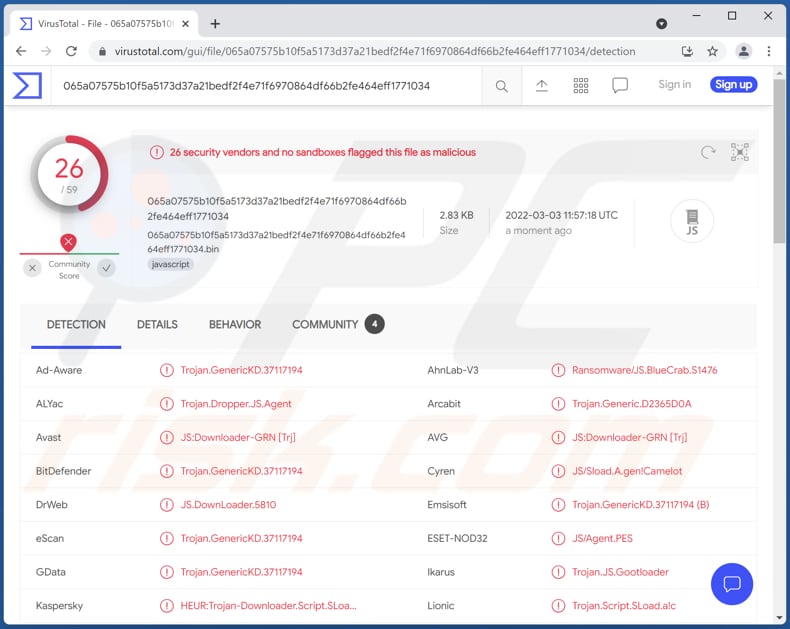
GootLoader in detail
We have learned that threat actors behind GootLoader distribute mainly ransomware (it functions under a criminal business model known as Ransomware-as-a-Service) and malware known as Cobalt Strike. They seek to infect computers with malware designed to encrypt files or inject information stealers, cryptocurrency miners, etc. As mentioned in the introduction, GootLoader is distributed via compromised websites.
Our team has found that threat actors attempt to trick users into downloading and executing GootLoader by disguising it as a business agreement or other template/document. In most cases, computers get infected with this malware through a downloaded malicious JavaScript file.
| Name | GootLoader malware loader |
| Threat Type | Malware loader |
| Detection Names | Avast (JS:Downloader-GRN [Trj]), Combo Cleaner (Trojan.GenericKD.37117194), ESET-NOD32 (JS/Agent.PES), Kaspersky (HEUR:Trojan-Downloader.Script.SLoad.gen), Microsoft (Trojan:JS/Gootloader!MSR), Full List (VirusTotal) |
| Payload | Ransomware, Cobalt Strike, other malware |
| Symptoms | Loaders are designed to stealthily infiltrate the victim's computer and remain silent, and thus no particular symptoms are clearly visible on an infected machine. |
| Distribution methods | Infected email attachments, malicious online advertisements, social engineering, software 'cracks'. |
| Damage | Stolen passwords and banking information, identity theft, the victim's computer added to a botnet. |
| Malware Removal (Windows) |
To eliminate possible malware infections, scan your computer with legitimate antivirus software. Our security researchers recommend using Combo Cleaner. Download Combo CleanerTo use full-featured product, you have to purchase a license for Combo Cleaner. 7 days free trial available. Combo Cleaner is owned and operated by RCS LT, the parent company of PCRisk.com. |
Malware loaders in general
Loaders are used as tools to distribute other malware. Threat actors use loaders to infect computers with malware allowing them to steal credit card details, passwords (and other sensitive information), encrypt files, mine cryptocurrency, etc. More examples of loaders are BATLOADER, DarkLoader, XLoader.
How did GootLoader infiltrate my computer?
GootLoader infects a computer after downloading and executing a malicious file (usually, a JavaScript file) from a compromised website. It is known that most pages used to distribute GootLoader are managed using WordPress. These pages appear in Google search results while looking for legal, financial, and similar agreements (templates).
Typically, GootLoader is distributed using malicious JavaScript (.js) files (pretty often, these files are placed within compressed ZIP files). During our research, we have found that cybercriminals target mainly education, healthcare, music, and other industries, or businesses like hotels.
How to avoid installation of malware?
Avoid downloading files or software from questionable sources (for instance, P2P networks, third-party downloaders, unofficial pages). Use official pages and direct links as sources for downloading files and programs. Analyze downloads before opening/executing them - make sure that downloaded documents (or other files) are actually documents, not executables, etc.
Keep the operating system and installed software up to date. Update/activate it using tools provided by the official developer. Scan the operating system for threats regularly. If you believe that your computer is already infected, we recommend running a scan with Combo Cleaner Antivirus for Windows to automatically eliminate infiltrated malware.
Update 6 November, 2025: After several months, the GootLoader malware campaign has returned, using SEO manipulation and online advertisements to direct users to fake websites that deliver malware. GootLoader spreads through websites controlled by attackers, tricking users into downloading harmful files often disguised as legal documents or agreements.
The campaign operates across more than 100 websites and leverages thousands of specific keywords. It delivers ZIP archives containing JScript (.JS) files that provide initial access for follow-up attacks, frequently resulting in ransomware infections.
The newest version of GootLoader tries to avoid detection by hiding its real content. It uses a special font that changes letters in the page's code so security tools cannot read the words correctly, and it delivers ZIP files that look safe to analysis tools but extract the harmful JavaScript file on Windows.
Infected systems are also loaded with the Supper SOCKS5 backdoor, granting attackers remote access to the compromised devices.
Update 12 November, 2025: Cybercriminals now deliver GootLoader using custom web fonts to hide filenames and deliver XOR-encrypted ZIP payloads via WordPress comment endpoints. Often, malicious actors use search‑engine‑poisoning to direct victims to infected pages. It has been found that threat actors use Bing searches to lure users to download ZIP archives.
The malware disguises filenames with a custom web font, making them appear scrambled in analysis tools but readable in the browser. Additionally, the ZIP file is altered to appear like a harmless text (.txt) file in most tools, but Windows File Explorer extracts the actual JavaScript payload.
Instant automatic malware removal:
Manual threat removal might be a lengthy and complicated process that requires advanced IT skills. Combo Cleaner is a professional automatic malware removal tool that is recommended to get rid of malware. Download it by clicking the button below:
DOWNLOAD Combo CleanerBy downloading any software listed on this website you agree to our Privacy Policy and Terms of Use. To use full-featured product, you have to purchase a license for Combo Cleaner. 7 days free trial available. Combo Cleaner is owned and operated by RCS LT, the parent company of PCRisk.com.
Quick menu:
- What is GootLoader?
- STEP 1. Manual removal of GootLoader malware.
- STEP 2. Check if your computer is clean.
How to remove malware manually?
Manual malware removal is a complicated task - usually it is best to allow antivirus or anti-malware programs to do this automatically. To remove this malware we recommend using Combo Cleaner Antivirus for Windows.
If you wish to remove malware manually, the first step is to identify the name of the malware that you are trying to remove. Here is an example of a suspicious program running on a user's computer:

If you checked the list of programs running on your computer, for example, using task manager, and identified a program that looks suspicious, you should continue with these steps:
 Download a program called Autoruns. This program shows auto-start applications, Registry, and file system locations:
Download a program called Autoruns. This program shows auto-start applications, Registry, and file system locations:

 Restart your computer into Safe Mode:
Restart your computer into Safe Mode:
Windows XP and Windows 7 users: Start your computer in Safe Mode. Click Start, click Shut Down, click Restart, click OK. During your computer start process, press the F8 key on your keyboard multiple times until you see the Windows Advanced Option menu, and then select Safe Mode with Networking from the list.

Video showing how to start Windows 7 in "Safe Mode with Networking":
Windows 8 users: Start Windows 8 is Safe Mode with Networking - Go to Windows 8 Start Screen, type Advanced, in the search results select Settings. Click Advanced startup options, in the opened "General PC Settings" window, select Advanced startup.
Click the "Restart now" button. Your computer will now restart into the "Advanced Startup options menu". Click the "Troubleshoot" button, and then click the "Advanced options" button. In the advanced option screen, click "Startup settings".
Click the "Restart" button. Your PC will restart into the Startup Settings screen. Press F5 to boot in Safe Mode with Networking.

Video showing how to start Windows 8 in "Safe Mode with Networking":
Windows 10 users: Click the Windows logo and select the Power icon. In the opened menu click "Restart" while holding "Shift" button on your keyboard. In the "choose an option" window click on the "Troubleshoot", next select "Advanced options".
In the advanced options menu select "Startup Settings" and click on the "Restart" button. In the following window you should click the "F5" button on your keyboard. This will restart your operating system in safe mode with networking.

Video showing how to start Windows 10 in "Safe Mode with Networking":
 Extract the downloaded archive and run the Autoruns.exe file.
Extract the downloaded archive and run the Autoruns.exe file.

 In the Autoruns application, click "Options" at the top and uncheck "Hide Empty Locations" and "Hide Windows Entries" options. After this procedure, click the "Refresh" icon.
In the Autoruns application, click "Options" at the top and uncheck "Hide Empty Locations" and "Hide Windows Entries" options. After this procedure, click the "Refresh" icon.

 Check the list provided by the Autoruns application and locate the malware file that you want to eliminate.
Check the list provided by the Autoruns application and locate the malware file that you want to eliminate.
You should write down its full path and name. Note that some malware hides process names under legitimate Windows process names. At this stage, it is very important to avoid removing system files. After you locate the suspicious program you wish to remove, right click your mouse over its name and choose "Delete".

After removing the malware through the Autoruns application (this ensures that the malware will not run automatically on the next system startup), you should search for the malware name on your computer. Be sure to enable hidden files and folders before proceeding. If you find the filename of the malware, be sure to remove it.

Reboot your computer in normal mode. Following these steps should remove any malware from your computer. Note that manual threat removal requires advanced computer skills. If you do not have these skills, leave malware removal to antivirus and anti-malware programs.
These steps might not work with advanced malware infections. As always it is best to prevent infection than try to remove malware later. To keep your computer safe, install the latest operating system updates and use antivirus software. To be sure your computer is free of malware infections, we recommend scanning it with Combo Cleaner Antivirus for Windows.
Frequently Asked Questions (FAQ)
My computer is infected with GootLoader malware, should I format my storage device to get rid of it?
No, it is not necessary to format the infected device to eliminate GootLoader.
What are the biggest issues that malware can cause?
Cybercriminals use malware to steal identities, money, infect computers with additional malware, encrypt files, and for other purposes. It depends on the type of malware.
What is the purpose of GootLoader malware?
This malware operates as a loader. It can infect computers with additional malware. It is known that threat actors use GootLoader to distribute ransomware, Cobalt Strike.
How did GootLoader malware infiltrate my computer?
GootLoader is distributed using legitimate (but compromised) websites. It infects a computer after opening a malicious JavaScript file disguised as a document template. However, cybercriminals may change their distribution techniques in the future.
Will Combo Cleaner protect me from malware?
Yes, Combo Cleaner can detect and eliminate almost all known malware. Computers infected with high-end malware must be scanned using a full scan. Malware of this kind can be hiding deep in the operating system.
Share:

Tomas Meskauskas
Expert security researcher, professional malware analyst
I am passionate about computer security and technology. I have an experience of over 10 years working in various companies related to computer technical issue solving and Internet security. I have been working as an author and editor for pcrisk.com since 2010. Follow me on Twitter and LinkedIn to stay informed about the latest online security threats.
PCrisk security portal is brought by a company RCS LT.
Joined forces of security researchers help educate computer users about the latest online security threats. More information about the company RCS LT.
Our malware removal guides are free. However, if you want to support us you can send us a donation.
DonatePCrisk security portal is brought by a company RCS LT.
Joined forces of security researchers help educate computer users about the latest online security threats. More information about the company RCS LT.
Our malware removal guides are free. However, if you want to support us you can send us a donation.
Donate
▼ Show Discussion