How to remove Prynt Stealer malware from the operating system
TrojanAlso Known As: Prynt Stealer virus
Get free scan and check if your device is infected.
Remove it nowTo use full-featured product, you have to purchase a license for Combo Cleaner. Seven days free trial available. Combo Cleaner is owned and operated by RCS LT, the parent company of PCRisk.com.
What is Prynt Stealer?
Prynt is a stealer-type malicious program, which our research team found while inspecting malware selling hotspots. This piece of malicious software is designed to obtain a wide variety of sensitive information from infected systems. Prynt Stealer has multiple functionalities that allow it to exfiltrate, extract, record, and alter various content.
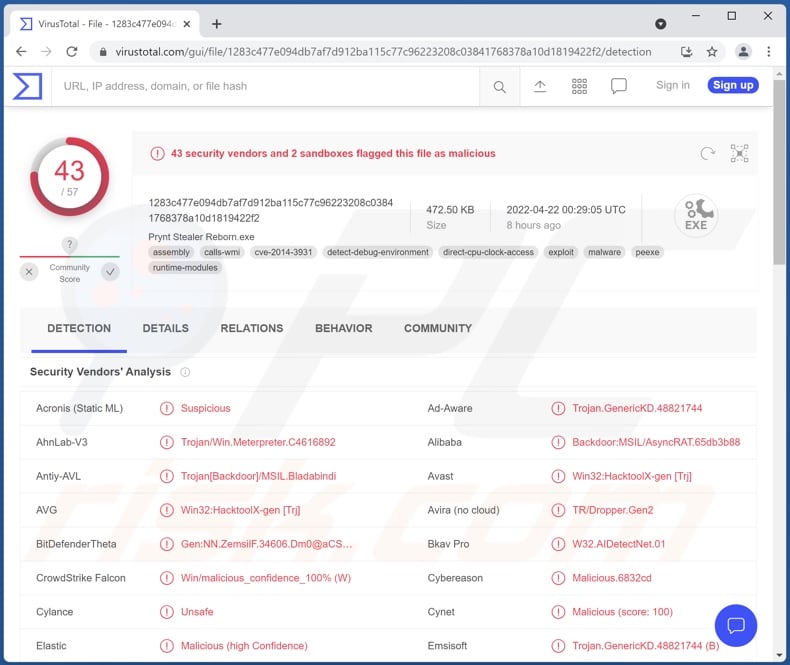
Prynt Stealer malware overview
According to Prynt Stealer's promotional material, there are different builds and payment plans for this program. Its developers present it as a versatile and highly customizable stealer, with continuous support and updates available for the buyers.
Prynt Stealer can steal varied data and uses multiple functionalities to do so. It collects device and system information, e.g., Windows product key, IP address/ geolocation, installed applications, running processes, user account data, saved Wi-Fi passwords, etc. This malicious program can take screenshots and webcam snapshots.
Prynt Stealer can also download small (less than 5.12 KB size) document, image, database, and source code files (full list of targeted formats).
From browsers (full list), this stealer can extract browsing history, download data, bookmarks, Internet cookies, autofills, usernames/passwords, and credit card numbers. Additionally, this malware searches for keywords associated with banking, cryptocurrency, and pornography.
Prynt Stealer employs multiple features to acquire finance-related information. However, the latter suggests that the attackers may use the program for sextortion - either by leveraging explicit material obtained through spying or by crafting detailed scams targeting the victim without actually having any compromising content (e.g., footage featuring the victim).
Prynt Stealer can extract data from a broad range of mail clients, messengers, FTP clients, VPNs, gaming-related apps, and cryptocurrency wallets (full list of targeted applications).
This stealer also has clipper abilities. Clippers are designed to change the data copied into the clipboard (copy-paste buffer). Hence, Prynt Stealer can be used to redirect outgoing cryptocurrency transactions by changing the cryptowallet addresses copied into the clipboard - so that those belonging to the attackers would be pasted instead. Thereby, the funds would get transferred to the cyber criminals rather than the intended recipients.
To summarize, Prynt Stealer infections can lead to severe privacy issues, financial losses, and identity theft. If you suspect that your system is already infected with Prynt Stealer (or other malware) - we strongly advise using an anti-virus to eliminate it without delay.
| Name | Prynt Stealer virus |
| Threat Type | Trojan, password-stealing virus, banking malware, spyware. |
| Detection Names | Avast (Win32:HacktoolX-gen [Trj]), Combo Cleaner (Trojan.GenericKD.48821744), ESET-NOD32 (A Variant Of MSIL/TrojanDownloader.Tiny.), Kaspersky (HEUR:Backdoor.MSIL.Bladabindi.gen), Microsoft (Backdoor:MSIL/AsyncRAT.GG!MTB), Full List Of Detections (VirusTotal) |
| Symptoms | Trojans are designed to stealthily infiltrate the victim's computer and remain silent, and thus no particular symptoms are clearly visible on an infected machine. |
| Distribution methods | Infected email attachments, malicious online advertisements, social engineering, software 'cracks'. |
| Damage | Stolen passwords and banking information, identity theft, the victim's computer added to a botnet. |
| Malware Removal (Windows) |
To eliminate possible malware infections, scan your computer with legitimate antivirus software. Our security researchers recommend using Combo Cleaner. Download Combo CleanerTo use full-featured product, you have to purchase a license for Combo Cleaner. 7 days free trial available. Combo Cleaner is owned and operated by RCS LT, the parent company of PCRisk.com. |
Stealer-type malware examples
We have analyzed thousands of information-stealing malware samples. Stealer-types are quite popular, and 000 Stealer, ColdStealer, FFDroider, and Lightning Stealer are a few examples of those we have researched recently.
Generally, malicious software can have various abilities in different combinations. Functionalities relating to data theft are especially prevalent. However, regardless of how malware operates - its presence on a system endangers device integrity and user safety. Therefore, we highly recommend removing threats immediately upon detection.
How did Prynt Stealer infiltrate my computer?
Since different cyber criminals can use Prynt Stealer, how it is distributed depends on the specific attackers. The most common malware distribution techniques include: drive-by (stealthy and deceptive) downloads, malicious attachments and links in spam emails and messages, dubious download channels (e.g., unofficial and freeware sites, Peer-to-Peer sharing networks, etc.), illegal program activation ("cracking") tools, online scams, and fake updates.
Malicious software is often disguised as or bundled with regular programs/media. Virulent files can be executables (.exe, .run, etc.), archives (ZIP, RAR, etc.), PDF and Microsoft Office documents, JavaScript, and so on. Once a malicious file is opened - the infection process is triggered.
How to avoid installation of malware?
We recommend downloading only from official and verified sources. Furthermore, software must be activated and updated using tools provided by genuine developers, as those acquired from third-parties (e.g., illegal activation tools - cracks, illegitimate updaters, etc.) may contain malware.
We advise against opening the attachments and links present in suspicious/irrelevant emails and messages - since that may result in a system infection.
It is crucial to have a reputable anti-virus installed and updated. Security programs must be used to run regular system scans and to remove detected threats/issues. If you believe that your computer is already infected, we recommend running a scan with Combo Cleaner Antivirus for Windows to automatically eliminate infiltrated malware.
Screenshot of the website used to promote Prynt Stealer:
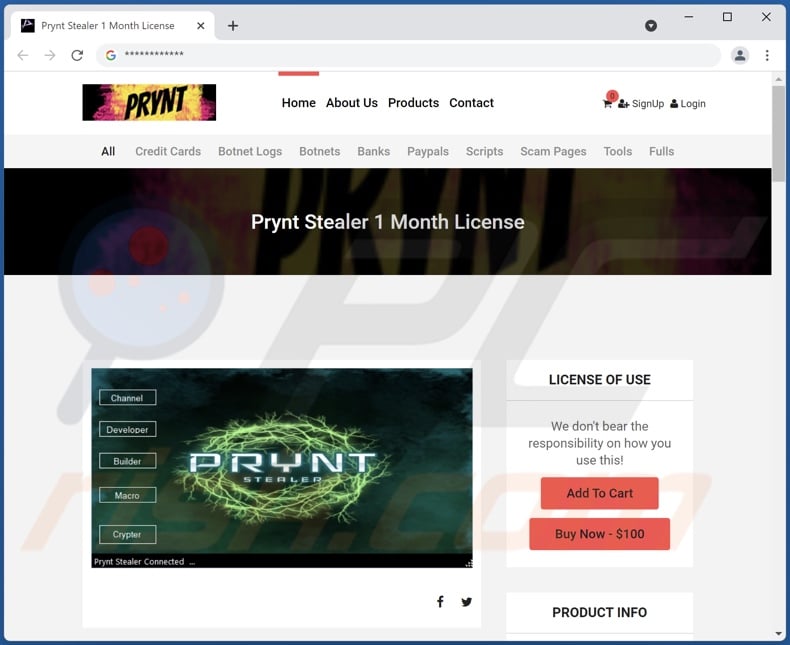
List of applications targeted by Prynt Stealer;
Browsers: Chrome, Firefox, Edge, Opera, 7Star, Amigo, Brave Browser, Cent, Chedot, CocCoc, Comodo, CoolNovo, Coowon, Elements, Epic Privacy, Iridium, Iron, itrio, Kometa, Liebao, Orbitum, QIP Surf, Sleipnir 6, Sputnik, SRWare, Torch, uCozMedia, Vivaldi, Yandex.
FTPs: FileZilla, Total Commander.
VPNs: Nord VPN, OpenVPN, Proton VPN.
Messengers: Discord, Telegram, Pidgin (and its compatible chat networks).
Gaming-related apps: Minecraft, Uplay.
Cryptocurrency wallets: Armory, Atomic Wallet, Bitcoin Core, Byte-coin, Dash Core, Doge-Coin, Electrum, Ethereum, Exodus, Jaxx, Litecoin Core, Monero, Zcash.
List of file formats targeted by Prynt Stealer;
Documents: .doc, .docx, .indd, .json, .pdf, .ppt, .pptx, .rtf, .txt, .xls, .xlsx
Images: .ai, .bmp, .jpeg, .jpg, .png, .psd, .svg
Databases: .db, .db3, .db4, .dbf, .dsk, .ini, .kdb, .kdbx, .mdb, .mdf, .sql, .sqlite, .wallet
Source Code: .asm, .c, .cpp, .cs, .css, .go, .html, .ino, .java, .js, .kt, .kts, .php, .pl, .py, .pyw, .rb, .sh, .swift
Instant automatic malware removal:
Manual threat removal might be a lengthy and complicated process that requires advanced IT skills. Combo Cleaner is a professional automatic malware removal tool that is recommended to get rid of malware. Download it by clicking the button below:
DOWNLOAD Combo CleanerBy downloading any software listed on this website you agree to our Privacy Policy and Terms of Use. To use full-featured product, you have to purchase a license for Combo Cleaner. 7 days free trial available. Combo Cleaner is owned and operated by RCS LT, the parent company of PCRisk.com.
Quick menu:
- What is Prynt Stealer?
- STEP 1. Manual removal of Prynt Stealer malware.
- STEP 2. Check if your computer is clean.
How to remove malware manually?
Manual malware removal is a complicated task - usually it is best to allow antivirus or anti-malware programs to do this automatically. To remove this malware we recommend using Combo Cleaner Antivirus for Windows.
If you wish to remove malware manually, the first step is to identify the name of the malware that you are trying to remove. Here is an example of a suspicious program running on a user's computer:

If you checked the list of programs running on your computer, for example, using task manager, and identified a program that looks suspicious, you should continue with these steps:
 Download a program called Autoruns. This program shows auto-start applications, Registry, and file system locations:
Download a program called Autoruns. This program shows auto-start applications, Registry, and file system locations:

 Restart your computer into Safe Mode:
Restart your computer into Safe Mode:
Windows XP and Windows 7 users: Start your computer in Safe Mode. Click Start, click Shut Down, click Restart, click OK. During your computer start process, press the F8 key on your keyboard multiple times until you see the Windows Advanced Option menu, and then select Safe Mode with Networking from the list.

Video showing how to start Windows 7 in "Safe Mode with Networking":
Windows 8 users: Start Windows 8 is Safe Mode with Networking - Go to Windows 8 Start Screen, type Advanced, in the search results select Settings. Click Advanced startup options, in the opened "General PC Settings" window, select Advanced startup.
Click the "Restart now" button. Your computer will now restart into the "Advanced Startup options menu". Click the "Troubleshoot" button, and then click the "Advanced options" button. In the advanced option screen, click "Startup settings".
Click the "Restart" button. Your PC will restart into the Startup Settings screen. Press F5 to boot in Safe Mode with Networking.

Video showing how to start Windows 8 in "Safe Mode with Networking":
Windows 10 users: Click the Windows logo and select the Power icon. In the opened menu click "Restart" while holding "Shift" button on your keyboard. In the "choose an option" window click on the "Troubleshoot", next select "Advanced options".
In the advanced options menu select "Startup Settings" and click on the "Restart" button. In the following window you should click the "F5" button on your keyboard. This will restart your operating system in safe mode with networking.

Video showing how to start Windows 10 in "Safe Mode with Networking":
 Extract the downloaded archive and run the Autoruns.exe file.
Extract the downloaded archive and run the Autoruns.exe file.

 In the Autoruns application, click "Options" at the top and uncheck "Hide Empty Locations" and "Hide Windows Entries" options. After this procedure, click the "Refresh" icon.
In the Autoruns application, click "Options" at the top and uncheck "Hide Empty Locations" and "Hide Windows Entries" options. After this procedure, click the "Refresh" icon.

 Check the list provided by the Autoruns application and locate the malware file that you want to eliminate.
Check the list provided by the Autoruns application and locate the malware file that you want to eliminate.
You should write down its full path and name. Note that some malware hides process names under legitimate Windows process names. At this stage, it is very important to avoid removing system files. After you locate the suspicious program you wish to remove, right click your mouse over its name and choose "Delete".

After removing the malware through the Autoruns application (this ensures that the malware will not run automatically on the next system startup), you should search for the malware name on your computer. Be sure to enable hidden files and folders before proceeding. If you find the filename of the malware, be sure to remove it.

Reboot your computer in normal mode. Following these steps should remove any malware from your computer. Note that manual threat removal requires advanced computer skills. If you do not have these skills, leave malware removal to antivirus and anti-malware programs.
These steps might not work with advanced malware infections. As always it is best to prevent infection than try to remove malware later. To keep your computer safe, install the latest operating system updates and use antivirus software. To be sure your computer is free of malware infections, we recommend scanning it with Combo Cleaner Antivirus for Windows.
Frequently Asked Questions (FAQ)
My computer is infected with Prynt Stealer malware, should I format my storage device to get rid of it?
No, such drastic measures are unnecessary for Prynt Stealer's removal.
What are the biggest issues that Prynt Stealer malware can cause?
What dangers a system infection poses - depends on the malicious program's functionalities and the cyber criminals' aims. Prynt is a stealer-type malware - it is capable of stealing a wide variety of vulnerable data from infected machines. Therefore, Prynt Stealer infections may lead to severe privacy issues, financial losses, and identity theft.
What is the purpose of Prynt Stealer malware?
Most malicious programs are used to generate revenue. However, malware can also be used for the attackers' amusement, process disruption (e.g., sites, services, companies, organizations, etc.), personal grudges, and political/geopolitical attacks.
How did Prynt Stealer malware infiltrate my computer?
Malware is primarily distributed via drive-by downloads, spam emails and messages, online scams, illegal activation tools ("cracks"), fake updates, and untrustworthy download sources (e.g., unofficial and freeware websites, P2P sharing networks, etc.). Furthermore, some malicious programs can self-proliferate through local networks and unplugged storage devices (e.g., external hard drives, USB flash drives, etc.).
Will Combo Cleaner protect me from malware?
Yes, Combo Cleaner can detect and eliminate nearly all known malware infections. However, it must be stressed that sophisticated malware tends to hide deep within systems - therefore, performing a complete system scan is crucial.
Share:

Tomas Meskauskas
Expert security researcher, professional malware analyst
I am passionate about computer security and technology. I have an experience of over 10 years working in various companies related to computer technical issue solving and Internet security. I have been working as an author and editor for pcrisk.com since 2010. Follow me on Twitter and LinkedIn to stay informed about the latest online security threats.
PCrisk security portal is brought by a company RCS LT.
Joined forces of security researchers help educate computer users about the latest online security threats. More information about the company RCS LT.
Our malware removal guides are free. However, if you want to support us you can send us a donation.
DonatePCrisk security portal is brought by a company RCS LT.
Joined forces of security researchers help educate computer users about the latest online security threats. More information about the company RCS LT.
Our malware removal guides are free. However, if you want to support us you can send us a donation.
Donate
▼ Show Discussion