How to remove FFDroider stealer malware from the operating system
TrojanAlso Known As: FFDroider malware
Get free scan and check if your device is infected.
Remove it nowTo use full-featured product, you have to purchase a license for Combo Cleaner. Seven days free trial available. Combo Cleaner is owned and operated by RCS LT, the parent company of PCRisk.com.
What is FFDroider?
FFDroider is a malicious program classified as a stealer. It is designed to extract and exfiltrate sensitive data from infected devices. FFDroider targets popular social media and e-commerce platforms in particular.
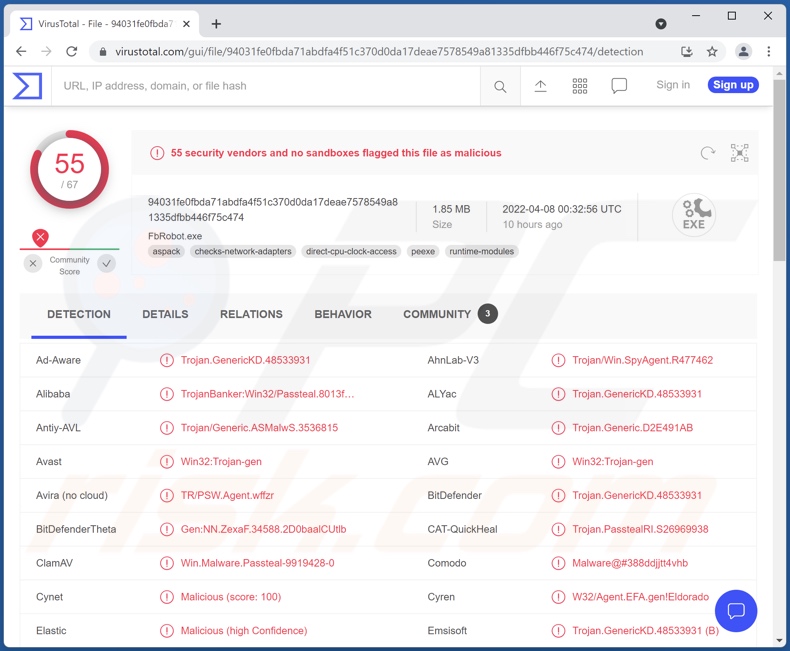
FFDroider malware overview
FFDroider has been observed evading detection by masquerading as the Telegram messenger. This malicious program can extract Internet cookies and saved log-in credentials from the following browsers - Google Chrome, Mozilla Firefox, Microsoft Edge, and Internet Explorer.
This stealer targets Facebook, Instagram, and Twitter social media accounts. Among its target list are also Amazon, eBay, and Etsy e-commerce platforms. This program attempts to extract WAX Cloud digital wallet credentials as well.
In addition to data allowing the cyber criminals behind FFDroider to steal victims' Facebook accounts, this malware also seeks their personal information, friend count, and billing/payment data from the Facebook Ads manager. Evidence suggests that the latter is used to spread FFDroider through malvertising (malicious advertising) campaigns, while the former is to streamline the process and create more accurate targeting.
This stealer can also obtain private information (e.g., email address, telephone number, userID, etc.) from victims' Instagram accounts.
To expand upon how criminals can use hijacked social media accounts - they can also pretend to be the genuine owner and ask the contacts/friends/followers for loans or donations. Finance-related accounts, such as digital wallets and e-commerce platforms, can be used to make fraudulent transactions and online purchases.
To summarize, stealer malware infections can result in serious privacy issues, financial losses, and identity theft. If you suspect that your device has been infected with FFDroider, we strongly advise using an anti-virus to eliminate it without delay.
| Name | FFDroider malware |
| Threat Type | Trojan, password-stealing virus, banking malware, spyware. |
| Detection Names | Avast (Win32:Trojan-gen), Combo Cleaner (Trojan.GenericKD.48533931), ESET-NOD32 (A Variant Of Win32/PSW.Agent.OHG), Kaspersky (Trojan-Banker.Win32.Passteal.sn), Microsoft (Trojan:Win32/Passteal.MA!MTB), Full List Of Detections (VirusTotal) |
| Symptoms | Trojans are designed to stealthily infiltrate the victim's computer and remain silent, and thus no particular symptoms are clearly visible on an infected machine. |
| Distribution methods | Infected email attachments, malicious online advertisements, social engineering, software 'cracks'. |
| Damage | Stolen passwords and banking information, identity theft, the victim's computer added to a botnet. |
| Malware Removal (Windows) |
To eliminate possible malware infections, scan your computer with legitimate antivirus software. Our security researchers recommend using Combo Cleaner. Download Combo CleanerTo use full-featured product, you have to purchase a license for Combo Cleaner. 7 days free trial available. Combo Cleaner is owned and operated by RCS LT, the parent company of PCRisk.com. |
Stealer malware examples
We have analyzed thousands of malware samples; MetaStealer, BlackGuard, Lightning Stealer, and Jester Stealer are a few examples of our newest finds from the stealer category.
Malicious software can have various functionalities, which can be in different combinations. Hence, stealer capabilities are common for other types of malware as well. Regardless of how malicious programs operate, their presence on a system endangers device/user safety. Therefore, all threats must be removed immediately upon detection.
How did FFDroider infiltrate my computer?
Research done by other cyber security analysts suggests that FFDroider is actively proliferated through illegal software activation ("cracking") tools, freeware installation setups, and malvertising via stolen Facebook accounts.
Other common malware distribution methods include: malicious attachments/links in spam emails and messages, drive-by (stealthy and deceptive) downloads, untrustworthy download channels (e.g., unofficial and free file-hosting sites, Peer-to-Peer sharing networks, etc.), online scams, and fake updates.
Malicious programs are typically presented as or bundled with ordinary software/media. Virulent files can be in various formats, e.g., archives, executables, PDF and Microsoft Office documents, JavaScript, and so forth. When such a file is opened - the infection chain is initiated.
How to avoid installation of malware?
We highly recommend downloading only from official and verified sources. Furthermore, all programs must be activated and updated with tools provided by genuine developers, as those obtained from third-parties may contain malware.
We advise against opening the attachments and links found in suspicious emails and messages, as they may cause system infections. Another recommendation is to be vigilant when browsing - since fraudulent and malicious content tends to look harmless.
We must emphasize the importance of having a dependable anti-virus installed and kept up-to-date. Security software must be used to perform regular system scans and to remove threats and issues. If you believe that your computer is already infected, we recommend running a scan with Combo Cleaner Antivirus for Windows to automatically eliminate infiltrated malware.
Instant automatic malware removal:
Manual threat removal might be a lengthy and complicated process that requires advanced IT skills. Combo Cleaner is a professional automatic malware removal tool that is recommended to get rid of malware. Download it by clicking the button below:
DOWNLOAD Combo CleanerBy downloading any software listed on this website you agree to our Privacy Policy and Terms of Use. To use full-featured product, you have to purchase a license for Combo Cleaner. 7 days free trial available. Combo Cleaner is owned and operated by RCS LT, the parent company of PCRisk.com.
Quick menu:
- What is FFDroider?
- STEP 1. Manual removal of FFDroider malware.
- STEP 2. Check if your computer is clean.
How to remove malware manually?
Manual malware removal is a complicated task - usually it is best to allow antivirus or anti-malware programs to do this automatically. To remove this malware we recommend using Combo Cleaner Antivirus for Windows.
If you wish to remove malware manually, the first step is to identify the name of the malware that you are trying to remove. Here is an example of a suspicious program running on a user's computer:

If you checked the list of programs running on your computer, for example, using task manager, and identified a program that looks suspicious, you should continue with these steps:
 Download a program called Autoruns. This program shows auto-start applications, Registry, and file system locations:
Download a program called Autoruns. This program shows auto-start applications, Registry, and file system locations:

 Restart your computer into Safe Mode:
Restart your computer into Safe Mode:
Windows XP and Windows 7 users: Start your computer in Safe Mode. Click Start, click Shut Down, click Restart, click OK. During your computer start process, press the F8 key on your keyboard multiple times until you see the Windows Advanced Option menu, and then select Safe Mode with Networking from the list.

Video showing how to start Windows 7 in "Safe Mode with Networking":
Windows 8 users: Start Windows 8 is Safe Mode with Networking - Go to Windows 8 Start Screen, type Advanced, in the search results select Settings. Click Advanced startup options, in the opened "General PC Settings" window, select Advanced startup.
Click the "Restart now" button. Your computer will now restart into the "Advanced Startup options menu". Click the "Troubleshoot" button, and then click the "Advanced options" button. In the advanced option screen, click "Startup settings".
Click the "Restart" button. Your PC will restart into the Startup Settings screen. Press F5 to boot in Safe Mode with Networking.

Video showing how to start Windows 8 in "Safe Mode with Networking":
Windows 10 users: Click the Windows logo and select the Power icon. In the opened menu click "Restart" while holding "Shift" button on your keyboard. In the "choose an option" window click on the "Troubleshoot", next select "Advanced options".
In the advanced options menu select "Startup Settings" and click on the "Restart" button. In the following window you should click the "F5" button on your keyboard. This will restart your operating system in safe mode with networking.

Video showing how to start Windows 10 in "Safe Mode with Networking":
 Extract the downloaded archive and run the Autoruns.exe file.
Extract the downloaded archive and run the Autoruns.exe file.

 In the Autoruns application, click "Options" at the top and uncheck "Hide Empty Locations" and "Hide Windows Entries" options. After this procedure, click the "Refresh" icon.
In the Autoruns application, click "Options" at the top and uncheck "Hide Empty Locations" and "Hide Windows Entries" options. After this procedure, click the "Refresh" icon.

 Check the list provided by the Autoruns application and locate the malware file that you want to eliminate.
Check the list provided by the Autoruns application and locate the malware file that you want to eliminate.
You should write down its full path and name. Note that some malware hides process names under legitimate Windows process names. At this stage, it is very important to avoid removing system files. After you locate the suspicious program you wish to remove, right click your mouse over its name and choose "Delete".

After removing the malware through the Autoruns application (this ensures that the malware will not run automatically on the next system startup), you should search for the malware name on your computer. Be sure to enable hidden files and folders before proceeding. If you find the filename of the malware, be sure to remove it.

Reboot your computer in normal mode. Following these steps should remove any malware from your computer. Note that manual threat removal requires advanced computer skills. If you do not have these skills, leave malware removal to antivirus and anti-malware programs.
These steps might not work with advanced malware infections. As always it is best to prevent infection than try to remove malware later. To keep your computer safe, install the latest operating system updates and use antivirus software. To be sure your computer is free of malware infections, we recommend scanning it with Combo Cleaner Antivirus for Windows.
Frequently Asked Questions (FAQ)
My computer is infected with FFDroider malware, should I format my storage device to get rid of it?
No, FFDroider can be removed without formatting.
What are the biggest issues that FFDroider malware can cause?
The threats posed by a malicious program depend on its abilities and the cyber criminals' aims. FFDroider is an information-stealing malware; hence, its infections can lead to severe privacy issues, financial losses, and identity theft.
What is the purpose of FFDroider malware?
Most malware attacks are geared towards generating revenue for the attackers. Malicious software can also be spread due to political/geopolitical motivations, personal vendettas, to disrupt certain processes (e.g., website, service, company, organization, etc.), or simply for the cyber criminals' amusement.
How did FFDroider malware infiltrate my computer?
FFDroider has been notably proliferated via illegal software activation ("cracking") tools, freeware installers, and malvertising campaigns. Other popular malware distribution techniques include drive-by downloads, spam mail, online scams, dubious download channels (e.g., unofficial and free file-hosting websites, P2P sharing networks, etc.), and fake updates.
Will Combo Cleaner protect me from malware?
Yes, Combo Cleaner can detect and eliminate most of the known malware infections. It is noteworthy that sophisticated malicious programs usually hide deep within systems. Therefore, running a full system scan is paramount.
Share:

Tomas Meskauskas
Expert security researcher, professional malware analyst
I am passionate about computer security and technology. I have an experience of over 10 years working in various companies related to computer technical issue solving and Internet security. I have been working as an author and editor for pcrisk.com since 2010. Follow me on Twitter and LinkedIn to stay informed about the latest online security threats.
PCrisk security portal is brought by a company RCS LT.
Joined forces of security researchers help educate computer users about the latest online security threats. More information about the company RCS LT.
Our malware removal guides are free. However, if you want to support us you can send us a donation.
DonatePCrisk security portal is brought by a company RCS LT.
Joined forces of security researchers help educate computer users about the latest online security threats. More information about the company RCS LT.
Our malware removal guides are free. However, if you want to support us you can send us a donation.
Donate
▼ Show Discussion