Get free scan and check if your device is infected.
Remove it nowTo use full-featured product, you have to purchase a license for Combo Cleaner. Seven days free trial available. Combo Cleaner is owned and operated by RCS LT, the parent company of PCRisk.com.
What kind of malware is ColdStealer?
ASEC Analysis Team has discovered a new information stealer called ColdStealer. It was found that this malware steals various user information and sends it to Command and Control (C2) server. Cybercriminals distribute ColdStealer using a dropper and downloader malware that downloads ColdStealer from the C2 server. The dropper for this stealer is distributed via fake software cracking tools.
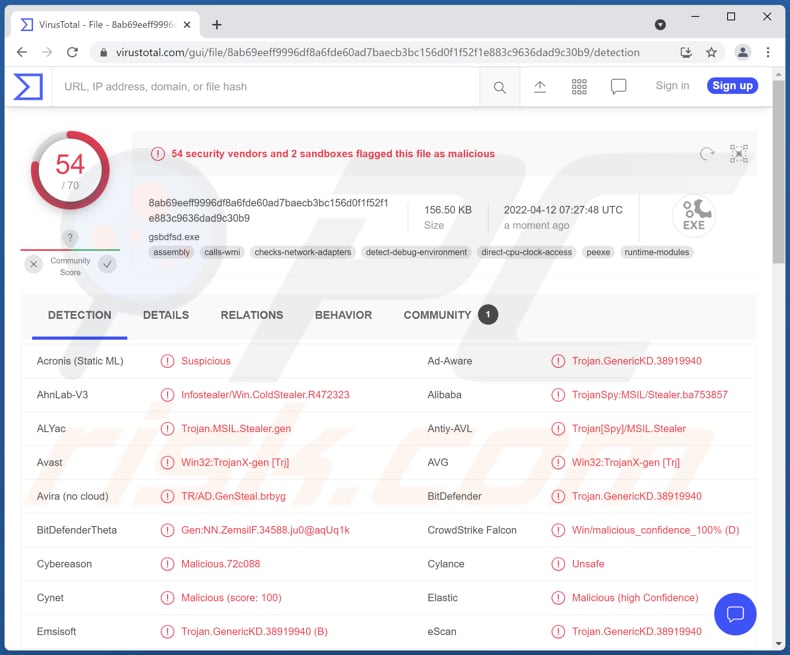
ColdStealer in detail
ColdStealer steals browser information (cookies, IDs, passwords, and web data files) and data from installed extensions, cryptocurrency wallet information (data stored in Local and Roaming directories, registry), FTP server information (list of servers and passwords), and system information (Windows version, language, CPU type, etc.).
Also, it can steal information from files (not entire files) containing “wallet” strings or extensions such as .txt and .dat. Additionally, ColdStealer sends every error that occurred while it was running to C2. It saves information in ZIP files before sending them.
| Name | ColdStealer information stealer |
| Threat Type | Trojan, password-stealing virus, banking malware, spyware. |
| Detection Names | Avast (Win32:TrojanX-gen [Trj]), Combo Cleaner (Trojan.GenericKD.38919940), ESET-NOD32 (MSIL/Spy.Agent.AES), Kaspersky (HEUR:Trojan-Spy.MSIL.Stealer.gen), Microsoft (Trojan:MSIL/FormBook.CD!MTB), Full List (VirusTotal) |
| Symptoms | Information stealers are designed to stealthily infiltrate the victim's computer and remain silent, and thus no particular symptoms are clearly visible on an infected machine. |
| Distribution methods | Infected email attachments, malicious online advertisements, social engineering, software 'cracks'. |
| Damage | Stolen passwords and banking information, identity theft, monetary loss |
| Malware Removal (Windows) |
To eliminate possible malware infections, scan your computer with legitimate antivirus software. Our security researchers recommend using Combo Cleaner. Download Combo CleanerTo use full-featured product, you have to purchase a license for Combo Cleaner. 7 days free trial available. Combo Cleaner is owned and operated by RCS LT, the parent company of PCRisk.com. |
ColdStealer in general
ColdStealer targets information that can be used to steal identities, online accounts, money, and other purposes. Typically, cybercriminals behind information stealers misuse stolen information by themselves or sell it to third parties on the dark web. More examples of information stealers are FFDroider, MetaStealer, and Lightning.
How did ColdStealer infiltrate my computer?
It is known that ColdStealer is distributed via fake software cracking tools/installers for pirated software. It gets downloaded through droppers downloaded from deceptive websites. Another popular way to distribute malware is to trick users into executing files downloaded from or through emails disguised as official letters from legitimate companies.
Also, malware can infect computers via malicious drive-by downloads, fake updaters, and files downloaded from untrustworthy sources like third-party downloaders, P2P networks, free file hosting pages, etc. In all cases, threat actors succeed when users execute malware by themselves.
How to avoid installation of malware?
Do not use third-party tools to update or activate the software or download pirated software. Update and activate the software installed software (and the operating system) with tools provided by the official developers. Also, do not click links or open attachments presented in suspicious (e.g., irrelevant) emails sent from unknown addresses.
Download files and programs from legitimate sources (official pages, direct links). Do not use other sources for downloading them. Have a computer protected with a reliable antivirus solution. If you believe that your computer is already infected, we recommend running a scan with Combo Cleaner Antivirus for Windows to automatically eliminate infiltrated malware.
List of targeted browsers:
- 360Browser
- Amigo
- Atom
- Battle.net
- BraveSoftware
- CentBrowser
- Chedot
- Chromium,
- Chromodo
- Citrio
- CocCoc
- Comodo
- Comodo Dragon
- Coowon
- CryptoTab
- Elements
- Epic
- Google Chrome
- Google Chrome (x86)
- Iridium
- K-Melon
- Kometa
- Liebao
- MapleStudio ChromePlus
- Maxthon3
- Microsoft Edge
- Nichrome
- Orbitum
- QIP Surf
- Sputnik
- Torch
- Uran
- Vivaldi
- Yandex Browser
List of targeted browser extensions:
- Arweave
- AtomicWallet
- Auro
- Authenticator CC
- BinanceChain
- BitAppWallet
- BraveWallet
- Celo
- Clover
- Coin98
- Coinbase
- Crypto.com
- Cyano
- Cyano PRO
- Dune
- EqualWallet
- Fractal
- Gero
- GuardaWallet
- GuildWallet
- Harmony
- Hiro
- Iconex
- JaxxLiberty
- KHC
- Kardia Chain
- Keplr
- Lamden
- Liquality
- Maiar
- MathWallet
- Metamask
- Mew CEX
- MewCx
- Mobox
- Nami
- NeoLine
- NiftyWallet
- Oasis
- PhantomWallet
- Polymesh
- Rabby
- RoninWallet
- SaturnWallet
- Solflare
- Sollet
- Solong
- Temple
- Terra Station
- TezBox
- Theta
- Tronlink
- Wombat
- XDeFi
- YoroiWallet
- ZebeDee
- iWallet
Instant automatic malware removal:
Manual threat removal might be a lengthy and complicated process that requires advanced IT skills. Combo Cleaner is a professional automatic malware removal tool that is recommended to get rid of malware. Download it by clicking the button below:
DOWNLOAD Combo CleanerBy downloading any software listed on this website you agree to our Privacy Policy and Terms of Use. To use full-featured product, you have to purchase a license for Combo Cleaner. 7 days free trial available. Combo Cleaner is owned and operated by RCS LT, the parent company of PCRisk.com.
Quick menu:
- What is ColdStealer?
- STEP 1. Manual removal of ColdStealer malware.
- STEP 2. Check if your computer is clean.
How to remove malware manually?
Manual malware removal is a complicated task - usually it is best to allow antivirus or anti-malware programs to do this automatically. To remove this malware we recommend using Combo Cleaner Antivirus for Windows.
If you wish to remove malware manually, the first step is to identify the name of the malware that you are trying to remove. Here is an example of a suspicious program running on a user's computer:

If you checked the list of programs running on your computer, for example, using task manager, and identified a program that looks suspicious, you should continue with these steps:
 Download a program called Autoruns. This program shows auto-start applications, Registry, and file system locations:
Download a program called Autoruns. This program shows auto-start applications, Registry, and file system locations:

 Restart your computer into Safe Mode:
Restart your computer into Safe Mode:
Windows XP and Windows 7 users: Start your computer in Safe Mode. Click Start, click Shut Down, click Restart, click OK. During your computer start process, press the F8 key on your keyboard multiple times until you see the Windows Advanced Option menu, and then select Safe Mode with Networking from the list.

Video showing how to start Windows 7 in "Safe Mode with Networking":
Windows 8 users: Start Windows 8 is Safe Mode with Networking - Go to Windows 8 Start Screen, type Advanced, in the search results select Settings. Click Advanced startup options, in the opened "General PC Settings" window, select Advanced startup.
Click the "Restart now" button. Your computer will now restart into the "Advanced Startup options menu". Click the "Troubleshoot" button, and then click the "Advanced options" button. In the advanced option screen, click "Startup settings".
Click the "Restart" button. Your PC will restart into the Startup Settings screen. Press F5 to boot in Safe Mode with Networking.

Video showing how to start Windows 8 in "Safe Mode with Networking":
Windows 10 users: Click the Windows logo and select the Power icon. In the opened menu click "Restart" while holding "Shift" button on your keyboard. In the "choose an option" window click on the "Troubleshoot", next select "Advanced options".
In the advanced options menu select "Startup Settings" and click on the "Restart" button. In the following window you should click the "F5" button on your keyboard. This will restart your operating system in safe mode with networking.

Video showing how to start Windows 10 in "Safe Mode with Networking":
 Extract the downloaded archive and run the Autoruns.exe file.
Extract the downloaded archive and run the Autoruns.exe file.

 In the Autoruns application, click "Options" at the top and uncheck "Hide Empty Locations" and "Hide Windows Entries" options. After this procedure, click the "Refresh" icon.
In the Autoruns application, click "Options" at the top and uncheck "Hide Empty Locations" and "Hide Windows Entries" options. After this procedure, click the "Refresh" icon.

 Check the list provided by the Autoruns application and locate the malware file that you want to eliminate.
Check the list provided by the Autoruns application and locate the malware file that you want to eliminate.
You should write down its full path and name. Note that some malware hides process names under legitimate Windows process names. At this stage, it is very important to avoid removing system files. After you locate the suspicious program you wish to remove, right click your mouse over its name and choose "Delete".

After removing the malware through the Autoruns application (this ensures that the malware will not run automatically on the next system startup), you should search for the malware name on your computer. Be sure to enable hidden files and folders before proceeding. If you find the filename of the malware, be sure to remove it.

Reboot your computer in normal mode. Following these steps should remove any malware from your computer. Note that manual threat removal requires advanced computer skills. If you do not have these skills, leave malware removal to antivirus and anti-malware programs.
These steps might not work with advanced malware infections. As always it is best to prevent infection than try to remove malware later. To keep your computer safe, install the latest operating system updates and use antivirus software. To be sure your computer is free of malware infections, we recommend scanning it with Combo Cleaner Antivirus for Windows.
Frequently Asked Questions (FAQ)
My computer is infected with ColdStealer malware, should I format my storage device to get rid of it?
No, there is no need to format the infected storage device. Malware like ColdStealer can be removed by following the instructions provided above.
What are the biggest issues that malware can cause?
It can cause data encryption, monetary loss, identity theft, and (or) loss of access to personal accounts.
What is the purpose of ColdStealer malware?
This malware steals information from browsers (and installed extensions), cryptocurrency wallet data, and system information. It targets information useful for hijacking various online accounts, stealing identities, making fraudulent purchases, transactions, etc.
How did ColdStealer malware infiltrate my computer?
It was found that this malware (its dropper) is distributed using cracked software download pages/download sited for software cracking tools. In other cases, malware infects computers via malicious drive-by downloads, links or attachments in emails, fake updaters, files downloaded from shady websites (or other sources of this kind).
Will Combo Cleaner protect me from malware?
Yes, Combo Cleaner can detect and remove almost all known malware. It is important to know that high-end malware can hide deep in the operating system. When a computer is infected with high-end malware, it must be scanned using a full scan.
Share:

Tomas Meskauskas
Expert security researcher, professional malware analyst
I am passionate about computer security and technology. I have an experience of over 10 years working in various companies related to computer technical issue solving and Internet security. I have been working as an author and editor for pcrisk.com since 2010. Follow me on Twitter and LinkedIn to stay informed about the latest online security threats.
PCrisk security portal is brought by a company RCS LT.
Joined forces of security researchers help educate computer users about the latest online security threats. More information about the company RCS LT.
Our malware removal guides are free. However, if you want to support us you can send us a donation.
DonatePCrisk security portal is brought by a company RCS LT.
Joined forces of security researchers help educate computer users about the latest online security threats. More information about the company RCS LT.
Our malware removal guides are free. However, if you want to support us you can send us a donation.
Donate
▼ Show Discussion