Get free scan and check if your device is infected.
Remove it nowTo use full-featured product, you have to purchase a license for Combo Cleaner. Seven days free trial available. Combo Cleaner is owned and operated by RCS LT, the parent company of PCRisk.com.
What kind of malware is Saitama?
Saitama is the name of a backdoor malware (written in .Net) that abuses DNS protocol for C2 (Command and Control) communications. It can execute remote commands and drop files. We have discovered this backdoor during the analysis of an email containing a malicious attachment (an Excel document).
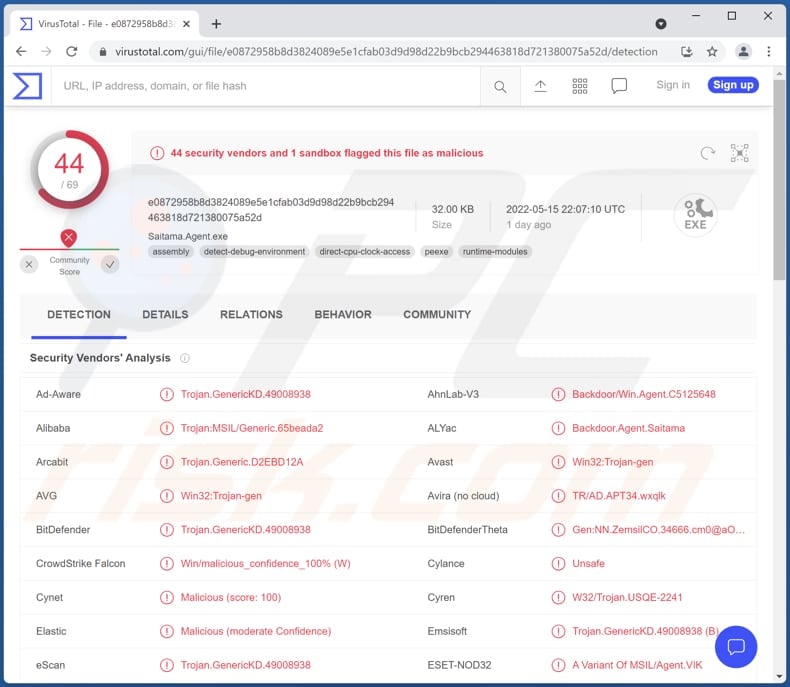
More about Saitama backdoor
The purpose of the Saitama backdoor is to execute commands received from the server controlled by the attackers. It can execute commands used to receive information such as a user, group, and privileges information for the user who is currently logged on to the system. Also, it can obtain the IP address, operating system version, get the items in specified folders, and more.
The list of possible commands includes more than twenty commands. Saitama grants the attackers access to computers and allows them to exfiltrate data. As we mentioned in the introduction, this backdoor can drop files, meaning cybercriminals may be using it to drop malicious files.
Typically, cybercriminals use backdoor malware to drop ransomware, cryptocurrency miners, information stealers, and other types of malware. Ransomware is used to force victims to pay for data decryption. It encrypts files to make them inaccessible until the right decryption tools are used for their decryption.
Cryptocurrency miners use installed hardware to mine cryptocurrency. Typically, they cause high CPU and sometimes GPU usage. Also, computers infected with cryptocurrency miners consume more electricity. Information stealers target credit card details, login credentials, data saved on browsers (e.g., cookies, autofill data), and other sensitive information.
| Name | Saitama malware |
| Threat Type | Backdoor |
| Detection Names (Malicious Excel Document) | Avast (SNH:Script [Dropper]), Combo Cleaner (VBA.Heur.ObfDldr.25.ADE392DD.Gen), ESET-NOD32 (VBA/TrojanDropper.Agent.CNU), Kaspersky (HEUR:Trojan.MSIL.Agent.gen), Microsoft (TrojanDownloader:O97M/Obfuse.BKAQ!MTB), Full List (VirusTotal) |
| Detection Names (Saitama) | Avast (Win32:Trojan-gen), Combo Cleaner (Trojan.GenericKD.49008938), ESET-NOD32 (A Variant Of MSIL/Agent.VIK), Kaspersky (HEUR:Trojan.MSIL.Agent.gen), Microsoft (Trojan:MSIL/CryptInject!MSR), Full List (VirusTotal) |
| Symptoms | Trojans are designed to stealthily infiltrate the victim's computer and remain silent, and thus no particular symptoms are clearly visible on an infected machine. |
| Distribution methods | Infected email attachments, malicious online advertisements, social engineering, software 'cracks'. |
| Damage | Stolen passwords and banking information, identity theft, the victim's computer added to a botnet. |
| Malware Removal (Windows) |
To eliminate possible malware infections, scan your computer with legitimate antivirus software. Our security researchers recommend using Combo Cleaner. Download Combo CleanerTo use full-featured product, you have to purchase a license for Combo Cleaner. 7 days free trial available. Combo Cleaner is owned and operated by RCS LT, the parent company of PCRisk.com. |
Backdoor malware in general
Backdoor malware allows cybercriminals to execute commands remotely. Typically, it is used for data theft, server hijacking and launching of DDoS attacks. Files belonging to backdoor malware usually are highly obfuscated - they are difficult for antivirus to detect.
How did Saitama infiltrate my computer?
It is known that Saitama is distributed via email. Cybercriminals send malicious attachments (malicious MS excel documents) to trick visitors into executing Saitama. The infection chain starts after opening a malicious document and enabling macros commands (editing/content). We found that cybercriminals behind this malspam campaign pretend to be a person from he Government of Jordan.
How to avoid installation of malware?
Do not open attachments or links sent from unknown (or suspicious) email addresses, especially when emails are irrelevant. Typically, these emails are sent by cybercriminals who aim to trick users into executing malicious files. Also, always use official pages and direct links to download files and software.
Keep the operating system and installed programs up to date. Update and activate them with tools provided by their official developers. If you believe that your computer is already infected, we recommend running a scan with Combo Cleaner Antivirus for Windows to automatically eliminate infiltrated malware.
Email containing malicious attachment used to deliver Saitama:
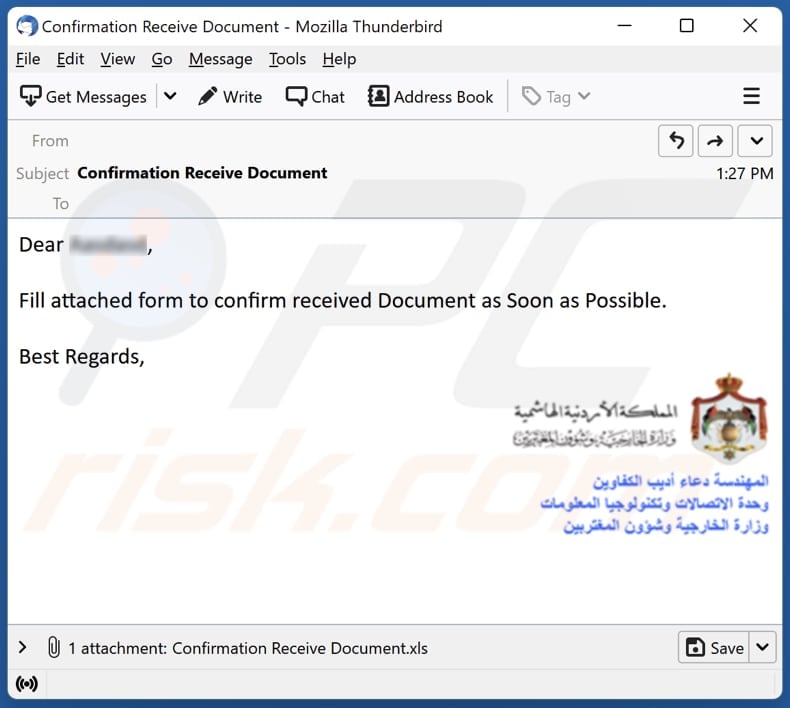
Tex in this email:
Subject: Confirmation Receive Document
Dear -,
Fill attached form to confirm received Document as Soon as Possible.
Best Regards,
Malicious document distributing Saitama:
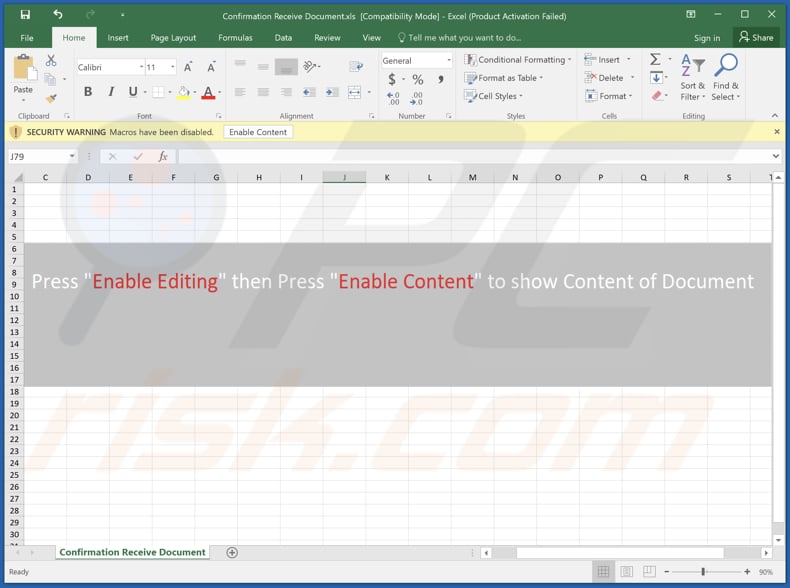
Instant automatic malware removal:
Manual threat removal might be a lengthy and complicated process that requires advanced IT skills. Combo Cleaner is a professional automatic malware removal tool that is recommended to get rid of malware. Download it by clicking the button below:
DOWNLOAD Combo CleanerBy downloading any software listed on this website you agree to our Privacy Policy and Terms of Use. To use full-featured product, you have to purchase a license for Combo Cleaner. 7 days free trial available. Combo Cleaner is owned and operated by RCS LT, the parent company of PCRisk.com.
Quick menu:
- What is Saitama?
- STEP 1. Manual removal of Saitama malware.
- STEP 2. Check if your computer is clean.
How to remove malware manually?
Manual malware removal is a complicated task - usually it is best to allow antivirus or anti-malware programs to do this automatically. To remove this malware we recommend using Combo Cleaner Antivirus for Windows.
If you wish to remove malware manually, the first step is to identify the name of the malware that you are trying to remove. Here is an example of a suspicious program running on a user's computer:

If you checked the list of programs running on your computer, for example, using task manager, and identified a program that looks suspicious, you should continue with these steps:
 Download a program called Autoruns. This program shows auto-start applications, Registry, and file system locations:
Download a program called Autoruns. This program shows auto-start applications, Registry, and file system locations:

 Restart your computer into Safe Mode:
Restart your computer into Safe Mode:
Windows XP and Windows 7 users: Start your computer in Safe Mode. Click Start, click Shut Down, click Restart, click OK. During your computer start process, press the F8 key on your keyboard multiple times until you see the Windows Advanced Option menu, and then select Safe Mode with Networking from the list.

Video showing how to start Windows 7 in "Safe Mode with Networking":
Windows 8 users: Start Windows 8 is Safe Mode with Networking - Go to Windows 8 Start Screen, type Advanced, in the search results select Settings. Click Advanced startup options, in the opened "General PC Settings" window, select Advanced startup.
Click the "Restart now" button. Your computer will now restart into the "Advanced Startup options menu". Click the "Troubleshoot" button, and then click the "Advanced options" button. In the advanced option screen, click "Startup settings".
Click the "Restart" button. Your PC will restart into the Startup Settings screen. Press F5 to boot in Safe Mode with Networking.

Video showing how to start Windows 8 in "Safe Mode with Networking":
Windows 10 users: Click the Windows logo and select the Power icon. In the opened menu click "Restart" while holding "Shift" button on your keyboard. In the "choose an option" window click on the "Troubleshoot", next select "Advanced options".
In the advanced options menu select "Startup Settings" and click on the "Restart" button. In the following window you should click the "F5" button on your keyboard. This will restart your operating system in safe mode with networking.

Video showing how to start Windows 10 in "Safe Mode with Networking":
 Extract the downloaded archive and run the Autoruns.exe file.
Extract the downloaded archive and run the Autoruns.exe file.

 In the Autoruns application, click "Options" at the top and uncheck "Hide Empty Locations" and "Hide Windows Entries" options. After this procedure, click the "Refresh" icon.
In the Autoruns application, click "Options" at the top and uncheck "Hide Empty Locations" and "Hide Windows Entries" options. After this procedure, click the "Refresh" icon.

 Check the list provided by the Autoruns application and locate the malware file that you want to eliminate.
Check the list provided by the Autoruns application and locate the malware file that you want to eliminate.
You should write down its full path and name. Note that some malware hides process names under legitimate Windows process names. At this stage, it is very important to avoid removing system files. After you locate the suspicious program you wish to remove, right click your mouse over its name and choose "Delete".

After removing the malware through the Autoruns application (this ensures that the malware will not run automatically on the next system startup), you should search for the malware name on your computer. Be sure to enable hidden files and folders before proceeding. If you find the filename of the malware, be sure to remove it.

Reboot your computer in normal mode. Following these steps should remove any malware from your computer. Note that manual threat removal requires advanced computer skills. If you do not have these skills, leave malware removal to antivirus and anti-malware programs.
These steps might not work with advanced malware infections. As always it is best to prevent infection than try to remove malware later. To keep your computer safe, install the latest operating system updates and use antivirus software. To be sure your computer is free of malware infections, we recommend scanning it with Combo Cleaner Antivirus for Windows.
Frequently Asked Questions (FAQ)
What are the biggest issues that malware can cause?
It depends on the type of malware (different types of malware are used for different purposes). In most cases, malware is used to encrypt files, steal sensitive information, hijack personal accounts, steal identities, perform DDoS attacks, and (or) inject additional malware.
What is the purpose of Saitama malware?
Saitama is a backdoor allowing cybercriminals to execute remote commands and drop files.
How did Saitama infiltrate my computer?
It is delivered via email. Threat actors send emails containing a malicious MS Excel document. This file infects computers after opening it and enabling macros commands. In other cases, threat actors use shady pages, P2P networks, cracked software download sites, and similar methods for malware distribution.
Will Combo Cleaner protect me from malware?
Yes, Combo Cleaner can detect and eliminate almost all known malware. It is required to run a full system scan to detect (and remove) high-end malware. Running a quick scan on computers infected with high-end malware is not enough to detect such malware.
Share:

Tomas Meskauskas
Expert security researcher, professional malware analyst
I am passionate about computer security and technology. I have an experience of over 10 years working in various companies related to computer technical issue solving and Internet security. I have been working as an author and editor for pcrisk.com since 2010. Follow me on Twitter and LinkedIn to stay informed about the latest online security threats.
PCrisk security portal is brought by a company RCS LT.
Joined forces of security researchers help educate computer users about the latest online security threats. More information about the company RCS LT.
Our malware removal guides are free. However, if you want to support us you can send us a donation.
DonatePCrisk security portal is brought by a company RCS LT.
Joined forces of security researchers help educate computer users about the latest online security threats. More information about the company RCS LT.
Our malware removal guides are free. However, if you want to support us you can send us a donation.
Donate
▼ Show Discussion