Get free scan and check if your device is infected.
Remove it nowTo use full-featured product, you have to purchase a license for Combo Cleaner. Seven days free trial available. Combo Cleaner is owned and operated by RCS LT, the parent company of PCRisk.com.
What is Dropbox Update Setup virus?
We have discovered the Dropbox Update Setup while examining various cracked software distribution websites. We have inspected the downloaded "Setup.exe" file and found that it runs in the Task Manager as "Dropbox Update Setup". It causes high CPU usage, which means it may be crypto-mining malware. However, some antiviruses detect it as an information stealer.
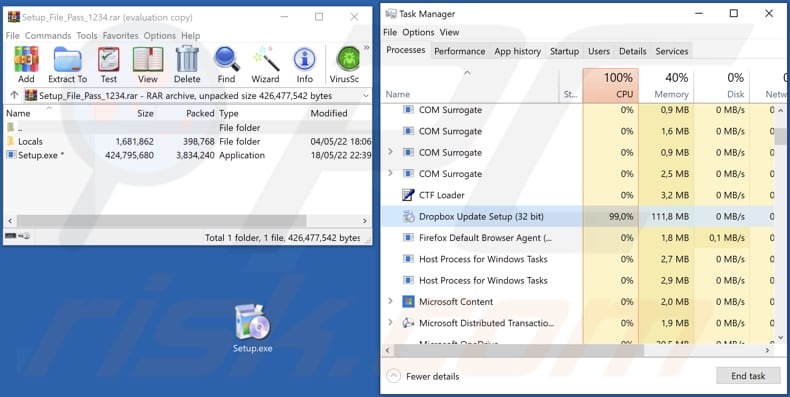
More about the Dropbox Update Setup virus
The malicious file distributed via cracked software download pages is named "Setup.exe" (its name may vary). After execution, it starts running in the Task Manager as "Dropbox Update Setup". Dropbox is a legitimate file hosting service. It has nothing to do with the file or process mentioned above.
We have noticed that the "Dropbox Update Setup" process consumes lots of CPU resources. Therefore, it can be assumed that this process belongs to a cryptocurrency miner. Software of this type uses computer hardware to mine cryptocurrency (which consumes more electricity and loads the system thereby rendering it unusable). It is popular among cybercriminals to employ crypto-mining malware to mine crypto using other people's computers.
As we mentioned in the introduction, some security vendors detect the "Dropbox Update Setup" as an information-stealing malware. It is important to know that info stealers can be designed to collect passwords, credit card details, data from web browsers and other apps, clipboard data, etc. Also, they can be designed to log keystrokes (record keyboard input).
| Name | Dropbox Update Setup malware |
| Threat Type | Cryptocurrency miner, information stealer, other malware |
| Detection Names | Avast (FileRepMalware), Combo Cleaner (Gen:Variant.Lazy.185022), ESET-NOD32 (A Variant Of Win32/Packed.Obsidium.KF), Kaspersky (HEUR:Trojan-Spy.Win32.Stealer.gen), Sophos (Troj/Steal-CPV), Full List (VirusTotal) |
| Malicious Process Name(s) | Dropbox Update Setup |
| Symptoms | High CPU usage and electricity consumption, hijacked personal accounts. |
| Distribution methods | Websites hosting cracked software and software cracking tools. |
| Damage | Higher electricity bills, loss of unsaved data, identity theft, financial losses, loss of access to personal accounts. |
| Malware Removal (Windows) |
To eliminate possible malware infections, scan your computer with legitimate antivirus software. Our security researchers recommend using Combo Cleaner. Download Combo CleanerTo use full-featured product, you have to purchase a license for Combo Cleaner. 7 days free trial available. Combo Cleaner is owned and operated by RCS LT, the parent company of PCRisk.com. |
Dropbox Update Setup virus in general
"Dropbox Update Setup" is the name of a malicious process possibly belonging to some cryptocurrency miner or an information stealer. Either way, it is not a legitimate process. It is important to mention that cybercriminals can use cracked software download pages to distribute ransomware, remote access Trojans, and other types of malware.
How did Dropbox Update Setup virus infiltrate my computer?
This malware is distributed via websites supposedly hosting cracking tools or cracked/pirated software (note that it is against the law to use pirated software). Also, malware is often distributed using emails (by sending malicious links or attachments) and untrustworthy sources for downloading software/files (like P2P networks, free file hosting sites, and third-party downloaders).
In other cases, cybercriminals aim to trick users into executing malicious drive-by downloads, fake updaters/installers, etc. Either way, they only succeed when users execute malware by themselves.
How to avoid installation of malware?
Do not download files and software from unreliable sources (cracked software distribution pages and other shady pages, P2P networks, etc.). Use official pages and direct links to download them. Also, do not open links or files/attachments sent from suspicious or unknown addresses. Especially when received emails are not relevant.
Keep the operating system and installed software up to date. Use tools or functions provided by the official developers to activate and update the software. If you believe that your computer is already infected, we recommend running a scan with Combo Cleaner Antivirus for Windows to automatically eliminate infiltrated malware.
Screenshot of a crack website used to spread Dropbox Update Setup virus (the download button leads to Mega[.]io site):
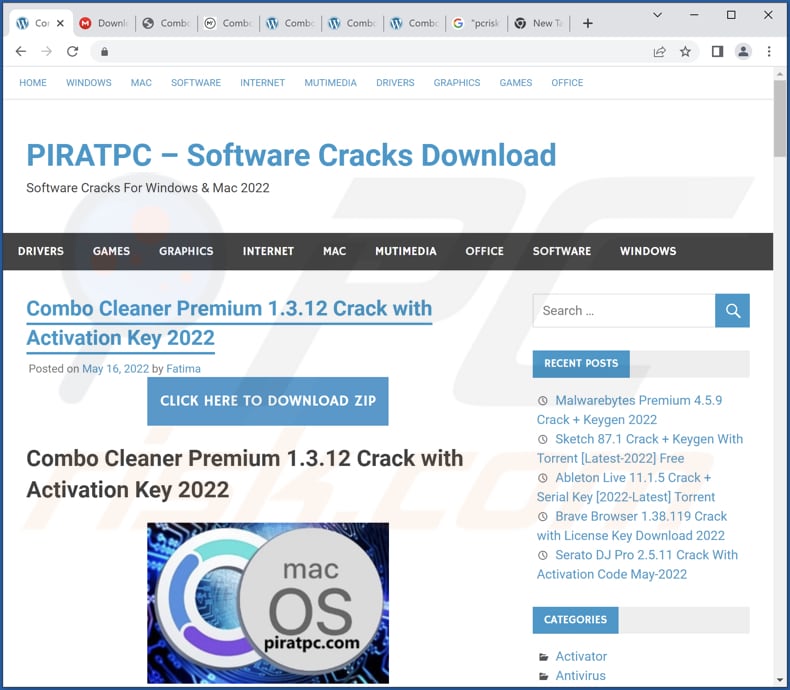
Screenshot of Mega[.]io page which the aforementioned crack website redirects to:
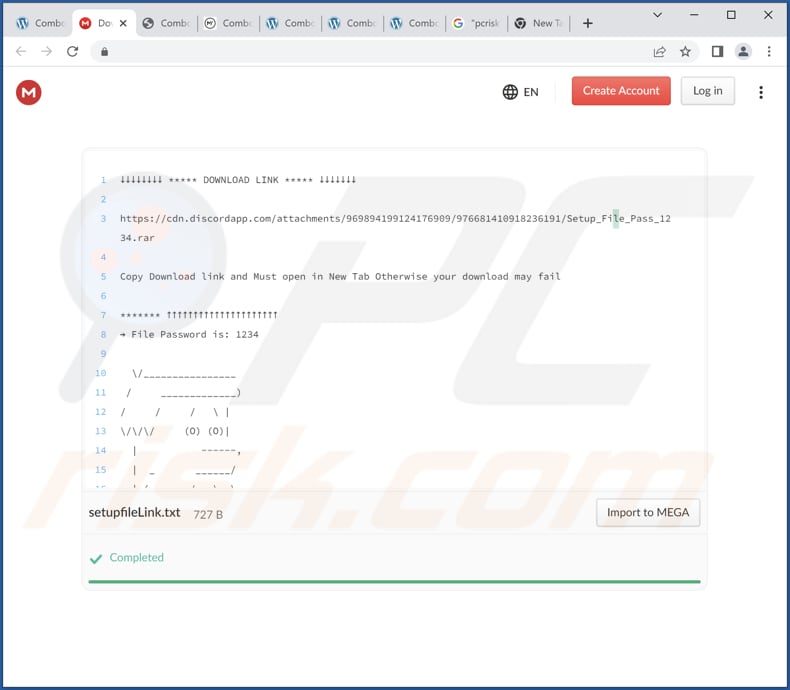
Instant automatic malware removal:
Manual threat removal might be a lengthy and complicated process that requires advanced IT skills. Combo Cleaner is a professional automatic malware removal tool that is recommended to get rid of malware. Download it by clicking the button below:
DOWNLOAD Combo CleanerBy downloading any software listed on this website you agree to our Privacy Policy and Terms of Use. To use full-featured product, you have to purchase a license for Combo Cleaner. 7 days free trial available. Combo Cleaner is owned and operated by RCS LT, the parent company of PCRisk.com.
Quick menu:
- What is Dropbox Update Setup virus?
- STEP 1. Manual removal of Dropbox Update Setup virus malware.
- STEP 2. Check if your computer is clean.
How to remove malware manually?
Manual malware removal is a complicated task - usually it is best to allow antivirus or anti-malware programs to do this automatically. To remove this malware we recommend using Combo Cleaner Antivirus for Windows.
If you wish to remove malware manually, the first step is to identify the name of the malware that you are trying to remove. Here is an example of a suspicious program running on a user's computer:

If you checked the list of programs running on your computer, for example, using task manager, and identified a program that looks suspicious, you should continue with these steps:
 Download a program called Autoruns. This program shows auto-start applications, Registry, and file system locations:
Download a program called Autoruns. This program shows auto-start applications, Registry, and file system locations:

 Restart your computer into Safe Mode:
Restart your computer into Safe Mode:
Windows XP and Windows 7 users: Start your computer in Safe Mode. Click Start, click Shut Down, click Restart, click OK. During your computer start process, press the F8 key on your keyboard multiple times until you see the Windows Advanced Option menu, and then select Safe Mode with Networking from the list.

Video showing how to start Windows 7 in "Safe Mode with Networking":
Windows 8 users: Start Windows 8 is Safe Mode with Networking - Go to Windows 8 Start Screen, type Advanced, in the search results select Settings. Click Advanced startup options, in the opened "General PC Settings" window, select Advanced startup.
Click the "Restart now" button. Your computer will now restart into the "Advanced Startup options menu". Click the "Troubleshoot" button, and then click the "Advanced options" button. In the advanced option screen, click "Startup settings".
Click the "Restart" button. Your PC will restart into the Startup Settings screen. Press F5 to boot in Safe Mode with Networking.

Video showing how to start Windows 8 in "Safe Mode with Networking":
Windows 10 users: Click the Windows logo and select the Power icon. In the opened menu click "Restart" while holding "Shift" button on your keyboard. In the "choose an option" window click on the "Troubleshoot", next select "Advanced options".
In the advanced options menu select "Startup Settings" and click on the "Restart" button. In the following window you should click the "F5" button on your keyboard. This will restart your operating system in safe mode with networking.

Video showing how to start Windows 10 in "Safe Mode with Networking":
 Extract the downloaded archive and run the Autoruns.exe file.
Extract the downloaded archive and run the Autoruns.exe file.

 In the Autoruns application, click "Options" at the top and uncheck "Hide Empty Locations" and "Hide Windows Entries" options. After this procedure, click the "Refresh" icon.
In the Autoruns application, click "Options" at the top and uncheck "Hide Empty Locations" and "Hide Windows Entries" options. After this procedure, click the "Refresh" icon.

 Check the list provided by the Autoruns application and locate the malware file that you want to eliminate.
Check the list provided by the Autoruns application and locate the malware file that you want to eliminate.
You should write down its full path and name. Note that some malware hides process names under legitimate Windows process names. At this stage, it is very important to avoid removing system files. After you locate the suspicious program you wish to remove, right click your mouse over its name and choose "Delete".

After removing the malware through the Autoruns application (this ensures that the malware will not run automatically on the next system startup), you should search for the malware name on your computer. Be sure to enable hidden files and folders before proceeding. If you find the filename of the malware, be sure to remove it.

Reboot your computer in normal mode. Following these steps should remove any malware from your computer. Note that manual threat removal requires advanced computer skills. If you do not have these skills, leave malware removal to antivirus and anti-malware programs.
These steps might not work with advanced malware infections. As always it is best to prevent infection than try to remove malware later. To keep your computer safe, install the latest operating system updates and use antivirus software. To be sure your computer is free of malware infections, we recommend scanning it with Combo Cleaner Antivirus for Windows.
Frequently Asked Questions (FAQ)
My computer is infected with Dropbox Update Setup virus, should I format my storage device to get rid of it?
No, Dropbox Update Setup virus can be removed without formatting. It can be removed by following the steps in our malware removal guide.
What are the biggest issues that malware can cause?
It can lead to identity theft, financial losses, decreased computer performance, further infections, data loss, and other problems.
What is the purpose of Dropbox Update Setup?
There is a reason to believe that this malware operates as a cryptocurrency miner. However, some antiviruses detect it as an information stealer.
How did a malware infiltrate my computer?
It is known that Dropbox Update Setup malware is distributed via cracked software download pages (screenshots of those pages are provided below the article about this malware). In other cases, computers become infected after executing malicious drive-by downloads and files downloaded from untrustworthy sources like unofficial pages, P2P networks, etc., or through emails (links or attachments in emails used to deliver malware).
Will Combo Cleaner protect me from malware?
Yes, Combo Cleaner will eliminate malware from the operating system (it can detect almost all known malware). High-end malware can hide deep in the operating system. In such cases, it is required to run a full system scan to eliminate malware.
Share:

Tomas Meskauskas
Expert security researcher, professional malware analyst
I am passionate about computer security and technology. I have an experience of over 10 years working in various companies related to computer technical issue solving and Internet security. I have been working as an author and editor for pcrisk.com since 2010. Follow me on Twitter and LinkedIn to stay informed about the latest online security threats.
PCrisk security portal is brought by a company RCS LT.
Joined forces of security researchers help educate computer users about the latest online security threats. More information about the company RCS LT.
Our malware removal guides are free. However, if you want to support us you can send us a donation.
DonatePCrisk security portal is brought by a company RCS LT.
Joined forces of security researchers help educate computer users about the latest online security threats. More information about the company RCS LT.
Our malware removal guides are free. However, if you want to support us you can send us a donation.
Donate
▼ Show Discussion