Get free scan and check if your device is infected.
Remove it nowTo use full-featured product, you have to purchase a license for Combo Cleaner. Seven days free trial available. Combo Cleaner is owned and operated by RCS LT, the parent company of PCRisk.com.
What kind of malware is Proxy2Service?
Proxy2Service is the name of a malicious program our team has discovered after inspecting a deceptive installer downloaded from a cracked software distribution page. We found that Proxy2Service forces web browser to open various (potentially malicious) websites. We also learned that Proxy2Service is flagged as malicious by more than thirty security vendors.
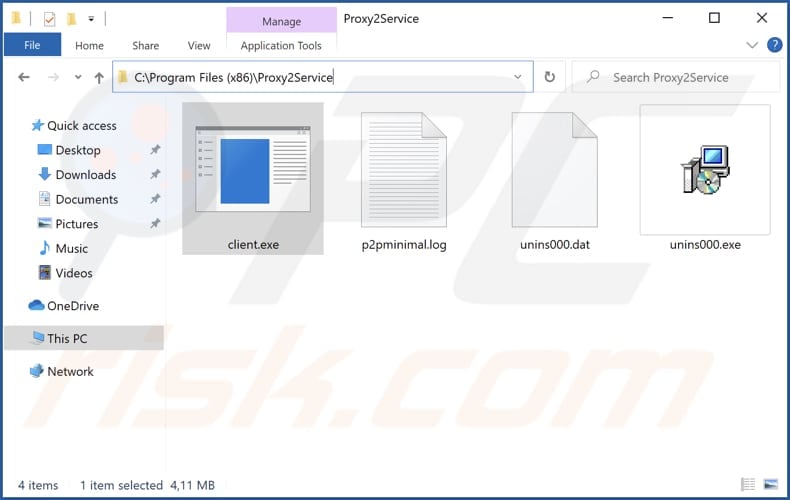
What damage can Proxy2Service cause?
Since the installers distributing Proxy2Service are hosted by various cracked software distribution sites, there is a high chance that pages opened by this program are untrustworthy. Those pages can be used to distribute adware, browser hijackers, and other shady software, or even malware like ransomware, cryptocurrency miners, information stealers, etc.
Also, websites opened by Proxy2Service can be designed to trick visitors into providing ID card information, credit card details, passwords, or other sensitive information. Thus, if you have noticed that your browser opens various websites and you have Proxy2Service installed on your computer, remove this program immediately.
In addition to opening shady pages, Proxy2Service may be capable of collecting information, making changes in the operating system (or programs installed on it), generating advertisements, changing the settings of a web browser, and more.
| Name | Proxy2Service malicious program |
| Threat Type | Malware |
| Detection Names (Installer) | Avast (Win32:Adware-gen [Adw]), AVG (Win32:Adware-gen [Adw]), ESET-NOD32 (A Variant Of Win32/TrojanDropper.Agent.SLC), Kaspersky (Trojan.Win32.Ekstak.amhai), Microsoft (Trojan:Script/Phonzy.C!ml), Full List (VirusTotal) |
| Detection Names (Proxy2Service) | Avast (FileRepMalware), Combo Cleaner (Gen:Variant.Lazy.174475), ESET-NOD32 (A Variant Of Win32/Packed.VMProtect.ACR), MaxSecure (Trojan.Malware.300983.susgen), Microsoft (Trojan:Win32/Wacatac.B!ml), Full List (VirusTotal) |
| Malicious Process Name(s) | client.exe |
| Symptoms | A browser randomly opens various websites. Proxy2Service appears in the list of installed programs. |
| Distribution methods | Deceptive installers uploaded to cracked software distribution pages. |
| Damage | Identity theft, monetary loss, slow computer performance, or other issues. |
| Malware Removal (Windows) |
To eliminate possible malware infections, scan your computer with legitimate antivirus software. Our security researchers recommend using Combo Cleaner. Download Combo CleanerTo use full-featured product, you have to purchase a license for Combo Cleaner. 7 days free trial available. Combo Cleaner is owned and operated by RCS LT, the parent company of PCRisk.com. |
More about Proxy2Service
Proxy2Service's installation folder (in the Program Files folder) contains "client.exe", "p2pminimal.log", "unins000.dat" and "unins000.exe" files. This program runs in the Task Manager as the "client.exe". Proxy2Service can also be found in the list of installed programs.
How did Proxy2Service infiltrate my computer?
Proxy2Service is distribute via various cracked/pirated software distribution websites. It installs through deceptive installers downloaded from those pages. Proxy2Service could also be distributed via other unreliable sources for downloading files/programs, for example, P2P networks, torrent sites, third-party downloaders, free file hosting pages.
How to avoid installation of malware?
Do not download software or files from questionable sources. Always use official pages to download them. Do not click on ads or notifications displayed by shady websites or allow such pages to show notifications. Examine downloaders and installers before downloading and installing software. Make sure that no unwanted apps are selected.
Note that emails sent from unknown addresses containing links or attachments can be used to deliver malware, especially when such emails are irrelevant. Keep the operating system and installed programs up to date. Use tools and functions provided by the official developers to update all software.
If you believe that your computer is already infected, we recommend running a scan with Combo Cleaner Antivirus for Windows to automatically eliminate infiltrated malware.
Malicious installer distributing Proxy2Service:
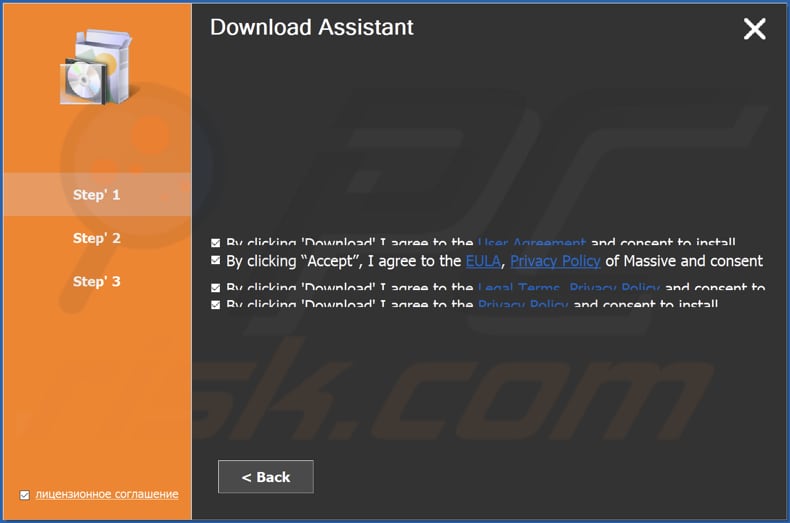
Proxy2Service running in the Task Manager as "client.exe":
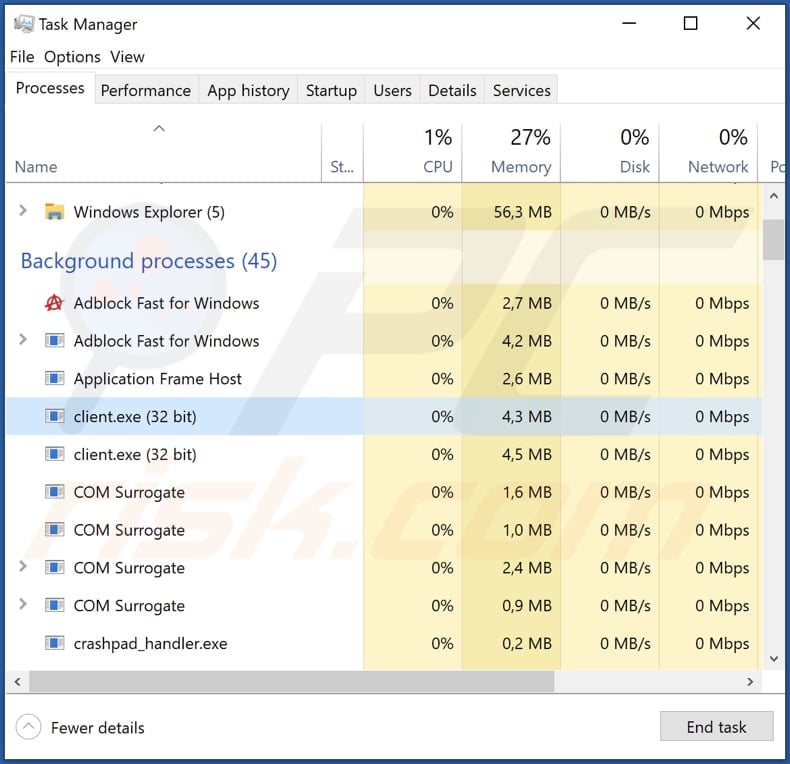
Proxy2Service on the list of installed programs:
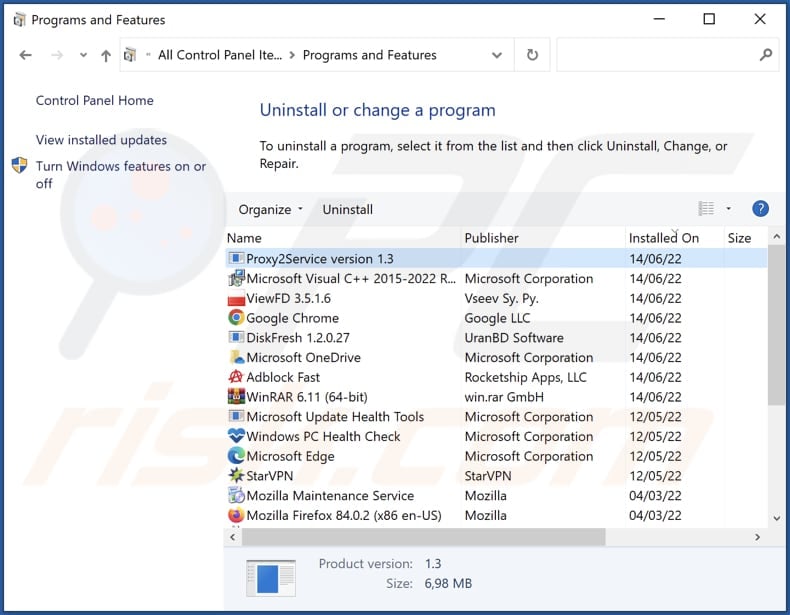
Instant automatic malware removal:
Manual threat removal might be a lengthy and complicated process that requires advanced IT skills. Combo Cleaner is a professional automatic malware removal tool that is recommended to get rid of malware. Download it by clicking the button below:
DOWNLOAD Combo CleanerBy downloading any software listed on this website you agree to our Privacy Policy and Terms of Use. To use full-featured product, you have to purchase a license for Combo Cleaner. 7 days free trial available. Combo Cleaner is owned and operated by RCS LT, the parent company of PCRisk.com.
Quick menu:
- What is Proxy2Service?
- STEP 1. Manual removal of Proxy2Service malware.
- STEP 2. Check if your computer is clean.
How to remove malware manually?
Manual malware removal is a complicated task - usually it is best to allow antivirus or anti-malware programs to do this automatically. To remove this malware we recommend using Combo Cleaner Antivirus for Windows.
If you wish to remove malware manually, the first step is to identify the name of the malware that you are trying to remove. Here is an example of a suspicious program running on a user's computer:

If you checked the list of programs running on your computer, for example, using task manager, and identified a program that looks suspicious, you should continue with these steps:
 Download a program called Autoruns. This program shows auto-start applications, Registry, and file system locations:
Download a program called Autoruns. This program shows auto-start applications, Registry, and file system locations:

 Restart your computer into Safe Mode:
Restart your computer into Safe Mode:
Windows XP and Windows 7 users: Start your computer in Safe Mode. Click Start, click Shut Down, click Restart, click OK. During your computer start process, press the F8 key on your keyboard multiple times until you see the Windows Advanced Option menu, and then select Safe Mode with Networking from the list.

Video showing how to start Windows 7 in "Safe Mode with Networking":
Windows 8 users: Start Windows 8 is Safe Mode with Networking - Go to Windows 8 Start Screen, type Advanced, in the search results select Settings. Click Advanced startup options, in the opened "General PC Settings" window, select Advanced startup.
Click the "Restart now" button. Your computer will now restart into the "Advanced Startup options menu". Click the "Troubleshoot" button, and then click the "Advanced options" button. In the advanced option screen, click "Startup settings".
Click the "Restart" button. Your PC will restart into the Startup Settings screen. Press F5 to boot in Safe Mode with Networking.

Video showing how to start Windows 8 in "Safe Mode with Networking":
Windows 10 users: Click the Windows logo and select the Power icon. In the opened menu click "Restart" while holding "Shift" button on your keyboard. In the "choose an option" window click on the "Troubleshoot", next select "Advanced options".
In the advanced options menu select "Startup Settings" and click on the "Restart" button. In the following window you should click the "F5" button on your keyboard. This will restart your operating system in safe mode with networking.

Video showing how to start Windows 10 in "Safe Mode with Networking":
 Extract the downloaded archive and run the Autoruns.exe file.
Extract the downloaded archive and run the Autoruns.exe file.

 In the Autoruns application, click "Options" at the top and uncheck "Hide Empty Locations" and "Hide Windows Entries" options. After this procedure, click the "Refresh" icon.
In the Autoruns application, click "Options" at the top and uncheck "Hide Empty Locations" and "Hide Windows Entries" options. After this procedure, click the "Refresh" icon.

 Check the list provided by the Autoruns application and locate the malware file that you want to eliminate.
Check the list provided by the Autoruns application and locate the malware file that you want to eliminate.
You should write down its full path and name. Note that some malware hides process names under legitimate Windows process names. At this stage, it is very important to avoid removing system files. After you locate the suspicious program you wish to remove, right click your mouse over its name and choose "Delete".

After removing the malware through the Autoruns application (this ensures that the malware will not run automatically on the next system startup), you should search for the malware name on your computer. Be sure to enable hidden files and folders before proceeding. If you find the filename of the malware, be sure to remove it.

Reboot your computer in normal mode. Following these steps should remove any malware from your computer. Note that manual threat removal requires advanced computer skills. If you do not have these skills, leave malware removal to antivirus and anti-malware programs.
These steps might not work with advanced malware infections. As always it is best to prevent infection than try to remove malware later. To keep your computer safe, install the latest operating system updates and use antivirus software. To be sure your computer is free of malware infections, we recommend scanning it with Combo Cleaner Antivirus for Windows.
Frequently Asked Questions (FAQ)
My computer is infected with Proxy2Service malware, should I format my storage device to get rid of it?
No, Proxy2Service can be removed without formatting. It can be achieved by uninstalling it from the operating system via the "Programs and Features" panel in Windows. If this method does not work, we suggest removing it by following the steps provided above.
What are the biggest issues that malware can cause?
The most common problems caused by malware are data encryption, identity theft, monetary loss, additional computer infections, and (or) hijacked online accounts.
What is the purpose of Proxy2Service malware?
It is known that this malware can force the browser to open various pages. Although, it may have additional capabilities (it may show ads, hijack a web browser, collect information, or perform other activities).
How did this malware infiltrate my computer?
Proxy2Service installs via deceptive installers downloaded from cracked/pirated software distribution web pages.
Will Combo Cleaner protect me from malware?
Yes, Combo Cleaner will remove malware from your computer. It can detect almost all known malware. If your computer is infected with high-end malware, use the full scan option for its removal. Malware of this kind usually hides deep in the system (it is not enough to run a quick scan to detect it).
Share:

Tomas Meskauskas
Expert security researcher, professional malware analyst
I am passionate about computer security and technology. I have an experience of over 10 years working in various companies related to computer technical issue solving and Internet security. I have been working as an author and editor for pcrisk.com since 2010. Follow me on Twitter and LinkedIn to stay informed about the latest online security threats.
PCrisk security portal is brought by a company RCS LT.
Joined forces of security researchers help educate computer users about the latest online security threats. More information about the company RCS LT.
Our malware removal guides are free. However, if you want to support us you can send us a donation.
DonatePCrisk security portal is brought by a company RCS LT.
Joined forces of security researchers help educate computer users about the latest online security threats. More information about the company RCS LT.
Our malware removal guides are free. However, if you want to support us you can send us a donation.
Donate
▼ Show Discussion