How to remove Windows Calculator malware from the operating system
TrojanAlso Known As: Qakbot Trojan
Get free scan and check if your device is infected.
Remove it nowTo use full-featured product, you have to purchase a license for Combo Cleaner. Seven days free trial available. Combo Cleaner is owned and operated by RCS LT, the parent company of PCRisk.com.
What is Windows Calculator malware?
While analyzing an email containing a malicious attachment, we discovered that the threat actors behind Qakbot (also known as QBot) use a DLL hijacking method to distribute malware. They are abusing the Windows 7 Calculator application in their attacks. Currently, Qakbot is known to be used as a dropper for ransomware.
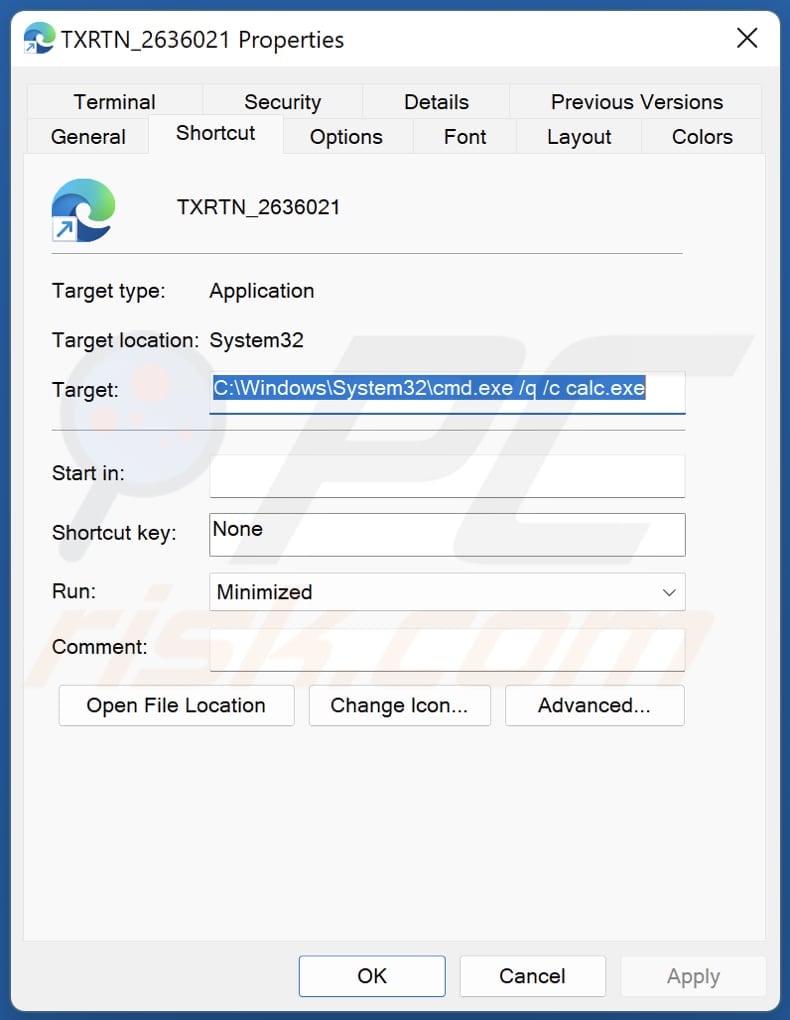
Windows Calculator malware in detail
As we mentioned in the introduction, Qakbot is distributed using a DLL hijacking method. Such attacks involve injecting malicious code into an application by exploiting the way Windows 7 calculator searches and loads DLLs. These attacks are successful when users load an infected DLL file from the same directory as the targeted application.
In these attacks, Qakbot infects computers via HTML files sent via email. These HMTL files are designed to download a password-protected ZIP archive with an ISO file inside. That ISO file contains five files, including a shortcut (.LNK) file. Opening the shortcut executes the Calc.exe via the Command Prompt.
When loaded, the Windows 7 Calculator automatically attempts to load the legitimate WindowsCodecs DLL file. However, without checking for the DLL in certain hard-coded paths, the Windows 7 Calculator loads any DLL with the same name (if placed in the same folder as the Calc.exe executable). This allows cybercriminals to infect computers with Qakbot via their malicious WindowsCodecs.dll file.
Qakbot was known for being used to steal sensitive information (login credentials for banking accounts). Recently, this malware has been used to distribute ransomware. Thus, victims of Qakbot attacks end up having their files encrypted.
| Name | Qakbot Trojan |
| Threat Type | Trojan |
| Detection Names (HTML file that downloads a ZIP file containing an ISO file) | Ad-aware (Trojan.GenericKD.50616470), Combo Cleaner (Trojan.GenericKD.50616470), ESET-NOD32 (JS/TrojanDropper.Agent.OSH), Ikarus (Trojan-Dropper.JS.Agent), Microsoft (Trojan:HTML/Qakbot.AMM!MTB), Full List (VirusTotal) |
| Detection Names (ISO file) | Avast (Other:Malware-gen [Trj]), Combo Cleaner (Trojan.GenericKD.49349603), ESET-NOD32 (Multiple Detections), Kaspersky (Trojan-Banker.Win32.Qbot.agir), Microsoft (TrojanDownloader:O97M/Qakbot.BKK), Full List (VirusTotal) |
| Detection Names (Hijacked DLL) | Avast (Win32:DangerousSig [Trj]), Combo Cleaner (Trojan.GenericKD.49349603), ESET-NOD32 (Win32/Qbot.DM), Kaspersky (Trojan-Banker.Win32.Qbot.agir), Microsoft (Trojan:Win32/Qakbot.MD!MTB), Full List (VirusTotal) |
| Payload | Qakbot |
| Symptoms | No particular symptoms are clearly visible on an infected machine (DLL hijacking attacks are carried out via legitimate programs to avoid detection) |
| Distribution methods | Infected email attachments |
| Damage | Data encryption, loss of sensitive information. |
| Malware Removal (Windows) |
To eliminate possible malware infections, scan your computer with legitimate antivirus software. Our security researchers recommend using Combo Cleaner. Download Combo CleanerTo use full-featured product, you have to purchase a license for Combo Cleaner. 7 days free trial available. Combo Cleaner is owned and operated by RCS LT, the parent company of PCRisk.com. |
More about DLL hijacking
DLL hijacking attacks are often successful because they are carried out via legitimate programs (like Windows Calculator). In such cases, not all security solutions detect the malware when it is loaded. It is worth mentioning that DLL hijacking attacks are no longer performed using the Windows 10 Calculator version.
How did Windows Calculator malware infiltrate my computer?
Cybercriminals behind this campaign use email to deliver Qakbot. They send a malicious HTML file designed to download a password-protected ZIP file containing an ISO file. Computers get infected with Qakbot via a shortcut file placed in that ISO file.
That shortcut file executes Windows 7 Calculator. When loaded, the app attempts to find the legitimate WindowsCodecs DLL file. However, it loads any DLL (in this case, a malicious one designed to infect computers with Qakbot) if that DLL is has the same name and placed in the same folder as the Calc.exe file.
How to avoid installation of malware?
Do not open attachments (documents and other files) and links in emails received from unknown or suspicious email addresses. Note that emails containing malicious links or files usually are irrelevant and disguised as official letters from legitimate entities. Also, download software from official pages.
Do not use P2P networks, third-party downloaders, free file hosting sites, and similar sources to download files/software. Keep the operating system (and installed programs) up to date. Use tools provided by the official software developers to update the installed software. Use reputable antivirus software for computer protection and run system scans regularly.
If you believe that your computer is already infected, we recommend running a scan with Combo Cleaner Antivirus for Windows to automatically eliminate infiltrated malware.
Malicious HTML file distributing Windows Calculator malware (an archive with a malicious ISO):
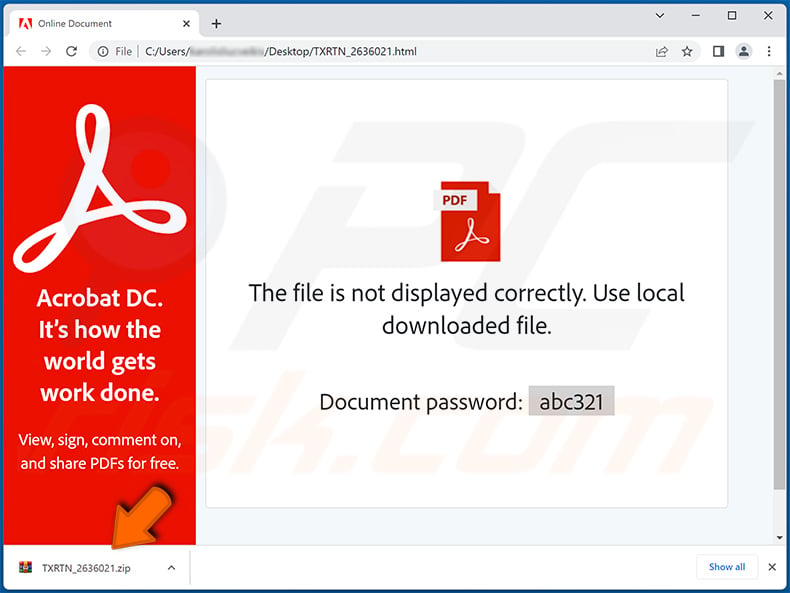
Contents of the malicious ISO file:
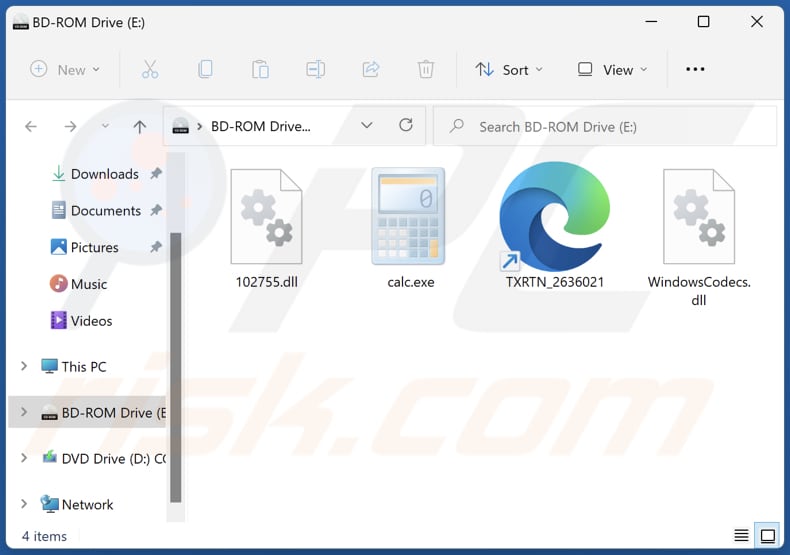
Instant automatic malware removal:
Manual threat removal might be a lengthy and complicated process that requires advanced IT skills. Combo Cleaner is a professional automatic malware removal tool that is recommended to get rid of malware. Download it by clicking the button below:
DOWNLOAD Combo CleanerBy downloading any software listed on this website you agree to our Privacy Policy and Terms of Use. To use full-featured product, you have to purchase a license for Combo Cleaner. 7 days free trial available. Combo Cleaner is owned and operated by RCS LT, the parent company of PCRisk.com.
Quick menu:
- What is Windows Calculator malware?
- STEP 1. Manual removal of Windows Calculator malware malware.
- STEP 2. Check if your computer is clean.
How to remove malware manually?
Manual malware removal is a complicated task - usually it is best to allow antivirus or anti-malware programs to do this automatically. To remove this malware we recommend using Combo Cleaner Antivirus for Windows.
If you wish to remove malware manually, the first step is to identify the name of the malware that you are trying to remove. Here is an example of a suspicious program running on a user's computer:

If you checked the list of programs running on your computer, for example, using task manager, and identified a program that looks suspicious, you should continue with these steps:
 Download a program called Autoruns. This program shows auto-start applications, Registry, and file system locations:
Download a program called Autoruns. This program shows auto-start applications, Registry, and file system locations:

 Restart your computer into Safe Mode:
Restart your computer into Safe Mode:
Windows XP and Windows 7 users: Start your computer in Safe Mode. Click Start, click Shut Down, click Restart, click OK. During your computer start process, press the F8 key on your keyboard multiple times until you see the Windows Advanced Option menu, and then select Safe Mode with Networking from the list.

Video showing how to start Windows 7 in "Safe Mode with Networking":
Windows 8 users: Start Windows 8 is Safe Mode with Networking - Go to Windows 8 Start Screen, type Advanced, in the search results select Settings. Click Advanced startup options, in the opened "General PC Settings" window, select Advanced startup.
Click the "Restart now" button. Your computer will now restart into the "Advanced Startup options menu". Click the "Troubleshoot" button, and then click the "Advanced options" button. In the advanced option screen, click "Startup settings".
Click the "Restart" button. Your PC will restart into the Startup Settings screen. Press F5 to boot in Safe Mode with Networking.

Video showing how to start Windows 8 in "Safe Mode with Networking":
Windows 10 users: Click the Windows logo and select the Power icon. In the opened menu click "Restart" while holding "Shift" button on your keyboard. In the "choose an option" window click on the "Troubleshoot", next select "Advanced options".
In the advanced options menu select "Startup Settings" and click on the "Restart" button. In the following window you should click the "F5" button on your keyboard. This will restart your operating system in safe mode with networking.

Video showing how to start Windows 10 in "Safe Mode with Networking":
 Extract the downloaded archive and run the Autoruns.exe file.
Extract the downloaded archive and run the Autoruns.exe file.

 In the Autoruns application, click "Options" at the top and uncheck "Hide Empty Locations" and "Hide Windows Entries" options. After this procedure, click the "Refresh" icon.
In the Autoruns application, click "Options" at the top and uncheck "Hide Empty Locations" and "Hide Windows Entries" options. After this procedure, click the "Refresh" icon.

 Check the list provided by the Autoruns application and locate the malware file that you want to eliminate.
Check the list provided by the Autoruns application and locate the malware file that you want to eliminate.
You should write down its full path and name. Note that some malware hides process names under legitimate Windows process names. At this stage, it is very important to avoid removing system files. After you locate the suspicious program you wish to remove, right click your mouse over its name and choose "Delete".

After removing the malware through the Autoruns application (this ensures that the malware will not run automatically on the next system startup), you should search for the malware name on your computer. Be sure to enable hidden files and folders before proceeding. If you find the filename of the malware, be sure to remove it.

Reboot your computer in normal mode. Following these steps should remove any malware from your computer. Note that manual threat removal requires advanced computer skills. If you do not have these skills, leave malware removal to antivirus and anti-malware programs.
These steps might not work with advanced malware infections. As always it is best to prevent infection than try to remove malware later. To keep your computer safe, install the latest operating system updates and use antivirus software. To be sure your computer is free of malware infections, we recommend scanning it with Combo Cleaner Antivirus for Windows.
Frequently Asked Questions (FAQ)
My computer is infected with Windows Calculator malware, should I format my storage device to get rid of it?
This malware can be removed without formatting the storage device. Our malware removal guide is provided above.
What are the biggest issues that malware can cause?
It can cause different problems (it depends on the type of malware). For example, it can cause identity theft, data, and monetary loss, additional computer infections, loss of access to personal accounts, and other issues.
What is the purpose of Windows Calculator malware?
Cybercriminals use DLL hijacking technique to infect computers with Qakbot via the Windows 7 Calculator. This malware is used as a dropper for ransomware (it infects computers with malware designed to encrypt files).
How did Qakbot malware has infiltrated my computer?
Threat actors use email to deliver Qakbot. They send emails containing a malicious HTML file that downloads a password-protected ZIP archive with an ISO file inside. That ISO file contains a shortcut (.LNK) file and other files. Malware gets injected after opening that shortcut file. More details regarding the infection chain is provided in our article.
Will Combo Cleaner protect me from malware?
Yes, Combo Cleaner can detect and eliminate almost all known malware from computers. A computer infected with high-end malware must be scanned using a full scan - malware of this kind usually hides deep in the system.
Share:

Tomas Meskauskas
Expert security researcher, professional malware analyst
I am passionate about computer security and technology. I have an experience of over 10 years working in various companies related to computer technical issue solving and Internet security. I have been working as an author and editor for pcrisk.com since 2010. Follow me on Twitter and LinkedIn to stay informed about the latest online security threats.
PCrisk security portal is brought by a company RCS LT.
Joined forces of security researchers help educate computer users about the latest online security threats. More information about the company RCS LT.
Our malware removal guides are free. However, if you want to support us you can send us a donation.
DonatePCrisk security portal is brought by a company RCS LT.
Joined forces of security researchers help educate computer users about the latest online security threats. More information about the company RCS LT.
Our malware removal guides are free. However, if you want to support us you can send us a donation.
Donate
▼ Show Discussion