How to remove a fake mobile banking rewards application
TrojanAlso Known As: fake mobile banking rewards application
Get free scan and check if your device is infected.
Remove it nowTo use full-featured product, you have to purchase a license for Combo Cleaner. Seven days free trial available. Combo Cleaner is owned and operated by RCS LT, the parent company of PCRisk.com.
What is fake mobile banking rewards malware?
A new version of Android malware has emerged recently, targeting customers of Indian banks. Cybercriminals behind this campaign are using fake banking rewards applications to trick users into installing information-stealing malware with remote access trojan (RAT) capabilities. Their goal is to steal sensitive information.
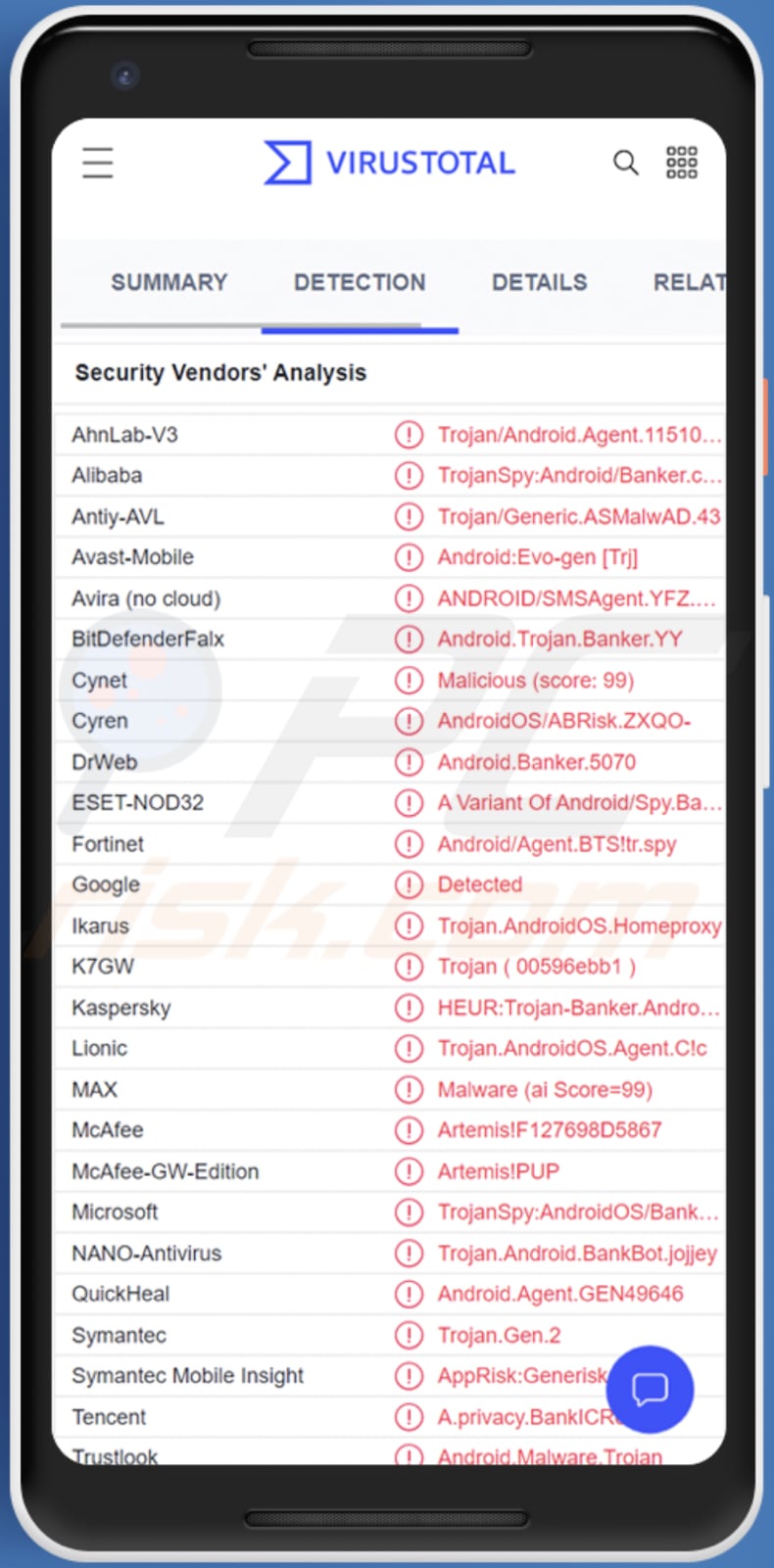
More about fake mobile banking rewards malware
These fake banking rewards apps are delivered via SMS. Threat actors send messages containing a website link designed to download a malicious Android Package Kit (APK) that poses as a fake rewards app (e.g., ICICI Rewards). It is known that there are more than 75 malicious APKs related to this malware campaign.
As we mentioned in the introduction, this information-stealing malware has RAT capabilities. It allows cybercriminals to intercept incoming messages. Threat actors behind this campaign are targeting two-factor authentication (2FA) messages used by banking and financial institutions.
Since the malware can access all incoming SMSes, it can be used to steal other information (e.g., 2FA messages for email accounts and other personally identifiable information). It steals data after being granted certain permissions (permissions on text messaging and contacts). Moreover, once the fake app is launched, it requests users to provide credit card details.
In addition to stealing all SMSes (including received, sent, read, and unread messages), this malware can upload call logs to the C2 server and intercept calls, put the infected device on silent mode, check if the card is blocked, and check if the Internet connection is active.
| Name | fake mobile banking rewards application |
| Threat Type | Android malware, malicious application, unwanted application. |
| Detection Names | Avast-Mobile (Android:Evo-gen [Trj]), BitDefenderFalx (Android.Trojan.Banker.YY), ESET-NOD32 (A Variant Of Android/Spy.Bahamut.M), Kaspersky (HEUR:Trojan-Banker.AndroidOS.Agent.jn), Full List (VirusTotal) |
| Symptoms | The device is running slow, system settings are modified without user's permission, questionable applications appear, data and battery usage is increased significantly, browsers redirect to questionable websites, intrusive advertisements are delivered. |
| Distribution methods | Infected email attachments, malicious online advertisements, social engineering, deceptive applications, scam websites. |
| Damage | Stolen personal information (private messages, logins/passwords, etc.), decreased device performance, battery is drained quickly, decreased Internet speed, huge data losses, monetary losses, stolen identity (malicious apps might abuse communication apps). |
| Malware Removal (Windows) |
To eliminate possible malware infections, scan your computer with legitimate antivirus software. Our security researchers recommend using Combo Cleaner. Download Combo CleanerTo use full-featured product, you have to purchase a license for Combo Cleaner. 7 days free trial available. Combo Cleaner is owned and operated by RCS LT, the parent company of PCRisk.com. |
Malware campaign in general
Threat actors behind this Android malware campaign aim to steal SMSes, call logs, credit card details, and possibly other sensitive information such as one-time passwords (OTPs). Their malware masquerades as a banking rewards app called ICICI Rewards (there could also be other fake apps out there).
Victims are likely to suffer monetary loss, become victims of identity theft, lose access to banking and other apps, and encounter other issues. Threat actors may continuously create new malware versions to keep the campaign going.
Examples of other information-stealing Android malware are Dracarys, Revive, and Coper.
How did fake mobile banking rewards malware infiltrate my device?
Threat actors behind this campaign are using SMS to deliver the malware. They send SMS containing a website link designed to download a malicious APK. A fake application gets installed after executing a downloaded malicious APK. A screenshot of the SMS used to deliver the fake banking rewards app is provided below.
How to avoid installation of malware?
Do not click links in suspicious SMS from unknown numbers. Download and install applications only from official/legitimate app stores and pages (never use third-party stores and unofficial pages). Read reviews before installing apps (avoid downloading apps with no or few reviews).
Use mobile antivirus solutions to detect malicious applications. Do not click on suspicious advertisements or trust shady websites. Examine suspicious emails before opening links or files in them (especially when emails are irrelevant and sent from unknown addresses).
Screenshot of the SMS used to deliver a fake ICICI Rewards app (source: Microsoft):
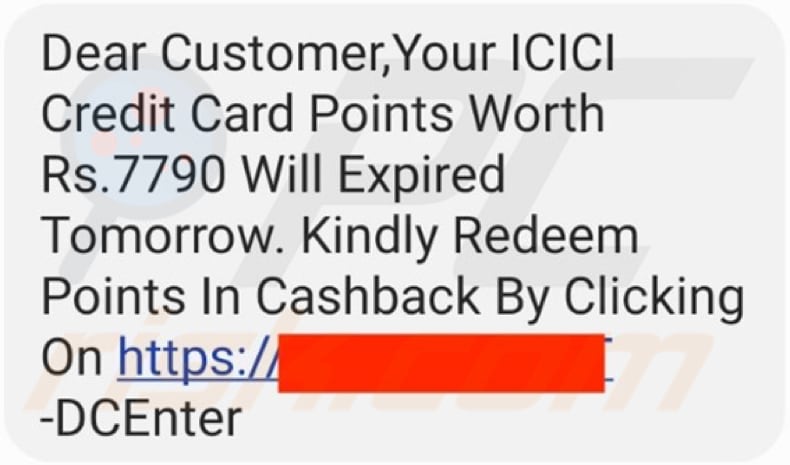
Screenshot of the fake app requesting for permissions (source: Microsoft):
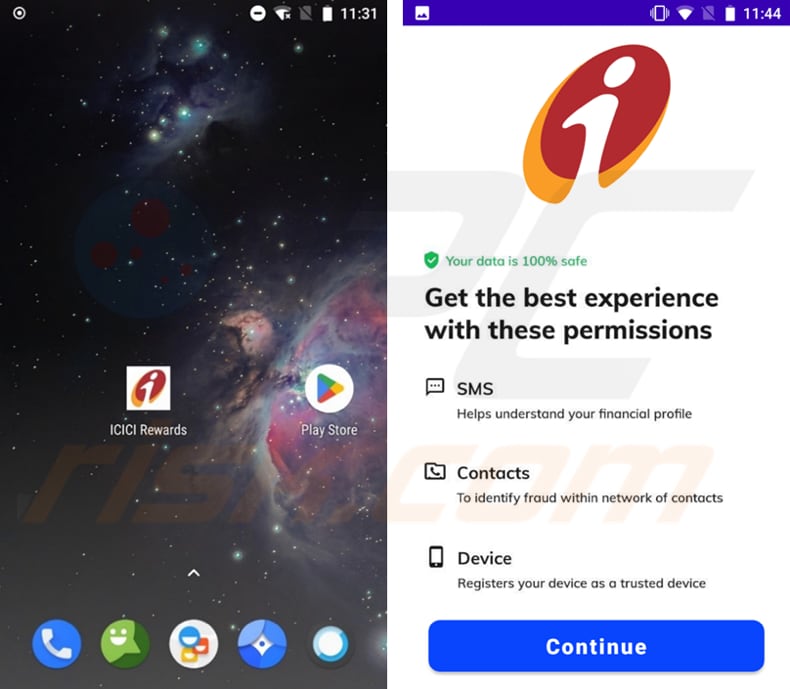
Screenshot of the fake app requesting for credit card details (source: Microsoft):
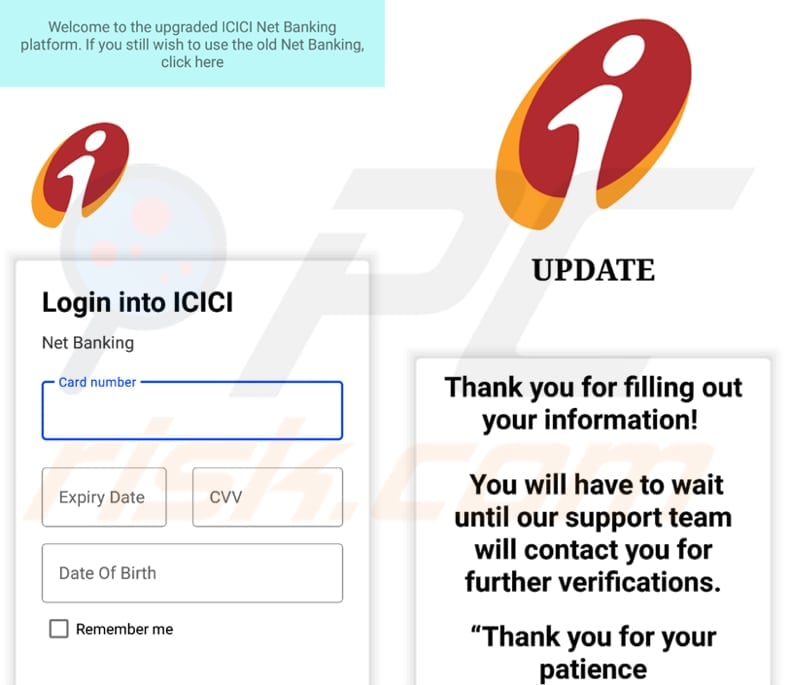
Quick menu:
- Introduction
- How to delete browsing history from the Chrome web browser?
- How to disable browser notifications in the Chrome web browser?
- How to reset the Chrome web browser?
- How to delete browsing history from the Firefox web browser?
- How to disable browser notifications in the Firefox web browser?
- How to reset the Firefox web browser?
- How to uninstall potentially unwanted and/or malicious applications?
- How to boot the Android device in "Safe Mode"?
- How to check the battery usage of various applications?
- How to check the data usage of various applications?
- How to install the latest software updates?
- How to reset the system to its default state?
- How to disable applications that have administrator privileges?
Delete browsing history from the Chrome web browser:

Tap the "Menu" button (three dots on the right-upper corner of the screen) and select "History" in the opened dropdown menu.

Tap "Clear browsing data", select "ADVANCED" tab, choose the time range and data types you want to delete and tap "Clear data".
Disable browser notifications in the Chrome web browser:

Tap the "Menu" button (three dots on the right-upper corner of the screen) and select "Settings" in the opened dropdown menu.

Scroll down until you see "Site settings" option and tap it. Scroll down until you see "Notifications" option and tap it.

Find the websites that deliver browser notifications, tap on them and click "Clear & reset". This will remove permissions granted for these websites to deliver notifications. However, once you visit the same site again, it may ask for a permission again. You can choose whether to give these permissions or not (if you choose to decline the website will go to "Blocked" section and will no longer ask you for the permission).
Reset the Chrome web browser:

Go to "Settings", scroll down until you see "Apps" and tap it.

Scroll down until you find "Chrome" application, select it and tap "Storage" option.

Tap "MANAGE STORAGE", then "CLEAR ALL DATA" and confirm the action by taping "OK". Note that resetting the browser will eliminate all data stored within. This means that all saved logins/passwords, browsing history, non-default settings and other data will be deleted. You will also have to re-login into all websites as well.
Delete browsing history from the Firefox web browser:

Tap the "Menu" button (three dots on the right-upper corner of the screen) and select "History" in the opened dropdown menu.

Scroll down until you see "Clear private data" and tap it. Select data types you want to remove and tap "CLEAR DATA".
Disable browser notifications in the Firefox web browser:

Visit the website that is delivering browser notifications, tap the icon displayed on the left of URL bar (the icon will not necessarily be a "Lock") and select "Edit Site Settings".

In the opened pop-up opt-in the "Notifications" option and tap "CLEAR".
Reset the Firefox web browser:

Go to "Settings", scroll down until you see "Apps" and tap it.

Scroll down until you find "Firefox" application, select it and tap "Storage" option.

Tap "CLEAR DATA" and confirm the action by taping "DELETE". Note that resetting the browser will eliminate all data stored within. This means that all saved logins/passwords, browsing history, non-default settings and other data will be deleted. You will also have to re-login into all websites as well.
Uninstall potentially unwanted and/or malicious applications:

Go to "Settings", scroll down until you see "Apps" and tap it.

Scroll down until you see a potentially unwanted and/or malicious application, select it and tap "Uninstall". If, for some reason, you are unable to remove the selected app (e.g., you are prompted with an error message), you should try using the "Safe Mode".
Boot the Android device in "Safe Mode":
The "Safe Mode" in Android operating system temporarily disables all third-party applications from running. Using this mode is a good way to diagnose and solve various issues (e.g., remove malicious applications that prevent users you from doing so when the device is running "normally").

Push the "Power" button and hold it until you see the "Power off" screen. Tap the "Power off" icon and hold it. After a few seconds the "Safe Mode" option will appear and you'll be able run it by restarting the device.
Check the battery usage of various applications:

Go to "Settings", scroll down until you see "Device maintenance" and tap it.

Tap "Battery" and check the usage of each application. Legitimate/genuine applications are designed to use as low energy as possible in order to provide the best user experience and to save power. Therefore, high battery usage may indicate that the application is malicious.
Check the data usage of various applications:

Go to "Settings", scroll down until you see "Connections" and tap it.

Scroll down until you see "Data usage" and select this option. As with battery, legitimate/genuine applications are designed to minimize data usage as much as possible. This means that huge data usage may indicate presence of malicious application. Note that some malicious applications might be designed to operate when the device is connected to wireless network only. For this reason, you should check both Mobile and Wi-Fi data usage.

If you find an application that uses a lot of data even though you never use it, then we strongly advise you to uninstall it as soon as possible.
Install the latest software updates:
Keeping the software up-to-date is a good practice when it comes to device safety. The device manufacturers are continually releasing various security patches and Android updates in order to fix errors and bugs that can be abused by cyber criminals. An outdated system is way more vulnerable, which is why you should always be sure that your device's software is up-to-date.

Go to "Settings", scroll down until you see "Software update" and tap it.

Tap "Download updates manually" and check if there are any updates available. If so, install them immediately. We also recommend to enable the "Download updates automatically" option - it will enable the system to notify you once an update is released and/or install it automatically.
Reset the system to its default state:
Performing a "Factory Reset" is a good way to remove all unwanted applications, restore system's settings to default and clean the device in general. However, you must keep in mind that all data within the device will be deleted, including photos, video/audio files, phone numbers (stored within the device, not the SIM card), SMS messages, and so forth. In other words, the device will be restored to its primal state.
You can also restore the basic system settings and/or simply network settings as well.

Go to "Settings", scroll down until you see "About phone" and tap it.

Scroll down until you see "Reset" and tap it. Now choose the action you want to perform:
"Reset settings" - restore all system settings to default;
"Reset network settings" - restore all network-related settings to default;
"Factory data reset" - reset the entire system and completely delete all stored data;
Disable applications that have administrator privileges:
If a malicious application gets administrator-level privileges it can seriously damage the system. To keep the device as safe as possible you should always check what apps have such privileges and disable the ones that shouldn't.

Go to "Settings", scroll down until you see "Lock screen and security" and tap it.

Scroll down until you see "Other security settings", tap it and then tap "Device admin apps".

Identify applications that should not have administrator privileges, tap them and then tap "DEACTIVATE".
Frequently Asked Questions (FAQ)
What are the biggest issues that malware can cause?
It depends on what the malware can do. There are different types of malware, for example, malware that steal sensitive information, encrypt files, mine cryptocurrency, inject other malware, etc. Victims can lose files, have their identities and money stolen, and encounter other issues.
What is the purpose of mobile banking rewards malware?
This malware targets SMSes, call logs, and credit card details. Cybercriminals can use it to steal 2FA messages and other sensitive information.
How has the fake banking rewards application infiltrated my device?
This malware is distributed via SMS. Threat actors send SMSes containing website links designed to download a malicious APK. A fake application gets installed after executing that APK. It steals information after users grant it requested permissions.
Will Combo Cleaner protect me from malware?
Yes, Combo Cleaner can detect and eliminate almost all known malware. It is important to know that high-end malware can be designed to hide deep in the system. Thus, it cannot be detected and removed without running a full system scan.
Share:

Tomas Meskauskas
Expert security researcher, professional malware analyst
I am passionate about computer security and technology. I have an experience of over 10 years working in various companies related to computer technical issue solving and Internet security. I have been working as an author and editor for pcrisk.com since 2010. Follow me on Twitter and LinkedIn to stay informed about the latest online security threats.
PCrisk security portal is brought by a company RCS LT.
Joined forces of security researchers help educate computer users about the latest online security threats. More information about the company RCS LT.
Our malware removal guides are free. However, if you want to support us you can send us a donation.
DonatePCrisk security portal is brought by a company RCS LT.
Joined forces of security researchers help educate computer users about the latest online security threats. More information about the company RCS LT.
Our malware removal guides are free. However, if you want to support us you can send us a donation.
Donate
▼ Show Discussion