How to remove the "Ads Blocker" malware from your Android device
TrojanAlso Known As: Ads Blocker malware
Get free scan and check if your device is infected.
Remove it nowTo use full-featured product, you have to purchase a license for Combo Cleaner. Seven days free trial available. Combo Cleaner is owned and operated by RCS LT, the parent company of PCRisk.com.
What is "Ads Blocker" malware?
"Ads Blocker" (appeared as "Ads Blocker V16.1" on our testing machine) is a piece of malicious software targeting Android Operating Systems (OSes). This malware is capable of hijacking the device's calendar and overlaying browsers. "Ads Blocker" aims to promote a wide variety of rogue, scam, and malicious websites in this manner (i.e., by creating deceptive calendar events, causing redirects, and displaying fake notifications).
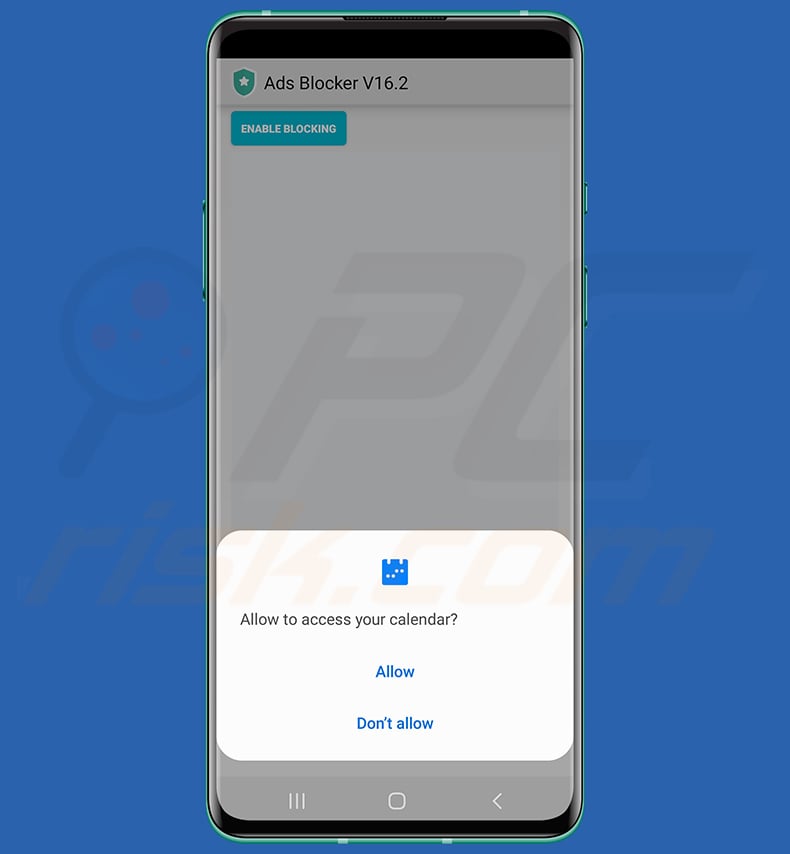
"Ads Blocker" malware overview
Malware like "Ads Blocker" is designed to endorse untrustworthy/malicious online content. The promoted websites may include: pornography, adult-dating, gambling, scam-running (e.g., phishing, fake virus/error alerts, bogus lotteries/giveaways, etc.), unwanted software pushing (e.g., adware, browser hijackers, PUAs, fake anti-viruses, etc.), malware-proliferating (e.g., trojans, ransomware, etc.), and various other sites.
Following successful installation, "Ads Blocker" seeks to obtain permissions to access the device's calendar and overlay other applications. The malware uses the former to hijack the device's calendars and fill them with hundreds of deceptive events. Hence, victims are constantly bombarded with fake events that promote dangerous online content.
It is noteworthy that even after the removal of the "Ads Blocker" software, the events it created might remain. It may be possible to get rid of them by uninstalling the calendar app. However, these applications often cannot be removed. Furthermore, they can be automatically linked with other calendars, and thus the deceptive events are duplicated. If calendar removal is impossible, the events must be eliminated manually.
"Ads Blocker" is hidden in the easy-access app list, and it is only visible in the application list accessible via device settings - even there it appears without an icon and name.
This piece of malicious software uses its overlay permissions to essentially hijack the browser. Whenever the user attempts to search the Web, instead of the query being fed to the default search engine, "Ads Blocker" runs it through a fake one. Although the malware overlays the browser, two URL bars are visible - one containing the default search engine address, while the other displays the actual redirection chain and where it lands.
At the time of research, "Ads Blocker" used this feature to promote the ubersear[.]ch website. The redirection chain also includes arthoomygj[.]biz as initial URL. However, the entire chain may differ. The ubersear[.]ch site provides inaccurate search results and likely endorses unreliable and harmful content.
"Ads Blocker" can also display fake pop-up notifications and even mimic those of legitimate software. During our inspection of this malware, we encountered it showing fake Messenger notifications.
It is pertinent to mention that malicious software developers often update and improve upon their creations; therefore, future iterations of "Ads Blocker" might differ.
To summarize, these types of infections can lead to decreased browsing quality and device performance, data loss, severe privacy issues, financial losses, and identity theft.
If you suspect that your Android device is infected with "Ads Blocker" (or other malware) - we strongly recommend using an anti-virus to remove it without delay.
| Name | Ads Blocker malware |
| Threat Type | Android malware, malicious application, unwanted application. |
| Detection Names | Avast-Mobile (Android:Evo-gen [Trj]), ESET-NOD32 (A Variant Of Android/TrojanDropper.Agent.KEQ), Fortinet (Android/Agent.KEQ!tr), Kaspersky (Not-a-virus:HEUR:AdWare.AndroidOS.FakeAd), Full List (VirusTotal) |
| Related Domains | arthoomygj[.]biz, ubersear[.]ch |
| Symptoms | The device is running slow, system settings are modified without user's permission, questionable applications appear, data and battery usage is increased significantly, browsers redirect to questionable websites, intrusive advertisements are delivered. |
| Distribution methods | Infected email attachments, malicious online advertisements, social engineering, deceptive applications, scam websites. |
| Damage | Stolen personal information (private messages, logins/passwords, etc.), decreased device performance, battery is drained quickly, decreased Internet speed, huge data losses, monetary losses, stolen identity (malicious apps might abuse communication apps). |
| Malware Removal (Windows) |
To eliminate possible malware infections, scan your computer with legitimate antivirus software. Our security researchers recommend using Combo Cleaner. Download Combo CleanerTo use full-featured product, you have to purchase a license for Combo Cleaner. 7 days free trial available. Combo Cleaner is owned and operated by RCS LT, the parent company of PCRisk.com. |
Malware in general
We have analyzed dozens of Android-specific malicious programs; 888 RAT, Triada, S.O.V.A., and CapraRAT are just a few of our newest finds.
Malware can have a wide variety of functionalities that can be in different combinations. However, regardless of how this software operates - its presence endangers device integrity and user safety. Therefore, all threats must be eliminated immediately upon detection.
How did "Ads Blocker" infiltrate my device?
Malware is proliferated using phishing and social engineering techniques. Malicious programs are usually disguised as or bundled with ordinary software/media. They are commonly distributed through untrustworthy download sources, e.g., freeware and free file-hosting websites, Peer-to-Peer sharing networks, and other third-party downloaders.
However, malware may be encountered on legitimate download platforms as well (e.g., Google Play Store, etc.). While the review and removal teams can swiftly eliminate malicious content from their platforms, malware developers often incorporate new ways to avoid detection and continue using them for distribution.
In addition to dubious download channels, malware is widely distributed via drive-by (stealthy/deceptive) downloads, online scams, malicious attachments and links in spam mail (e.g., emails, SMSes, DMs/PMs, etc.), illegal software activation tools ("cracks"), fake updates, and malvertising.
How to avoid installation of malware?
We highly recommend researching software before download/installation, e.g., by reading terms and expert/user reviews, checking out necessary permissions, verifying developer legitimacy, etc. Furthermore, all downloads must be performed from official and verified channels.
It is just as important to activate and update programs using genuine functions/tools, as illegal activation tools ("cracks") and third-party updaters may contain malware.
We advise against opening the attachments and links found in suspicious/irrelevant mail (e.g., emails, SMSes, DMs/PMs, etc.) as they can be malicious and cause infections. Another recommendation is to be careful when browsing since dangerous content usually appears ordinary and innocuous.
We must stress the importance of having a reputable anti-virus installed and kept up-to-date. Security software must be used to run regular system scans and to remove threats and issues.
Appearance of a calendar affected by the "Ads Blocker" malware:
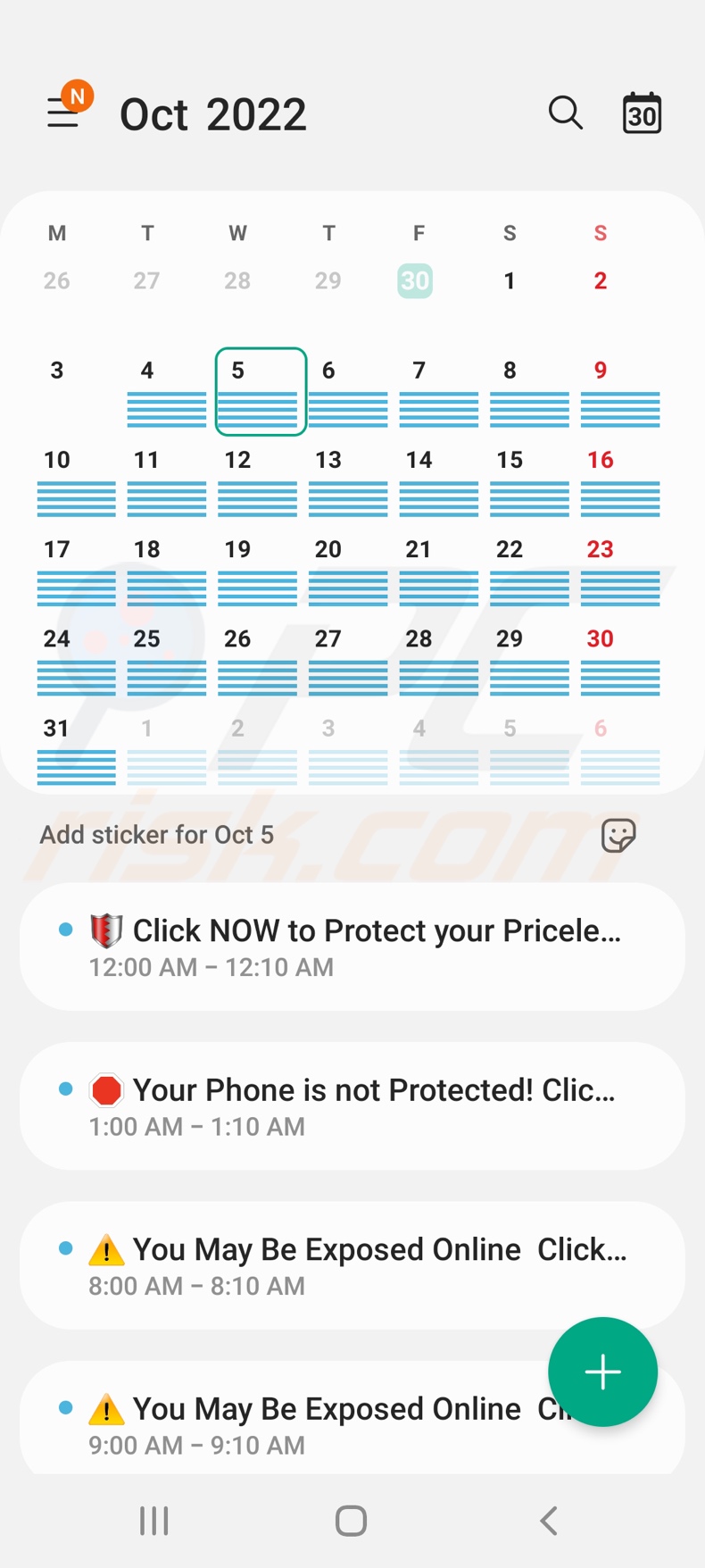
Notifications displayed by the "Ads Blocker" malware:
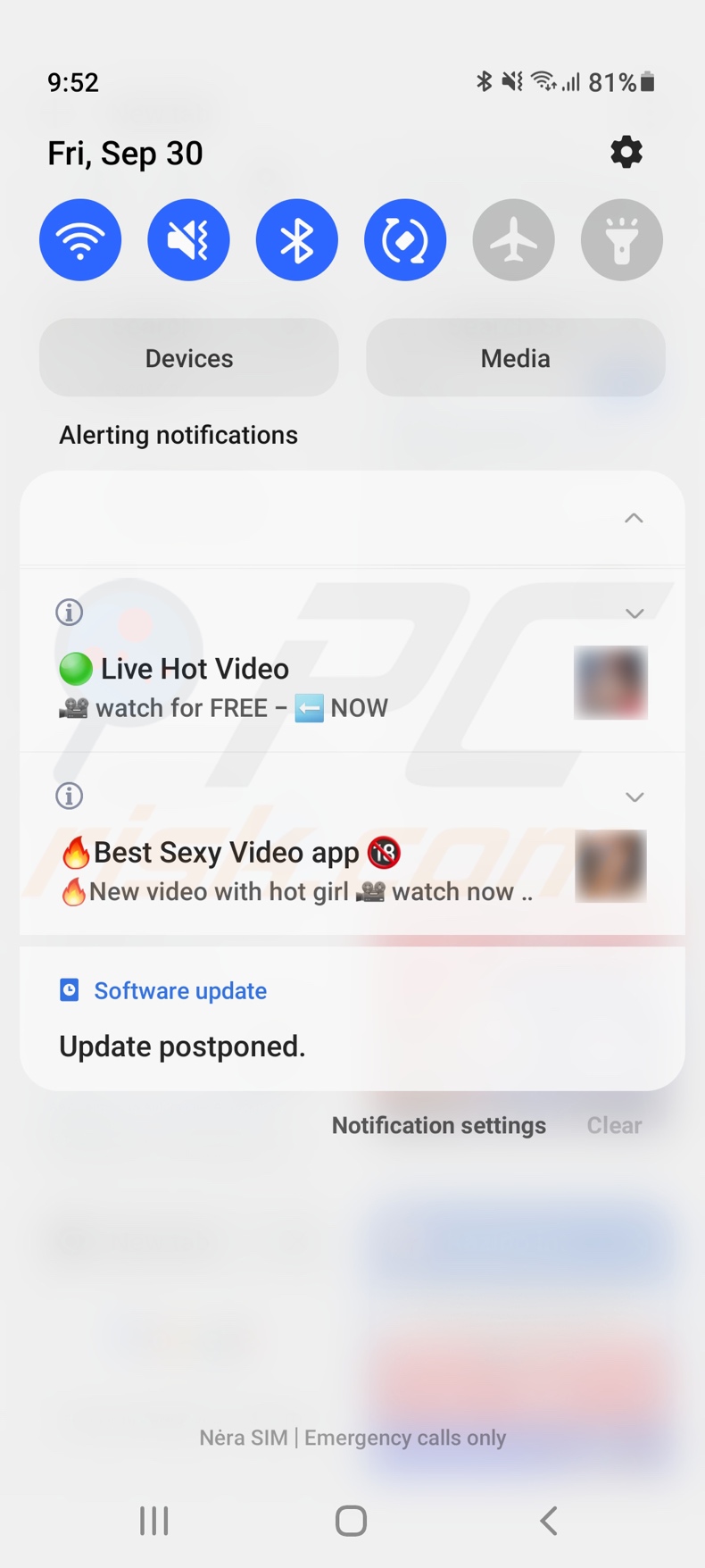
Fake Messenger notification displayed by the "Ads Blocker" malware:

Appearance of the "Ads Blocker" malware on the application list (nameless app without an icon) with overlay permissions:
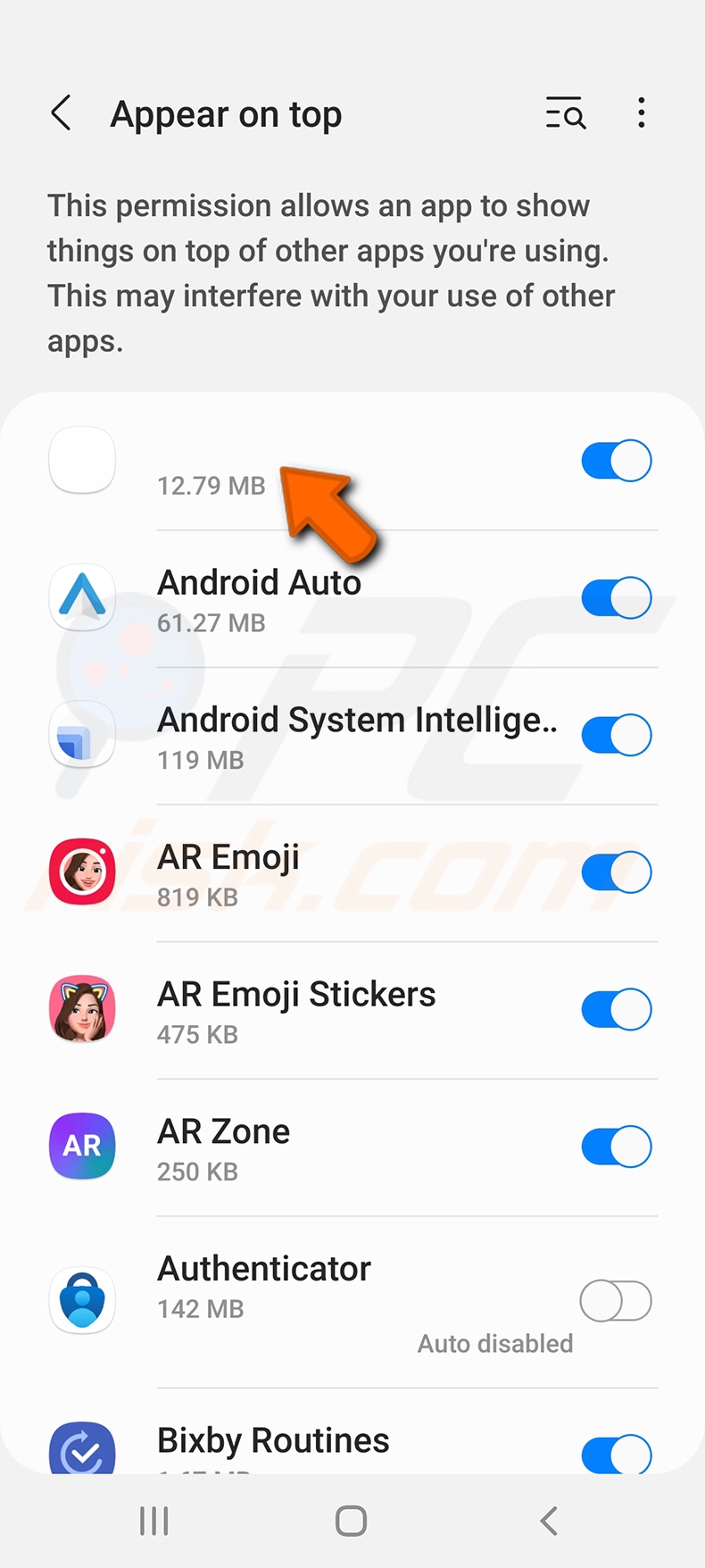
Appearance of "Ads Blocker" malware redirecting users to ubersear[.]ch through arthoomygj[.]biz:
![Ads blocker virus causing a redirect to ubersear[.]ch (GIF)](/images/stories/screenshots202209/ads-blocker-virus-redirect-appearance.gif)
Website promoting the "Ads Blocker" malware:
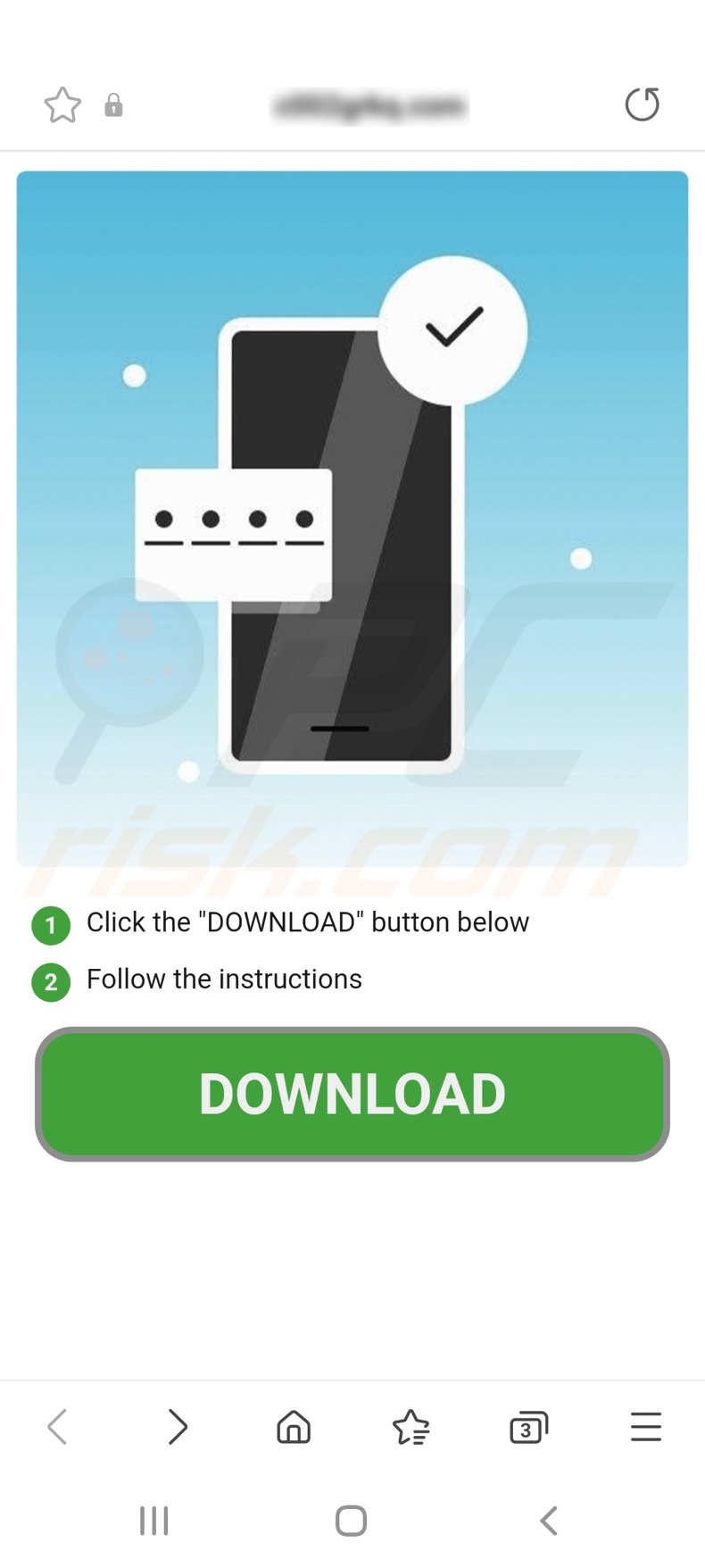
Quick menu:
- Introduction
- How to delete browsing history from the Chrome web browser?
- How to disable browser notifications in the Chrome web browser?
- How to reset the Chrome web browser?
- How to delete browsing history from the Firefox web browser?
- How to disable browser notifications in the Firefox web browser?
- How to reset the Firefox web browser?
- How to uninstall potentially unwanted and/or malicious applications?
- How to boot the Android device in "Safe Mode"?
- How to check the battery usage of various applications?
- How to check the data usage of various applications?
- How to install the latest software updates?
- How to reset the system to its default state?
- How to disable applications that have administrator privileges?
Delete browsing history from the Chrome web browser:

Tap the "Menu" button (three dots on the right-upper corner of the screen) and select "History" in the opened dropdown menu.

Tap "Clear browsing data", select "ADVANCED" tab, choose the time range and data types you want to delete and tap "Clear data".
Disable browser notifications in the Chrome web browser:

Tap the "Menu" button (three dots on the right-upper corner of the screen) and select "Settings" in the opened dropdown menu.

Scroll down until you see "Site settings" option and tap it. Scroll down until you see "Notifications" option and tap it.

Find the websites that deliver browser notifications, tap on them and click "Clear & reset". This will remove permissions granted for these websites to deliver notifications. However, once you visit the same site again, it may ask for a permission again. You can choose whether to give these permissions or not (if you choose to decline the website will go to "Blocked" section and will no longer ask you for the permission).
Reset the Chrome web browser:

Go to "Settings", scroll down until you see "Apps" and tap it.

Scroll down until you find "Chrome" application, select it and tap "Storage" option.

Tap "MANAGE STORAGE", then "CLEAR ALL DATA" and confirm the action by taping "OK". Note that resetting the browser will eliminate all data stored within. This means that all saved logins/passwords, browsing history, non-default settings and other data will be deleted. You will also have to re-login into all websites as well.
Delete browsing history from the Firefox web browser:

Tap the "Menu" button (three dots on the right-upper corner of the screen) and select "History" in the opened dropdown menu.

Scroll down until you see "Clear private data" and tap it. Select data types you want to remove and tap "CLEAR DATA".
Disable browser notifications in the Firefox web browser:

Visit the website that is delivering browser notifications, tap the icon displayed on the left of URL bar (the icon will not necessarily be a "Lock") and select "Edit Site Settings".

In the opened pop-up opt-in the "Notifications" option and tap "CLEAR".
Reset the Firefox web browser:

Go to "Settings", scroll down until you see "Apps" and tap it.

Scroll down until you find "Firefox" application, select it and tap "Storage" option.

Tap "CLEAR DATA" and confirm the action by taping "DELETE". Note that resetting the browser will eliminate all data stored within. This means that all saved logins/passwords, browsing history, non-default settings and other data will be deleted. You will also have to re-login into all websites as well.
Uninstall potentially unwanted and/or malicious applications:

Go to "Settings", scroll down until you see "Apps" and tap it.

Scroll down until you see a potentially unwanted and/or malicious application, select it and tap "Uninstall". If, for some reason, you are unable to remove the selected app (e.g., you are prompted with an error message), you should try using the "Safe Mode".
Boot the Android device in "Safe Mode":
The "Safe Mode" in Android operating system temporarily disables all third-party applications from running. Using this mode is a good way to diagnose and solve various issues (e.g., remove malicious applications that prevent users you from doing so when the device is running "normally").

Push the "Power" button and hold it until you see the "Power off" screen. Tap the "Power off" icon and hold it. After a few seconds the "Safe Mode" option will appear and you'll be able run it by restarting the device.
Check the battery usage of various applications:

Go to "Settings", scroll down until you see "Device maintenance" and tap it.

Tap "Battery" and check the usage of each application. Legitimate/genuine applications are designed to use as low energy as possible in order to provide the best user experience and to save power. Therefore, high battery usage may indicate that the application is malicious.
Check the data usage of various applications:

Go to "Settings", scroll down until you see "Connections" and tap it.

Scroll down until you see "Data usage" and select this option. As with battery, legitimate/genuine applications are designed to minimize data usage as much as possible. This means that huge data usage may indicate presence of malicious application. Note that some malicious applications might be designed to operate when the device is connected to wireless network only. For this reason, you should check both Mobile and Wi-Fi data usage.

If you find an application that uses a lot of data even though you never use it, then we strongly advise you to uninstall it as soon as possible.
Install the latest software updates:
Keeping the software up-to-date is a good practice when it comes to device safety. The device manufacturers are continually releasing various security patches and Android updates in order to fix errors and bugs that can be abused by cyber criminals. An outdated system is way more vulnerable, which is why you should always be sure that your device's software is up-to-date.

Go to "Settings", scroll down until you see "Software update" and tap it.

Tap "Download updates manually" and check if there are any updates available. If so, install them immediately. We also recommend to enable the "Download updates automatically" option - it will enable the system to notify you once an update is released and/or install it automatically.
Reset the system to its default state:
Performing a "Factory Reset" is a good way to remove all unwanted applications, restore system's settings to default and clean the device in general. However, you must keep in mind that all data within the device will be deleted, including photos, video/audio files, phone numbers (stored within the device, not the SIM card), SMS messages, and so forth. In other words, the device will be restored to its primal state.
You can also restore the basic system settings and/or simply network settings as well.

Go to "Settings", scroll down until you see "About phone" and tap it.

Scroll down until you see "Reset" and tap it. Now choose the action you want to perform:
"Reset settings" - restore all system settings to default;
"Reset network settings" - restore all network-related settings to default;
"Factory data reset" - reset the entire system and completely delete all stored data;
Disable applications that have administrator privileges:
If a malicious application gets administrator-level privileges it can seriously damage the system. To keep the device as safe as possible you should always check what apps have such privileges and disable the ones that shouldn't.

Go to "Settings", scroll down until you see "Lock screen and security" and tap it.

Scroll down until you see "Other security settings", tap it and then tap "Device admin apps".

Identify applications that should not have administrator privileges, tap them and then tap "DEACTIVATE".
Frequently Asked Questions (FAQ)
My Android device is infected with "Ads Blocker" malware, should I format my storage device to get rid of it?
No, "Ads Blocker" malware can be removed without formatting.
What are the biggest issues that "Ads Blocker" malware can cause?
The dangers posed by malware depend on the program's abilities and the cyber criminals' goals. "Ads Blocker" is designed to promote rogue, scam, and malicious online content by creating deceptive calendar events, causing redirects, and displaying fake notifications. Generally, such infections can result in diminished browsing experience and device performance, data loss, serious privacy issues, financial losses, and identity theft.
What is the purpose of "Ads Blocker" malware?
In most cases, malware is used for profit. However, malicious software can be used for the cyber criminals' amusement or to disrupt processes (e.g., websites, services, companies, etc.). Malware attacks can also be motivated by personal grudges and political/geopolitical reasons.
How did "Ads Blocker" malware infiltrate my Android device?
Malware is primarily spread through drive-by downloads, dubious download channels (e.g., unofficial and freeware sites, P2P sharing networks, etc.), online scams, spam emails and messages, illegal program activation ("cracking") tools, fake updates, and malvertising.
Share:

Tomas Meskauskas
Expert security researcher, professional malware analyst
I am passionate about computer security and technology. I have an experience of over 10 years working in various companies related to computer technical issue solving and Internet security. I have been working as an author and editor for pcrisk.com since 2010. Follow me on Twitter and LinkedIn to stay informed about the latest online security threats.
PCrisk security portal is brought by a company RCS LT.
Joined forces of security researchers help educate computer users about the latest online security threats. More information about the company RCS LT.
Our malware removal guides are free. However, if you want to support us you can send us a donation.
DonatePCrisk security portal is brought by a company RCS LT.
Joined forces of security researchers help educate computer users about the latest online security threats. More information about the company RCS LT.
Our malware removal guides are free. However, if you want to support us you can send us a donation.
Donate
▼ Show Discussion