How to remove the 888 remote access trojan from your Android device
TrojanAlso Known As: 888 remote access trojan
Get free scan and check if your device is infected.
Remove it nowTo use full-featured product, you have to purchase a license for Combo Cleaner. Seven days free trial available. Combo Cleaner is owned and operated by RCS LT, the parent company of PCRisk.com.
What is the 888 RAT?
888 (also known as LodaRAT and Gaza007) is a Remote Access Trojan (RAT) targeting Android operating systems. Trojans of this type enable remote access/control over infected devices.
Initially, the 888 RAT's developers offered this piece of malicious software for sale as Windows OS (Operating System) malware. In 2018 the program was presented as an Android OS RAT builder and later - as one meant for Linux OSes. However, in 2019 a variant of the Android 888 RAT became available for free.
This RAT is associated with two cyber criminal groups - Kasablanka and BladeHawk. According to ESET's researchers, the latter is responsible for a cyber-espionage campaign targeting the Kurdish ethnic group and its supporters. The 888 RAT was proliferated under the guise of legitimate apps promoted on pro-Kurd content Facebook groups.
At the time of writing, the 888 RAT spreading accounts and posts have been removed. However, other proliferators and proliferation methods are not unlikely.
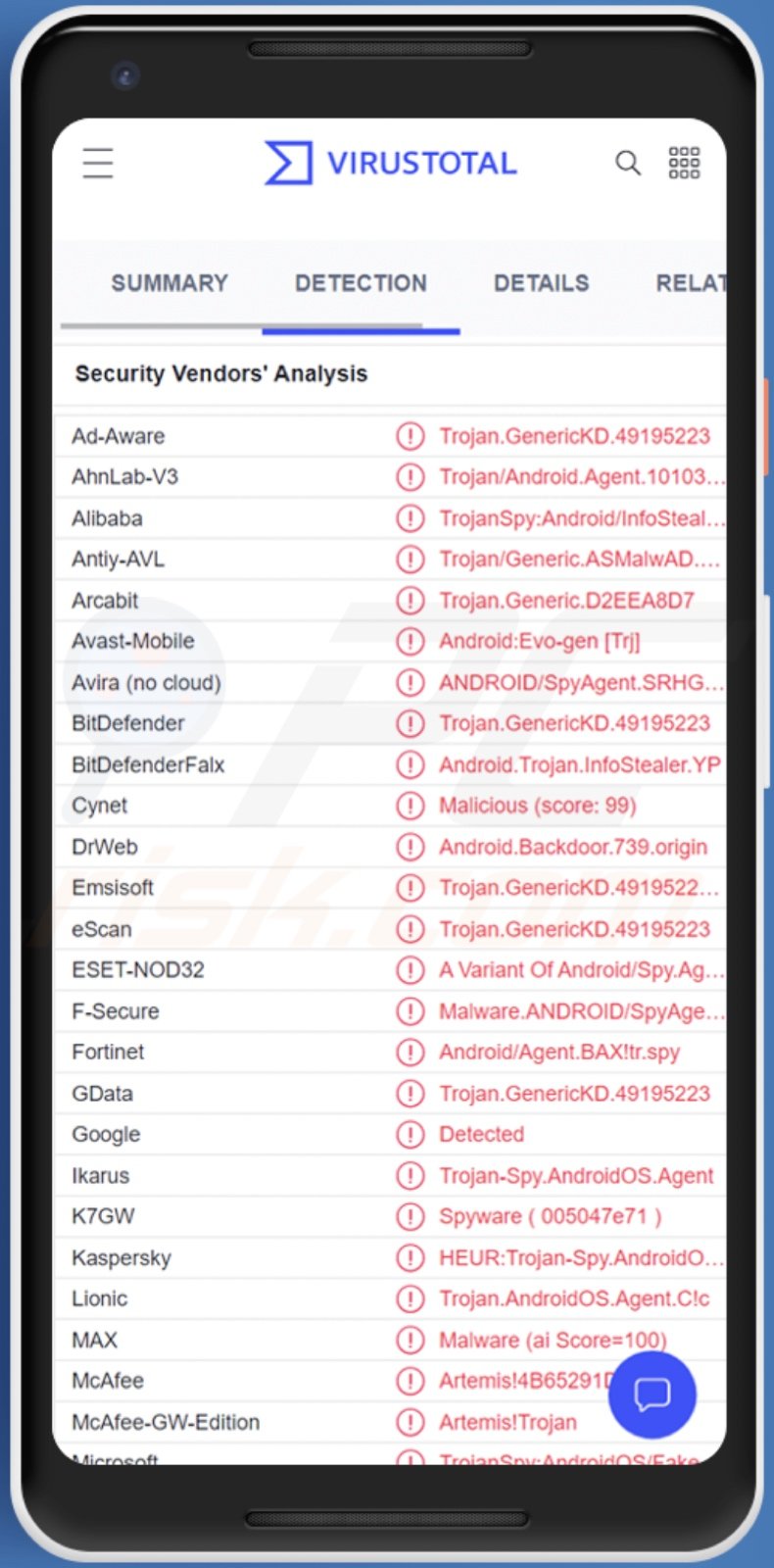
888 RAT malware overview
The 888 RAT is a piece of malicious software that allows remote access and control over infected Android devices. RATs tend to be multifunctional, which means that they can have varied uses and cause a broad range of serious issues. The 888 RAT is not an exception.
Following successful infiltration, this malware begins gathering relevant device/system data, e.g., hardware and OS details, camera specs, IP address (geolocation), installed application list and related information, enabled permissions, etc. This trojan can also execute shell commands and script.
It is capable of managing phone calls and text messages. It can obtain contact lists and call logs, make calls, and record phone calls (as well as general audio via the device's microphone, regardless of whether an active call is taking place).
The 888 RAT can intercept SMSes and send them to specific numbers. The latter means that this RAT could potentially be used as Toll Fraud malware. Another feature of this trojan is the capability to play the phone's ringtone for six-second intervals.
Other spyware abilities that the 888 RAT has include taking screenshots, downloading files and photos, as well as taking photographs via the device's camera(s).
It can also open apps and even display a convincing Facebook sign-in window that phishes the log-in credentials for said social networking accounts. The malicious program can force-open specific URLs on the device's default browsing; this ability could be used to promote phishing or malware-spreading websites.
In summary, 888 RAT infections can result in data loss, serious privacy issues, financial losses, and even identity theft. Since this malware has been used in politically/geopolitically motivated cyber-espionage attacks - its infections could have particularly severe consequences.
If you suspect that your Android device is infected with the 888 RAT (or other malware) - we strongly recommend using an anti-virus to remove it without delay.
| Name | 888 remote access trojan |
| Threat Type | Android malware, RAT, Remote Access Trojan, Trojan, malicious application. |
| Detection Names | Avast-Mobile (Android:Evo-gen [Trj]), DrWeb (Android.Backdoor.739.origin), ESET-NOD32 (A Variant Of Android/Spy.Agent.APU), Kaspersky (HEUR:Trojan-Spy.AndroidOS.Agent.abd), Full List (VirusTotal) |
| Symptoms | The device is running slow, system settings are modified without user's permission, questionable applications appear, data and battery usage is increased significantly, browsers redirect to questionable websites, intrusive advertisements are delivered. |
| Distribution methods | Infected email attachments, malicious online advertisements, social engineering, deceptive applications, scam websites. |
| Damage | Stolen personal information (private messages, logins/passwords, etc.), decreased device performance, battery is drained quickly, decreased Internet speed, huge data losses, monetary losses, stolen identity (malicious apps might abuse communication apps). |
| Malware Removal (Windows) |
To eliminate possible malware infections, scan your computer with legitimate antivirus software. Our security researchers recommend using Combo Cleaner. Download Combo CleanerTo use full-featured product, you have to purchase a license for Combo Cleaner. 7 days free trial available. Combo Cleaner is owned and operated by RCS LT, the parent company of PCRisk.com. |
Remote access trojan examples
We have analyzed countless malicious programs targeting Android OSes; CapraRAT, AIVARAT, and Sandro RAT are just a couple examples of ones with RAT capabilities.
Malware can have a wide range of functionalities and uses. However, regardless of how this software operates or what the cyber criminals' goals are - the presence of malware on a system threatens device integrity and user safety. Therefore, all threats must be eliminated immediately upon detection.
How did 888 RAT infiltrate my device?
As mentioned in the introduction, the 888 RAT has been offered for sale, and some of its "cracked" versions are available on the Web. Therefore, it is likely to be distributed using a wide variety of techniques - depending on the cyber criminals using it at the time.
This trojan has been connected to two threat actor groups called Kasablanka and BladeHawk. The 888 RAT's campaigns created by BladeHawk are of particular interest. In them, the trojan was disguised as various legitimate applications and promoted on Facebook.
These campaigns were politically/geopolitically motivated and targeted Kurds and the supporters of this ethnic group. The malicious apps were promoted through Facebook accounts, predominantly ones claiming to deliver news in Kurdish or about the Kurdistan geo-cultural territory. The malware was also posted in public Facebook groups centered on pro-Kurd content.
While these specific accounts and posts have been since taken down, it is not unlikely that new ones have spawned and/or other proliferation methods are used to spread the 888 RAT.
Generally, malicious software is proliferated using phishing and social engineering tactics. It is often presented as or bundled with regular programs/media.
The most widely used distribution methods include: malicious attachments/links in spam mail (e.g., emails, SMSes, PMs/DMs, etc.), online scams, drive-by (stealthy and deceptive) downloads, dubious download sources (e.g., unofficial and freeware websites, P2P sharing networks, etc.), illegal software activation ("cracking") tools, fake updates, and malvertising.
How to avoid installation of malware?
We highly recommend researching software before download/installation, e.g., by reading terms and expert/user reviews, checking the necessary permissions, verifying developer legitimacy, etc. Furthermore, all downloads must be performed from official and trustworthy channels.
It is just as important to activate and update software by using genuine tools, as illegal activation tools ("cracks") and third-party updaters can contain malware.
We advise caution when browsing since fraudulent and malicious material typically appears legitimate and innocuous. The same vigilance must apply to incoming mail. The attachments or links found in suspicious emails, SMSes, PMs/DMs, or other messages - must not be opened, as they can be malicious and cause system infections.
We must emphasize the importance of having a dependable anti-virus installed and kept updated. Security programs must be used to run regular system scans and to remove detected threats and issues.
Appearance of 888 RAT imitating the Facebook log-in screen (image source: ESET's WeLiveSecurity website):
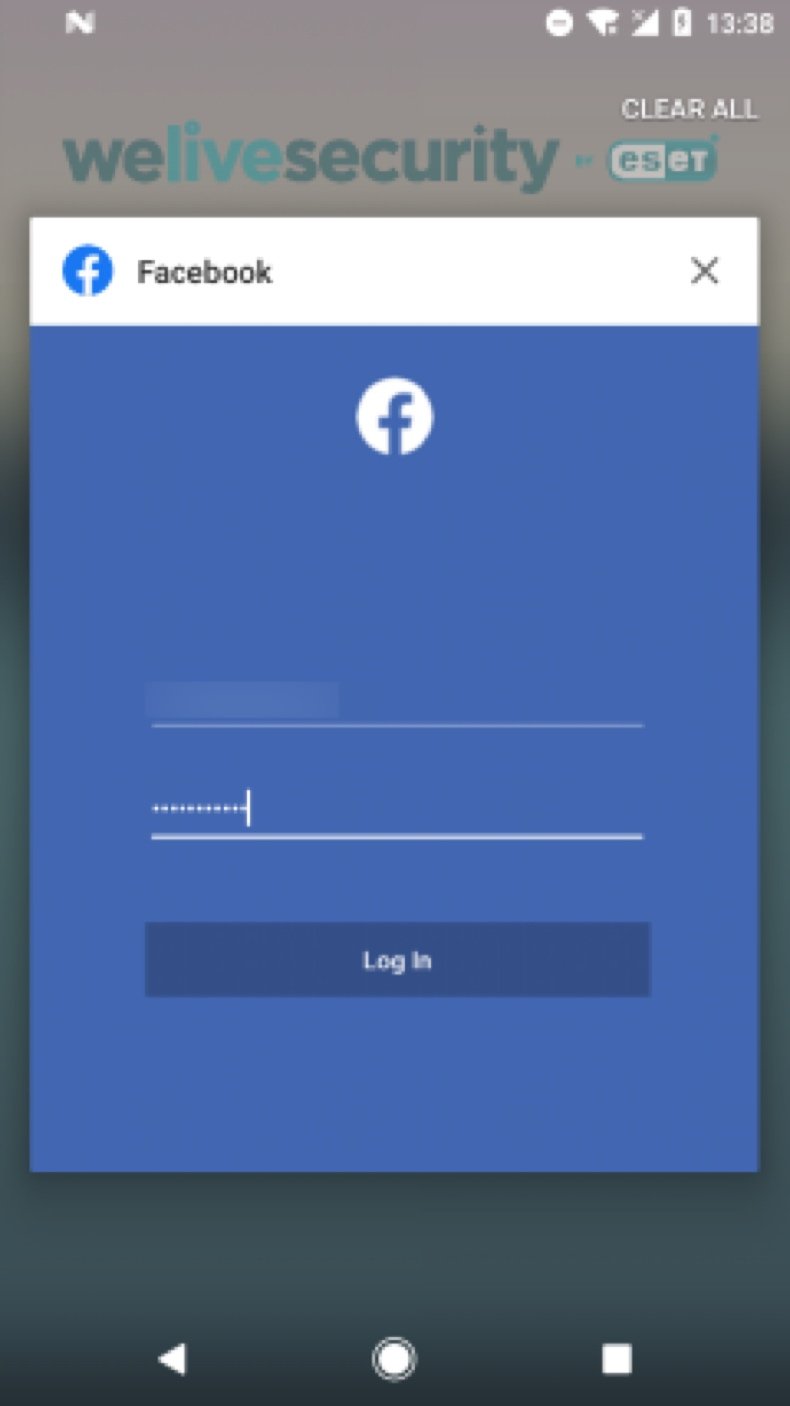
Quick menu:
- Introduction
- How to delete browsing history from the Chrome web browser?
- How to disable browser notifications in the Chrome web browser?
- How to reset the Chrome web browser?
- How to delete browsing history from the Firefox web browser?
- How to disable browser notifications in the Firefox web browser?
- How to reset the Firefox web browser?
- How to uninstall potentially unwanted and/or malicious applications?
- How to boot the Android device in "Safe Mode"?
- How to check the battery usage of various applications?
- How to check the data usage of various applications?
- How to install the latest software updates?
- How to reset the system to its default state?
- How to disable applications that have administrator privileges?
Delete browsing history from the Chrome web browser:

Tap the "Menu" button (three dots on the right-upper corner of the screen) and select "History" in the opened dropdown menu.

Tap "Clear browsing data", select "ADVANCED" tab, choose the time range and data types you want to delete and tap "Clear data".
Disable browser notifications in the Chrome web browser:

Tap the "Menu" button (three dots on the right-upper corner of the screen) and select "Settings" in the opened dropdown menu.

Scroll down until you see "Site settings" option and tap it. Scroll down until you see "Notifications" option and tap it.

Find the websites that deliver browser notifications, tap on them and click "Clear & reset". This will remove permissions granted for these websites to deliver notifications. However, once you visit the same site again, it may ask for a permission again. You can choose whether to give these permissions or not (if you choose to decline the website will go to "Blocked" section and will no longer ask you for the permission).
Reset the Chrome web browser:

Go to "Settings", scroll down until you see "Apps" and tap it.

Scroll down until you find "Chrome" application, select it and tap "Storage" option.

Tap "MANAGE STORAGE", then "CLEAR ALL DATA" and confirm the action by taping "OK". Note that resetting the browser will eliminate all data stored within. This means that all saved logins/passwords, browsing history, non-default settings and other data will be deleted. You will also have to re-login into all websites as well.
Delete browsing history from the Firefox web browser:

Tap the "Menu" button (three dots on the right-upper corner of the screen) and select "History" in the opened dropdown menu.

Scroll down until you see "Clear private data" and tap it. Select data types you want to remove and tap "CLEAR DATA".
Disable browser notifications in the Firefox web browser:

Visit the website that is delivering browser notifications, tap the icon displayed on the left of URL bar (the icon will not necessarily be a "Lock") and select "Edit Site Settings".

In the opened pop-up opt-in the "Notifications" option and tap "CLEAR".
Reset the Firefox web browser:

Go to "Settings", scroll down until you see "Apps" and tap it.

Scroll down until you find "Firefox" application, select it and tap "Storage" option.

Tap "CLEAR DATA" and confirm the action by taping "DELETE". Note that resetting the browser will eliminate all data stored within. This means that all saved logins/passwords, browsing history, non-default settings and other data will be deleted. You will also have to re-login into all websites as well.
Uninstall potentially unwanted and/or malicious applications:

Go to "Settings", scroll down until you see "Apps" and tap it.

Scroll down until you see a potentially unwanted and/or malicious application, select it and tap "Uninstall". If, for some reason, you are unable to remove the selected app (e.g., you are prompted with an error message), you should try using the "Safe Mode".
Boot the Android device in "Safe Mode":
The "Safe Mode" in Android operating system temporarily disables all third-party applications from running. Using this mode is a good way to diagnose and solve various issues (e.g., remove malicious applications that prevent users you from doing so when the device is running "normally").

Push the "Power" button and hold it until you see the "Power off" screen. Tap the "Power off" icon and hold it. After a few seconds the "Safe Mode" option will appear and you'll be able run it by restarting the device.
Check the battery usage of various applications:

Go to "Settings", scroll down until you see "Device maintenance" and tap it.

Tap "Battery" and check the usage of each application. Legitimate/genuine applications are designed to use as low energy as possible in order to provide the best user experience and to save power. Therefore, high battery usage may indicate that the application is malicious.
Check the data usage of various applications:

Go to "Settings", scroll down until you see "Connections" and tap it.

Scroll down until you see "Data usage" and select this option. As with battery, legitimate/genuine applications are designed to minimize data usage as much as possible. This means that huge data usage may indicate presence of malicious application. Note that some malicious applications might be designed to operate when the device is connected to wireless network only. For this reason, you should check both Mobile and Wi-Fi data usage.

If you find an application that uses a lot of data even though you never use it, then we strongly advise you to uninstall it as soon as possible.
Install the latest software updates:
Keeping the software up-to-date is a good practice when it comes to device safety. The device manufacturers are continually releasing various security patches and Android updates in order to fix errors and bugs that can be abused by cyber criminals. An outdated system is way more vulnerable, which is why you should always be sure that your device's software is up-to-date.

Go to "Settings", scroll down until you see "Software update" and tap it.

Tap "Download updates manually" and check if there are any updates available. If so, install them immediately. We also recommend to enable the "Download updates automatically" option - it will enable the system to notify you once an update is released and/or install it automatically.
Reset the system to its default state:
Performing a "Factory Reset" is a good way to remove all unwanted applications, restore system's settings to default and clean the device in general. However, you must keep in mind that all data within the device will be deleted, including photos, video/audio files, phone numbers (stored within the device, not the SIM card), SMS messages, and so forth. In other words, the device will be restored to its primal state.
You can also restore the basic system settings and/or simply network settings as well.

Go to "Settings", scroll down until you see "About phone" and tap it.

Scroll down until you see "Reset" and tap it. Now choose the action you want to perform:
"Reset settings" - restore all system settings to default;
"Reset network settings" - restore all network-related settings to default;
"Factory data reset" - reset the entire system and completely delete all stored data;
Disable applications that have administrator privileges:
If a malicious application gets administrator-level privileges it can seriously damage the system. To keep the device as safe as possible you should always check what apps have such privileges and disable the ones that shouldn't.

Go to "Settings", scroll down until you see "Lock screen and security" and tap it.

Scroll down until you see "Other security settings", tap it and then tap "Device admin apps".

Identify applications that should not have administrator privileges, tap them and then tap "DEACTIVATE".
Frequently Asked Questions (FAQ)
My Android device is infected with 888 RAT malware, should I format my storage device to get rid of it?
The removal of most malicious programs does not necessitate formatting.
What are the biggest issues that 888 RAT malware can cause?
The threats posed by a malware infection depend on the program's capabilities and the cyber criminals' modus operandi. As a remote access trojan, the 888 RAT enables remote access/control over infected devices. It can execute various commands on systems and steal a wide variety of sensitive information. In general, RAT infections may result in data loss, severe privacy issues, financial losses, and identity theft.
What is the purpose of 888 RAT malware?
The most prevalent reason behind malware attacks is profit. However, cyber criminals can also use this software to amuse themselves, carry out personal vendettas, disrupt processes (e.g., websites, services, companies, etc.), and even launch politically/geopolitically motivated attacks. It is noteworthy that the 888 RAT has been used for cyber-espionage against the Kurdish ethnic group.
How did 888 RAT malware infiltrate my Android device?
The cyber-espionage campaigns mentioned in the previous answer occurred through Facebook. Malicious 888 RAT apps were disguised as genuine software and endorsed on fake pro-Kurd accounts and posts in public groups hosting related content.
Generally, malware is most commonly proliferated via drive-by downloads, online scams, spam mail (e.g., emails, DMs/PMs, SMSes, etc.), illegal software activation tools ("cracks"), untrustworthy download sources (e.g., freeware and third-party sites, P2P sharing networks, etc.), fake updates, and malvertising.
Share:

Tomas Meskauskas
Expert security researcher, professional malware analyst
I am passionate about computer security and technology. I have an experience of over 10 years working in various companies related to computer technical issue solving and Internet security. I have been working as an author and editor for pcrisk.com since 2010. Follow me on Twitter and LinkedIn to stay informed about the latest online security threats.
PCrisk security portal is brought by a company RCS LT.
Joined forces of security researchers help educate computer users about the latest online security threats. More information about the company RCS LT.
Our malware removal guides are free. However, if you want to support us you can send us a donation.
DonatePCrisk security portal is brought by a company RCS LT.
Joined forces of security researchers help educate computer users about the latest online security threats. More information about the company RCS LT.
Our malware removal guides are free. However, if you want to support us you can send us a donation.
Donate
▼ Show Discussion