Get free scan and check if your device is infected.
Remove it nowTo use full-featured product, you have to purchase a license for Combo Cleaner. Seven days free trial available. Combo Cleaner is owned and operated by RCS LT, the parent company of PCRisk.com.
What is FurBall?
FurBall is the name of a malicious program that targets Android Operating Systems (OSes). FurBall operates as spyware - i.e., spies on victims and extracts sensitive data from their devices.
According to the findings of ESET's WeLiveSecurity researchers, there is evidence connecting this malware with the Domestic Kitten campaign. These operations are well known to the cyber-security community; they entail mobile surveillance and cyber-espionage undertaken in the Middle East. Past campaigns have targeted both civilians and anti-government groups.
ESET's research suggests that the goal of FurBall is to spy on Iranian citizens, largely due to the fact that this program is proliferated via fake websites offering English to Persian translations.
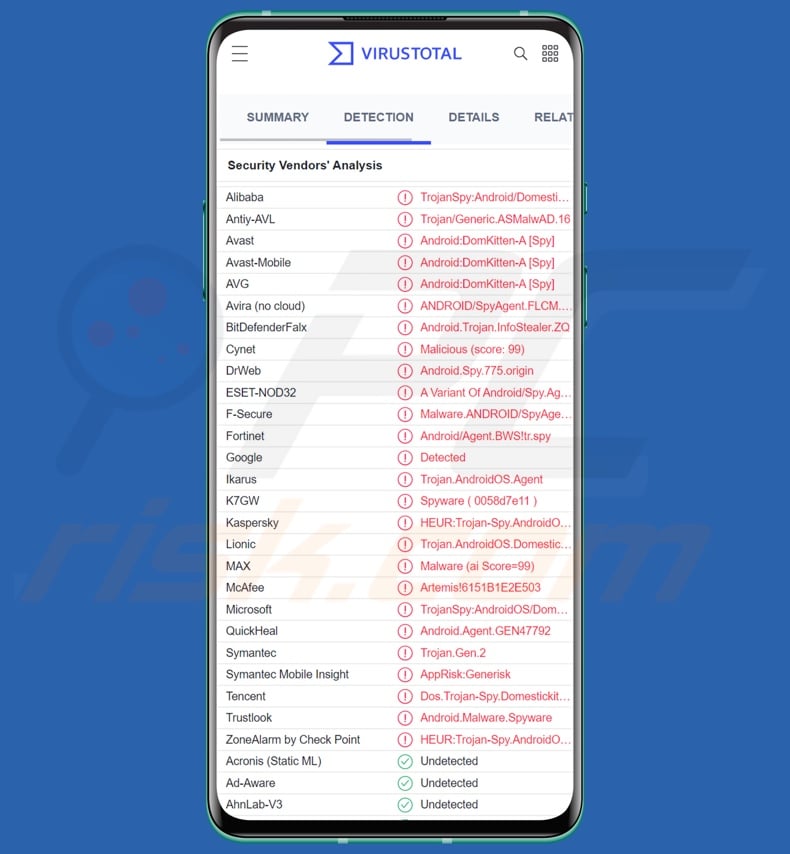
FurBall malware overview
Previous versions of FurBall have operated practically the same, but the newest ones employ improved obfuscation techniques that complicate detection.
At the time of writing, FurBall does not use all of its functionalities - they are limited by the permissions it requests. Potentially to lower user suspicion, this malware only asks for storage and contacts permissions.
Currently, FurBall is capable of exfiltrating the following information: basic device data (e.g., model, OS version, etc.), connected accounts (i.e., those synced with the device), accessible files from external storage, and contact lists. However, it is evident that FurBall is prepped for greater functionality, and it may have the features fully functional in later versions.
For example, should the contacts permissions be broadened - the malware could access other related data, such SMSes, call logs, recorded phone calls, etc.
Furthermore, should the malicious program have SMS and call-managing functionalities, it could then be used to intercept, delete, and send text messages. This would allow FurBall to obtain OTPs (One-time Passwords), bypass 2FAs (Two-Factor Authentications), carry out Smishing (SMS phishing) attacks, and operate as toll fraud malware. Likewise, it could decline, accept, make, and record phone calls.
Other non-functional capabilities that this malicious software has include: acquiring the installed applications list and managing the apps, as well as SMSes, calls, and synced accounts; recording clipboard (copy-paste buffer) data; reading and manipulating app notifications; taking photos; recording video; and so forth.
In summary, the presence of malware like FurBall on devices can result in severe privacy issues, financial losses, and even identity theft.
If you suspect that your device is infected with FurBall (or other malware), we strongly advise using an anti-virus to remove it without delay.
| Name | FurBall virus |
| Threat Type | Android malware, malicious application, unwanted application. |
| Detection Names | Avast-Mobile (Android:DomKitten-A [Spy]), DrWeb (Android.Spy.775.origin), ESET-NOD32 (A Variant Of Android/Spy.Agent.BWS), Kaspersky (HEUR:Trojan-Spy.AndroidOS.DomesticKitte), Full List (VirusTotal) |
| Symptoms | The device is running slow, system settings are modified without user's permission, questionable applications appear, data and battery usage is increased significantly, browsers redirect to questionable websites, intrusive advertisements are delivered. |
| Distribution methods | Infected email attachments, malicious online advertisements, social engineering, deceptive applications, scam websites. |
| Damage | Stolen personal information (private messages, logins/passwords, etc.), decreased device performance, battery is drained quickly, decreased Internet speed, huge data losses, monetary losses, stolen identity (malicious apps might abuse communication apps). |
| Malware Removal (Windows) |
To eliminate possible malware infections, scan your computer with legitimate antivirus software. Our security researchers recommend using Combo Cleaner. Download Combo CleanerTo use full-featured product, you have to purchase a license for Combo Cleaner. 7 days free trial available. Combo Cleaner is owned and operated by RCS LT, the parent company of PCRisk.com. |
Data-stealing malware examples
We have analyzed dozens of Android-centric malware samples; FlyTrap, PJobRAT, RatMilad, S.O.V.A. - are merely a few examples of those that have data-stealing functionalities.
Just like malicious software can target a wide variety of information - so it can have a broad range of abilities and uses. However, regardless of how it operates - the presence of malicious software on systems endangers device integrity and user safety. Hence, all threats must be eliminated immediately upon detection.
How did FurBall infiltrate my device?
FurBall has been observed being distributed via a fake website that mirrors a genuine site that offers an application, which provides translations from English to Persian for various books, journals, and articles. The download button for the malicious app has the Google Play Store logo depicted on it; however, the application is not hosted on said platform and is downloaded straight from the cyber criminals' servers.
It must be mentioned that it is likely for FurBall to be distributed using other sources and techniques. Typically, malware is proliferated using phishing and social engineering tactics. Malicious software is often disguised as or bundled with ordinary programs/media.
The most commonly used distribution methods include: drive-by (stealthy/deceptive) downloads, online scams, malicious attachments/links in spam mail (e.g., emails, SMSes, PMs/DMs, etc.), untrustworthy download channels (e.g., freeware and third-party websites, P2P sharing networks, etc.), illegal software activation ("cracking") tools, fake updaters, and malvertising.
How to avoid installation of malware?
We highly recommend researching software before download/installation, e.g., by reading terms and expert/user reviews, checking the required permissions, verifying developer legitimacy, etc. Additionally, all downloads must be performed only from official and verified channels.
It is just as important to activate and update programs using legitimate functions/tools, as illegal activation tools ("cracks") and fake updates can contain malware.
We advise being careful when browsing since illegitimate and malicious content usually appears ordinary and innocuous. Another recommendation is to be vigilant with incoming emails, SMSes, PMs/DMs, etc. The attachments and links present in suspicious/irrelevant mail must not be opened since that can result in an infection.
We must emphasize the importance of having a dependable anti-virus installed and kept up-to-date. This software must be used to run regular system scans and to remove detected threats and issues.
Appearance of the permissions asked by FurBall malware:
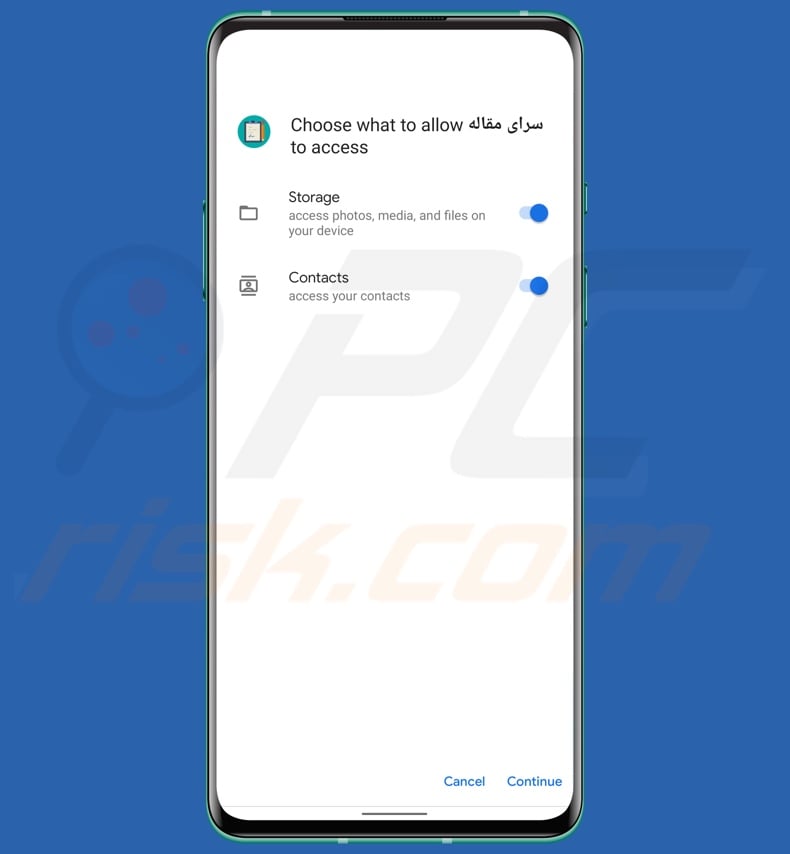
Quick menu:
- Introduction
- How to delete browsing history from the Chrome web browser?
- How to disable browser notifications in the Chrome web browser?
- How to reset the Chrome web browser?
- How to delete browsing history from the Firefox web browser?
- How to disable browser notifications in the Firefox web browser?
- How to reset the Firefox web browser?
- How to uninstall potentially unwanted and/or malicious applications?
- How to boot the Android device in "Safe Mode"?
- How to check the battery usage of various applications?
- How to check the data usage of various applications?
- How to install the latest software updates?
- How to reset the system to its default state?
- How to disable applications that have administrator privileges?
Delete browsing history from the Chrome web browser:

Tap the "Menu" button (three dots on the right-upper corner of the screen) and select "History" in the opened dropdown menu.

Tap "Clear browsing data", select "ADVANCED" tab, choose the time range and data types you want to delete and tap "Clear data".
Disable browser notifications in the Chrome web browser:

Tap the "Menu" button (three dots on the right-upper corner of the screen) and select "Settings" in the opened dropdown menu.

Scroll down until you see "Site settings" option and tap it. Scroll down until you see "Notifications" option and tap it.

Find the websites that deliver browser notifications, tap on them and click "Clear & reset". This will remove permissions granted for these websites to deliver notifications. However, once you visit the same site again, it may ask for a permission again. You can choose whether to give these permissions or not (if you choose to decline the website will go to "Blocked" section and will no longer ask you for the permission).
Reset the Chrome web browser:

Go to "Settings", scroll down until you see "Apps" and tap it.

Scroll down until you find "Chrome" application, select it and tap "Storage" option.

Tap "MANAGE STORAGE", then "CLEAR ALL DATA" and confirm the action by taping "OK". Note that resetting the browser will eliminate all data stored within. This means that all saved logins/passwords, browsing history, non-default settings and other data will be deleted. You will also have to re-login into all websites as well.
Delete browsing history from the Firefox web browser:

Tap the "Menu" button (three dots on the right-upper corner of the screen) and select "History" in the opened dropdown menu.

Scroll down until you see "Clear private data" and tap it. Select data types you want to remove and tap "CLEAR DATA".
Disable browser notifications in the Firefox web browser:

Visit the website that is delivering browser notifications, tap the icon displayed on the left of URL bar (the icon will not necessarily be a "Lock") and select "Edit Site Settings".

In the opened pop-up opt-in the "Notifications" option and tap "CLEAR".
Reset the Firefox web browser:

Go to "Settings", scroll down until you see "Apps" and tap it.

Scroll down until you find "Firefox" application, select it and tap "Storage" option.

Tap "CLEAR DATA" and confirm the action by taping "DELETE". Note that resetting the browser will eliminate all data stored within. This means that all saved logins/passwords, browsing history, non-default settings and other data will be deleted. You will also have to re-login into all websites as well.
Uninstall potentially unwanted and/or malicious applications:

Go to "Settings", scroll down until you see "Apps" and tap it.

Scroll down until you see a potentially unwanted and/or malicious application, select it and tap "Uninstall". If, for some reason, you are unable to remove the selected app (e.g., you are prompted with an error message), you should try using the "Safe Mode".
Boot the Android device in "Safe Mode":
The "Safe Mode" in Android operating system temporarily disables all third-party applications from running. Using this mode is a good way to diagnose and solve various issues (e.g., remove malicious applications that prevent users you from doing so when the device is running "normally").

Push the "Power" button and hold it until you see the "Power off" screen. Tap the "Power off" icon and hold it. After a few seconds the "Safe Mode" option will appear and you'll be able run it by restarting the device.
Check the battery usage of various applications:

Go to "Settings", scroll down until you see "Device maintenance" and tap it.

Tap "Battery" and check the usage of each application. Legitimate/genuine applications are designed to use as low energy as possible in order to provide the best user experience and to save power. Therefore, high battery usage may indicate that the application is malicious.
Check the data usage of various applications:

Go to "Settings", scroll down until you see "Connections" and tap it.

Scroll down until you see "Data usage" and select this option. As with battery, legitimate/genuine applications are designed to minimize data usage as much as possible. This means that huge data usage may indicate presence of malicious application. Note that some malicious applications might be designed to operate when the device is connected to wireless network only. For this reason, you should check both Mobile and Wi-Fi data usage.

If you find an application that uses a lot of data even though you never use it, then we strongly advise you to uninstall it as soon as possible.
Install the latest software updates:
Keeping the software up-to-date is a good practice when it comes to device safety. The device manufacturers are continually releasing various security patches and Android updates in order to fix errors and bugs that can be abused by cyber criminals. An outdated system is way more vulnerable, which is why you should always be sure that your device's software is up-to-date.

Go to "Settings", scroll down until you see "Software update" and tap it.

Tap "Download updates manually" and check if there are any updates available. If so, install them immediately. We also recommend to enable the "Download updates automatically" option - it will enable the system to notify you once an update is released and/or install it automatically.
Reset the system to its default state:
Performing a "Factory Reset" is a good way to remove all unwanted applications, restore system's settings to default and clean the device in general. However, you must keep in mind that all data within the device will be deleted, including photos, video/audio files, phone numbers (stored within the device, not the SIM card), SMS messages, and so forth. In other words, the device will be restored to its primal state.
You can also restore the basic system settings and/or simply network settings as well.

Go to "Settings", scroll down until you see "About phone" and tap it.

Scroll down until you see "Reset" and tap it. Now choose the action you want to perform:
"Reset settings" - restore all system settings to default;
"Reset network settings" - restore all network-related settings to default;
"Factory data reset" - reset the entire system and completely delete all stored data;
Disable applications that have administrator privileges:
If a malicious application gets administrator-level privileges it can seriously damage the system. To keep the device as safe as possible you should always check what apps have such privileges and disable the ones that shouldn't.

Go to "Settings", scroll down until you see "Lock screen and security" and tap it.

Scroll down until you see "Other security settings", tap it and then tap "Device admin apps".

Identify applications that should not have administrator privileges, tap them and then tap "DEACTIVATE".
Frequently Asked Questions (FAQ)
My Android device is infected with FurBall malware, should I format my storage device to get rid of it?
No, FurBall's removal does not require formatting.
What are the biggest issues that FurBall malware can cause?
The dangers a malware infection poses depend on the program's functionalities and the cyber criminals' goals. FurBall is a data-stealing malware - hence, it can cause severe privacy issues, financial losses, and identity theft. It is noteworthy that this program is associated with surveillance and cyber-espionage campaigns undertaken in the Middle East; FurBall likely targets Iranian citizens.
What is the purpose of FurBall malware?
Most malware infections are motivated by profit. However, cyber criminals can also use this software to amuse themselves, carry out personal vendettas, disrupt processes (e.g., websites, services, companies, organizations, etc.), or even launch politically/geopolitically motivated attacks.
How did FurBall malware infiltrate my Android device?
FurBall has been observed being distributed through a malicious website disguised as a legitimate, existing site that offers an application for English to Persian translations.
However, it is possible that this malware is spread using other techniques as well, e.g., drive-by downloads, online scams, untrustworthy download sources (e.g., unofficial and freeware sites, P2P sharing networks, etc.), spam mail (e.g., emails, PMs/DMs, SMSes, etc.), illegal software activation ("cracking") tools, fake updaters, and malvertising.
Share:

Tomas Meskauskas
Expert security researcher, professional malware analyst
I am passionate about computer security and technology. I have an experience of over 10 years working in various companies related to computer technical issue solving and Internet security. I have been working as an author and editor for pcrisk.com since 2010. Follow me on Twitter and LinkedIn to stay informed about the latest online security threats.
PCrisk security portal is brought by a company RCS LT.
Joined forces of security researchers help educate computer users about the latest online security threats. More information about the company RCS LT.
Our malware removal guides are free. However, if you want to support us you can send us a donation.
DonatePCrisk security portal is brought by a company RCS LT.
Joined forces of security researchers help educate computer users about the latest online security threats. More information about the company RCS LT.
Our malware removal guides are free. However, if you want to support us you can send us a donation.
Donate
▼ Show Discussion