Get free scan and check if your device is infected.
Remove it nowTo use full-featured product, you have to purchase a license for Combo Cleaner. Seven days free trial available. Combo Cleaner is owned and operated by RCS LT, the parent company of PCRisk.com.
What is Toll Fraud malware?
"Toll Fraud" malware refers to a specific category of malicious software targeting the Android Operating Systems (OSes). Apps within this classification aim to stealthily sign-up victims to various premium services, thus racking up their phone bills.
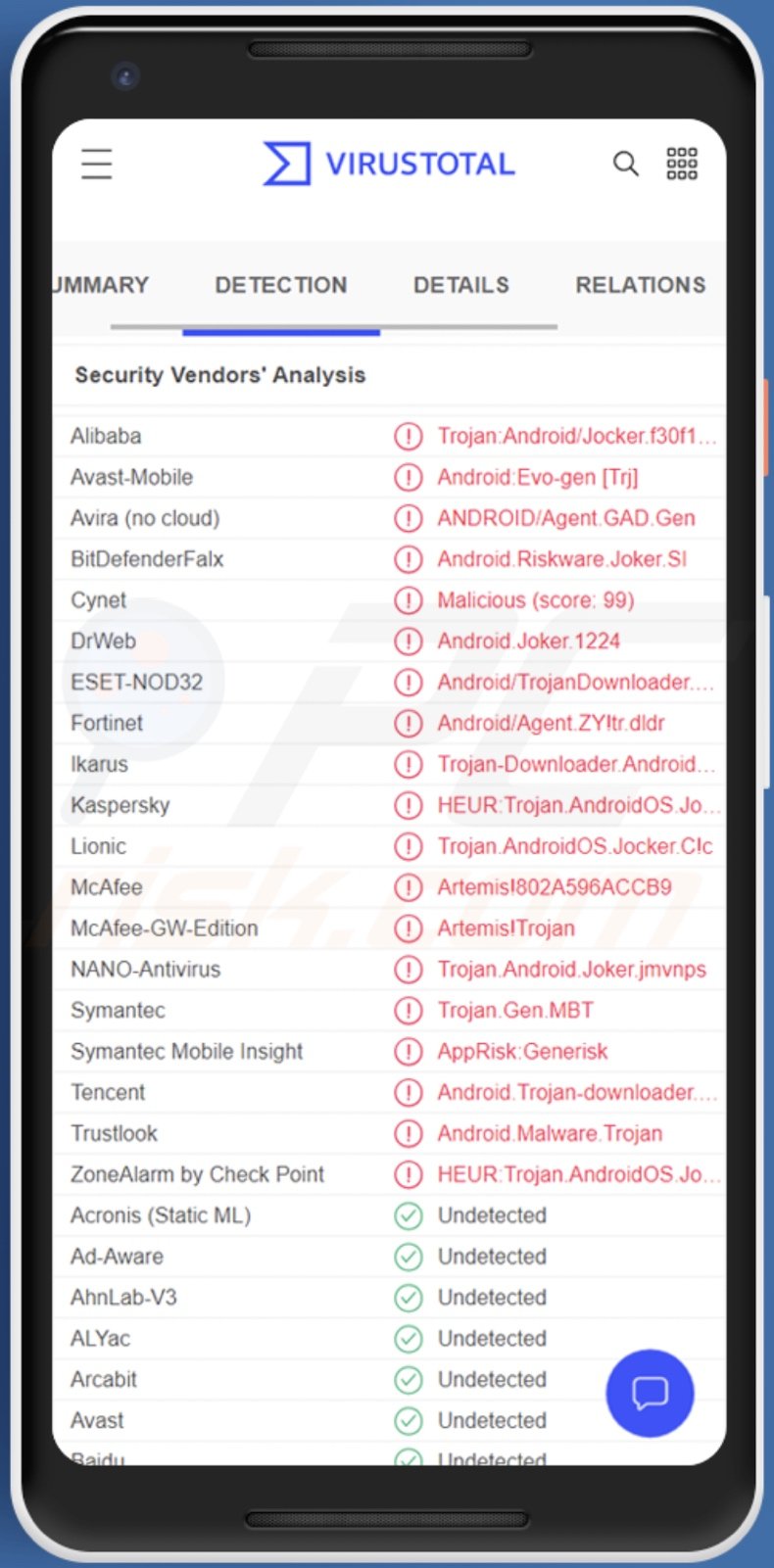
Toll Fraud overview
As mentioned in the introduction, Toll Fraud malware is a billing fraud that relies on malicious applications that subscribe victims to expensive services without their consent.
While these apps may employ different abilities and techniques - generally, they use the WAP (Wireless Application Protocol) payment mechanism. WAP allows users to sign-up for paid online content (from websites supporting this protocol) and get billed for it directly via their phone bill.
Typically, malicious apps designed for toll fraud first check whether the victim uses a specific network operator(s). If it is one of the targeted networks - (regardless of the availability of Wi-Fi) the malware connects the phone to the mobile data network. While toll fraud differs from SMS fraud (malware continuously sending text messages to premium-rate numbers), the former does rely on mobile data since the billing goes straight to the victims' phone bills.
Toll Fraud malware operates by sneakily opening websites offering subscription services and pressing "Subscribe" or any analogous options.
Depending on the site and the app's capabilities, it may also sign-up victims to services that have SMS verification processes. Some of these malicious applications are capable of managing SMSes; hence, they can intercept and withhold text messages, as well as copy OTPs (One-Time Passwords) and send them back in confirmation.
The services can then continuously change users' monthly, weekly, or daily payments. Hence, these malware infections can cause significant financial losses.
Furthermore, even if victims manually unsubscribe from the service(s) and change back their Wi-Fi preferences, malware employing persistence-ensuring techniques can revert these actions. Therefore, Toll Fraud malicious apps (and other malware) must be removed immediately and thoroughly.
| Name | Toll Fraud trojan |
| Threat Type | Android malware, malicious application. |
| Detection Names | Avast-Mobile (Android:Evo-gen [Trj]), DrWeb (Android.Joker.1224), ESET-NOD32 (Android/TrojanDownloader.Agent.ZY), Kaspersky (HEUR:Trojan.AndroidOS.Jocker.pr), Full List (VirusTotal) |
| Symptoms | The device is running slow, system settings are modified without user's permission, questionable applications appear, data and battery usage is increased significantly. |
| Distribution methods | Infected email attachments, malicious online advertisements, social engineering, deceptive applications, scam websites. |
| Damage | Decreased device performance, battery is drained quickly, decreased Internet speed, monetary losses, stolen identity (malicious apps might abuse communication apps). |
| Malware Removal (Windows) |
To eliminate possible malware infections, scan your computer with legitimate antivirus software. Our security researchers recommend using Combo Cleaner. Download Combo CleanerTo use full-featured product, you have to purchase a license for Combo Cleaner. 7 days free trial available. Combo Cleaner is owned and operated by RCS LT, the parent company of PCRisk.com. |
Android-targeting malware examples
One of the most infamous Toll Fraud malicious applications is the Joker malware, which surfaced in 2017. However, there are countless apps that carry out this fraud, and they typically wear various disguises.
We have analyzed dozens of malicious programs targeting the Android OS; Bahamut spyware, Revive banking trojan, SMSFactory malware, and Coper banking trojan are just some examples.
It must be emphasized that regardless of how malware operates - its presence on a system endangers device integrity and user safety. We strongly advise using reputable anti-virus software to perform regular system scans and remove threats immediately upon detection.
How did Toll Fraud infiltrate my device?
Cyber criminals usually use phishing and social engineering tactics to spread malware. Malicious content is typically presented as or bundled with regular programs or media.
The most common malware distribution methods include: malicious attachments/links in spam mail (e.g., emails, SMSes, direct/private messages, etc.), dubious download channels (e.g., freeware and third-party sites, P2P sharing networks, etc.), online scams, drive-by (stealthy and deceptive) downloads, malvertising, illegal software activation tools ("cracks"), and fake updates.
How to avoid installation of malware?
We highly recommend researching software prior to download/installation (e.g., reading reviews from professionals and users, scanning files with security tools, etc.). Additionally, all downloads must be performed from official and trustworthy sources. We also advise checking what kind of permissions apps require and denying installation to those requesting suspicious ones.
Furthermore, it is important to activate and update programs with tools provided by genuine developers, since illegal activation tools ("cracks") and fake updaters may contain malware.
Another recommendation is exercising caution with incoming mail. The attachments and links found in suspicious/irrelevant emails, SMSes, and other messages - must not be opened as that may result in a system infection.
We must stress the importance of having a dependable anti-virus installed and kept updated. Security programs have to be used to run regular system scans and to remove detected threats and issues.
Example of a subscription page loaded in the background without user knowledge:
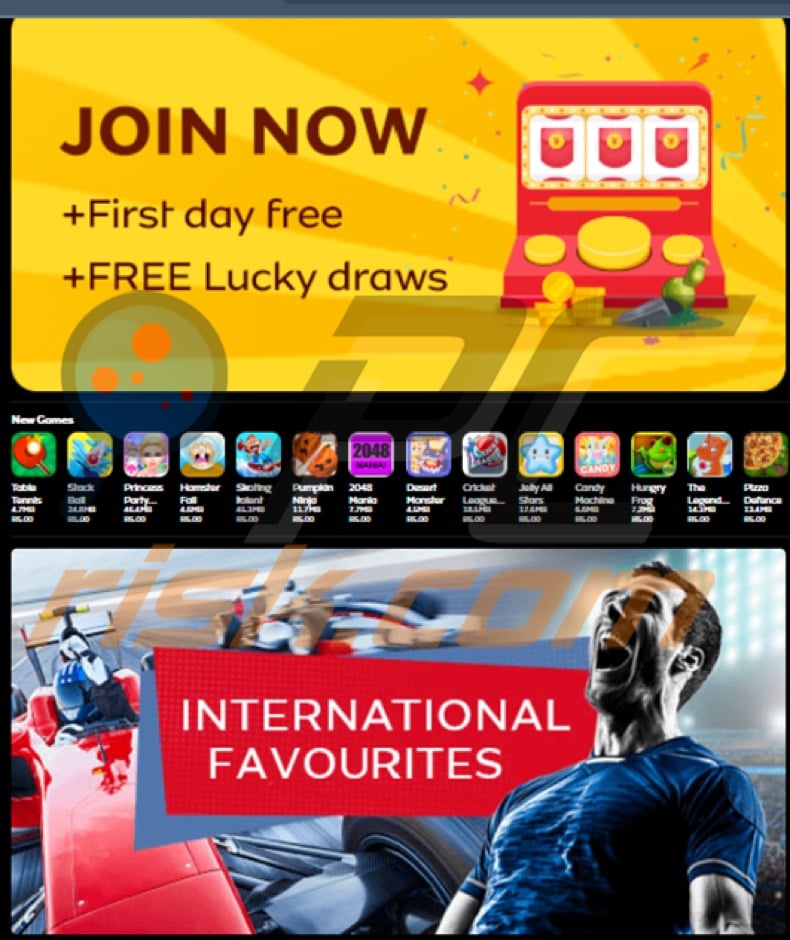
Quick menu:
- Introduction
- How to delete browsing history from the Chrome web browser?
- How to disable browser notifications in the Chrome web browser?
- How to reset the Chrome web browser?
- How to delete browsing history from the Firefox web browser?
- How to disable browser notifications in the Firefox web browser?
- How to reset the Firefox web browser?
- How to uninstall potentially unwanted and/or malicious applications?
- How to boot the Android device in "Safe Mode"?
- How to check the battery usage of various applications?
- How to check the data usage of various applications?
- How to install the latest software updates?
- How to reset the system to its default state?
- How to disable applications that have administrator privileges?
Delete browsing history from the Chrome web browser:

Tap the "Menu" button (three dots on the right-upper corner of the screen) and select "History" in the opened dropdown menu.

Tap "Clear browsing data", select "ADVANCED" tab, choose the time range and data types you want to delete and tap "Clear data".
Disable browser notifications in the Chrome web browser:

Tap the "Menu" button (three dots on the right-upper corner of the screen) and select "Settings" in the opened dropdown menu.

Scroll down until you see "Site settings" option and tap it. Scroll down until you see "Notifications" option and tap it.

Find the websites that deliver browser notifications, tap on them and click "Clear & reset". This will remove permissions granted for these websites to deliver notifications. However, once you visit the same site again, it may ask for a permission again. You can choose whether to give these permissions or not (if you choose to decline the website will go to "Blocked" section and will no longer ask you for the permission).
Reset the Chrome web browser:

Go to "Settings", scroll down until you see "Apps" and tap it.

Scroll down until you find "Chrome" application, select it and tap "Storage" option.

Tap "MANAGE STORAGE", then "CLEAR ALL DATA" and confirm the action by taping "OK". Note that resetting the browser will eliminate all data stored within. This means that all saved logins/passwords, browsing history, non-default settings and other data will be deleted. You will also have to re-login into all websites as well.
Delete browsing history from the Firefox web browser:

Tap the "Menu" button (three dots on the right-upper corner of the screen) and select "History" in the opened dropdown menu.

Scroll down until you see "Clear private data" and tap it. Select data types you want to remove and tap "CLEAR DATA".
Disable browser notifications in the Firefox web browser:

Visit the website that is delivering browser notifications, tap the icon displayed on the left of URL bar (the icon will not necessarily be a "Lock") and select "Edit Site Settings".

In the opened pop-up opt-in the "Notifications" option and tap "CLEAR".
Reset the Firefox web browser:

Go to "Settings", scroll down until you see "Apps" and tap it.

Scroll down until you find "Firefox" application, select it and tap "Storage" option.

Tap "CLEAR DATA" and confirm the action by taping "DELETE". Note that resetting the browser will eliminate all data stored within. This means that all saved logins/passwords, browsing history, non-default settings and other data will be deleted. You will also have to re-login into all websites as well.
Uninstall potentially unwanted and/or malicious applications:

Go to "Settings", scroll down until you see "Apps" and tap it.

Scroll down until you see a potentially unwanted and/or malicious application, select it and tap "Uninstall". If, for some reason, you are unable to remove the selected app (e.g., you are prompted with an error message), you should try using the "Safe Mode".
Boot the Android device in "Safe Mode":
The "Safe Mode" in Android operating system temporarily disables all third-party applications from running. Using this mode is a good way to diagnose and solve various issues (e.g., remove malicious applications that prevent users you from doing so when the device is running "normally").

Push the "Power" button and hold it until you see the "Power off" screen. Tap the "Power off" icon and hold it. After a few seconds the "Safe Mode" option will appear and you'll be able run it by restarting the device.
Check the battery usage of various applications:

Go to "Settings", scroll down until you see "Device maintenance" and tap it.

Tap "Battery" and check the usage of each application. Legitimate/genuine applications are designed to use as low energy as possible in order to provide the best user experience and to save power. Therefore, high battery usage may indicate that the application is malicious.
Check the data usage of various applications:

Go to "Settings", scroll down until you see "Connections" and tap it.

Scroll down until you see "Data usage" and select this option. As with battery, legitimate/genuine applications are designed to minimize data usage as much as possible. This means that huge data usage may indicate presence of malicious application. Note that some malicious applications might be designed to operate when the device is connected to wireless network only. For this reason, you should check both Mobile and Wi-Fi data usage.

If you find an application that uses a lot of data even though you never use it, then we strongly advise you to uninstall it as soon as possible.
Install the latest software updates:
Keeping the software up-to-date is a good practice when it comes to device safety. The device manufacturers are continually releasing various security patches and Android updates in order to fix errors and bugs that can be abused by cyber criminals. An outdated system is way more vulnerable, which is why you should always be sure that your device's software is up-to-date.

Go to "Settings", scroll down until you see "Software update" and tap it.

Tap "Download updates manually" and check if there are any updates available. If so, install them immediately. We also recommend to enable the "Download updates automatically" option - it will enable the system to notify you once an update is released and/or install it automatically.
Reset the system to its default state:
Performing a "Factory Reset" is a good way to remove all unwanted applications, restore system's settings to default and clean the device in general. However, you must keep in mind that all data within the device will be deleted, including photos, video/audio files, phone numbers (stored within the device, not the SIM card), SMS messages, and so forth. In other words, the device will be restored to its primal state.
You can also restore the basic system settings and/or simply network settings as well.

Go to "Settings", scroll down until you see "About phone" and tap it.

Scroll down until you see "Reset" and tap it. Now choose the action you want to perform:
"Reset settings" - restore all system settings to default;
"Reset network settings" - restore all network-related settings to default;
"Factory data reset" - reset the entire system and completely delete all stored data;
Disable applications that have administrator privileges:
If a malicious application gets administrator-level privileges it can seriously damage the system. To keep the device as safe as possible you should always check what apps have such privileges and disable the ones that shouldn't.

Go to "Settings", scroll down until you see "Lock screen and security" and tap it.

Scroll down until you see "Other security settings", tap it and then tap "Device admin apps".

Identify applications that should not have administrator privileges, tap them and then tap "DEACTIVATE".
Frequently Asked Questions (FAQ)
My Android device is infected with Toll Fraud malware, should I format my storage device to get rid of it?
No, formatting is unnecessary for Toll Fraud malware's removal.
What are the biggest issues that Toll Fraud malware can cause?
The threats posed by a piece of malware depend on its abilities and the attackers' goals. Toll Fraud malicious programs are designed to stealthily subscribe victims to premium services that charge their phone bills directly. Therefore, victims of this malware can experience significant financial losses and other issues.
What is the purpose of Toll Fraud malware?
Most malicious programs are used to generate revenue; based on the functionality of Toll Fraud malware - it is evidently designed for the same purpose. It is noteworthy that cyber criminals also use malware for their own amusement or to disrupt processes (e.g., websites, services, companies, etc.), carry out personal vendettas, and even launch politically/geopolitically motivated attacks.
How did Toll Fraud malware infiltrate my Android device?
Malware is primarily distributed through drive-by downloads, dubious download channels (e.g., unofficial and freeware websites, Peer-to-Peer sharing networks, etc.), online scams, spam emails/SMSes/etc., malvertising, illegal program activation tools ("cracks"), and fake updates. Furthermore, some malicious programs are capable of self-spreading via local networks and removable storage devices (e.g., USB flash drives, external hard drives, etc.).
Share:

Tomas Meskauskas
Expert security researcher, professional malware analyst
I am passionate about computer security and technology. I have an experience of over 10 years working in various companies related to computer technical issue solving and Internet security. I have been working as an author and editor for pcrisk.com since 2010. Follow me on Twitter and LinkedIn to stay informed about the latest online security threats.
PCrisk security portal is brought by a company RCS LT.
Joined forces of security researchers help educate computer users about the latest online security threats. More information about the company RCS LT.
Our malware removal guides are free. However, if you want to support us you can send us a donation.
DonatePCrisk security portal is brought by a company RCS LT.
Joined forces of security researchers help educate computer users about the latest online security threats. More information about the company RCS LT.
Our malware removal guides are free. However, if you want to support us you can send us a donation.
Donate
▼ Show Discussion