Get free scan and check if your device is infected.
Remove it nowTo use full-featured product, you have to purchase a license for Combo Cleaner. Seven days free trial available. Combo Cleaner is owned and operated by RCS LT, the parent company of PCRisk.com.
What is AcridRain?
AcridRain is the name of a stealer, a type of malware designed to extract sensitive information from victims' devices. Like many programs of this type, AcridRain can obtain data from browsers and various other applications. However, this stealer is also heavily focused on cryptocurrency-related content.
It is noteworthy that AcridRain has been actively proliferated through variously disguised malicious websites.
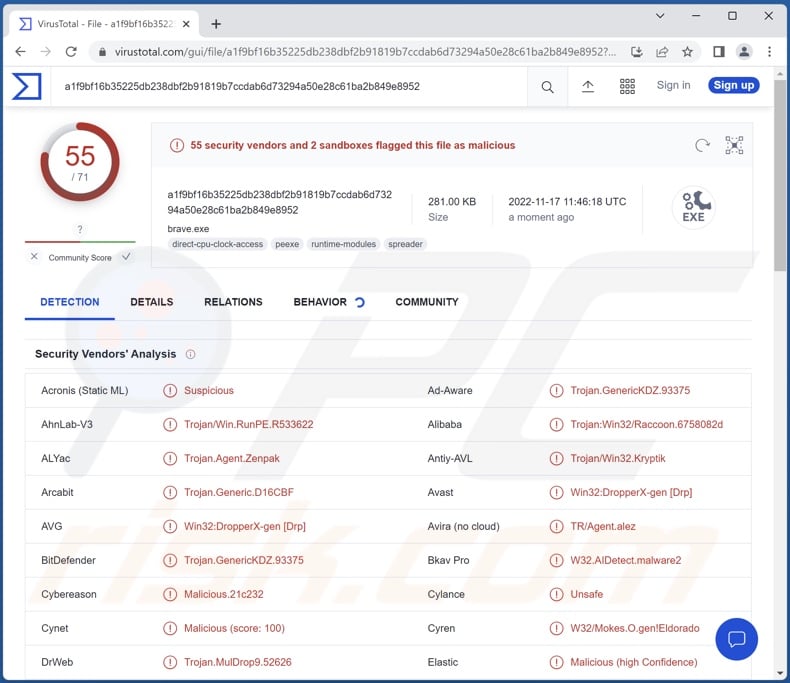
AcridRain malware overview
AcridRain is capable of infecting multiple Windows versions - from Windows XP to Windows 11. Following successful infiltration, this malicious program begins its operations by gathering relevant device data, e.g., operating system version and architecture, RAM, machine name, username, IP address (geolocation), etc.
From various Chromium and Gecko browsers, this stealer can extract Internet cookies, autofills, usernames/passwords, etc. However, the malware targets a variety of data from certain email and messaging clients, FTPs, databases, remote access software, etc. AcridRain can steal over twenty cryptowallets and over thirty crypto-extensions (full list).
It must be mentioned that malware developers often update and improve upon their creations; hence, it is possible that future releases of AcridRain will have other/additional features.
In summary, the presence of software like AcridRain on systems can result in severe privacy issues, financial losses, and identity theft.
If you believe that your device is infected with the AcridRain stealer (or other malware) - we strongly advise you to use an anti-virus to remove the threats without delay.
| Name | AcridRain malware |
| Threat Type | Trojan, password-stealing virus, banking malware, spyware. |
| Detection Names | Avast (Win32:DropperX-gen [Drp]), Combo Cleaner (Trojan.GenericKDZ.93375), ESET-NOD32 (A Variant Of Win32/Kryptik.HRMJ), Kaspersky (HEUR:Trojan.Win32.Zenpak.gen), Microsoft (Trojan:Win32/Raccoon.RI!MTB), Full List Of Detections (VirusTotal) |
| Symptoms | Trojans are designed to stealthily infiltrate the victim's computer and remain silent, and thus no particular symptoms are clearly visible on an infected machine. |
| Distribution methods | Infected email attachments, malicious online advertisements, social engineering, software 'cracks'. |
| Damage | Stolen passwords and banking information, identity theft, the victim's computer added to a botnet. |
| Malware Removal (Windows) |
To eliminate possible malware infections, scan your computer with legitimate antivirus software. Our security researchers recommend using Combo Cleaner. Download Combo CleanerTo use full-featured product, you have to purchase a license for Combo Cleaner. 7 days free trial available. Combo Cleaner is owned and operated by RCS LT, the parent company of PCRisk.com. |
Stealer-type malware examples
We have analyzed thousands of malware samples; Typhon, StrelaStealer, Ducktail PHP stealer, Lumma, and Erbium are just some of our latest finds within the stealer category.
Malicious software can have a broad range of functionalities, which can be in varied combinations. It must be stressed that regardless of how malware operates - its presence on a system endangers device integrity and user privacy. Therefore, it is crucial to eliminate all threats immediately upon detection.
How did AcridRain infiltrate my computer?
As mentioned in the introduction, AcridRain has been observed being spread through fake websites. One notable example includes a malicious site disguised as the webpage of Grammarly; not only did the scam page mimic the original software's design, but it also closely resembled it URL-wise.
However, it is highly likely that AcridRain is proliferated using other techniques, especially considering that this stealer's developers are offering it for sale on hacker forums.
Malware is distributed using phishing and social engineering tactics. Malicious programs are usually disguised as or bundled with ordinary software/media.
Infectious files can be archives (RAR, ZIP, etc.), executables (.exe, .run, etc.), Microsoft Office and PDF documents, JavaScript, and so forth. When a virulent file is executed, run, or otherwise opened - the infection chain (i.e., malware download/installation) is jumpstarted.
Malware is primarily spread via drive-by downloads, online scams, dubious download sources (e.g., freeware and third-party websites, Peer-to-Peer sharing networks, etc.), malicious attachments/links in spam emails and messages, illegal software activation ("cracking") tools, and fake updates.
How to avoid installation of malware?
We strongly recommend downloading only from official and verified sources. Furthermore, all programs must be activated and updated using functions/tools provided by genuine developers, as illegal activation tools ("cracks") and third-party updaters can contain malware.
We advise against opening the attachments/links found in spam emails and messages - since they can be malicious and cause infections. Another recommendation is to be careful while browsing, as fraudulent and hazardous online content usually appears legitimate/innocuous.
It is paramount to have a reputable anti-virus installed and kept updated. Security software must be used to run regular system scans and to remove detected threats. If you believe that your computer is already infected, we recommend running a scan with Combo Cleaner Antivirus for Windows to automatically eliminate infiltrated malware.
Screenshot of AcridRain stealer's admin panel:
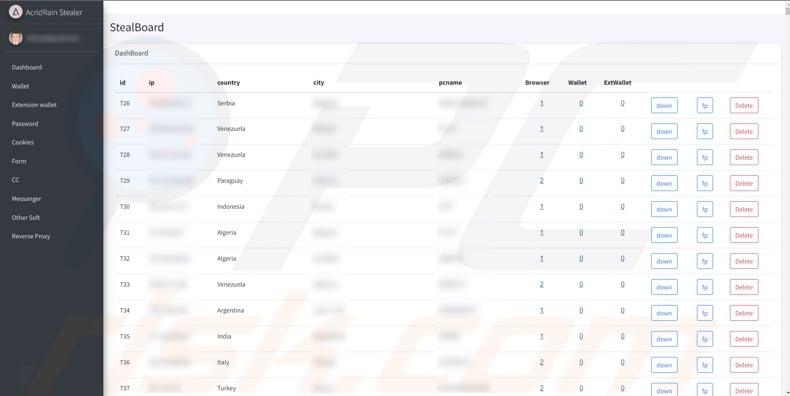
Appearance of AcridRain stealer being promoted on hacker forums (GIF):
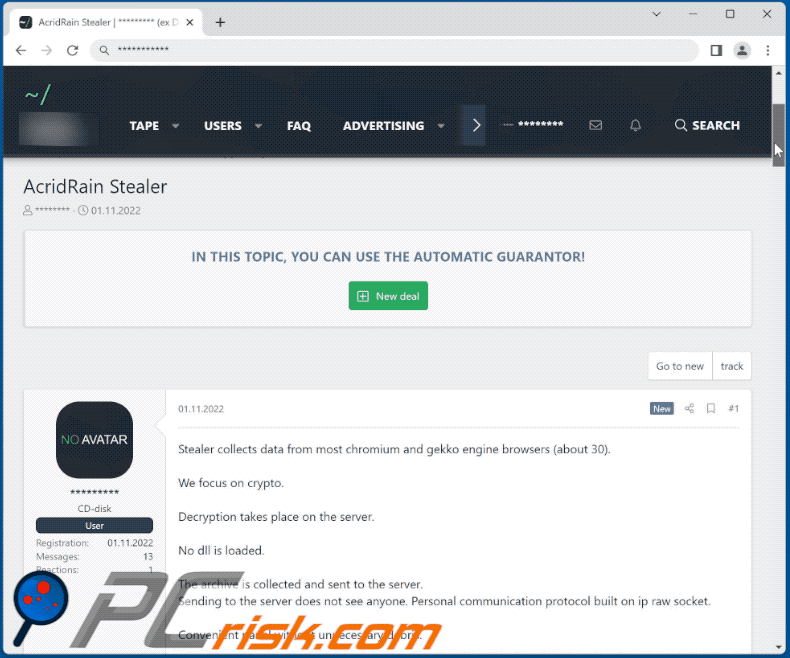
List of "cold" cryptocurrency wallets targeted by AcridRain stealer:
Armory, BitcoinCore, Bytecoin, DashCore, DogeCoin, ElectronCash, Electrum, Exodus, Jaxx, LiteCoin, MultiDoge, Zcash, etc.
List of crypto-extensions targeted by AcridRain:
Auro Wallet, Binance Chain Wallet, Clover Wallet, Coin98 Wallet, Coinbase Wallet, DAppPlay, DIFFERENT, EQUAL Wallet, Guard, Hana, Hycon Lite Client, ICONex, Keplr, Leaf Wallet, Liquality Wallet, Math Wallet, MetaMask, MEW CX, Nabox Wallet, Neoline, OneKey, Polymesh Wallet, Ron's Wallet, Sollet, Temple, Terra Station, TezBox Cyano Wallet, TronLink, Wombat, Yoroi, ZilPay, etc.
Instant automatic malware removal:
Manual threat removal might be a lengthy and complicated process that requires advanced IT skills. Combo Cleaner is a professional automatic malware removal tool that is recommended to get rid of malware. Download it by clicking the button below:
DOWNLOAD Combo CleanerBy downloading any software listed on this website you agree to our Privacy Policy and Terms of Use. To use full-featured product, you have to purchase a license for Combo Cleaner. 7 days free trial available. Combo Cleaner is owned and operated by RCS LT, the parent company of PCRisk.com.
Quick menu:
- What is AcridRain?
- STEP 1. Manual removal of AcridRain malware.
- STEP 2. Check if your computer is clean.
How to remove malware manually?
Manual malware removal is a complicated task - usually it is best to allow antivirus or anti-malware programs to do this automatically. To remove this malware we recommend using Combo Cleaner Antivirus for Windows.
If you wish to remove malware manually, the first step is to identify the name of the malware that you are trying to remove. Here is an example of a suspicious program running on a user's computer:

If you checked the list of programs running on your computer, for example, using task manager, and identified a program that looks suspicious, you should continue with these steps:
 Download a program called Autoruns. This program shows auto-start applications, Registry, and file system locations:
Download a program called Autoruns. This program shows auto-start applications, Registry, and file system locations:

 Restart your computer into Safe Mode:
Restart your computer into Safe Mode:
Windows XP and Windows 7 users: Start your computer in Safe Mode. Click Start, click Shut Down, click Restart, click OK. During your computer start process, press the F8 key on your keyboard multiple times until you see the Windows Advanced Option menu, and then select Safe Mode with Networking from the list.

Video showing how to start Windows 7 in "Safe Mode with Networking":
Windows 8 users: Start Windows 8 is Safe Mode with Networking - Go to Windows 8 Start Screen, type Advanced, in the search results select Settings. Click Advanced startup options, in the opened "General PC Settings" window, select Advanced startup.
Click the "Restart now" button. Your computer will now restart into the "Advanced Startup options menu". Click the "Troubleshoot" button, and then click the "Advanced options" button. In the advanced option screen, click "Startup settings".
Click the "Restart" button. Your PC will restart into the Startup Settings screen. Press F5 to boot in Safe Mode with Networking.

Video showing how to start Windows 8 in "Safe Mode with Networking":
Windows 10 users: Click the Windows logo and select the Power icon. In the opened menu click "Restart" while holding "Shift" button on your keyboard. In the "choose an option" window click on the "Troubleshoot", next select "Advanced options".
In the advanced options menu select "Startup Settings" and click on the "Restart" button. In the following window you should click the "F5" button on your keyboard. This will restart your operating system in safe mode with networking.

Video showing how to start Windows 10 in "Safe Mode with Networking":
 Extract the downloaded archive and run the Autoruns.exe file.
Extract the downloaded archive and run the Autoruns.exe file.

 In the Autoruns application, click "Options" at the top and uncheck "Hide Empty Locations" and "Hide Windows Entries" options. After this procedure, click the "Refresh" icon.
In the Autoruns application, click "Options" at the top and uncheck "Hide Empty Locations" and "Hide Windows Entries" options. After this procedure, click the "Refresh" icon.

 Check the list provided by the Autoruns application and locate the malware file that you want to eliminate.
Check the list provided by the Autoruns application and locate the malware file that you want to eliminate.
You should write down its full path and name. Note that some malware hides process names under legitimate Windows process names. At this stage, it is very important to avoid removing system files. After you locate the suspicious program you wish to remove, right click your mouse over its name and choose "Delete".

After removing the malware through the Autoruns application (this ensures that the malware will not run automatically on the next system startup), you should search for the malware name on your computer. Be sure to enable hidden files and folders before proceeding. If you find the filename of the malware, be sure to remove it.

Reboot your computer in normal mode. Following these steps should remove any malware from your computer. Note that manual threat removal requires advanced computer skills. If you do not have these skills, leave malware removal to antivirus and anti-malware programs.
These steps might not work with advanced malware infections. As always it is best to prevent infection than try to remove malware later. To keep your computer safe, install the latest operating system updates and use antivirus software. To be sure your computer is free of malware infections, we recommend scanning it with Combo Cleaner Antivirus for Windows.
Frequently Asked Questions (FAQ)
My computer is infected with AcridRain malware, should I format my storage device to get rid of it?
No, AcridRain's removal does not necessitate formatting.
What are the biggest issues that AcridRain malware can cause?
The threats posed by a malicious program depend on its capabilities and the cyber criminals' goals. AcridRain is a stealer - a type of malware that operates by extracting vulnerable information from devices and installed apps. Typically, infections of this kind can lead to severe privacy issues, financial losses, and identity theft.
What is the purpose of AcridRain malware?
In most cases, malware is used to generate profit. However, cyber criminals can also employ this software to amuse themselves, carry out personal vendettas, disrupt processes (e.g., websites, services, companies, etc.), and even launch politically/geopolitically motivated attacks.
How did AcridRain malware infiltrate my computer?
AcridRain has been noted being proliferated through a fake Grammarly website. However, it is doubtlessly distributed using other techniques as well.
Malware is mainly spread via drive-by downloads, online scams, spam emails and messages, dubious download channels (e.g., freeware and third-party sites, Peer-to-Peer sharing networks, etc.), illegal activation tools ("cracks"), and fake updates. What is more, some malicious programs can self-proliferate through local networks and removable storage devices (e.g., external hard drives, USB flash drives, etc.).
Will Combo Cleaner protect me from malware?
Yes, Combo Cleaner is designed to detect and eliminate threats. It can remove nearly all known malware infections. Note that sophisticated malicious software typically hides deep within systems - therefore, performing a complete system scan is essential.
Share:

Tomas Meskauskas
Expert security researcher, professional malware analyst
I am passionate about computer security and technology. I have an experience of over 10 years working in various companies related to computer technical issue solving and Internet security. I have been working as an author and editor for pcrisk.com since 2010. Follow me on Twitter and LinkedIn to stay informed about the latest online security threats.
PCrisk security portal is brought by a company RCS LT.
Joined forces of security researchers help educate computer users about the latest online security threats. More information about the company RCS LT.
Our malware removal guides are free. However, if you want to support us you can send us a donation.
DonatePCrisk security portal is brought by a company RCS LT.
Joined forces of security researchers help educate computer users about the latest online security threats. More information about the company RCS LT.
Our malware removal guides are free. However, if you want to support us you can send us a donation.
Donate
▼ Show Discussion