How to remove Demon stealer from the operating system
TrojanAlso Known As: Demon information stealer
Get free scan and check if your device is infected.
Remove it nowTo use full-featured product, you have to purchase a license for Combo Cleaner. Seven days free trial available. Combo Cleaner is owned and operated by RCS LT, the parent company of PCRisk.com.
What kind of malware is Demon?
Demon is the name of an information stealer. It is a rebranded version of the Luca stealer. Demon is written in Rust programming language. It exfiltrates stolen sensitive information via Telegram. This malware should be eliminated from infected computers as soon as possible.
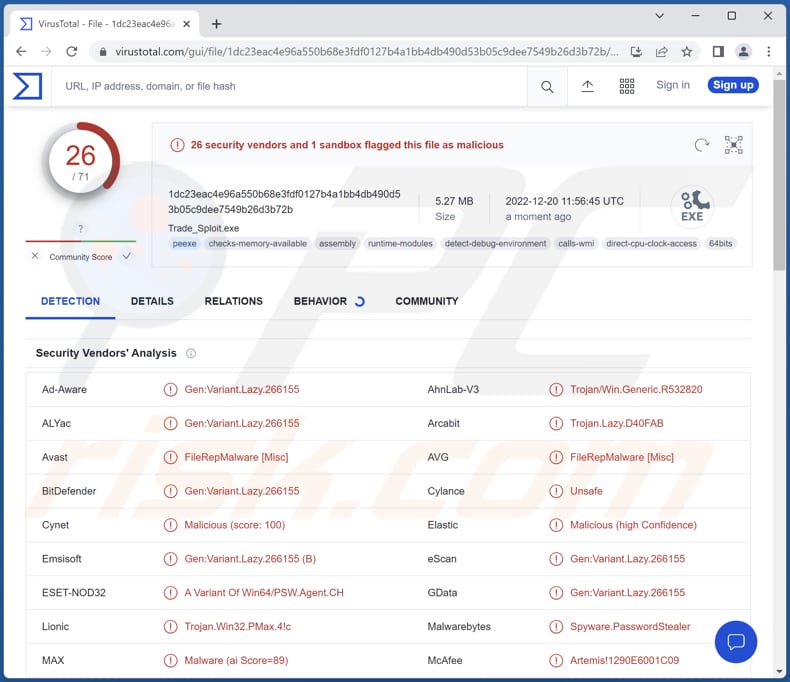
Demon stealer overview
It is known Demon exfiltrates system information (e.g., device name, user account names, preferred system language, running processes, etc.), files, credit card details, crypto wallet data, saved passwords, and possibly other sensitive information. The previous version (Luca stealer) targeted Chromium-based browsers and crypto browser extensions.
Depending on the exfiltrated information, it can be misused to hijack online accounts, steal identities and money, make fraudulent transactions and purchases, and more. Typically, data obtained using information-stealing malware is used for financial gain.
Like its predecessor, Demon may be capable of gathering data from Telegram, Discord, ICQ, Skype, and other applications (including gaming-related software). Also, Demon may be capable of capturing screenshots.
| Name | Demon information stealer |
| Threat Type | Information stealer, Password-stealing virus, file grabber. |
| Detection Names | Avast (Win64:MalwareX-gen [Trj]), Combo Cleaner (Gen:Variant.Lazy.266155), ESET-NOD32 (A Variant Of Win64/PSW.Agent.CH), Kaspersky (Trojan-PSW.Win64.Stealer.jw), Microsoft (Program:Win32/Wacapew.C!ml), Full List (VirusTotal) |
| Symptoms | Most information stealers are designed to stealthily infiltrate the victim's computer and remain silent, and thus no particular symptoms are clearly visible on an infected machine. |
| Distribution methods | Infected email attachments, malicious online advertisements, social engineering, software 'cracks'. |
| Damage | Stolen passwords and banking information, identity theft, the victim's computer added to a botnet. |
| Malware Removal (Windows) |
To eliminate possible malware infections, scan your computer with legitimate antivirus software. Our security researchers recommend using Combo Cleaner. Download Combo CleanerTo use full-featured product, you have to purchase a license for Combo Cleaner. 7 days free trial available. Combo Cleaner is owned and operated by RCS LT, the parent company of PCRisk.com. |
More about stealers
Information stealers extract information in different ways. Certain stealers log keystrokes to obtain data. In such cases, they record keyboard input (data typed with the keyboard). Also, information stealers can exfiltrate data saved in the system clipboard and perform overlay attacks (display fake windows on top of legitimate apps and pages).
Examples of different information-stealing malware are StealDeal, FateGrab, and RisePro.
How did Demon infiltrate my computer?
The most popular ways to distribute malware are to send emails containing malicious attachments (or links) or use web pages hosting pirated/cracked software (or cracking tools, key generators). Users infect computers after they download and execute malware by themselves.
Files downloaded via P2P networks, third-party downloaders, free file hosting sites, unofficial sites, etc., can infect computers with malware too. In other cases, threat actors employ Trojans or fake software updating tools to deliver their malware.
Most users infect computers via malicious PDF or MS Office documents, executables, archives, JavaScript files, or ISO files.
How to avoid installation of malware?
Keep your computer updated. Never use third-party tools to update or activate any software. Download programs (and files) from official pages (or verified stores) only. Avoid clicking advertisements on suspicious web pages. Double-check emails before clicking links or opening attachments (especially when emails are irrelevant and sent from unknown addresses).
Run antivirus scans regularly. Use reputed antivirus software. If you believe that your computer is already infected, we recommend running a scan with Combo Cleaner Antivirus for Windows to automatically eliminate infiltrated malware.
Instant automatic malware removal:
Manual threat removal might be a lengthy and complicated process that requires advanced IT skills. Combo Cleaner is a professional automatic malware removal tool that is recommended to get rid of malware. Download it by clicking the button below:
DOWNLOAD Combo CleanerBy downloading any software listed on this website you agree to our Privacy Policy and Terms of Use. To use full-featured product, you have to purchase a license for Combo Cleaner. 7 days free trial available. Combo Cleaner is owned and operated by RCS LT, the parent company of PCRisk.com.
Quick menu:
How to remove malware manually?
Manual malware removal is a complicated task - usually it is best to allow antivirus or anti-malware programs to do this automatically. To remove this malware we recommend using Combo Cleaner Antivirus for Windows.
If you wish to remove malware manually, the first step is to identify the name of the malware that you are trying to remove. Here is an example of a suspicious program running on a user's computer:

If you checked the list of programs running on your computer, for example, using task manager, and identified a program that looks suspicious, you should continue with these steps:
 Download a program called Autoruns. This program shows auto-start applications, Registry, and file system locations:
Download a program called Autoruns. This program shows auto-start applications, Registry, and file system locations:

 Restart your computer into Safe Mode:
Restart your computer into Safe Mode:
Windows XP and Windows 7 users: Start your computer in Safe Mode. Click Start, click Shut Down, click Restart, click OK. During your computer start process, press the F8 key on your keyboard multiple times until you see the Windows Advanced Option menu, and then select Safe Mode with Networking from the list.

Video showing how to start Windows 7 in "Safe Mode with Networking":
Windows 8 users: Start Windows 8 is Safe Mode with Networking - Go to Windows 8 Start Screen, type Advanced, in the search results select Settings. Click Advanced startup options, in the opened "General PC Settings" window, select Advanced startup.
Click the "Restart now" button. Your computer will now restart into the "Advanced Startup options menu". Click the "Troubleshoot" button, and then click the "Advanced options" button. In the advanced option screen, click "Startup settings".
Click the "Restart" button. Your PC will restart into the Startup Settings screen. Press F5 to boot in Safe Mode with Networking.

Video showing how to start Windows 8 in "Safe Mode with Networking":
Windows 10 users: Click the Windows logo and select the Power icon. In the opened menu click "Restart" while holding "Shift" button on your keyboard. In the "choose an option" window click on the "Troubleshoot", next select "Advanced options".
In the advanced options menu select "Startup Settings" and click on the "Restart" button. In the following window you should click the "F5" button on your keyboard. This will restart your operating system in safe mode with networking.

Video showing how to start Windows 10 in "Safe Mode with Networking":
 Extract the downloaded archive and run the Autoruns.exe file.
Extract the downloaded archive and run the Autoruns.exe file.

 In the Autoruns application, click "Options" at the top and uncheck "Hide Empty Locations" and "Hide Windows Entries" options. After this procedure, click the "Refresh" icon.
In the Autoruns application, click "Options" at the top and uncheck "Hide Empty Locations" and "Hide Windows Entries" options. After this procedure, click the "Refresh" icon.

 Check the list provided by the Autoruns application and locate the malware file that you want to eliminate.
Check the list provided by the Autoruns application and locate the malware file that you want to eliminate.
You should write down its full path and name. Note that some malware hides process names under legitimate Windows process names. At this stage, it is very important to avoid removing system files. After you locate the suspicious program you wish to remove, right click your mouse over its name and choose "Delete".

After removing the malware through the Autoruns application (this ensures that the malware will not run automatically on the next system startup), you should search for the malware name on your computer. Be sure to enable hidden files and folders before proceeding. If you find the filename of the malware, be sure to remove it.

Reboot your computer in normal mode. Following these steps should remove any malware from your computer. Note that manual threat removal requires advanced computer skills. If you do not have these skills, leave malware removal to antivirus and anti-malware programs.
These steps might not work with advanced malware infections. As always it is best to prevent infection than try to remove malware later. To keep your computer safe, install the latest operating system updates and use antivirus software. To be sure your computer is free of malware infections, we recommend scanning it with Combo Cleaner Antivirus for Windows.
Frequently Asked Questions (FAQ)
My computer is infected with Demon stealer, should I format my storage device to get rid of it?
No, it is not necessary to format the storage device to eliminate the Demon information stealer. This malware can be removed using antivirus software or manually (see our removal guide above).
What are the biggest issues that malware can cause?
It depends on the capabilities of the malware. Typically, victims encounter issues such as identity theft, monetary and (or) data loss, hijacked online accounts, slow computer performance, additional malware infections, etc.
What is the purpose of Demon malware?
Demon is an information stealer that exfiltrates passwords, credit card details, files, and system information. It also targets cryptocurrency wallets and may be capable of stealing other information.
How did a malware infiltrate my computer?
In most cases, users infect computers via emails containing malicious files or links, pages hosting pirated software (or cracking tools), or files downloaded from unreliable sources (e.g., P2P networks, shady pages, third-party downloaders, free file hosting websites, etc.).
Will Combo Cleaner protect me from malware?
Yes, Combo Cleaner will remove malware from the operating system. It can detect almost all known malware. High-end malware usually hides deep in the system. Thus, running a full system scan to eliminate such malware is necessary.
Share:

Tomas Meskauskas
Expert security researcher, professional malware analyst
I am passionate about computer security and technology. I have an experience of over 10 years working in various companies related to computer technical issue solving and Internet security. I have been working as an author and editor for pcrisk.com since 2010. Follow me on Twitter and LinkedIn to stay informed about the latest online security threats.
PCrisk security portal is brought by a company RCS LT.
Joined forces of security researchers help educate computer users about the latest online security threats. More information about the company RCS LT.
Our malware removal guides are free. However, if you want to support us you can send us a donation.
DonatePCrisk security portal is brought by a company RCS LT.
Joined forces of security researchers help educate computer users about the latest online security threats. More information about the company RCS LT.
Our malware removal guides are free. However, if you want to support us you can send us a donation.
Donate
▼ Show Discussion