Removal instructions for the Luca (RSStealer) stealer-type malware
TrojanAlso Known As: Luca (RSStealer) malware
Get free scan and check if your device is infected.
Remove it nowTo use full-featured product, you have to purchase a license for Combo Cleaner. Seven days free trial available. Combo Cleaner is owned and operated by RCS LT, the parent company of PCRisk.com.
What is the Luca stealer?
Luca (also known as RSStealer) is a piece of malicious software categorized as a stealer. Malware of this kind operates by extracting a wide range of vulnerable data from infected devices. The Luca stealer is written in the Rust programming language.
This program's source code was leaked by its developer(s) on the 3rd of July, 2022 - on a hacker forum, and afterwards Luca made its appearance on GitHub.
At the time of writing, the developer(s) have updated this stealer three times, and with the malware's public accessibility - it is likely to receive continuous updates and changes. Therefore, Luca's capabilities, distribution, and use can vary depending on the variant and the cyber criminals using it.
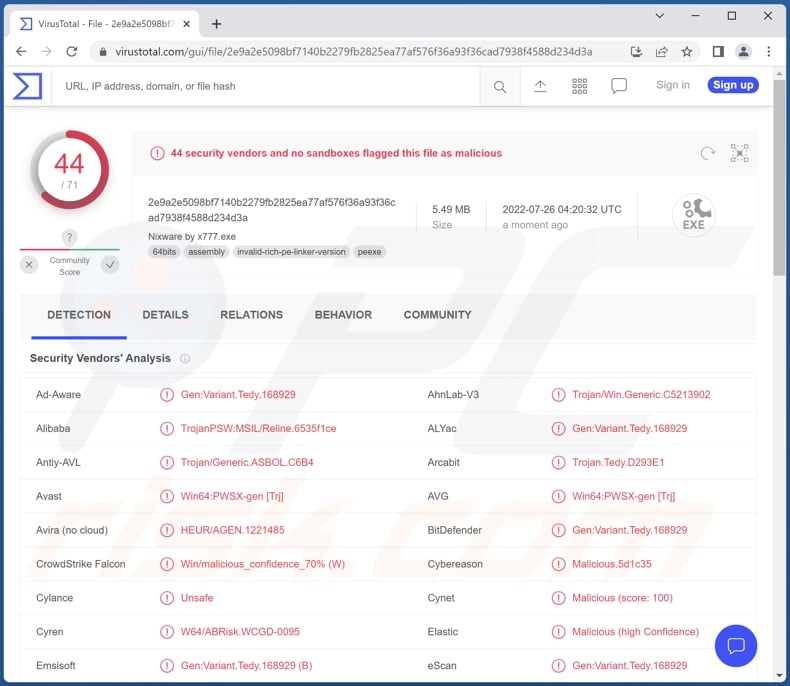
Luca malware overview
The Luca stealer can extract a variety of information from compromised machines. It targets data related to the following: operating system, device name, CPUs, desktop environment, network interface, user account name, preferred system language, running processes, etc.
This malicious program can steal information from over thirty Chromium-based browsers. From these applications, Luca can obtain Internet cookies, account log-in credentials (usernames/passwords), and credit card numbers. Additionally, the stealer can extract data from password manager and cryptowallet browser extensions compatible with over twenty browsers.
This malware also targets various messaging applications like Telegram, Discord, ICQ, Skype, Element, etc. It likewise aims to acquire information from gaming-related software such as Steam and Uplay (Ubisoft Connect). Furthermore, some versions of Luca can take screenshots and download the files stored on victims' devices.
To summarize, infections like Luca can lead to severe privacy issues, significant financial losses, and even identity theft. If you suspect that your device is infected with the Luca stealer (or other malware), we strongly recommend using an anti-virus to remove it immediately.
| Name | Luca (RSStealer) malware |
| Threat Type | Trojan, password-stealing virus, banking malware, spyware. |
| Detection Names | Avast (Win64:PWSX-gen [Trj]), Combo Cleaner (Gen:Variant.Tedy.168929), Fortinet (W32/PossibleThreat), Kaspersky (Trojan-PSW.MSIL.Reline.orm), Microsoft (Trojan:Win32/Wacatac.B!ml), Full List Of Detections (VirusTotal) |
| Symptoms | Trojans are designed to stealthily infiltrate the victim's computer and remain silent, and thus no particular symptoms are clearly visible on an infected machine. |
| Distribution methods | Infected email attachments, malicious online advertisements, social engineering, software 'cracks'. |
| Damage | Stolen passwords and banking information, identity theft, the victim's computer added to a botnet. |
| Malware Removal (Windows) |
To eliminate possible malware infections, scan your computer with legitimate antivirus software. Our security researchers recommend using Combo Cleaner. Download Combo CleanerTo use full-featured product, you have to purchase a license for Combo Cleaner. 7 days free trial available. Combo Cleaner is owned and operated by RCS LT, the parent company of PCRisk.com. |
Stealer-type malware examples
We have analyzed hundreds of stealer-type malicious programs; NoMercy, YTStealer, StealBit, and Redox are merely some of our latest finds.
Malware designed to steal data can target different and even highly specific information. What is more, malicious software can have varied functionalities in diverse combinations. However, regardless of how malware operates - its presence on a system endangers device integrity and user safety.
How did Luca infiltrate my computer?
As mentioned in the introduction, since the Luca stealer's source code has been leaked - it is essentially publicly available. Hence, how it is proliferated depends on the cyber criminals using it at the time.
Generally, malware is spread using phishing and social engineering tactics. Malicious programs are typically presented as or bundled with ordinary software/media.
The most widely used distribution methods include: drive-by (stealthy and deceptive) downloads, online scams, malicious attachments and links in spam email and messages, dubious download channels (e.g., freeware and third-party websites, P2P sharing networks, etc.), illegal program activation ("cracking") tools, and fake updates.
How to avoid installation of malware?
We recommend downloading only from official and verified channels. Furthermore, all programs must be activated and updated using legitimate tools, as illegal activation tools ("cracks") and fake updates can contain malware.
Another recommendation is to exercise caution with incoming mail. The attachments and links present in suspicious/irrelevant emails and messages - must not be opened since that may result in a system infection.
We must emphasize the importance of having a dependable anti-virus installed and kept up-to-date. This software has to be used to run regular system scans and to remove detected threats. If you believe that your computer is already infected, we recommend running a scan with Combo Cleaner Antivirus for Windows to automatically eliminate infiltrated malware.
Screenshot of the Luca stealer being promoted on hacker forums:
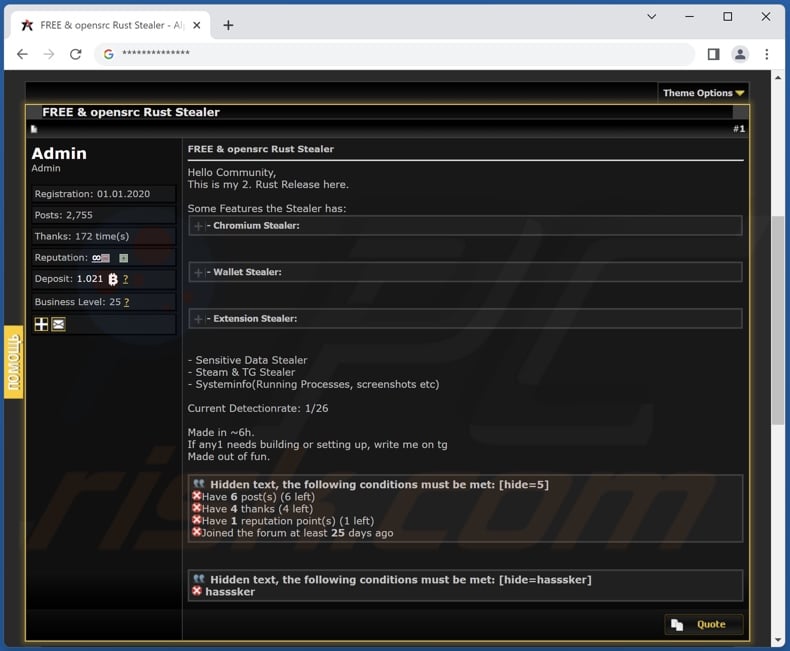
Instant automatic malware removal:
Manual threat removal might be a lengthy and complicated process that requires advanced IT skills. Combo Cleaner is a professional automatic malware removal tool that is recommended to get rid of malware. Download it by clicking the button below:
DOWNLOAD Combo CleanerBy downloading any software listed on this website you agree to our Privacy Policy and Terms of Use. To use full-featured product, you have to purchase a license for Combo Cleaner. 7 days free trial available. Combo Cleaner is owned and operated by RCS LT, the parent company of PCRisk.com.
Quick menu:
How to remove malware manually?
Manual malware removal is a complicated task - usually it is best to allow antivirus or anti-malware programs to do this automatically. To remove this malware we recommend using Combo Cleaner Antivirus for Windows.
If you wish to remove malware manually, the first step is to identify the name of the malware that you are trying to remove. Here is an example of a suspicious program running on a user's computer:

If you checked the list of programs running on your computer, for example, using task manager, and identified a program that looks suspicious, you should continue with these steps:
 Download a program called Autoruns. This program shows auto-start applications, Registry, and file system locations:
Download a program called Autoruns. This program shows auto-start applications, Registry, and file system locations:

 Restart your computer into Safe Mode:
Restart your computer into Safe Mode:
Windows XP and Windows 7 users: Start your computer in Safe Mode. Click Start, click Shut Down, click Restart, click OK. During your computer start process, press the F8 key on your keyboard multiple times until you see the Windows Advanced Option menu, and then select Safe Mode with Networking from the list.

Video showing how to start Windows 7 in "Safe Mode with Networking":
Windows 8 users: Start Windows 8 is Safe Mode with Networking - Go to Windows 8 Start Screen, type Advanced, in the search results select Settings. Click Advanced startup options, in the opened "General PC Settings" window, select Advanced startup.
Click the "Restart now" button. Your computer will now restart into the "Advanced Startup options menu". Click the "Troubleshoot" button, and then click the "Advanced options" button. In the advanced option screen, click "Startup settings".
Click the "Restart" button. Your PC will restart into the Startup Settings screen. Press F5 to boot in Safe Mode with Networking.

Video showing how to start Windows 8 in "Safe Mode with Networking":
Windows 10 users: Click the Windows logo and select the Power icon. In the opened menu click "Restart" while holding "Shift" button on your keyboard. In the "choose an option" window click on the "Troubleshoot", next select "Advanced options".
In the advanced options menu select "Startup Settings" and click on the "Restart" button. In the following window you should click the "F5" button on your keyboard. This will restart your operating system in safe mode with networking.

Video showing how to start Windows 10 in "Safe Mode with Networking":
 Extract the downloaded archive and run the Autoruns.exe file.
Extract the downloaded archive and run the Autoruns.exe file.

 In the Autoruns application, click "Options" at the top and uncheck "Hide Empty Locations" and "Hide Windows Entries" options. After this procedure, click the "Refresh" icon.
In the Autoruns application, click "Options" at the top and uncheck "Hide Empty Locations" and "Hide Windows Entries" options. After this procedure, click the "Refresh" icon.

 Check the list provided by the Autoruns application and locate the malware file that you want to eliminate.
Check the list provided by the Autoruns application and locate the malware file that you want to eliminate.
You should write down its full path and name. Note that some malware hides process names under legitimate Windows process names. At this stage, it is very important to avoid removing system files. After you locate the suspicious program you wish to remove, right click your mouse over its name and choose "Delete".

After removing the malware through the Autoruns application (this ensures that the malware will not run automatically on the next system startup), you should search for the malware name on your computer. Be sure to enable hidden files and folders before proceeding. If you find the filename of the malware, be sure to remove it.

Reboot your computer in normal mode. Following these steps should remove any malware from your computer. Note that manual threat removal requires advanced computer skills. If you do not have these skills, leave malware removal to antivirus and anti-malware programs.
These steps might not work with advanced malware infections. As always it is best to prevent infection than try to remove malware later. To keep your computer safe, install the latest operating system updates and use antivirus software. To be sure your computer is free of malware infections, we recommend scanning it with Combo Cleaner Antivirus for Windows.
Frequently Asked Questions (FAQ)
My computer is infected with Luca malware, should I format my storage device to get rid of it?
No, Luca's removal does not require formatting.
What are the biggest issues that Luca malware can cause?
Luca is a stealer - a type of malware designed to steal information from compromised machines. Typically, stealer infections can result in serious privacy issues, financial losses, and identity theft.
What is the purpose of Luca malware?
While malicious programs can have incredibly varied functionalities, they are usually used for the same purpose - to generate revenue. However, malware might also be used to amuse the cyber criminals, disrupt processes (e.g., websites, services, companies, institutions, etc.), carry out personal vendettas, or even launch politically/geopolitically motivated attacks.
How did Luca malware infiltrate my computer?
Malware is primarily proliferated via drive-by downloads, spam emails and messages, untrustworthy download channels (e.g., unofficial and free file-hosting sites, Peer-to-Peer sharing networks, etc.), online scams, illegal software activation tools ("cracks"), and fake updates. What is more, some malicious programs are capable of self-spreading through local networks and removable storage devices (e.g., external hard drives, USB flash drives, etc.).
Will Combo Cleaner protect me from malware?
Yes, Combo Cleaner can detect and eliminate nearly all known malware infections. It has to be stressed that since sophisticated malicious programs tend to hide deep within systems - performing a complete system scan is crucial.
Share:

Tomas Meskauskas
Expert security researcher, professional malware analyst
I am passionate about computer security and technology. I have an experience of over 10 years working in various companies related to computer technical issue solving and Internet security. I have been working as an author and editor for pcrisk.com since 2010. Follow me on Twitter and LinkedIn to stay informed about the latest online security threats.
PCrisk security portal is brought by a company RCS LT.
Joined forces of security researchers help educate computer users about the latest online security threats. More information about the company RCS LT.
Our malware removal guides are free. However, if you want to support us you can send us a donation.
DonatePCrisk security portal is brought by a company RCS LT.
Joined forces of security researchers help educate computer users about the latest online security threats. More information about the company RCS LT.
Our malware removal guides are free. However, if you want to support us you can send us a donation.
Donate
▼ Show Discussion