How to remove StealDeal from the operating system
TrojanAlso Known As: StealDeal information stealer
Get free scan and check if your device is infected.
Remove it nowTo use full-featured product, you have to purchase a license for Combo Cleaner. Seven days free trial available. Combo Cleaner is owned and operated by RCS LT, the parent company of PCRisk.com.
What kind of malware is StealDeal?
StealDeal is the name of an information stealer targeting Internet browser data and possibly other information. It is known that StealDeal is delivered via a compromised email address. The file used for malware distribution injects StealDeal and another malware called FateGrab - an information stealer that targets various files.
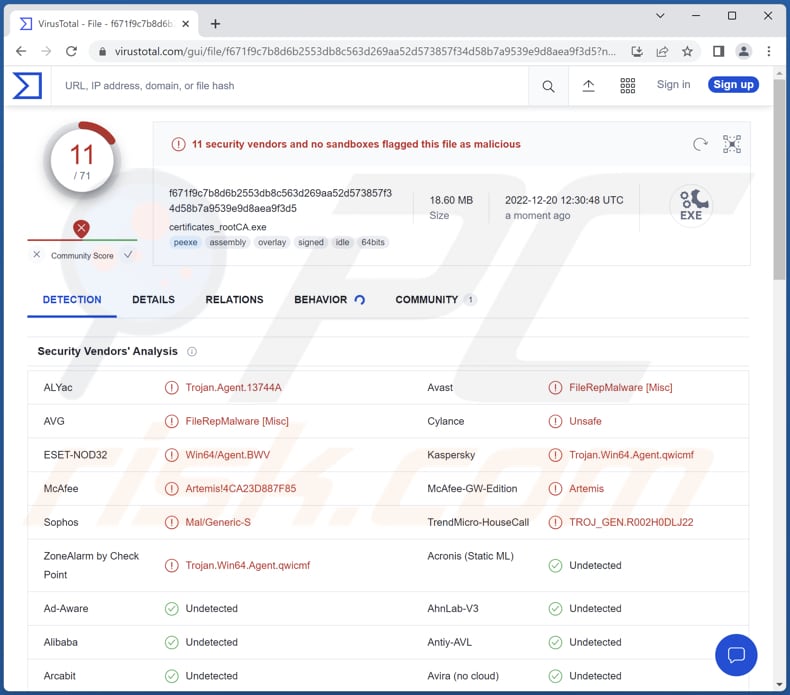
More about StealDeal
It is likely that StealDeal attempts to steal login credentials, cookies, certain credit card information, autofill information, browsing history, searchers history, and (or) other data from browsers. Stolen data may be misused to hijack online accounts, steal identities, make fraudulent purchases, and more.
In addition to stealing browser data, StealDeal may extract data from various apps (e.g., FTP, VPN clients, messengers, etc.). It is important to mention that stolen email accounts can be used to trick other people into infecting their computers with malware, sending money, providing personal information, etc.
| Name | StealDeal information stealer |
| Threat Type | Information stealer |
| Detection Names (Installer/Excutable) | Avast (Win64:Trojan-gen), AVG (Win64:Trojan-gen), ESET-NOD32 (Win64/Agent.BWV), Kaspersky (Trojan.Win64.Agent.qwicmf), Microsoft (Trojan:Win64/CryptInject!MSR), Full List (VirusTotal) |
| Related Domain | delta-storages[.]com |
| Detection Names (delta-storages[.]com) | Avira (Phishing), Combo Cleaner (Phishing), ESET (Malware), Kaspersky (Phishing), Webroot (Malicious), Full List (VirusTotal) |
| Symptoms | Information stealers are designed to stealthily infiltrate the victim's computer and remain silent, and thus no particular symptoms are clearly visible on an infected machine. |
| Distribution methods | Infected email attachments, deceptive website |
| Damage | Stolen personal documents and other files. |
| Malware Removal (Windows) |
To eliminate possible malware infections, scan your computer with legitimate antivirus software. Our security researchers recommend using Combo Cleaner. Download Combo CleanerTo use full-featured product, you have to purchase a license for Combo Cleaner. 7 days free trial available. Combo Cleaner is owned and operated by RCS LT, the parent company of PCRisk.com. |
More about info stealers
There are many different information stealers with different capabilities. A couple examples of information-stealing malware are RisePro Stealer, PureLogs Stealer, and CodeRAT Stealer. Malware of this type can be capable of logging keystrokes (recording keyboard input), capturing screenshots, exfiltrating clipboard data, and more.
How did StealDeal infiltrate my computer?
StealDeal is delivered via email (a compromised email address) containing a PDF document. That document contains a link to a web page hosting a ZIP archive containing an executable file ("certificates_rootCA.exe") that drops StealDeal and FateGrab. Users infect computers by executing that file.
How to avoid installation of malware?
Do not open links and attachments received via email without examining letters. Note that irrelevant emails sent from unknown addresses often are used to deliver malware. Also, do not trust ads on suspicious pages and avoid downloads from shady pages, third-party downloaders, P2P networks, etc.
Download software from official pages and stores. Keep the operating system (and installed programs) updated. Scan a computer for threats regularly. Use a reputed antivirus solution for computer protection.
If you believe that your computer is already infected, we recommend running a scan with Combo Cleaner Antivirus for Windows to automatically eliminate infiltrated malware.
Website hosting a ZIP archive containing executable file designed to inject StealDeal:
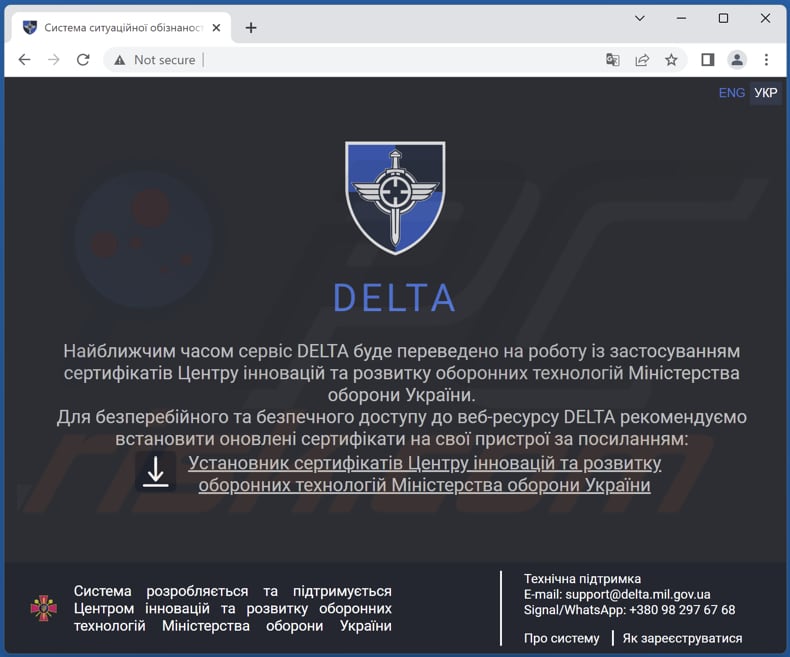
Instant automatic malware removal:
Manual threat removal might be a lengthy and complicated process that requires advanced IT skills. Combo Cleaner is a professional automatic malware removal tool that is recommended to get rid of malware. Download it by clicking the button below:
DOWNLOAD Combo CleanerBy downloading any software listed on this website you agree to our Privacy Policy and Terms of Use. To use full-featured product, you have to purchase a license for Combo Cleaner. 7 days free trial available. Combo Cleaner is owned and operated by RCS LT, the parent company of PCRisk.com.
Quick menu:
- What is StealDeal?
- STEP 1. Manual removal of StealDeal malware.
- STEP 2. Check if your computer is clean.
How to remove malware manually?
Manual malware removal is a complicated task - usually it is best to allow antivirus or anti-malware programs to do this automatically. To remove this malware we recommend using Combo Cleaner Antivirus for Windows.
If you wish to remove malware manually, the first step is to identify the name of the malware that you are trying to remove. Here is an example of a suspicious program running on a user's computer:

If you checked the list of programs running on your computer, for example, using task manager, and identified a program that looks suspicious, you should continue with these steps:
 Download a program called Autoruns. This program shows auto-start applications, Registry, and file system locations:
Download a program called Autoruns. This program shows auto-start applications, Registry, and file system locations:

 Restart your computer into Safe Mode:
Restart your computer into Safe Mode:
Windows XP and Windows 7 users: Start your computer in Safe Mode. Click Start, click Shut Down, click Restart, click OK. During your computer start process, press the F8 key on your keyboard multiple times until you see the Windows Advanced Option menu, and then select Safe Mode with Networking from the list.

Video showing how to start Windows 7 in "Safe Mode with Networking":
Windows 8 users: Start Windows 8 is Safe Mode with Networking - Go to Windows 8 Start Screen, type Advanced, in the search results select Settings. Click Advanced startup options, in the opened "General PC Settings" window, select Advanced startup.
Click the "Restart now" button. Your computer will now restart into the "Advanced Startup options menu". Click the "Troubleshoot" button, and then click the "Advanced options" button. In the advanced option screen, click "Startup settings".
Click the "Restart" button. Your PC will restart into the Startup Settings screen. Press F5 to boot in Safe Mode with Networking.

Video showing how to start Windows 8 in "Safe Mode with Networking":
Windows 10 users: Click the Windows logo and select the Power icon. In the opened menu click "Restart" while holding "Shift" button on your keyboard. In the "choose an option" window click on the "Troubleshoot", next select "Advanced options".
In the advanced options menu select "Startup Settings" and click on the "Restart" button. In the following window you should click the "F5" button on your keyboard. This will restart your operating system in safe mode with networking.

Video showing how to start Windows 10 in "Safe Mode with Networking":
 Extract the downloaded archive and run the Autoruns.exe file.
Extract the downloaded archive and run the Autoruns.exe file.

 In the Autoruns application, click "Options" at the top and uncheck "Hide Empty Locations" and "Hide Windows Entries" options. After this procedure, click the "Refresh" icon.
In the Autoruns application, click "Options" at the top and uncheck "Hide Empty Locations" and "Hide Windows Entries" options. After this procedure, click the "Refresh" icon.

 Check the list provided by the Autoruns application and locate the malware file that you want to eliminate.
Check the list provided by the Autoruns application and locate the malware file that you want to eliminate.
You should write down its full path and name. Note that some malware hides process names under legitimate Windows process names. At this stage, it is very important to avoid removing system files. After you locate the suspicious program you wish to remove, right click your mouse over its name and choose "Delete".

After removing the malware through the Autoruns application (this ensures that the malware will not run automatically on the next system startup), you should search for the malware name on your computer. Be sure to enable hidden files and folders before proceeding. If you find the filename of the malware, be sure to remove it.

Reboot your computer in normal mode. Following these steps should remove any malware from your computer. Note that manual threat removal requires advanced computer skills. If you do not have these skills, leave malware removal to antivirus and anti-malware programs.
These steps might not work with advanced malware infections. As always it is best to prevent infection than try to remove malware later. To keep your computer safe, install the latest operating system updates and use antivirus software. To be sure your computer is free of malware infections, we recommend scanning it with Combo Cleaner Antivirus for Windows.
Frequently Asked Questions (FAQ)
My computer is infected with StealDeal malware, should I format my storage device to get rid of it?
Typically, malware like StealDeal can be removed without formatting. It can be achieved using antivirus software or manually (our manual removal guide can be found above).
What are the biggest issues that malware can cause?
It can cause data and monetary loss, inject additional malware, mine cryptocurrency using computer hardware, and cause other problems.
What is the purpose of StealDeal malware?
StealDeal targets data stored on Internet browsers (e.g., autofill data, browsing data, login credentials, credit card details) and possibly other information.
How did StealDeal infiltrate my computer?
This malware is delivered via compromised email address (email account). The letter contains a PDF document that contains a website link. That website hosts a ZIP file containing an executable designed to inject StealDeal and FateGrab stealers. Users infect computers by executing that file.
Will Combo Cleaner protect me from malware?
Yes, Combo Cleaner will remove malware from the operating system. It is capable of detecting almost all known malware infections. Since high-end malware usually hides deep in the system, running a full system scan is a must to eliminate it.
Share:

Tomas Meskauskas
Expert security researcher, professional malware analyst
I am passionate about computer security and technology. I have an experience of over 10 years working in various companies related to computer technical issue solving and Internet security. I have been working as an author and editor for pcrisk.com since 2010. Follow me on Twitter and LinkedIn to stay informed about the latest online security threats.
PCrisk security portal is brought by a company RCS LT.
Joined forces of security researchers help educate computer users about the latest online security threats. More information about the company RCS LT.
Our malware removal guides are free. However, if you want to support us you can send us a donation.
DonatePCrisk security portal is brought by a company RCS LT.
Joined forces of security researchers help educate computer users about the latest online security threats. More information about the company RCS LT.
Our malware removal guides are free. However, if you want to support us you can send us a donation.
Donate
▼ Show Discussion