How to remove RL Stealer from the operating system
TrojanAlso Known As: RL Stealer information stealer
Get free scan and check if your device is infected.
Remove it nowTo use full-featured product, you have to purchase a license for Combo Cleaner. Seven days free trial available. Combo Cleaner is owned and operated by RCS LT, the parent company of PCRisk.com.
What kind of malware is RL Stealer?
RL Stealer is the name of the rebranded Ades information stealer. It can capture screenshots, steal data from various apps, and obtain system information and other data. Cybercriminals have been observed promoting RL Stealer on a hacker forum. This malware should be removed from infected computers immediately.
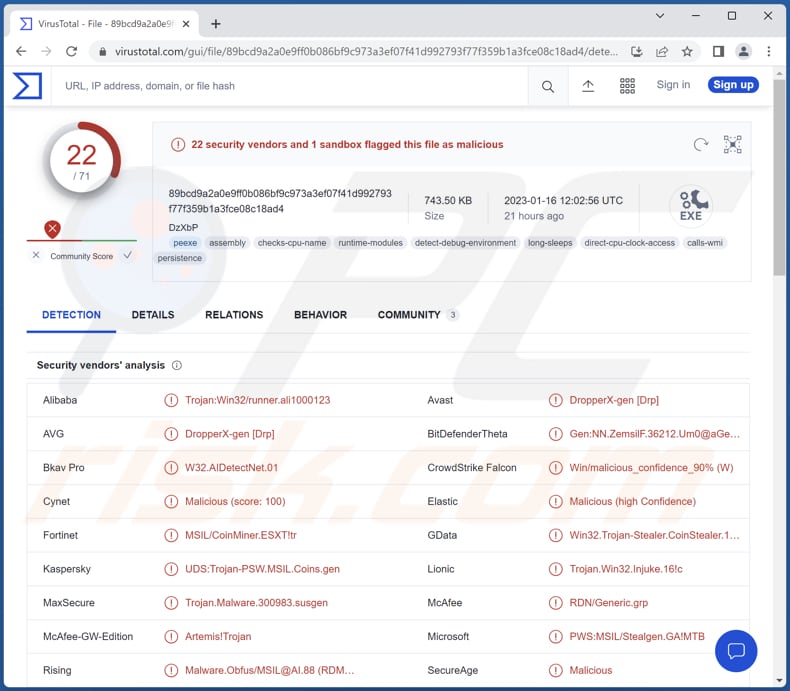
More about RL Stealer
Judging by the capabilities of the previous variant, threat actors can use RL Stealer to capture screenshots on infected computers, steal data from Telegram, Discord, Minecraft, and Steam applications, obtain IP addresses (and blacklist specified IP addresses), and cookies.
Also, RL Stealer is capable of exfiltrating files and changing their extensions. Stolen information may be used to hijack online accounts, steal identities and money, make fraudulent purchases, etc. Hijacked online accounts may be used to send spam, deliver malware, extract money from other users, and more.
RL Stealer sends logs (stolen data) to cybercriminals via Telegram. It is important to mention that threat actors behind RL Stealer may sell obtained information to third parties (other cybercriminals).
| Name | RL Stealer information stealer |
| Threat Type | Data stealer |
| Detection Names | Avast (DropperX-gen [Drp]), AVG (DropperX-gen [Drp]), Fortinet (MSIL/CoinMiner.ESXT!tr), Kaspersky (UDS:Trojan-PSW.MSIL.Coins.gen), Microsoft (PWS:MSIL/Stealgen.GA!MTB), Full List (VirusTotal) |
| Symptoms | Typically, information stealers designed to stealthily infiltrate the victim's computer and remain silent, and thus no particular symptoms are clearly visible on an infected machine. |
| Distribution methods | Infected email attachments, malicious online advertisements, social engineering, software 'cracks'. |
| Possible Damage | Stolen passwords, identity theft, monetary loss, issues related to online privacy, hijacked online accounts. |
| Malware Removal (Windows) |
To eliminate possible malware infections, scan your computer with legitimate antivirus software. Our security researchers recommend using Combo Cleaner. Download Combo CleanerTo use full-featured product, you have to purchase a license for Combo Cleaner. 7 days free trial available. Combo Cleaner is owned and operated by RCS LT, the parent company of PCRisk.com. |
Information stealers in general
Usually, information-stealing malware is used to steal credit card details, ID card information, social security numbers, login information (e.g., usernames and passwords), and other sensitive data. There are information stealers that steal data by logging keystrokes (capturing keyboard input).
Examples of different information stealers are VectorStealer, LummaC2, and MintStealer.
How did RL Stealer infiltrate my computer?
Cybercriminals use various ways to trick users into downloading and executing malware. For instance, they send emails containing malicious attachments (files) or website links or use web pages hosting cracked (pirated) software, cracking tools, and key generators.
Also, users infect computers by opening files downloaded via/from P2P networks, third-party downloaders, free file hosting sites, deceptive websites, etc. Fake software updating tools and installers are also used for malware distribution.
Examples of files used to distribute malware are malicious MS Office, PDF documents, executables, JavaScript files, archives, and ISO files.
How to avoid installation of malware?
Download software and files from trustworthy (official) pages and verified stores only. Do not trust irrelevant emails sent from unknown addresses. Especially when they contain files (attachments) or links. Such emails must be double-checked before opening their contents.
Do not trust advertisements on shady websites. Keep all installed software (and the operating system) updated. Use reputed antivirus software and run system scans regularly. If you believe that your computer is already infected, we recommend running a scan with Combo Cleaner Antivirus for Windows to automatically eliminate infiltrated malware.
Hacker forum promoting RL Stealer:
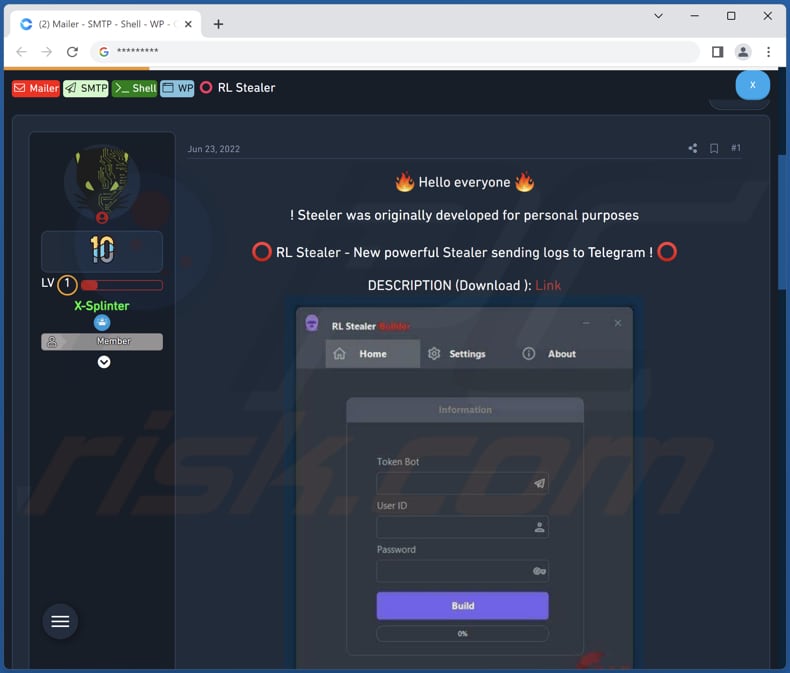
Instant automatic malware removal:
Manual threat removal might be a lengthy and complicated process that requires advanced IT skills. Combo Cleaner is a professional automatic malware removal tool that is recommended to get rid of malware. Download it by clicking the button below:
DOWNLOAD Combo CleanerBy downloading any software listed on this website you agree to our Privacy Policy and Terms of Use. To use full-featured product, you have to purchase a license for Combo Cleaner. 7 days free trial available. Combo Cleaner is owned and operated by RCS LT, the parent company of PCRisk.com.
Quick menu:
- What is RL Stealer?
- STEP 1. Manual removal of RL Stealer malware.
- STEP 2. Check if your computer is clean.
How to remove malware manually?
Manual malware removal is a complicated task - usually it is best to allow antivirus or anti-malware programs to do this automatically. To remove this malware we recommend using Combo Cleaner Antivirus for Windows.
If you wish to remove malware manually, the first step is to identify the name of the malware that you are trying to remove. Here is an example of a suspicious program running on a user's computer:

If you checked the list of programs running on your computer, for example, using task manager, and identified a program that looks suspicious, you should continue with these steps:
 Download a program called Autoruns. This program shows auto-start applications, Registry, and file system locations:
Download a program called Autoruns. This program shows auto-start applications, Registry, and file system locations:

 Restart your computer into Safe Mode:
Restart your computer into Safe Mode:
Windows XP and Windows 7 users: Start your computer in Safe Mode. Click Start, click Shut Down, click Restart, click OK. During your computer start process, press the F8 key on your keyboard multiple times until you see the Windows Advanced Option menu, and then select Safe Mode with Networking from the list.

Video showing how to start Windows 7 in "Safe Mode with Networking":
Windows 8 users: Start Windows 8 is Safe Mode with Networking - Go to Windows 8 Start Screen, type Advanced, in the search results select Settings. Click Advanced startup options, in the opened "General PC Settings" window, select Advanced startup.
Click the "Restart now" button. Your computer will now restart into the "Advanced Startup options menu". Click the "Troubleshoot" button, and then click the "Advanced options" button. In the advanced option screen, click "Startup settings".
Click the "Restart" button. Your PC will restart into the Startup Settings screen. Press F5 to boot in Safe Mode with Networking.

Video showing how to start Windows 8 in "Safe Mode with Networking":
Windows 10 users: Click the Windows logo and select the Power icon. In the opened menu click "Restart" while holding "Shift" button on your keyboard. In the "choose an option" window click on the "Troubleshoot", next select "Advanced options".
In the advanced options menu select "Startup Settings" and click on the "Restart" button. In the following window you should click the "F5" button on your keyboard. This will restart your operating system in safe mode with networking.

Video showing how to start Windows 10 in "Safe Mode with Networking":
 Extract the downloaded archive and run the Autoruns.exe file.
Extract the downloaded archive and run the Autoruns.exe file.

 In the Autoruns application, click "Options" at the top and uncheck "Hide Empty Locations" and "Hide Windows Entries" options. After this procedure, click the "Refresh" icon.
In the Autoruns application, click "Options" at the top and uncheck "Hide Empty Locations" and "Hide Windows Entries" options. After this procedure, click the "Refresh" icon.

 Check the list provided by the Autoruns application and locate the malware file that you want to eliminate.
Check the list provided by the Autoruns application and locate the malware file that you want to eliminate.
You should write down its full path and name. Note that some malware hides process names under legitimate Windows process names. At this stage, it is very important to avoid removing system files. After you locate the suspicious program you wish to remove, right click your mouse over its name and choose "Delete".

After removing the malware through the Autoruns application (this ensures that the malware will not run automatically on the next system startup), you should search for the malware name on your computer. Be sure to enable hidden files and folders before proceeding. If you find the filename of the malware, be sure to remove it.

Reboot your computer in normal mode. Following these steps should remove any malware from your computer. Note that manual threat removal requires advanced computer skills. If you do not have these skills, leave malware removal to antivirus and anti-malware programs.
These steps might not work with advanced malware infections. As always it is best to prevent infection than try to remove malware later. To keep your computer safe, install the latest operating system updates and use antivirus software. To be sure your computer is free of malware infections, we recommend scanning it with Combo Cleaner Antivirus for Windows.
Frequently Asked Questions (FAQ)
My computer is infected with RL Stealer malware, should I format my storage device to get rid of it?
Information stealers and other malicious programs can usually be removed using reputed antivirus software.
What are the biggest issues that malware can cause?
It depends on the type of malware. In most cases, users become victims of identity theft, lose money, cannot access files, have their online accounts stolen, have computers added to botnets, used to mine cryptocurrency, etc.
What is the purpose of RL Stealer malware?
This information stealer can capture screenshots, exfiltrate data from Discord, Telegram, Steam, and Minecraft apps, obtain IP addresses and files (and change their extensions), and more.
How did a malware infiltrate my computer?
Typically, users infect computers via files downloaded from unreliable sources (e.g., P2P networks, third-party downloaders, free file hosting pages), links or files received from cybercriminals via email, fake software updating tools, trojanized installers, websites hosting pirated software, etc.
Will Combo Cleaner protect me from malware?
Yes, Combo Cleaner will remove malware from the operating system. This application can detect almost all known malware. High-end malware usually hides deep in the system. Thus, it is required to run a full system scan to remove it.
Share:

Tomas Meskauskas
Expert security researcher, professional malware analyst
I am passionate about computer security and technology. I have an experience of over 10 years working in various companies related to computer technical issue solving and Internet security. I have been working as an author and editor for pcrisk.com since 2010. Follow me on Twitter and LinkedIn to stay informed about the latest online security threats.
PCrisk security portal is brought by a company RCS LT.
Joined forces of security researchers help educate computer users about the latest online security threats. More information about the company RCS LT.
Our malware removal guides are free. However, if you want to support us you can send us a donation.
DonatePCrisk security portal is brought by a company RCS LT.
Joined forces of security researchers help educate computer users about the latest online security threats. More information about the company RCS LT.
Our malware removal guides are free. However, if you want to support us you can send us a donation.
Donate
▼ Show Discussion