How to eliminate the LummaC2 stealer-type malware from your operating system
TrojanAlso Known As: LummaC2 virus
Get free scan and check if your device is infected.
Remove it nowTo use full-featured product, you have to purchase a license for Combo Cleaner. Seven days free trial available. Combo Cleaner is owned and operated by RCS LT, the parent company of PCRisk.com.
What is LummaC2?
LummaC2 is the name of a malicious program classified as a stealer. It operates by stealing sensitive information from infected devices and installed applications.
At the time of writing, this malware is sold on the Web; as such, it can be distributed by multiple cyber criminals. According to its promotional material, LummaC2 is lightweight (150-200 KB) and can infect operating systems Windows 7 through Windows 11.
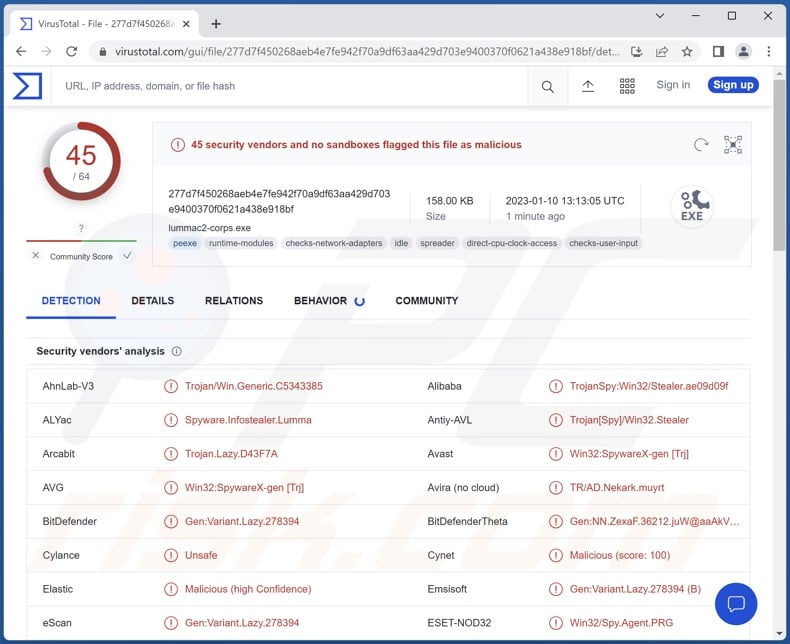
LummaC2 malware overview
The LummaC2 stealer begins its operations by obtaining relevant device data, such as OS version and architecture, hardware ID, CPU, RAM, screen resolution, system language, and so on. This malware can exfiltrate files and extract data from certain applications.
LummaC2 targets the following browsers: Chrome, Chromium, Mozilla Firefox, Microsoft Edge, Brave, Kometa, Opera GX Stable, Opera Neon, Opera Stable, Vivaldi, and others.
From browsers, this stealer may acquire browsing histories, Internet cookies, usernames/passwords, personally identifiable details, credit card numbers, and other highly sensitive information. LummaC2 also targets multiple cryptocurrency (e.g., Binance, Electrum, Ethereum, etc.) and 2FA (Two-Factor Authentication) extensions.
Hence, criminals using this malware can steal a wide variety of vulnerable data and abuse it to generate revenue, e.g., use hijacked accounts to steal the victims' identities, promote scams, proliferate malware, carry out fraudulent transactions, make unauthorized online purchases, and so forth.
In summary, the presence of software like LummaC2 on devices can result in severe privacy issues, significant financial losses, and identity theft.
If you believe that your device is infected with the LummaC2 stealer (or other malware) – immediately use an anti-virus to run a full system scan and remove all detected threats.
| Name | LummaC2 virus |
| Threat Type | Trojan, stealer, password-stealing virus, banking malware, spyware. |
| Detection Names | Avast (Win32:SpywareX-gen [Trj]), Combo Cleaner (Gen:Variant.Lazy.278394), ESET-NOD32 (Win32/Spy.Agent.PRG), Kaspersky (HEUR:Trojan-Spy.Win32.Stealer.gen), McAfee (RDN/Generic PWS.y), Full List Of Detections (VirusTotal) |
| Symptoms | Trojans are designed to stealthily infiltrate the victim's computer and remain silent, and thus no particular symptoms are clearly visible on an infected machine. |
| Distribution methods | Infected email attachments, malicious online advertisements, social engineering, software 'cracks'. |
| Damage | Stolen passwords and banking information, identity theft, the victim's computer added to a botnet. |
| Malware Removal (Windows) |
To eliminate possible malware infections, scan your computer with legitimate antivirus software. Our security researchers recommend using Combo Cleaner. Download Combo CleanerTo use full-featured product, you have to purchase a license for Combo Cleaner. 7 days free trial available. Combo Cleaner is owned and operated by RCS LT, the parent company of PCRisk.com. |
Stealer-type malware examples
We have analyzed and researched thousands of malware samples; MintStealer, Rhadamanthys, Demon, and FateGrab are stealers that we have written about most recently.
Malicious software can have a broad range of capabilities – from stealing information to abusing system resources in cryptocurrency mining processes. However, regardless of how malware operates – its presence on a system endangers device integrity and user safety. Therefore, all threats must be removed immediately upon detection.
How did LummaC2 infiltrate my computer?
As previously mentioned, LummaC2 has been observed being sold online. Hence, how this malicious program is distributed depends on the cyber criminals using it at the time.
Generally, malware is proliferated by employing phishing and social engineering tactics. This software is usually presented as or bundled with ordinary content. Malicious files can be PDF and Microsoft Office documents, archives, executables, JavaScript, etc. When such a file is opened – the infection chain is initiated.
Malware is most commonly proliferated via drive-by (stealthy/deceptive) downloads, malicious attachments and links in spam emails/messages, online scams, malvertising, dubious download channels (e.g., unofficial and freeware sites, Peer-to-Peer sharing networks, etc.), illegal software activation ("cracking") tools, and fake updates.
How to avoid installation of malware?
We highly recommend downloading from official and verified sources. Furthermore, all programs must be activated and updated using genuine functions/tools, as illegal activation tools ("cracks") and third-party updaters can contain malware.
Another recommendation is to exercise caution with incoming mail. The attachments and links found in dubious/irrelevant emails and other messages – must not be opened, as they can be malicious and cause infections. We also advise being careful while browsing since fake and hazardous online content usually appears ordinary and innocuous.
We must stress the importance of having a dependable anti-virus installed and kept updated. Security software must be used to run regular system scans and to remove threats and issues. If you believe that your computer is already infected, we recommend running a scan with Combo Cleaner Antivirus for Windows to automatically eliminate infiltrated malware.
Screenshot of LummaC2 stealer official sale website:
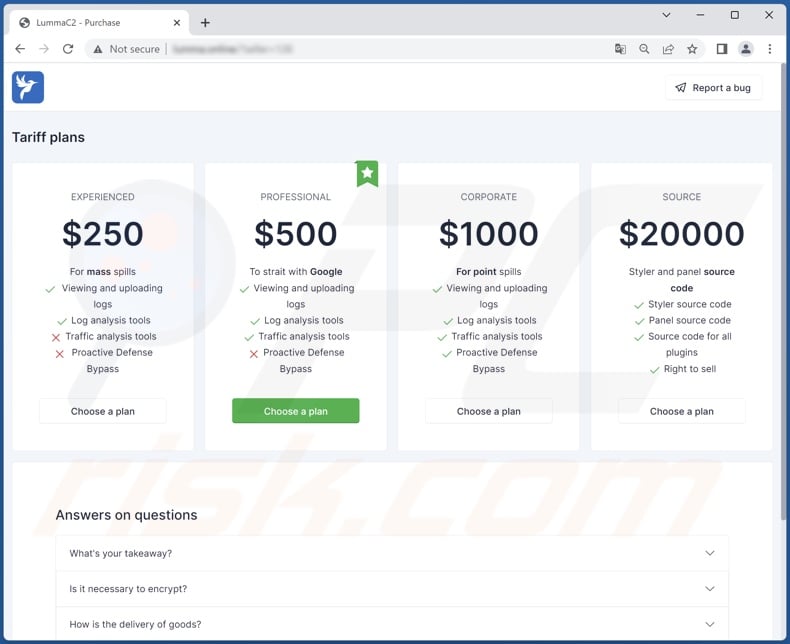
Appearance of LummaC2 stealer being promoted on hacker forums (GIF):
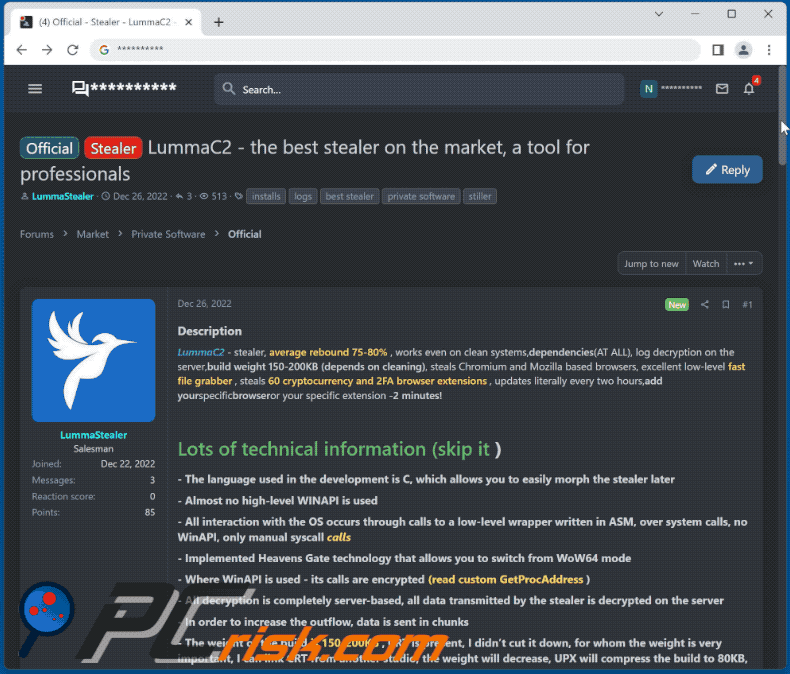
Screenshot of a crack download website spreading LummaC2 stealer (source: ahnlab.com):
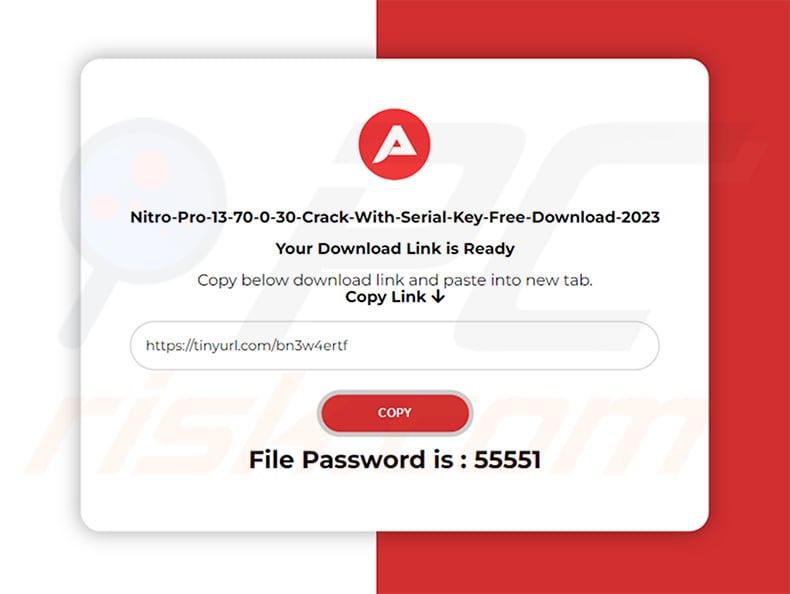
Update 21 November 2023 - The malware has been updated to version 4.0, introducing several noteworthy changes. These include the default implementation of Control Flow Flattening obfuscation, a novel Anti-Sandbox technique that postpones sample detonation until human mouse activity is identified, a shift to XOR encryption for strings rather than straightforward modification, and the incorporation of dynamic configuration files fetched from the Command and Control (C2).
Furthermore, the latest version of the LummaC2 stealer mandates threat actors to utilize a crypter for their builds.
Instant automatic malware removal:
Manual threat removal might be a lengthy and complicated process that requires advanced IT skills. Combo Cleaner is a professional automatic malware removal tool that is recommended to get rid of malware. Download it by clicking the button below:
DOWNLOAD Combo CleanerBy downloading any software listed on this website you agree to our Privacy Policy and Terms of Use. To use full-featured product, you have to purchase a license for Combo Cleaner. 7 days free trial available. Combo Cleaner is owned and operated by RCS LT, the parent company of PCRisk.com.
Quick menu:
- What is LummaC2?
- STEP 1. Manual removal of LummaC2 malware.
- STEP 2. Check if your computer is clean.
How to remove malware manually?
Manual malware removal is a complicated task - usually it is best to allow antivirus or anti-malware programs to do this automatically. To remove this malware we recommend using Combo Cleaner Antivirus for Windows.
If you wish to remove malware manually, the first step is to identify the name of the malware that you are trying to remove. Here is an example of a suspicious program running on a user's computer:

If you checked the list of programs running on your computer, for example, using task manager, and identified a program that looks suspicious, you should continue with these steps:
 Download a program called Autoruns. This program shows auto-start applications, Registry, and file system locations:
Download a program called Autoruns. This program shows auto-start applications, Registry, and file system locations:

 Restart your computer into Safe Mode:
Restart your computer into Safe Mode:
Windows XP and Windows 7 users: Start your computer in Safe Mode. Click Start, click Shut Down, click Restart, click OK. During your computer start process, press the F8 key on your keyboard multiple times until you see the Windows Advanced Option menu, and then select Safe Mode with Networking from the list.

Video showing how to start Windows 7 in "Safe Mode with Networking":
Windows 8 users: Start Windows 8 is Safe Mode with Networking - Go to Windows 8 Start Screen, type Advanced, in the search results select Settings. Click Advanced startup options, in the opened "General PC Settings" window, select Advanced startup.
Click the "Restart now" button. Your computer will now restart into the "Advanced Startup options menu". Click the "Troubleshoot" button, and then click the "Advanced options" button. In the advanced option screen, click "Startup settings".
Click the "Restart" button. Your PC will restart into the Startup Settings screen. Press F5 to boot in Safe Mode with Networking.

Video showing how to start Windows 8 in "Safe Mode with Networking":
Windows 10 users: Click the Windows logo and select the Power icon. In the opened menu click "Restart" while holding "Shift" button on your keyboard. In the "choose an option" window click on the "Troubleshoot", next select "Advanced options".
In the advanced options menu select "Startup Settings" and click on the "Restart" button. In the following window you should click the "F5" button on your keyboard. This will restart your operating system in safe mode with networking.

Video showing how to start Windows 10 in "Safe Mode with Networking":
 Extract the downloaded archive and run the Autoruns.exe file.
Extract the downloaded archive and run the Autoruns.exe file.

 In the Autoruns application, click "Options" at the top and uncheck "Hide Empty Locations" and "Hide Windows Entries" options. After this procedure, click the "Refresh" icon.
In the Autoruns application, click "Options" at the top and uncheck "Hide Empty Locations" and "Hide Windows Entries" options. After this procedure, click the "Refresh" icon.

 Check the list provided by the Autoruns application and locate the malware file that you want to eliminate.
Check the list provided by the Autoruns application and locate the malware file that you want to eliminate.
You should write down its full path and name. Note that some malware hides process names under legitimate Windows process names. At this stage, it is very important to avoid removing system files. After you locate the suspicious program you wish to remove, right click your mouse over its name and choose "Delete".

After removing the malware through the Autoruns application (this ensures that the malware will not run automatically on the next system startup), you should search for the malware name on your computer. Be sure to enable hidden files and folders before proceeding. If you find the filename of the malware, be sure to remove it.

Reboot your computer in normal mode. Following these steps should remove any malware from your computer. Note that manual threat removal requires advanced computer skills. If you do not have these skills, leave malware removal to antivirus and anti-malware programs.
These steps might not work with advanced malware infections. As always it is best to prevent infection than try to remove malware later. To keep your computer safe, install the latest operating system updates and use antivirus software. To be sure your computer is free of malware infections, we recommend scanning it with Combo Cleaner Antivirus for Windows.
Frequently Asked Questions (FAQ)
My computer is infected with LummaC2 malware, should I format my storage device to get rid of it?
No, LummaC2's removal does not require such drastic measures.
What are the biggest issues that LummaC2 malware can cause?
The dangers associated with an infection depend on the program's functionalities and the cyber criminals' modus operandi. LummaC2 is a stealer – a type of malware designed to extract information from infected devices. These types of infections can result in serious privacy issues, financial losses, and identity theft.
What is the purpose of LummaC2 malware?
The primary use of malware is to generate revenue. However, cyber criminals may also employ this software to amuse themselves, carry out personal vendettas, disrupt processes (e.g., websites, services, companies, etc.), and even launch politically/geopolitically motivated attacks.
How did LummaC2 malware infiltrate my computer?
Malware is mainly spread through drive-by downloads, untrustworthy download channels (e.g., freeware and free file-hosting websites, P2P sharing networks, etc.), spam emails and messages, online scams, malvertising, illegal software activation tools ("cracks"), and fake updates. Furthermore, some malicious programs are capable of self-proliferating via local networks and removable storage devices (e.g., external hard drives, USB flash drives, etc.).
Will Combo Cleaner protect me from malware?
Yes, Combo Cleaner is designed to detect and remove threats. It is capable of eliminating practically all known malware infections. However, it must be emphasized that running a full system scan is crucial – since high-end malicious programs typically hide deep within systems.
Share:

Tomas Meskauskas
Expert security researcher, professional malware analyst
I am passionate about computer security and technology. I have an experience of over 10 years working in various companies related to computer technical issue solving and Internet security. I have been working as an author and editor for pcrisk.com since 2010. Follow me on Twitter and LinkedIn to stay informed about the latest online security threats.
PCrisk security portal is brought by a company RCS LT.
Joined forces of security researchers help educate computer users about the latest online security threats. More information about the company RCS LT.
Our malware removal guides are free. However, if you want to support us you can send us a donation.
DonatePCrisk security portal is brought by a company RCS LT.
Joined forces of security researchers help educate computer users about the latest online security threats. More information about the company RCS LT.
Our malware removal guides are free. However, if you want to support us you can send us a donation.
Donate
▼ Show Discussion