Get free scan and check if your device is infected.
Remove it nowTo use full-featured product, you have to purchase a license for Combo Cleaner. Seven days free trial available. Combo Cleaner is owned and operated by RCS LT, the parent company of PCRisk.com.
What kind of malware is TgToxic?
TgToxic is the name of an Android banking malware. It is a malicious program that seeks to acquire finance-related information.
This malware has been active in Southeast Asia as early as July 2022. The initially observed campaigns targeted Taiwanese users and later expanded to Thailand and Indonesia. Various social engineering techniques were implemented in TgToxic's proliferation, including (but not limited to) graphic adult-oriented content lures, smishing, and cryptocurrency-centric scams.
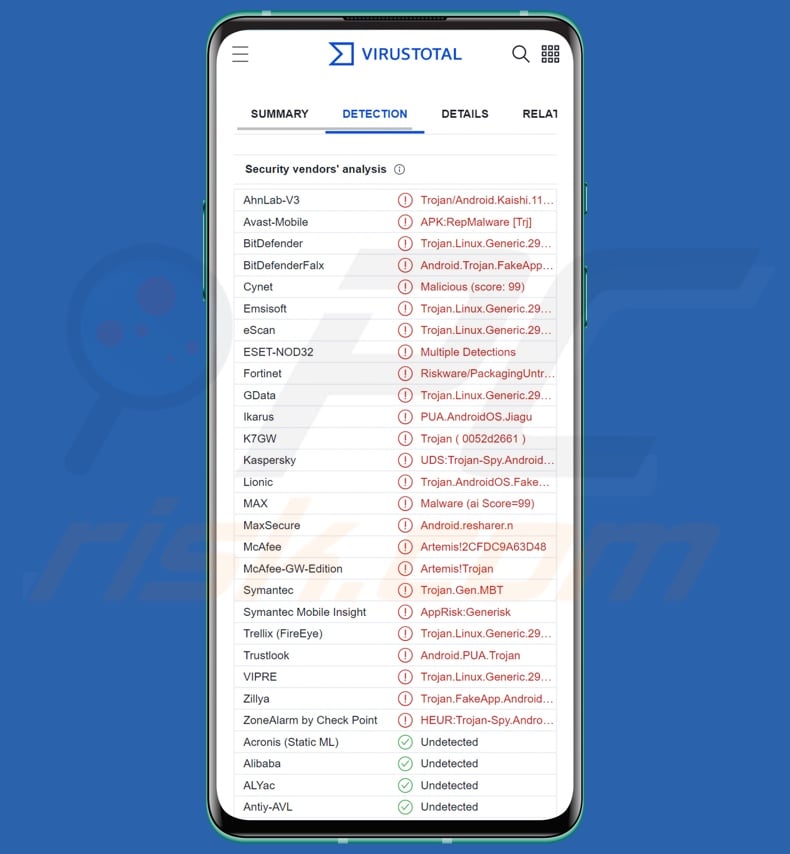
TgToxic malware overview
Like many Android-targeting malicious programs, TgToxic abuses the Android Accessibility Services to gain access and control over systems. These services are intended to help users that require additional aid in interacting with their devices. The Accessibility Services are capable of reading the device's screen, simulating the touchscreen, generating keyboard input, and so on – by extension, the TgToxic malware gains the ability to perform these actions as well.
TgToxic can get the necessary permission by requesting them when installed as an innocuous-looking application, and it can escalate its privileges by granting itself the permissions without user input. The malicious program can prevent its removal, and it disables security software in order to evade detection.
By using the Android Accessibility Services and other permissions, TgToxic can variously manipulate the device, e.g., stop it from sleeping/ putting it to sleep, learn the device's lock pattern/ pin code and lock/unlock it, deny or approve actions, interact with the keyboard, access galleries/albums (read folder/file names and thumbnails), browse installed application lists, etc.
The malware also monitors user input, i.e., user clicks and typed text (keylogging). Additionally, TgToxic can take screenshots and photos by using the device's camera(s).
This program harvests information by reading and exfiltrating victims' contacts, emails, and SMSes (text messages). Hence, the malware can obtain 2FA/MFA (Two/Multi-Factor Authentication) codes sent via SMS or email. Since TgToxic's goal is to hijack online bank accounts, finance-related apps, and cryptocurrency wallets – the ability to obtain 2FAs/MFAs is crucial. This malware also steals Google Authenticator 2FA codes through the Android Accessibility Services.
In conclusion, by hijacking legitimate applications and stealing credentials, TgToxic can perform small transactions without user involvement or knowledge.
Keep in mind that since malware developers often improve upon their software, it is likely that future releases of TgToxic will have additional/different abilities.
To summarize, the presence of software like TgToxic on devices can result in severe privacy issues, financial losses, and identity theft. If you suspect that your Android device is infected with TgToxic (or other malware) – we strongly recommend removing it without delay.
| Name | TgToxic virus |
| Threat Type | Android malware, malicious application, unwanted application. |
| Detection Names | Avast-Mobile (APK:RepMalware [Trj]), ESET-NOD32 (Multiple Detections), Fortinet (Riskware/PackagingUntrustworthyJiagu!An), GData (Trojan.Linux.Generic.291963), Kaspersky (UDS:Trojan-Spy.AndroidOS.FakeApp.p), Full List (VirusTotal) |
| Symptoms | The device is running slow, system settings are modified without user's permission, questionable applications appear, data and battery usage is increased significantly. |
| Distribution methods | Infected email attachments, malicious online advertisements, social engineering, deceptive applications, scam websites. |
| Damage | Stolen personal information (private messages, logins/passwords, etc.), decreased device performance, battery is drained quickly, decreased Internet speed, huge data losses, monetary losses, stolen identity (malicious apps might abuse communication apps). |
| Malware Removal (Windows) |
To eliminate possible malware infections, scan your computer with legitimate antivirus software. Our security researchers recommend using Combo Cleaner. Download Combo CleanerTo use full-featured product, you have to purchase a license for Combo Cleaner. 7 days free trial available. Combo Cleaner is owned and operated by RCS LT, the parent company of PCRisk.com. |
Android banking-malware examples
We have analyzed dozens of malicious programs targeting Android devices; Hook, GodFather, BrasDex, and AxBanker are just some examples of Android-specific banking malware.
Generally, malicious software can target a wide variety of information and/or have other abilities. However, regardless of how malware operates – its presence on a system endangers device integrity and user safety. Therefore, it is paramount to eliminate all threats immediately upon detection.
How did TgToxic infiltrate my device?
As previously mentioned, TgToxic is distributed under the guise of various popular and legitimate-looking applications; common disguises include ones relating to sexually-explicit content, adult dating, lifestyle, cryptocurrency, and communication (messengers).
This malware has been actively spread since at least as early as the summer of 2022. The cyber security research community first discovered a campaign in July of 2022; then, two Facebook accounts were promoting a malicious website on Taiwanese community groups.
The phishing webpage was disguised as the official government website relating to aid for Taiwanese citizens in need. The fake page requested relief request registration for natural disaster and COVID-19 victims. One bogus app listed various relief programs for farmers, fishermen, transportation workers, tour guides, self-employed, and other qualifying citizens.
By late summer, early fall – phishing scams targeting Taiwanese and Indonesian users had emerged. These TgToxic campaigns used varied app and website disguises.
In January 2023, another campaign was discovered; this one used the same variety of lures but targeted Thai users instead. Distribution via Facebook and smishing (phishing SMSes) remained popular.
It is pertinent to mention that malware is spread using a wide range of techniques, and it is not unlikely to be the case with TgToxic. Generally, cyber criminals variously disguise or bundle malware with ordinary software/media.
The most widely used proliferation methods include: malicious attachments and links in spam mail (e.g., SMSes, emails, DMs/PMs, etc.), drive-by (stealthy/deceptive) downloads, dubious download channels (e.g., freeware and third-party websites, Peer-to-Peer sharing networks, etc.), illegal program activation ("cracking") tools and pirated software, fake updates, malvertising, and online scams.
How to avoid installation of malware?
We highly recommend researching software by reading terms and expert/user reviews, checking required permission, verifying developer legitimacy, etc. It is just as important to download only from official and trustworthy sources. Additionally, all programs must be activated and updated using legitimate functions/tools.
Another recommendation is to be cautious when browsing since fraudulent and malicious online content usually appears ordinary and harmless.
The same vigilance must be extended to incoming emails, DMs/PMs, SMSes, and other messages. The attachments or links found in suspicious/irrelevant mail must not be opened, as they can be infectious.
We must emphasize the importance of having a reputable anti-virus installed and kept up-to-date. Security software must be used to run regular system scans and to remove detected threats and issues.
Appearances of fake applications and their websites used to distribute TgToxic malware (image source – Trend Micro):
Update 28 February 2025: TgToxic has recently been upgraded with new features to improve its ability to steal financial and personal data. Originally focused on Southeast Asia, it has expanded to target banks in Europe and Latin America.
The malware is now better at avoiding detection, using advanced techniques like domain generation algorithms (DGA) instead of fixed servers for communication. It can also bypass security measures more effectively and resist analysis by security researchers.
Quick menu:
- Introduction
- How to delete browsing history from the Chrome web browser?
- How to disable browser notifications in the Chrome web browser?
- How to reset the Chrome web browser?
- How to delete browsing history from the Firefox web browser?
- How to disable browser notifications in the Firefox web browser?
- How to reset the Firefox web browser?
- How to uninstall potentially unwanted and/or malicious applications?
- How to boot the Android device in "Safe Mode"?
- How to check the battery usage of various applications?
- How to check the data usage of various applications?
- How to install the latest software updates?
- How to reset the system to its default state?
- How to disable applications that have administrator privileges?
Delete browsing history from the Chrome web browser:

Tap the "Menu" button (three dots on the right-upper corner of the screen) and select "History" in the opened dropdown menu.

Tap "Clear browsing data", select "ADVANCED" tab, choose the time range and data types you want to delete and tap "Clear data".
Disable browser notifications in the Chrome web browser:

Tap the "Menu" button (three dots on the right-upper corner of the screen) and select "Settings" in the opened dropdown menu.

Scroll down until you see "Site settings" option and tap it. Scroll down until you see "Notifications" option and tap it.

Find the websites that deliver browser notifications, tap on them and click "Clear & reset". This will remove permissions granted for these websites to deliver notifications. However, once you visit the same site again, it may ask for a permission again. You can choose whether to give these permissions or not (if you choose to decline the website will go to "Blocked" section and will no longer ask you for the permission).
Reset the Chrome web browser:

Go to "Settings", scroll down until you see "Apps" and tap it.

Scroll down until you find "Chrome" application, select it and tap "Storage" option.

Tap "MANAGE STORAGE", then "CLEAR ALL DATA" and confirm the action by taping "OK". Note that resetting the browser will eliminate all data stored within. This means that all saved logins/passwords, browsing history, non-default settings and other data will be deleted. You will also have to re-login into all websites as well.
Delete browsing history from the Firefox web browser:

Tap the "Menu" button (three dots on the right-upper corner of the screen) and select "History" in the opened dropdown menu.

Scroll down until you see "Clear private data" and tap it. Select data types you want to remove and tap "CLEAR DATA".
Disable browser notifications in the Firefox web browser:

Visit the website that is delivering browser notifications, tap the icon displayed on the left of URL bar (the icon will not necessarily be a "Lock") and select "Edit Site Settings".

In the opened pop-up opt-in the "Notifications" option and tap "CLEAR".
Reset the Firefox web browser:

Go to "Settings", scroll down until you see "Apps" and tap it.

Scroll down until you find "Firefox" application, select it and tap "Storage" option.

Tap "CLEAR DATA" and confirm the action by taping "DELETE". Note that resetting the browser will eliminate all data stored within. This means that all saved logins/passwords, browsing history, non-default settings and other data will be deleted. You will also have to re-login into all websites as well.
Uninstall potentially unwanted and/or malicious applications:

Go to "Settings", scroll down until you see "Apps" and tap it.

Scroll down until you see a potentially unwanted and/or malicious application, select it and tap "Uninstall". If, for some reason, you are unable to remove the selected app (e.g., you are prompted with an error message), you should try using the "Safe Mode".
Boot the Android device in "Safe Mode":
The "Safe Mode" in Android operating system temporarily disables all third-party applications from running. Using this mode is a good way to diagnose and solve various issues (e.g., remove malicious applications that prevent users you from doing so when the device is running "normally").

Push the "Power" button and hold it until you see the "Power off" screen. Tap the "Power off" icon and hold it. After a few seconds the "Safe Mode" option will appear and you'll be able run it by restarting the device.
Check the battery usage of various applications:

Go to "Settings", scroll down until you see "Device maintenance" and tap it.

Tap "Battery" and check the usage of each application. Legitimate/genuine applications are designed to use as low energy as possible in order to provide the best user experience and to save power. Therefore, high battery usage may indicate that the application is malicious.
Check the data usage of various applications:

Go to "Settings", scroll down until you see "Connections" and tap it.

Scroll down until you see "Data usage" and select this option. As with battery, legitimate/genuine applications are designed to minimize data usage as much as possible. This means that huge data usage may indicate presence of malicious application. Note that some malicious applications might be designed to operate when the device is connected to wireless network only. For this reason, you should check both Mobile and Wi-Fi data usage.

If you find an application that uses a lot of data even though you never use it, then we strongly advise you to uninstall it as soon as possible.
Install the latest software updates:
Keeping the software up-to-date is a good practice when it comes to device safety. The device manufacturers are continually releasing various security patches and Android updates in order to fix errors and bugs that can be abused by cyber criminals. An outdated system is way more vulnerable, which is why you should always be sure that your device's software is up-to-date.

Go to "Settings", scroll down until you see "Software update" and tap it.

Tap "Download updates manually" and check if there are any updates available. If so, install them immediately. We also recommend to enable the "Download updates automatically" option - it will enable the system to notify you once an update is released and/or install it automatically.
Reset the system to its default state:
Performing a "Factory Reset" is a good way to remove all unwanted applications, restore system's settings to default and clean the device in general. However, you must keep in mind that all data within the device will be deleted, including photos, video/audio files, phone numbers (stored within the device, not the SIM card), SMS messages, and so forth. In other words, the device will be restored to its primal state.
You can also restore the basic system settings and/or simply network settings as well.

Go to "Settings", scroll down until you see "About phone" and tap it.

Scroll down until you see "Reset" and tap it. Now choose the action you want to perform:
"Reset settings" - restore all system settings to default;
"Reset network settings" - restore all network-related settings to default;
"Factory data reset" - reset the entire system and completely delete all stored data;
Disable applications that have administrator privileges:
If a malicious application gets administrator-level privileges it can seriously damage the system. To keep the device as safe as possible you should always check what apps have such privileges and disable the ones that shouldn't.

Go to "Settings", scroll down until you see "Lock screen and security" and tap it.

Scroll down until you see "Other security settings", tap it and then tap "Device admin apps".

Identify applications that should not have administrator privileges, tap them and then tap "DEACTIVATE".
Frequently Asked Questions (FAQ)
My Android device is infected with TgToxic malware, should I format my storage device to get rid of it?
No, most malicious programs can be removed without resorting to formatting.
What are the biggest issues that TgToxic malware can cause?
The threats posed by an infection are dictated by the malware's abilities and the cyber criminals' modus operandi. TgToxic is a program that seeks to acquire banking and finance-related information – in order to make various fraudulent transactions. Therefore, these infections can result in severe privacy issues, financial losses, and identity theft.
What is the purpose of TgToxic malware?
In most cases, malware is employed to generate revenue. However, cyber criminals can also use this software to amuse themselves, carry out personal grudges, perform cyber espionage, or even launch politically/geopolitically motivated attacks.
How did TgToxic malware infiltrate my Android device?
TgToxic has been observed being distributed using various social engineering tactics and fake applications, including: sexually-explicit content, adult dating apps, government relief websites, cryptocurrency-related software/sites, messengers, etc. However, this malware might also be spread using other techniques.
Malicious software is primarily proliferated via drive-by downloads, spam mail (e.g., SMSes, emails, PMs/DMs, etc.), online scams, malvertising, dubious download sources (e.g., freeware and free file-hosting sites, P2P sharing networks, etc.), illegal program activation tools ("cracks"), and fake updates.
Share:

Tomas Meskauskas
Expert security researcher, professional malware analyst
I am passionate about computer security and technology. I have an experience of over 10 years working in various companies related to computer technical issue solving and Internet security. I have been working as an author and editor for pcrisk.com since 2010. Follow me on Twitter and LinkedIn to stay informed about the latest online security threats.
PCrisk security portal is brought by a company RCS LT.
Joined forces of security researchers help educate computer users about the latest online security threats. More information about the company RCS LT.
Our malware removal guides are free. However, if you want to support us you can send us a donation.
DonatePCrisk security portal is brought by a company RCS LT.
Joined forces of security researchers help educate computer users about the latest online security threats. More information about the company RCS LT.
Our malware removal guides are free. However, if you want to support us you can send us a donation.
Donate
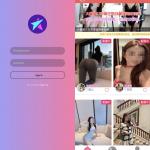
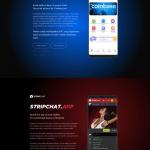
▼ Show Discussion