Get free scan and check if your device is infected.
Remove it nowTo use full-featured product, you have to purchase a license for Combo Cleaner. Seven days free trial available. Combo Cleaner is owned and operated by RCS LT, the parent company of PCRisk.com.
What kind of malware is GOLDBACKDOOR?
GOLDBACKDOOR is malware designed to infiltrate a victim's computer and steal sensitive information. The deployment process of GOLDBACKDOOR appears to be a multi-stage operation, likely intended to evade detection by antivirus or endpoint security systems. It is currently believed that the malicious campaign began in March 2022 and is still ongoing.
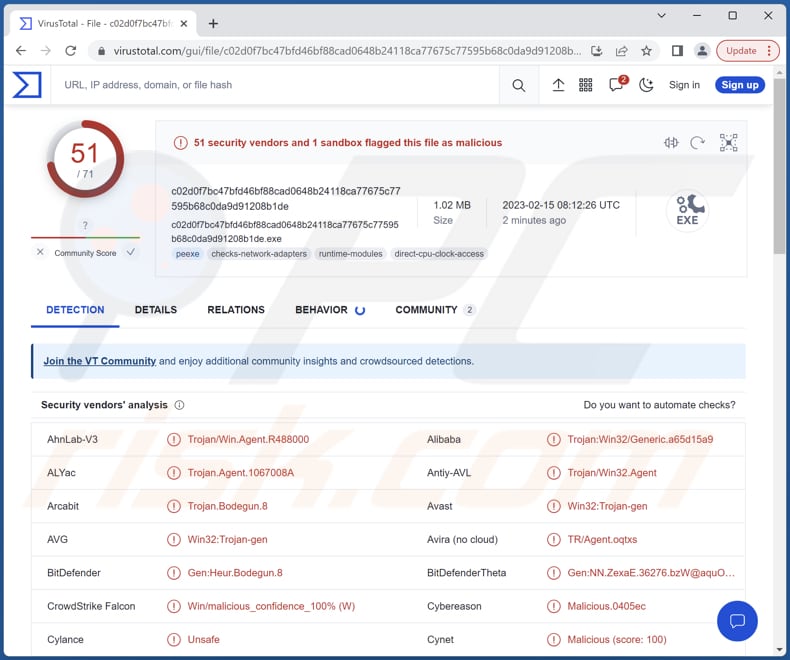
More about GOLDBACKDOOR
Typically, malware like GOLDBACKDOOR targets personal information, such as usernames, passwords, credit card numbers, ID card information, and other data, such as financial data, intellectual property, and more. Malware of this type can steal information from web browsers, installed applications, clients, exfiltrate files, etc.
Information stolen through malware attacks can be misused in many ways, depending on the type of information stolen and the motives of the attackers. Data obtained using such malware can be used to commit identity theft, steal money or make fraudulent transactions, blackmail or extort victims, launch social engineering attacks, and more.
| Name | GOLDBACKDOOR stealer |
| Threat Type | Trojan, password-stealing virus, banking malware, spyware. |
| Detection Names (GOLDBACKDOOR) | Avast (Win32:Trojan-gen), Combo Cleaner (Gen:Heur.Bodegun.8), ESET-NOD32 (A Variant Of Win32/Agent.UXV), Kaspersky (Trojan.Win32.Agent.xapeca), Microsoft (Trojan:Win32/Tnega!MSR), Full List (VirusTotal) |
| Detection Names (Min-chol Edits 2.lnk) | Avast (Other:Malware-gen [Trj]), Combo Cleaner (Heur.BZC.YAX.Boxter.562.EAB61588), ESET-NOD32 (PowerShell/Rozena.BI), Kaspersky (HEUR:Trojan.Multi.Agent.gen), Symantec (Trojan.Gen.NPE.C), Full List (VirusTotal) |
| Detection Names (Kang Min-chol Edits 2.doc) | Avast (Other:Malware-gen [Trj]), AVG (Other:Malware-gen [Trj]), McAfee (X97M/Agent.n), Microsoft (TrojanDownloader:O97M/EncDoc!MSR), Symantec (W97M.Downloader), Full List (VirusTotal) |
| Symptoms | Trojans are designed to stealthily infiltrate the victim's computer and remain silent, and thus no particular symptoms are clearly visible on an infected machine. |
| Distribution methods | Infected email attachments, malicious online advertisements, social engineering, software 'cracks'. |
| Damage | Stolen passwords and banking information, identity theft, the victim's computer added to a botnet. |
| Malware Removal (Windows) |
To eliminate possible malware infections, scan your computer with legitimate antivirus software. Our security researchers recommend using Combo Cleaner. Download Combo CleanerTo use full-featured product, you have to purchase a license for Combo Cleaner. 7 days free trial available. Combo Cleaner is owned and operated by RCS LT, the parent company of PCRisk.com. |
Types of information stealers
There are different types of information-stealing malware, including keyloggers, password stealers, and banking Trojans. Keyloggers record every keystroke made on a device, allowing the attacker to capture sensitive information like login credentials.
Password stealers are designed to capture passwords saved in browsers or other password management tools while banking Trojans specifically target financial information. Examples of different information stealers are Enigma Stealer, Graphiron Stealer, and Creal Stealer.
How did GOLDBACKDOOR infiltrate my computer?
Information-stealing malware is typically spread through malicious email attachments, drive-by downloads from compromised websites, or by exploiting vulnerabilities in software or operating systems. Files downloaded via unreliable sources like P2P networks, third-party downloaders, dubious pages, etc., can also lead to computer infections.
Software cracking tools, installers for pirated software, and key generators are also used to distribute malicious software. Threat actors succeed when users download and execute malware by themselves.
GOLDBACKDOOR is delivered through a ZIP file that contains a Windows shortcut file. When users execute this shortcut file, it triggers the infection chain (and opens a decoy document which is presented below).
How to avoid installation of malware?
Keep your software (including the operating system) up-to-date and use anti-malware software. Be cautious of emails from unknown senders, and do not click on links or download attachments from unsolicited/irrelevant emails. Only download files and programs from trusted sources, and be cautious of shady pop-up ads and other prompts that ask you to download software.
If you believe that your computer is already infected, we recommend running a scan with Combo Cleaner Antivirus for Windows to automatically eliminate infiltrated malware.
The properties of the file executing a PowerShell script that creates and opens a decoy document before initiating the GOLDBACKDOOR deployment process:
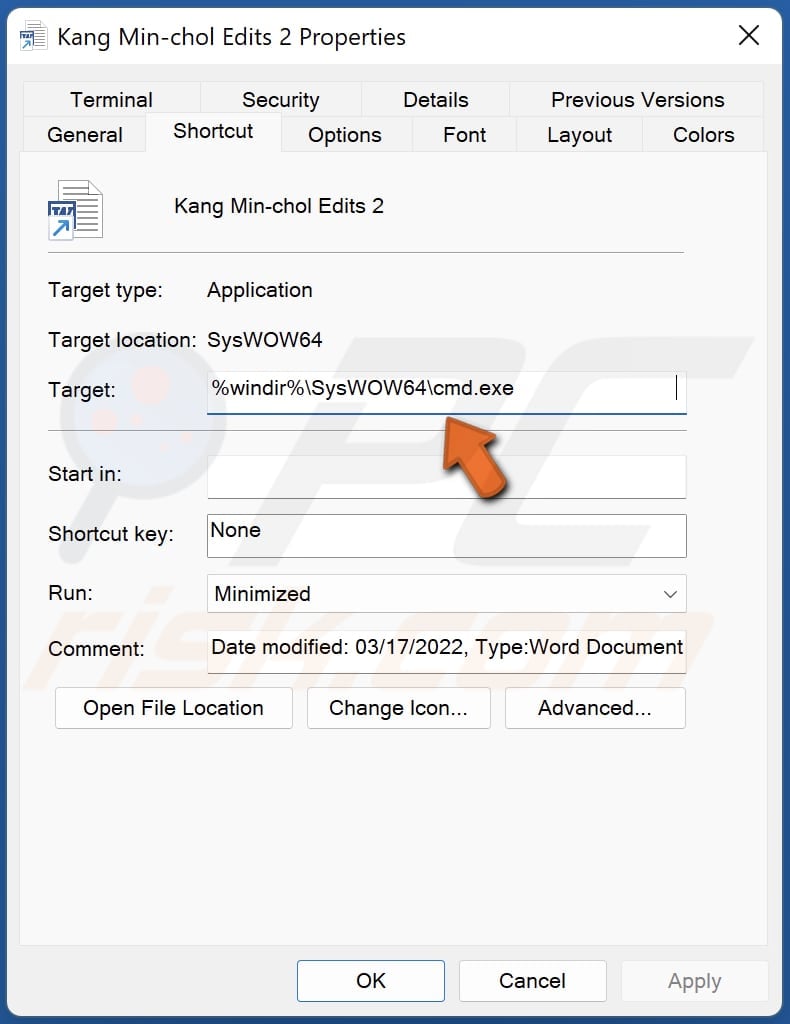
Decoy document distributing GOLDBACKDOOR (the document may differ depending on the distribution campaign):
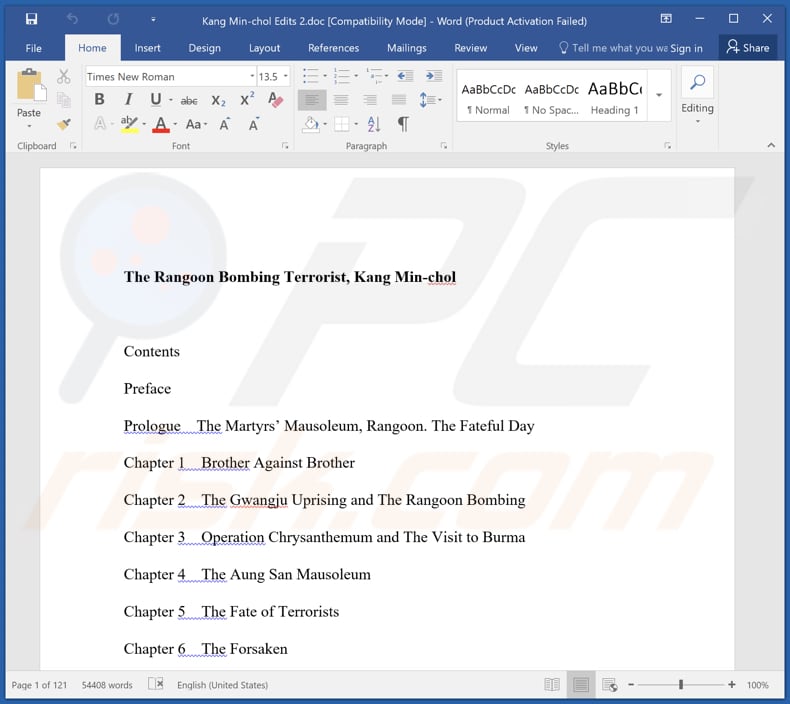
Instant automatic malware removal:
Manual threat removal might be a lengthy and complicated process that requires advanced IT skills. Combo Cleaner is a professional automatic malware removal tool that is recommended to get rid of malware. Download it by clicking the button below:
DOWNLOAD Combo CleanerBy downloading any software listed on this website you agree to our Privacy Policy and Terms of Use. To use full-featured product, you have to purchase a license for Combo Cleaner. 7 days free trial available. Combo Cleaner is owned and operated by RCS LT, the parent company of PCRisk.com.
Quick menu:
- What is GOLDBACKDOOR?
- STEP 1. Manual removal of GOLDBACKDOOR malware.
- STEP 2. Check if your computer is clean.
How to remove malware manually?
Manual malware removal is a complicated task - usually it is best to allow antivirus or anti-malware programs to do this automatically. To remove this malware we recommend using Combo Cleaner Antivirus for Windows.
If you wish to remove malware manually, the first step is to identify the name of the malware that you are trying to remove. Here is an example of a suspicious program running on a user's computer:

If you checked the list of programs running on your computer, for example, using task manager, and identified a program that looks suspicious, you should continue with these steps:
 Download a program called Autoruns. This program shows auto-start applications, Registry, and file system locations:
Download a program called Autoruns. This program shows auto-start applications, Registry, and file system locations:

 Restart your computer into Safe Mode:
Restart your computer into Safe Mode:
Windows XP and Windows 7 users: Start your computer in Safe Mode. Click Start, click Shut Down, click Restart, click OK. During your computer start process, press the F8 key on your keyboard multiple times until you see the Windows Advanced Option menu, and then select Safe Mode with Networking from the list.

Video showing how to start Windows 7 in "Safe Mode with Networking":
Windows 8 users: Start Windows 8 is Safe Mode with Networking - Go to Windows 8 Start Screen, type Advanced, in the search results select Settings. Click Advanced startup options, in the opened "General PC Settings" window, select Advanced startup.
Click the "Restart now" button. Your computer will now restart into the "Advanced Startup options menu". Click the "Troubleshoot" button, and then click the "Advanced options" button. In the advanced option screen, click "Startup settings".
Click the "Restart" button. Your PC will restart into the Startup Settings screen. Press F5 to boot in Safe Mode with Networking.

Video showing how to start Windows 8 in "Safe Mode with Networking":
Windows 10 users: Click the Windows logo and select the Power icon. In the opened menu click "Restart" while holding "Shift" button on your keyboard. In the "choose an option" window click on the "Troubleshoot", next select "Advanced options".
In the advanced options menu select "Startup Settings" and click on the "Restart" button. In the following window you should click the "F5" button on your keyboard. This will restart your operating system in safe mode with networking.

Video showing how to start Windows 10 in "Safe Mode with Networking":
 Extract the downloaded archive and run the Autoruns.exe file.
Extract the downloaded archive and run the Autoruns.exe file.

 In the Autoruns application, click "Options" at the top and uncheck "Hide Empty Locations" and "Hide Windows Entries" options. After this procedure, click the "Refresh" icon.
In the Autoruns application, click "Options" at the top and uncheck "Hide Empty Locations" and "Hide Windows Entries" options. After this procedure, click the "Refresh" icon.

 Check the list provided by the Autoruns application and locate the malware file that you want to eliminate.
Check the list provided by the Autoruns application and locate the malware file that you want to eliminate.
You should write down its full path and name. Note that some malware hides process names under legitimate Windows process names. At this stage, it is very important to avoid removing system files. After you locate the suspicious program you wish to remove, right click your mouse over its name and choose "Delete".

After removing the malware through the Autoruns application (this ensures that the malware will not run automatically on the next system startup), you should search for the malware name on your computer. Be sure to enable hidden files and folders before proceeding. If you find the filename of the malware, be sure to remove it.

Reboot your computer in normal mode. Following these steps should remove any malware from your computer. Note that manual threat removal requires advanced computer skills. If you do not have these skills, leave malware removal to antivirus and anti-malware programs.
These steps might not work with advanced malware infections. As always it is best to prevent infection than try to remove malware later. To keep your computer safe, install the latest operating system updates and use antivirus software. To be sure your computer is free of malware infections, we recommend scanning it with Combo Cleaner Antivirus for Windows.
Frequently Asked Questions (FAQ)
My computer is infected with GOLDBACKDOOR malware, should I format my storage device to get rid of it?
It is not necessary to resort to extreme measures like formatting to get rid of malware such as GOLDBACKDOOR. It can be removed using reputable antivirus software.
What are the biggest issues that malware can cause?
Depending on the type of malware, it may lead to identity theft, financial and data losses, decreased computer performance, additional infections, loss of online accounts, and other issues.
What is the purpose of GOLDBACKDOOR malware?
GOLDBACKDOOR steals sensitive information from infected computers.
How did a malware infiltrate my computer?
Malware that steals information is commonly propagated through malicious email attachments, drive-by downloads from compromised websites, or by exploiting vulnerabilities in software or operating systems. Downloading files from untrustworthy sources such as P2P networks, third-party downloaders, or suspicious websites can result in computer infections too.
Will Combo Cleaner protect me from malware?
Combo Cleaner is a powerful tool that can detect and remove nearly all types of known malware infections. However, it is worth noting that some sophisticated malware can hide deep within the system. Therefore, it is important to conduct a full system scan to ensure all traces of the infection are identified and eliminated.
Share:

Tomas Meskauskas
Expert security researcher, professional malware analyst
I am passionate about computer security and technology. I have an experience of over 10 years working in various companies related to computer technical issue solving and Internet security. I have been working as an author and editor for pcrisk.com since 2010. Follow me on Twitter and LinkedIn to stay informed about the latest online security threats.
PCrisk security portal is brought by a company RCS LT.
Joined forces of security researchers help educate computer users about the latest online security threats. More information about the company RCS LT.
Our malware removal guides are free. However, if you want to support us you can send us a donation.
DonatePCrisk security portal is brought by a company RCS LT.
Joined forces of security researchers help educate computer users about the latest online security threats. More information about the company RCS LT.
Our malware removal guides are free. However, if you want to support us you can send us a donation.
Donate
▼ Show Discussion