Get free scan and check if your device is infected.
Remove it nowTo use full-featured product, you have to purchase a license for Combo Cleaner. Seven days free trial available. Combo Cleaner is owned and operated by RCS LT, the parent company of PCRisk.com.
What is AdzEater?
While investigating deceptive webpages, our researchers discovered the AdzEater browser extension. It is presented as an adblocker for the YouTube video-hosting platform. However, our analysis revealed that instead of blocking advertisements, this extension displays them. Due to this behavior, AdzEater is classed as advertising-supported software (adware).
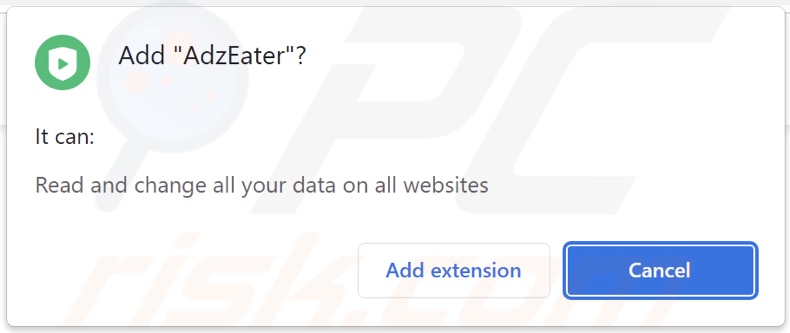
AdzEater adware overview
Adware is designed to display ads (e.g., banners, pop-ups, coupons, surveys, etc.) on visited websites and/or different interfaces. These adverts endorse online scams, unreliable/harmful software, and even malware. When clicked on, some of the advertisements can execute scripts to perform downloads/installations without user consent.
Keep in mind that while genuine content can be encountered through these ads – it is unlikely to be promoted by its actual developers. It is most probable that this endorsement is undertaken by scammers abusing the products' affiliate programs in order to acquire illegitimate commissions.
Advertising-supported software may require specific conditions (e.g., compatible browser/system or user geolocation, visits to particular sites, etc.) to run intrusive advertisement campaigns. However, even if AdzEater does not display adverts – its presence on a system endangers device and user safety.
Furthermore, AdzEater has data-tracking abilities. Information of interest may include: browsing and search engine histories, usernames/passwords, personally identifiable details, credit card numbers, etc. The collected data can be shared with and/or sold to third-parties (potentially, cyber criminals).
To summarize, the presence of software like AdzEater on devices can result in system infections, severe privacy issues, financial losses, and identity theft.
| Name | Ads by AdzEater |
| Threat Type | Adware, Unwanted ads, Pop-up Virus |
| Browser Extension(s) | AdzEater |
| Supposed Functionality | Blocking ads on YouTube |
| Symptoms | Seeing advertisements not originating from the sites you are browsing. Intrusive pop-up ads. Decreased Internet browsing speed. |
| Distribution Methods | Deceptive pop-up ads, free software installers (bundling). |
| Damage | Decreased computer performance, browser tracking - privacy issues, possible additional malware infections. |
| Malware Removal (Windows) |
To eliminate possible malware infections, scan your computer with legitimate antivirus software. Our security researchers recommend using Combo Cleaner. Download Combo CleanerTo use full-featured product, you have to purchase a license for Combo Cleaner. 7 days free trial available. Combo Cleaner is owned and operated by RCS LT, the parent company of PCRisk.com. |
Adware examples
We have inspected thousands of adware-type extensions and apps; Global Ad Blocker, Quick Pic Download, and Images Switcher are merely a few examples.
Advertising-supported software typically appears legitimate and harmless. Users are lured into download/installation with various "handy" and "advantageous" functionalities. However, these features are rarely operational. Even if they do work – that is not proof of the software's legitimacy or safety.
How did AdzEater install on my computer?
We downloaded AdzEater from its "official" promotional webpage, and we found several deceptive sites endorsing it. Most users enter these sites through redirects caused by pages that use rogue advertising networks, misspelled URLs, spam browser notifications, intrusive ads, or installed adware (with browser force-opening abilities).
Advertising-supported software can also be bundled with (packed alongside) regular programs. Downloading from dubious sources (e.g., freeware and free file-hosting websites, P2P sharing networks, etc.) and rushed installations (e.g., used "Quick/Easy" settings, etc.) increase the risk of inadvertently allowing bundled content into the device.
Intrusive advertisements proliferate adware as well. When clicked on, some of the adverts can execute scripts to perform stealthy downloads/installations.
How to avoid installation of adware?
We strongly recommend researching software and downloading it from official/verified channels. When installing, it is crucial to read terms, study possible options, use the "Custom" or "Advanced" settings, and opt-out of supplementary apps, extensions, tools, features, etc.
We advise being careful while browsing since fake and harmful online content usually appears legitimate and innocuous. For example, intrusive advertisements may look ordinary yet redirect to highly questionable websites (e.g., gambling, pornography, adult dating, etc.).
In case of encounters with such ads/redirects, check the device and immediately remove all suspicious applications and browser extensions/plug-ins. If your computer is already infected with AdzEater, we recommend running a scan with Combo Cleaner Antivirus for Windows to automatically eliminate this adware.
Screenshot of AdzEater adware's "official" website:
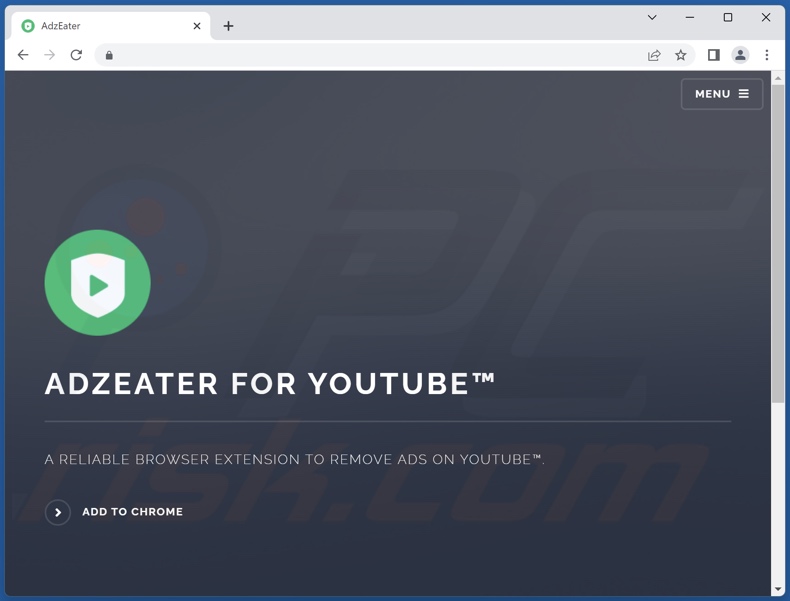
Screenshots of deceptive websites used to promote AdzEater adware:
Instant automatic malware removal:
Manual threat removal might be a lengthy and complicated process that requires advanced IT skills. Combo Cleaner is a professional automatic malware removal tool that is recommended to get rid of malware. Download it by clicking the button below:
DOWNLOAD Combo CleanerBy downloading any software listed on this website you agree to our Privacy Policy and Terms of Use. To use full-featured product, you have to purchase a license for Combo Cleaner. 7 days free trial available. Combo Cleaner is owned and operated by RCS LT, the parent company of PCRisk.com.
Quick menu:
- What is AdzEater?
- STEP 1. Uninstall adware applications using Control Panel.
- STEP 2. Remove rogue extensions from Google Chrome.
- STEP 3. Remove rogue extensions from Mozilla Firefox.
- STEP 4. Remove rogue extensions from Safari.
- STEP 5. Remove rogue plug-ins from Microsoft Edge.
Adware removal:
Windows 11 users:

Right-click on the Start icon, select Apps and Features. In the opened window search for the application you want to uninstall, after locating it, click on the three vertical dots and select Uninstall.
Windows 10 users:

Right-click in the lower left corner of the screen, in the Quick Access Menu select Control Panel. In the opened window choose Programs and Features.
Windows 7 users:

Click Start (Windows Logo at the bottom left corner of your desktop), choose Control Panel. Locate Programs and click Uninstall a program.
macOS (OSX) users:

Click Finder, in the opened screen select Applications. Drag the app from the Applications folder to the Trash (located in your Dock), then right click the Trash icon and select Empty Trash.
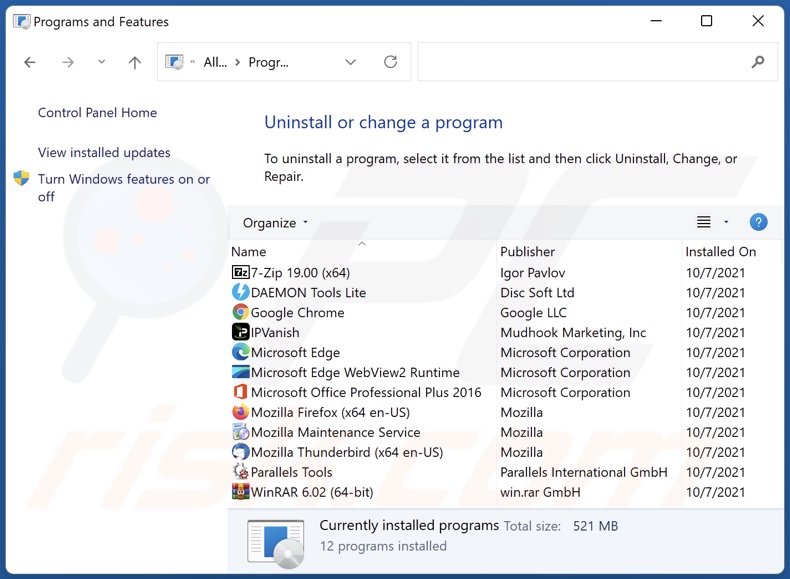
In the uninstall programs window, look for any unwanted applications, select these entries and click "Uninstall" or "Remove".
After uninstalling the unwanted applications, scan your computer for any remaining unwanted components or possible malware infections. To scan your computer, use recommended malware removal software.
DOWNLOAD remover for malware infections
Combo Cleaner checks if your computer is infected with malware. To use full-featured product, you have to purchase a license for Combo Cleaner. 7 days free trial available. Combo Cleaner is owned and operated by RCS LT, the parent company of PCRisk.com.
Remove adware from Internet browsers:
Video showing how to remove potentially unwanted browser add-ons:
 Remove malicious extensions from Google Chrome:
Remove malicious extensions from Google Chrome:
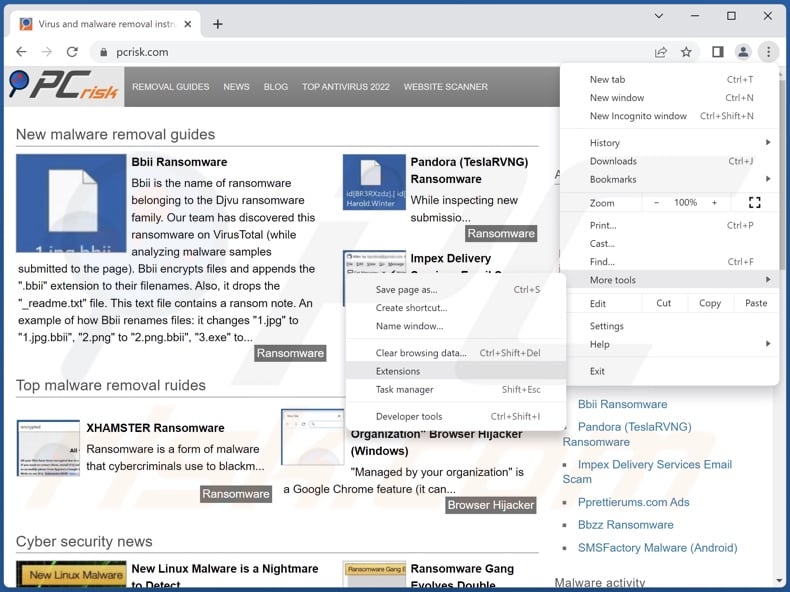
Click the Chrome menu icon ![]() (at the top right corner of Google Chrome), select "More Tools" and click "Extensions". Locate "AdzEater" and all other recently-installed suspicious extensions, select these entries and click "Remove".
(at the top right corner of Google Chrome), select "More Tools" and click "Extensions". Locate "AdzEater" and all other recently-installed suspicious extensions, select these entries and click "Remove".
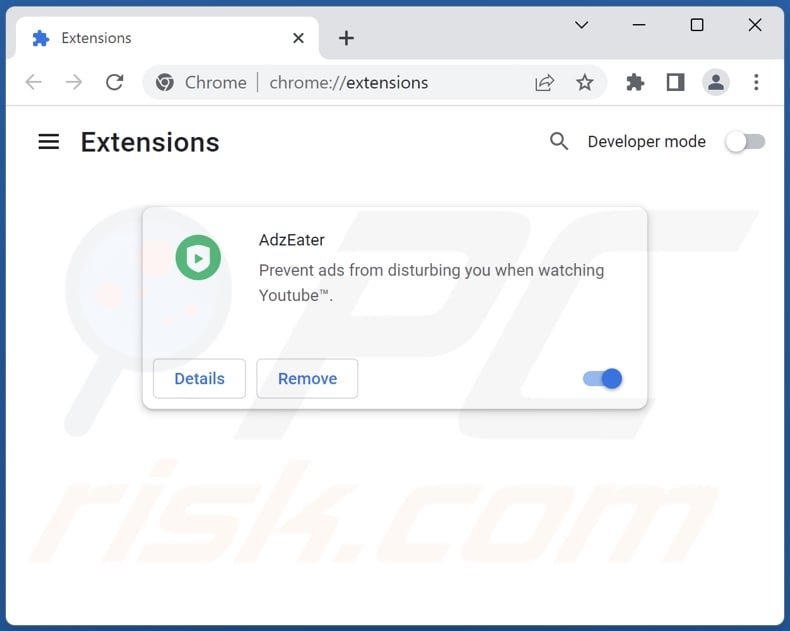
Optional method:
If you continue to have problems with removal of the ads by adzeater, reset your Google Chrome browser settings. Click the Chrome menu icon ![]() (at the top right corner of Google Chrome) and select Settings. Scroll down to the bottom of the screen. Click the Advanced… link.
(at the top right corner of Google Chrome) and select Settings. Scroll down to the bottom of the screen. Click the Advanced… link.

After scrolling to the bottom of the screen, click the Reset (Restore settings to their original defaults) button.

In the opened window, confirm that you wish to reset Google Chrome settings to default by clicking the Reset button.

 Remove malicious plugins from Mozilla Firefox:
Remove malicious plugins from Mozilla Firefox:
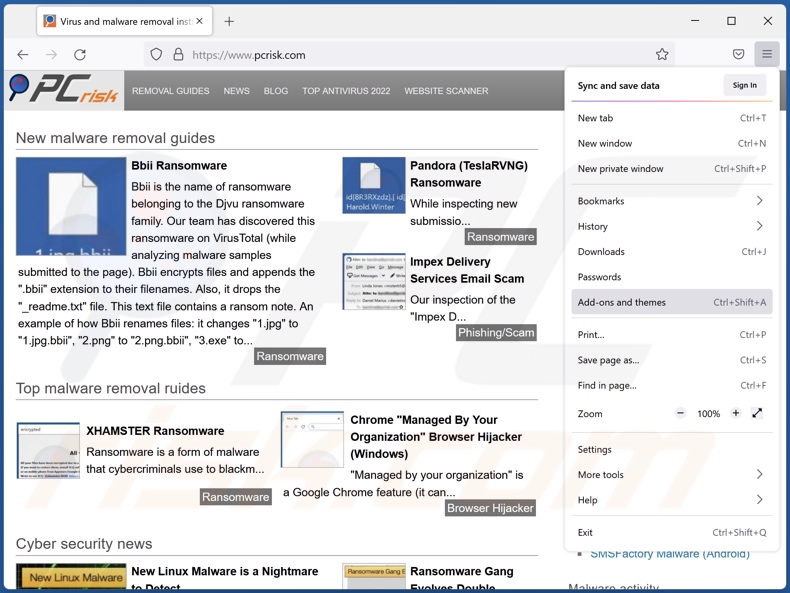
Click the Firefox menu ![]() (at the top right corner of the main window), select "Add-ons and themes". Click "Extensions", in the opened window locate recently-installed suspicious extensions, click on the three dots and then click "Remove".
(at the top right corner of the main window), select "Add-ons and themes". Click "Extensions", in the opened window locate recently-installed suspicious extensions, click on the three dots and then click "Remove".
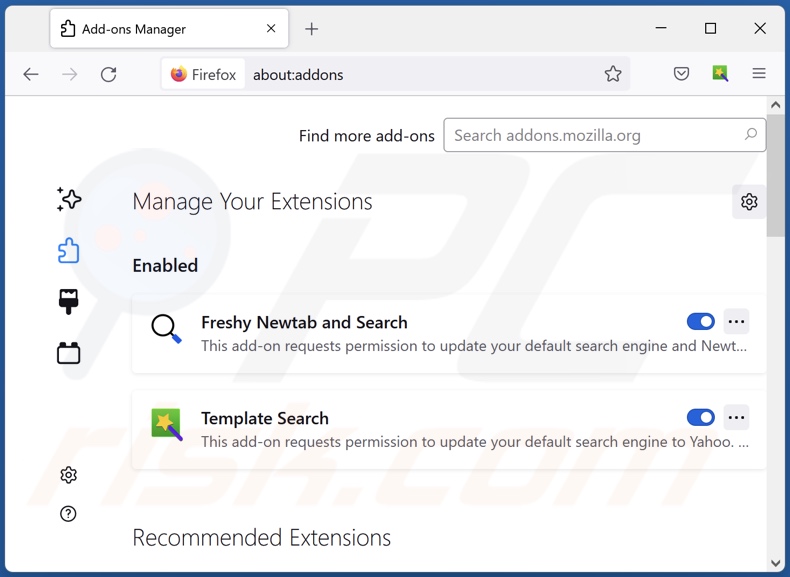
Optional method:
Computer users who have problems with ads by adzeater removal can reset their Mozilla Firefox settings.
Open Mozilla Firefox, at the top right corner of the main window, click the Firefox menu, ![]() in the opened menu, click Help.
in the opened menu, click Help.

Select Troubleshooting Information.

In the opened window, click the Refresh Firefox button.

In the opened window, confirm that you wish to reset Mozilla Firefox settings to default by clicking the Refresh Firefox button.

 Remove malicious extensions from Safari:
Remove malicious extensions from Safari:

Make sure your Safari browser is active, click Safari menu, and select Preferences....

In the opened window click Extensions, locate any recently installed suspicious extension, select it and click Uninstall.
Optional method:
Make sure your Safari browser is active and click on Safari menu. From the drop down menu select Clear History and Website Data...

In the opened window select all history and click the Clear History button.

 Remove malicious extensions from Microsoft Edge:
Remove malicious extensions from Microsoft Edge:

Click the Edge menu icon ![]() (at the upper-right corner of Microsoft Edge), select "Extensions". Locate all recently-installed suspicious browser add-ons and click "Remove" below their names.
(at the upper-right corner of Microsoft Edge), select "Extensions". Locate all recently-installed suspicious browser add-ons and click "Remove" below their names.

Optional method:
If you continue to have problems with removal of the ads by adzeater, reset your Microsoft Edge browser settings. Click the Edge menu icon ![]() (at the top right corner of Microsoft Edge) and select Settings.
(at the top right corner of Microsoft Edge) and select Settings.

In the opened settings menu select Reset settings.

Select Restore settings to their default values. In the opened window, confirm that you wish to reset Microsoft Edge settings to default by clicking the Reset button.

- If this did not help, follow these alternative instructions explaining how to reset the Microsoft Edge browser.
Summary:
 Commonly, adware or potentially unwanted applications infiltrate Internet browsers through free software downloads. Note that the safest source for downloading free software is via developers' websites only. To avoid installation of adware, be very attentive when downloading and installing free software. When installing previously-downloaded free programs, choose the custom or advanced installation options – this step will reveal any potentially unwanted applications listed for installation together with your chosen free program.
Commonly, adware or potentially unwanted applications infiltrate Internet browsers through free software downloads. Note that the safest source for downloading free software is via developers' websites only. To avoid installation of adware, be very attentive when downloading and installing free software. When installing previously-downloaded free programs, choose the custom or advanced installation options – this step will reveal any potentially unwanted applications listed for installation together with your chosen free program.
Post a comment:
If you have additional information on ads by adzeater or it's removal please share your knowledge in the comments section below.
Frequently Asked Questions (FAQ)
What harm can adware cause?
The presence of adware on a device can result in decreased browsing experience and system performance. It usually has data-tracking abilities – hence, this software is classed as a privacy threat. Additionally, adware displays ads that promote deceptive and dangerous content capable of causing severe issues (e.g., system infections, financial losses, etc.).
What does adware do?
Adware stands for advertising-supported software. Its primary functionalities include displaying ads on various interfaces, causing redirects, and collecting private data.
How do adware developers generate revenue?
Adware generates profit primarily via affiliate programs by endorsing websites, software, products, services, etc. The developers might earn commission from ad clicks, site visits, file downloads, product purchases, service subscriptions, or similar.
Will Combo Cleaner remove AdzEater adware?
Yes, Combo Cleaner can scan devices and eliminate detected adware-type apps. It is pertinent to mention that manual removal (unaided by security software) might be ineffective. To elaborate, even after adware has been manually removed – various file leftovers can remain hidden within the system. What is more, these remnants can continue to run and cause issues. Therefore, it is crucial to eliminate adware thoroughly.
Share:

Tomas Meskauskas
Expert security researcher, professional malware analyst
I am passionate about computer security and technology. I have an experience of over 10 years working in various companies related to computer technical issue solving and Internet security. I have been working as an author and editor for pcrisk.com since 2010. Follow me on Twitter and LinkedIn to stay informed about the latest online security threats.
PCrisk security portal is brought by a company RCS LT.
Joined forces of security researchers help educate computer users about the latest online security threats. More information about the company RCS LT.
Our malware removal guides are free. However, if you want to support us you can send us a donation.
DonatePCrisk security portal is brought by a company RCS LT.
Joined forces of security researchers help educate computer users about the latest online security threats. More information about the company RCS LT.
Our malware removal guides are free. However, if you want to support us you can send us a donation.
Donate
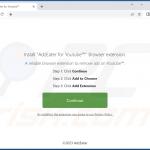
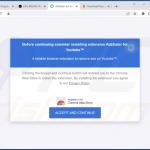
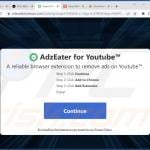
▼ Show Discussion