Get free scan and check if your device is infected.
Remove it nowTo use full-featured product, you have to purchase a license for Combo Cleaner. Seven days free trial available. Combo Cleaner is owned and operated by RCS LT, the parent company of PCRisk.com.
What kind of malware is Nexus?
Nexus is the name of a banking trojan targeting Android Operating Systems (OSes). According to the research done by Cyble analysts, Nexus is the rebranded version of the S.O.V.A. banking trojan.
As the classification implies, this malware primarily targets banking and finance related information. However, Nexus has a variety of malicious functionalities and thus poses threats of an even broader scope.
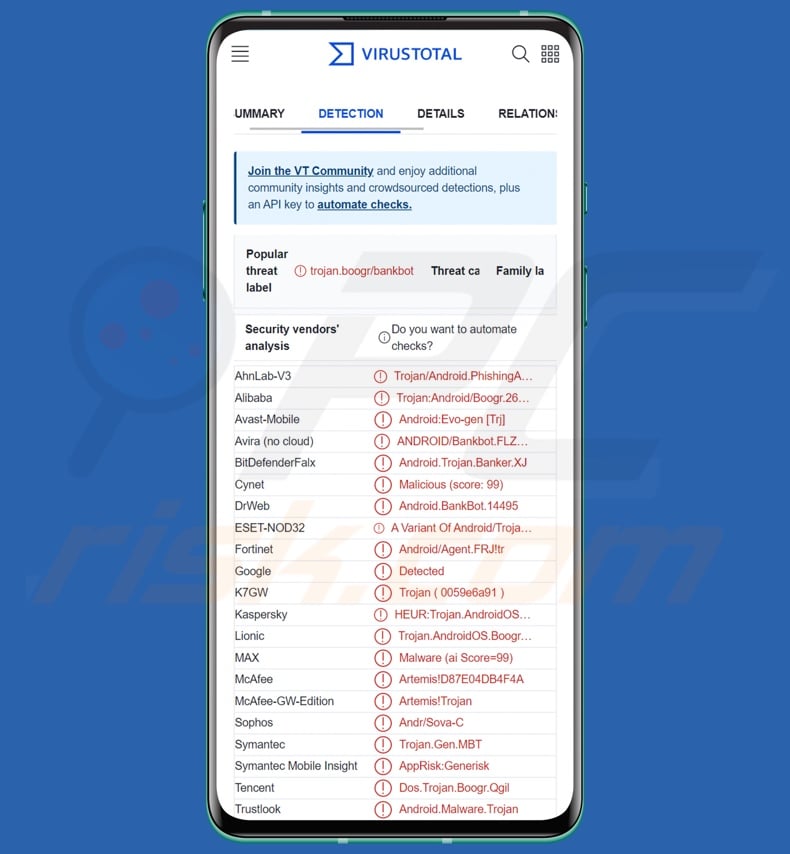
Nexus malware overview
Following successful infiltration (typically under the guise of a real or legitimate-sounding app), Nexus requests users to enable the Android Accessibility Services. These services are intended to provide additional aid for users that require it to use their devices.
Accessibility Services can variously interact with a machine, i.e., simulate the touchscreen, read the screen, select options, etc. Hence, when a malicious program abuses these services – it gains control over all their functionalities.
After the Accessibility Services are enabled, Nexus can escalate its privileges and grant itself any additional permissions. The malware can prevent users from disabling the Android Accessibility Services, and it can deactivate Google Play Protect and various password security measures.
Nexus begins its operations by collecting device information, e.g., phone model, OS version, IMEI, Battery status, IP address (geolocation), Simcard ID, phone number, mobile network data, etc.
Nexus targets over forty popular banking applications. It first checks the list of applications installed on the system, and if a match is found – the appropriate HTML injection code is downloaded. It is basically the matching phishing page for a specific bank app. The fake overlay is triggered when the user interacts with the application in question, and once the log-in credentials are entered – the malware sends them to the attackers.
This trojan has other abilities that aid it in gaining control over banking accounts and other sensitive content. Nexus can record keystrokes (keylogging) and manage SMSes, calls, and notifications. To elaborate, this malware can manipulate text messages by reading, intercepting, hiding, deleting, and sending them (to specific numbers or all contacts).
Nexus' SMS-related functionalities allow it to obtain OTPs (One-Time Passwords) and 2FAs/MFAs (Two-Factor/Multi-Factor Authentications) sent by text. It can also acquire this information through the Google Authenticator.
The trojan is capable of making stealthy phone calls and forwarding them, as well as altering contact information. Nexus' control over SMSes and calls means that it could be used as Toll Fraud malware. Additionally, its ability to send messages to all contacts indicates that it could be proliferated via spam SMSes.
This program can likewise manage notifications, i.e., read, intercept, hide, and even show fake ones. Other functionalities of this trojan include (but are not limited to): checking running processes, deleting programs, opening apps, locking/unlocking the device, muting/unmuting sound, opening URLs via browsers, showing fake system alert overlays, acquiring user account list, and obtaining log-in credentials and balances for cryptocurrency wallets (Exodus, Trust, etc.).
Furthermore, Nexus can manage connected external storage – read and delete files from it. Since this trojan can inject additional malicious content into devices, it could be used to cause chain infections. While currently, this ability appears to be used primarily to obtain HTML injection packages for banking apps – it could potentially be altered to infect devices with additional malware (e.g., ransomware, etc.).
Keep in mind that malware developers often improve upon their creations; therefore, future iterations of Nexus could have additional/different functionalities.
To summarize, the presence of software like Nexus on devices can result in severe privacy issues, significant financial losses, and identity theft.
If you believe that your Android device is infected with the Nexus banking trojan (or other malware) – use an anti-virus to remove it without delay.
| Name | Nexus malware |
| Threat Type | Android malware, malicious application, banking trojan, trojan. |
| Detection Names | Avast-Mobile (Android:Evo-gen [Trj]), DrWeb (Android.BankBot.14495), ESET-NOD32 (A Variant Of Android/TrojanDropper.Agen), Fortinet (Android/Agent.FRJ!tr), Kaspersky (HEUR:Trojan.AndroidOS.Boogr.gsh), Full List (VirusTotal) |
| Symptoms | The device is running slow, system settings are modified without user's permission, questionable applications appear, data and battery usage is increased significantly, browsers redirect to questionable websites. |
| Distribution methods | Infected email attachments, malicious online advertisements, social engineering, deceptive applications, scam websites. |
| Damage | Stolen personal information (private messages, logins/passwords, etc.), decreased device performance, battery is drained quickly, decreased Internet speed, huge data losses, monetary losses, stolen identity (malicious apps might abuse communication apps). |
| Malware Removal (Windows) |
To eliminate possible malware infections, scan your computer with legitimate antivirus software. Our security researchers recommend using Combo Cleaner. Download Combo CleanerTo use full-featured product, you have to purchase a license for Combo Cleaner. 7 days free trial available. Combo Cleaner is owned and operated by RCS LT, the parent company of PCRisk.com. |
Android-specific banking trojan examples
We have analyzed thousands of malicious programs; PixPirate, Drinik, Zanubis, and Revive are just a few examples of Android banking trojans.
It must be mentioned that malware can have a wide range of abilities that can be in varied combinations. However, how a malicious program operates is irrelevant – since the presence of malware on a system always endangers device integrity and user safety. Therefore, all threats must be eliminated immediately upon detection.
How did Nexus infiltrate my device?
Nexus has been observed being distributed as YouTube Vanced on various malicious websites. However, it is likely proliferated using other disguises and methods as well. In fact, it is almost definitely the case, as Nexus' developers are promoting this trojan on the Web – hence, its distribution is dependent on the cyber criminals using it at the time.
Generally, malware is spread by employing phishing and social engineering tactics. It is usually disguised as or bundled with ordinary software/media.
The most widely used distribution methods include: drive-by (stealthy/deceptive) downloads, online scams, malicious attachments/links in spam mail (e.g., emails, SMSes, DMs/PMs, etc.), malvertising, untrustworthy download sources (e.g., freeware and free file-hosting websites, Peer-to-Peer sharing networks, etc.), pirated software and illegal activation tools ("cracks"), and fake updates.
It is pertinent to mention that malware may be distributed via genuine channels (e.g., Google Play Store, etc.). And even though review teams can remove it swiftly – however short the malware's hosting is – the manufactured impression of legitimacy is still worthwhile to cyber criminals.
How to avoid installation of malware?
We strongly recommend researching software by reading terms and user/expert reviews, investigating necessary permissions, verifying developer legitimacy, and so on. Additionally, we advise downloading only from official and trustworthy sources.
It is just as important to activate and update programs using genuine functions/tools, as illegal activation ("cracking") tools and fake updates may contain malware.
Another recommendation is to exercise caution with incoming emails, DMs/PMs, SMSes, and other messages. The attachments and links found in suspicious mail must not be opened, as they can be malicious and cause infections. The same vigilance must be extended to browsing since fake and dangerous online content usually appears harmless.
We must stress the importance of having a dependable anti-virus installed and kept up-to-date. This software must be used to run regular system scans and to remove detected threats.
Nexus banking trojan's admin panel:
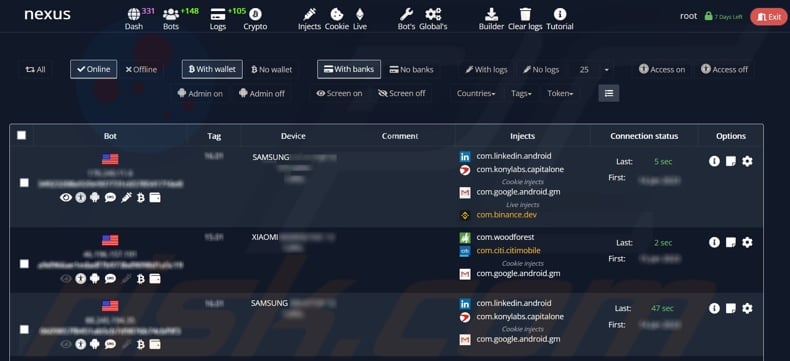
Nexus banking trojan promoted on a hacker forum (GIF):
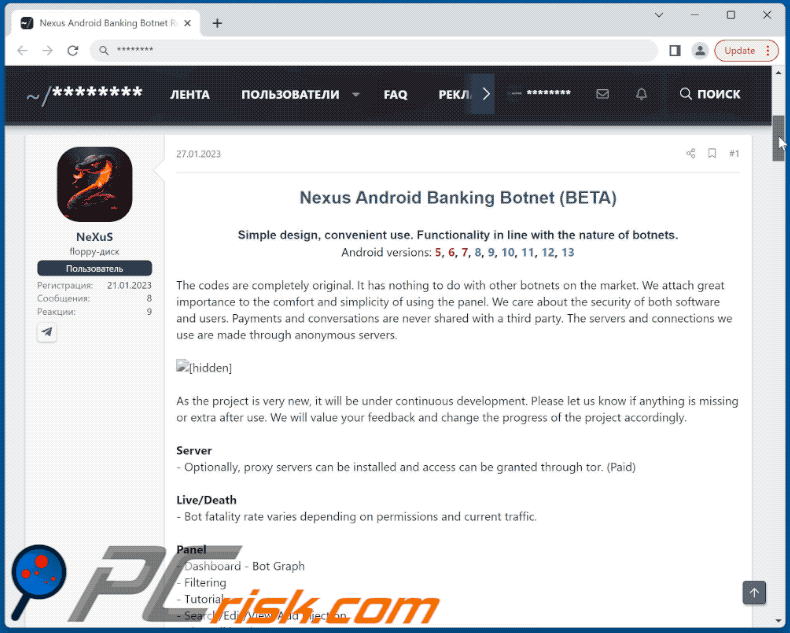
Quick menu:
- Introduction
- How to delete browsing history from the Chrome web browser?
- How to disable browser notifications in the Chrome web browser?
- How to reset the Chrome web browser?
- How to delete browsing history from the Firefox web browser?
- How to disable browser notifications in the Firefox web browser?
- How to reset the Firefox web browser?
- How to uninstall potentially unwanted and/or malicious applications?
- How to boot the Android device in "Safe Mode"?
- How to check the battery usage of various applications?
- How to check the data usage of various applications?
- How to install the latest software updates?
- How to reset the system to its default state?
- How to disable applications that have administrator privileges?
Delete browsing history from the Chrome web browser:

Tap the "Menu" button (three dots on the right-upper corner of the screen) and select "History" in the opened dropdown menu.

Tap "Clear browsing data", select "ADVANCED" tab, choose the time range and data types you want to delete and tap "Clear data".
Disable browser notifications in the Chrome web browser:

Tap the "Menu" button (three dots on the right-upper corner of the screen) and select "Settings" in the opened dropdown menu.

Scroll down until you see "Site settings" option and tap it. Scroll down until you see "Notifications" option and tap it.

Find the websites that deliver browser notifications, tap on them and click "Clear & reset". This will remove permissions granted for these websites to deliver notifications. However, once you visit the same site again, it may ask for a permission again. You can choose whether to give these permissions or not (if you choose to decline the website will go to "Blocked" section and will no longer ask you for the permission).
Reset the Chrome web browser:

Go to "Settings", scroll down until you see "Apps" and tap it.

Scroll down until you find "Chrome" application, select it and tap "Storage" option.

Tap "MANAGE STORAGE", then "CLEAR ALL DATA" and confirm the action by taping "OK". Note that resetting the browser will eliminate all data stored within. This means that all saved logins/passwords, browsing history, non-default settings and other data will be deleted. You will also have to re-login into all websites as well.
Delete browsing history from the Firefox web browser:

Tap the "Menu" button (three dots on the right-upper corner of the screen) and select "History" in the opened dropdown menu.

Scroll down until you see "Clear private data" and tap it. Select data types you want to remove and tap "CLEAR DATA".
Disable browser notifications in the Firefox web browser:

Visit the website that is delivering browser notifications, tap the icon displayed on the left of URL bar (the icon will not necessarily be a "Lock") and select "Edit Site Settings".

In the opened pop-up opt-in the "Notifications" option and tap "CLEAR".
Reset the Firefox web browser:

Go to "Settings", scroll down until you see "Apps" and tap it.

Scroll down until you find "Firefox" application, select it and tap "Storage" option.

Tap "CLEAR DATA" and confirm the action by taping "DELETE". Note that resetting the browser will eliminate all data stored within. This means that all saved logins/passwords, browsing history, non-default settings and other data will be deleted. You will also have to re-login into all websites as well.
Uninstall potentially unwanted and/or malicious applications:

Go to "Settings", scroll down until you see "Apps" and tap it.

Scroll down until you see a potentially unwanted and/or malicious application, select it and tap "Uninstall". If, for some reason, you are unable to remove the selected app (e.g., you are prompted with an error message), you should try using the "Safe Mode".
Boot the Android device in "Safe Mode":
The "Safe Mode" in Android operating system temporarily disables all third-party applications from running. Using this mode is a good way to diagnose and solve various issues (e.g., remove malicious applications that prevent users you from doing so when the device is running "normally").

Push the "Power" button and hold it until you see the "Power off" screen. Tap the "Power off" icon and hold it. After a few seconds the "Safe Mode" option will appear and you'll be able run it by restarting the device.
Check the battery usage of various applications:

Go to "Settings", scroll down until you see "Device maintenance" and tap it.

Tap "Battery" and check the usage of each application. Legitimate/genuine applications are designed to use as low energy as possible in order to provide the best user experience and to save power. Therefore, high battery usage may indicate that the application is malicious.
Check the data usage of various applications:

Go to "Settings", scroll down until you see "Connections" and tap it.

Scroll down until you see "Data usage" and select this option. As with battery, legitimate/genuine applications are designed to minimize data usage as much as possible. This means that huge data usage may indicate presence of malicious application. Note that some malicious applications might be designed to operate when the device is connected to wireless network only. For this reason, you should check both Mobile and Wi-Fi data usage.

If you find an application that uses a lot of data even though you never use it, then we strongly advise you to uninstall it as soon as possible.
Install the latest software updates:
Keeping the software up-to-date is a good practice when it comes to device safety. The device manufacturers are continually releasing various security patches and Android updates in order to fix errors and bugs that can be abused by cyber criminals. An outdated system is way more vulnerable, which is why you should always be sure that your device's software is up-to-date.

Go to "Settings", scroll down until you see "Software update" and tap it.

Tap "Download updates manually" and check if there are any updates available. If so, install them immediately. We also recommend to enable the "Download updates automatically" option - it will enable the system to notify you once an update is released and/or install it automatically.
Reset the system to its default state:
Performing a "Factory Reset" is a good way to remove all unwanted applications, restore system's settings to default and clean the device in general. However, you must keep in mind that all data within the device will be deleted, including photos, video/audio files, phone numbers (stored within the device, not the SIM card), SMS messages, and so forth. In other words, the device will be restored to its primal state.
You can also restore the basic system settings and/or simply network settings as well.

Go to "Settings", scroll down until you see "About phone" and tap it.

Scroll down until you see "Reset" and tap it. Now choose the action you want to perform:
"Reset settings" - restore all system settings to default;
"Reset network settings" - restore all network-related settings to default;
"Factory data reset" - reset the entire system and completely delete all stored data;
Disable applications that have administrator privileges:
If a malicious application gets administrator-level privileges it can seriously damage the system. To keep the device as safe as possible you should always check what apps have such privileges and disable the ones that shouldn't.

Go to "Settings", scroll down until you see "Lock screen and security" and tap it.

Scroll down until you see "Other security settings", tap it and then tap "Device admin apps".

Identify applications that should not have administrator privileges, tap them and then tap "DEACTIVATE".
Frequently Asked Questions (FAQ)
My Android device is infected with Nexus malware, should I format my storage device to get rid of it?
Most malicious programs can be eliminated without resorting to formatting.
What are the biggest issues that Nexus malware can cause?
The threats associated with an infection depend on the malware's functionalities and the cyber criminals' modus operandi. Nexus is a banking trojan; it targets finance-related information and has other harmful abilities. Typically, such infections can result in severe privacy issues, significant financial losses, and identity theft.
What is the purpose of Nexus malware?
In most cases, malware is used to generate revenue. However, cyber criminals can also use this software to amuse themselves, carry out personal grudges, disrupt processes (e.g., websites, services, companies, etc.), and even launch politically/geopolitically motivated attacks.
How did Nexus malware infiltrate my Android device?
Nexus has been observed being spread under the guise of YouTube Vanced through malicious sites. However, other disguises and distribution methods are highly likely. Malware is primarily proliferated via malicious attachments/links in spam mail (e.g., emails, DMs/PMs, SMSes, etc.), online scams, drive-by downloads, malvertising, untrustworthy download channels (e.g., freeware and free file-hosting websites, Peer-to-Peer sharing networks, etc.), illegal program activation tools ("cracks"), and fake updates.
Share:

Tomas Meskauskas
Expert security researcher, professional malware analyst
I am passionate about computer security and technology. I have an experience of over 10 years working in various companies related to computer technical issue solving and Internet security. I have been working as an author and editor for pcrisk.com since 2010. Follow me on Twitter and LinkedIn to stay informed about the latest online security threats.
PCrisk security portal is brought by a company RCS LT.
Joined forces of security researchers help educate computer users about the latest online security threats. More information about the company RCS LT.
Our malware removal guides are free. However, if you want to support us you can send us a donation.
DonatePCrisk security portal is brought by a company RCS LT.
Joined forces of security researchers help educate computer users about the latest online security threats. More information about the company RCS LT.
Our malware removal guides are free. However, if you want to support us you can send us a donation.
Donate
▼ Show Discussion