How to remove CommonMagic malware from a computer
TrojanAlso Known As: CommonMagic malicious framework
Get free scan and check if your device is infected.
Remove it nowTo use full-featured product, you have to purchase a license for Combo Cleaner. Seven days free trial available. Combo Cleaner is owned and operated by RCS LT, the parent company of PCRisk.com.
What kind of malware is CommonMagic?
CommonMagic is a modular malicious framework. It is suspected to be distributed through a malware strain known as PowerMagic. The CommonMagic framework is composed of multiple executable modules and has the ability to capture screenshots and collect data from USB drives. It seems that CommonMagic is distributed using spear phishing.
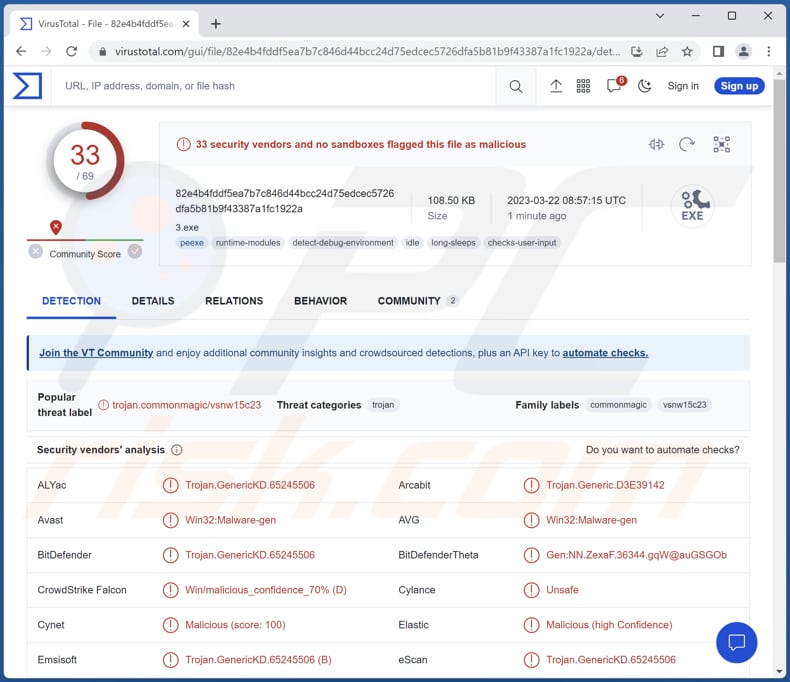
More about CommonMagic
Using the GDI API, CommonMagic is capable of capturing screenshots every three seconds. Additionally, it can gather the contents of various file types, including .doc, .docx., .ods, .odt, .pdf, .rar, .rtf, .txt, .xls, .xlsx, and .zip files from USB devices that are connected to computers.
Cybercriminals can use CommonMagic for various malicious activities. For example, they can use it to capture screenshots of the victim's activity, which can reveal sensitive information like banking details, login credentials, personal data, or private messages.
Additionally, CommonMagic can be used to collect data from connected USB devices, which can contain valuable information like passwords or confidential documents. Overall, CommonMagic provides cybercriminals with a toolset to steal information and compromise the victim's privacy.
It is important to mention that CommonMagic may have more features - it may be capable of performing more tasks.
| Name | CommonMagic malicious framework |
| Threat Type | Data stealer |
| Detection Names | Avast (Win32:Malware-gen), Combo Cleaner (Trojan.GenericKD.65245506), ESET-NOD32 (A Variant Of Win32/Agent.VFR), Kaspersky (HEUR:Trojan.Win32.Generic), Microsoft (Trojan:Win32/Casdet!rfn), Full List (VirusTotal) |
| Symptoms | Malware kike CommonMagic can be designed to stealthily infiltrate the victim's computer and remain silent, and thus no particular symptoms are clearly visible on an infected machine. |
| Distribution methods | Infected email attachments, malicious online advertisements, social engineering, software 'cracks'. |
| Damage | Stolen passwords and banking information, identity theft, and other issues. |
| Malware Removal (Windows) |
To eliminate possible malware infections, scan your computer with legitimate antivirus software. Our security researchers recommend using Combo Cleaner. Download Combo CleanerTo use full-featured product, you have to purchase a license for Combo Cleaner. 7 days free trial available. Combo Cleaner is owned and operated by RCS LT, the parent company of PCRisk.com. |
Conclusion
In conclusion, CommonMagic is a modular malicious framework that is believed to be deployed through another malware called PowerMagic. It appears to be a malicious tool utilized for stealing sensitive information and (or) monitoring user activity. Thus, it is strongly recommended to eliminate CommonMagic from compromised computers immediately.
How did CommonMagic infiltrate my computer?
CommonMagic is distributed using a malicious link designed to download an archive file (.zip file) that contains a .pdf document and .lnk file (shortcut file). When the victim activates the .lnk file included in the .zip file, it triggers a chain of events that lead to the infection of the computer with CommonMagic.
How to avoid installation of malware?
Keep your operating system and applications up to date. Use reputable antivirus software. Exercise caution when opening emails, downloading files, or clicking links from unknown or suspicious sources. Avoid downloading software from unverified or sketchy sources. Be cautious when connecting to public Wi-Fi networks.
If you believe that your computer is already infected, we recommend running a scan with Combo Cleaner Antivirus for Windows to automatically eliminate infiltrated malware.
Instant automatic malware removal:
Manual threat removal might be a lengthy and complicated process that requires advanced IT skills. Combo Cleaner is a professional automatic malware removal tool that is recommended to get rid of malware. Download it by clicking the button below:
DOWNLOAD Combo CleanerBy downloading any software listed on this website you agree to our Privacy Policy and Terms of Use. To use full-featured product, you have to purchase a license for Combo Cleaner. 7 days free trial available. Combo Cleaner is owned and operated by RCS LT, the parent company of PCRisk.com.
Quick menu:
- What is CommonMagic?
- STEP 1. Manual removal of CommonMagic malware.
- STEP 2. Check if your computer is clean.
How to remove malware manually?
Manual malware removal is a complicated task - usually it is best to allow antivirus or anti-malware programs to do this automatically. To remove this malware we recommend using Combo Cleaner Antivirus for Windows.
If you wish to remove malware manually, the first step is to identify the name of the malware that you are trying to remove. Here is an example of a suspicious program running on a user's computer:

If you checked the list of programs running on your computer, for example, using task manager, and identified a program that looks suspicious, you should continue with these steps:
 Download a program called Autoruns. This program shows auto-start applications, Registry, and file system locations:
Download a program called Autoruns. This program shows auto-start applications, Registry, and file system locations:

 Restart your computer into Safe Mode:
Restart your computer into Safe Mode:
Windows XP and Windows 7 users: Start your computer in Safe Mode. Click Start, click Shut Down, click Restart, click OK. During your computer start process, press the F8 key on your keyboard multiple times until you see the Windows Advanced Option menu, and then select Safe Mode with Networking from the list.

Video showing how to start Windows 7 in "Safe Mode with Networking":
Windows 8 users: Start Windows 8 is Safe Mode with Networking - Go to Windows 8 Start Screen, type Advanced, in the search results select Settings. Click Advanced startup options, in the opened "General PC Settings" window, select Advanced startup.
Click the "Restart now" button. Your computer will now restart into the "Advanced Startup options menu". Click the "Troubleshoot" button, and then click the "Advanced options" button. In the advanced option screen, click "Startup settings".
Click the "Restart" button. Your PC will restart into the Startup Settings screen. Press F5 to boot in Safe Mode with Networking.

Video showing how to start Windows 8 in "Safe Mode with Networking":
Windows 10 users: Click the Windows logo and select the Power icon. In the opened menu click "Restart" while holding "Shift" button on your keyboard. In the "choose an option" window click on the "Troubleshoot", next select "Advanced options".
In the advanced options menu select "Startup Settings" and click on the "Restart" button. In the following window you should click the "F5" button on your keyboard. This will restart your operating system in safe mode with networking.

Video showing how to start Windows 10 in "Safe Mode with Networking":
 Extract the downloaded archive and run the Autoruns.exe file.
Extract the downloaded archive and run the Autoruns.exe file.

 In the Autoruns application, click "Options" at the top and uncheck "Hide Empty Locations" and "Hide Windows Entries" options. After this procedure, click the "Refresh" icon.
In the Autoruns application, click "Options" at the top and uncheck "Hide Empty Locations" and "Hide Windows Entries" options. After this procedure, click the "Refresh" icon.

 Check the list provided by the Autoruns application and locate the malware file that you want to eliminate.
Check the list provided by the Autoruns application and locate the malware file that you want to eliminate.
You should write down its full path and name. Note that some malware hides process names under legitimate Windows process names. At this stage, it is very important to avoid removing system files. After you locate the suspicious program you wish to remove, right click your mouse over its name and choose "Delete".

After removing the malware through the Autoruns application (this ensures that the malware will not run automatically on the next system startup), you should search for the malware name on your computer. Be sure to enable hidden files and folders before proceeding. If you find the filename of the malware, be sure to remove it.

Reboot your computer in normal mode. Following these steps should remove any malware from your computer. Note that manual threat removal requires advanced computer skills. If you do not have these skills, leave malware removal to antivirus and anti-malware programs.
These steps might not work with advanced malware infections. As always it is best to prevent infection than try to remove malware later. To keep your computer safe, install the latest operating system updates and use antivirus software. To be sure your computer is free of malware infections, we recommend scanning it with Combo Cleaner Antivirus for Windows.
Frequently Asked Questions (FAQ)
My computer is infected with CommonMagic malware, should I format my storage device to get rid of it?
There is no requirement for such extreme actions. Malicious software such as CommonMagic can be eliminated without resorting to formatting.
What are the biggest issues that malware can cause?
The consequences of malware can vary and may include identity theft, financial losses, reduced computer performance, and the potential for additional infections, data loss, and other issues, depending on the type of malware.
What is the purpose of CommonMagic malware?
CommonMagic has the capability to capture screenshots and gather information from USB drives. It may also be capable of performing other tasks.
How did a malware infiltrate my computer?
Malware is distributed through social engineering methods, including emails containing malicious files or links, fraudulent system alert messages, and more. It may also spread through drive-by downloads, peer-to-peer (P2P) networks, and unofficial software download sites. Threat actors succeed when users download and execute malware by themselves.
Will Combo Cleaner protect me from malware?
Certainly, Combo Cleaner has the ability to identify and eradicate virtually all known malware infections. However, it is important to note that advanced malware typically conceals itself deep within the system. As a result, conducting a comprehensive system scan is essential.
Share:

Tomas Meskauskas
Expert security researcher, professional malware analyst
I am passionate about computer security and technology. I have an experience of over 10 years working in various companies related to computer technical issue solving and Internet security. I have been working as an author and editor for pcrisk.com since 2010. Follow me on Twitter and LinkedIn to stay informed about the latest online security threats.
PCrisk security portal is brought by a company RCS LT.
Joined forces of security researchers help educate computer users about the latest online security threats. More information about the company RCS LT.
Our malware removal guides are free. However, if you want to support us you can send us a donation.
DonatePCrisk security portal is brought by a company RCS LT.
Joined forces of security researchers help educate computer users about the latest online security threats. More information about the company RCS LT.
Our malware removal guides are free. However, if you want to support us you can send us a donation.
Donate
▼ Show Discussion