How to remove PowerMagic from the operating system
TrojanAlso Known As: PowerMagic backdoor malware
Get free scan and check if your device is infected.
Remove it nowTo use full-featured product, you have to purchase a license for Combo Cleaner. Seven days free trial available. Combo Cleaner is owned and operated by RCS LT, the parent company of PCRisk.com.
What kind of malware is PowerMagic?
PowerMagic is the name of a backdoor malware written in PowerShell. It is known that PowerMagic is used in attacks where cybercriminals distribute another malware called CommonMagic. Backdoor malware refers to a form of malicious software that creates a concealed entry point into a computer system or network.
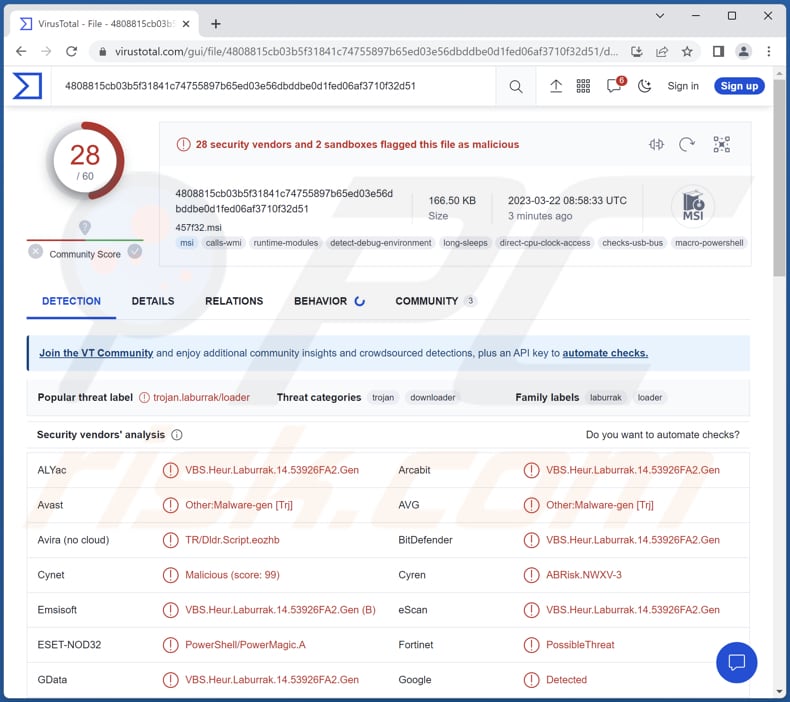
More about PowerMagic
As mentioned in the introduction, PowerMagic is known to be used to deploy another malware dubbed CommonMagic. The purpose of CommonMagic is to capture screenshot and steal data from various files stored in USB drives connected computers. However, it may have additional capabilities enabling threat actors to engage in other criminals activities.
Since PowerMagic is a backdoor malware, it may be used for other purposes. Once injected, backdoor malware can allow unauthorized access and control of the infected device, without the victim's knowledge or consent.
This type of malware is often used by attackers to remotely control the affected system, steal sensitive data, install additional malware, or launch attacks on other systems. Backdoor malware can be very difficult to detect because it is designed to remain hidden and may not exhibit any obvious signs of infection.
| Name | PowerMagic backdoor malware |
| Threat Type | Backdoor |
| Detection Names | Avast (Other:Malware-gen [Trj]), Combo Cleaner (VBS.Heur.Laburrak.14.53926FA2.Gen), ESET-NOD32 (PowerShell/PowerMagic.A), Kaspersky (HEUR:Trojan-Downloader.Script.Generic), Microsoft (Trojan:Win32/Leonem), Full List (VirusTotal) |
| Payload | CommonMagic malware |
| Symptoms | Backdoors are commonly designed to stealthily infiltrate the victim's computer and remain silent, and thus no particular symptoms are clearly visible on an infected machine. |
| Distribution methods | Infected email attachments, malicious online advertisements, social engineering, software 'cracks'. |
| Damage | Stolen passwords and banking information, identity theft, the victim's computer added to a botnet. |
| Malware Removal (Windows) |
To eliminate possible malware infections, scan your computer with legitimate antivirus software. Our security researchers recommend using Combo Cleaner. Download Combo CleanerTo use full-featured product, you have to purchase a license for Combo Cleaner. 7 days free trial available. Combo Cleaner is owned and operated by RCS LT, the parent company of PCRisk.com. |
Possible damage
Attackers can use backdoor malware to steal confidential information, such as login credentials, financial data, intellectual property, and personally identifiable information. Also, they can use it to install other malicious software, such as ransomware, keyloggers, or botnets, etc.
Additionally, threat actors can use backdoor malware to launch attacks on other systems or networks and monitor the victim's activity, including keystrokes, mouse movements, and screen captures, which can be used for espionage or blackmail.
Examples of other backdoor malware are MQsTTang, WhiskerSpy, and GOLDBACKDOOR.
How did PowerMagic infiltrate my computer?
PowerMagic is disseminated through a malicious archive file that comprises PDF and LNK files. Once the victim launches the LNK file included in the ZIP file, a sequence of actions is initiated that culminates in the computer being infected with PowerMagic. This, in turn, deploys CommonMagic or, conceivably, other types of malware.
How to avoid installation of malware?
It is recommended to download software solely from trustworthy and legitimate sources, such as verified stores and official websites. It is advisable to steer clear of downloading software or files from questionable websites, P2P networks, third-party downloaders, and so on.
Additionally, it is important to exercise caution when opening attachments and links in emails that are unexpected or come from unfamiliar sources. Also, avoid relying on advertisements on dubious websites and keep all installed software, including the operating system, up to date. Lastly, it is highly advisable to use reliable antivirus software for protection.
If you believe that your computer is already infected, we recommend running a scan with Combo Cleaner Antivirus for Windows to automatically eliminate infiltrated malware.
Instant automatic malware removal:
Manual threat removal might be a lengthy and complicated process that requires advanced IT skills. Combo Cleaner is a professional automatic malware removal tool that is recommended to get rid of malware. Download it by clicking the button below:
DOWNLOAD Combo CleanerBy downloading any software listed on this website you agree to our Privacy Policy and Terms of Use. To use full-featured product, you have to purchase a license for Combo Cleaner. 7 days free trial available. Combo Cleaner is owned and operated by RCS LT, the parent company of PCRisk.com.
Quick menu:
- What is PowerMagic?
- STEP 1. Manual removal of PowerMagic malware.
- STEP 2. Check if your computer is clean.
How to remove malware manually?
Manual malware removal is a complicated task - usually it is best to allow antivirus or anti-malware programs to do this automatically. To remove this malware we recommend using Combo Cleaner Antivirus for Windows.
If you wish to remove malware manually, the first step is to identify the name of the malware that you are trying to remove. Here is an example of a suspicious program running on a user's computer:

If you checked the list of programs running on your computer, for example, using task manager, and identified a program that looks suspicious, you should continue with these steps:
 Download a program called Autoruns. This program shows auto-start applications, Registry, and file system locations:
Download a program called Autoruns. This program shows auto-start applications, Registry, and file system locations:

 Restart your computer into Safe Mode:
Restart your computer into Safe Mode:
Windows XP and Windows 7 users: Start your computer in Safe Mode. Click Start, click Shut Down, click Restart, click OK. During your computer start process, press the F8 key on your keyboard multiple times until you see the Windows Advanced Option menu, and then select Safe Mode with Networking from the list.

Video showing how to start Windows 7 in "Safe Mode with Networking":
Windows 8 users: Start Windows 8 is Safe Mode with Networking - Go to Windows 8 Start Screen, type Advanced, in the search results select Settings. Click Advanced startup options, in the opened "General PC Settings" window, select Advanced startup.
Click the "Restart now" button. Your computer will now restart into the "Advanced Startup options menu". Click the "Troubleshoot" button, and then click the "Advanced options" button. In the advanced option screen, click "Startup settings".
Click the "Restart" button. Your PC will restart into the Startup Settings screen. Press F5 to boot in Safe Mode with Networking.

Video showing how to start Windows 8 in "Safe Mode with Networking":
Windows 10 users: Click the Windows logo and select the Power icon. In the opened menu click "Restart" while holding "Shift" button on your keyboard. In the "choose an option" window click on the "Troubleshoot", next select "Advanced options".
In the advanced options menu select "Startup Settings" and click on the "Restart" button. In the following window you should click the "F5" button on your keyboard. This will restart your operating system in safe mode with networking.

Video showing how to start Windows 10 in "Safe Mode with Networking":
 Extract the downloaded archive and run the Autoruns.exe file.
Extract the downloaded archive and run the Autoruns.exe file.

 In the Autoruns application, click "Options" at the top and uncheck "Hide Empty Locations" and "Hide Windows Entries" options. After this procedure, click the "Refresh" icon.
In the Autoruns application, click "Options" at the top and uncheck "Hide Empty Locations" and "Hide Windows Entries" options. After this procedure, click the "Refresh" icon.

 Check the list provided by the Autoruns application and locate the malware file that you want to eliminate.
Check the list provided by the Autoruns application and locate the malware file that you want to eliminate.
You should write down its full path and name. Note that some malware hides process names under legitimate Windows process names. At this stage, it is very important to avoid removing system files. After you locate the suspicious program you wish to remove, right click your mouse over its name and choose "Delete".

After removing the malware through the Autoruns application (this ensures that the malware will not run automatically on the next system startup), you should search for the malware name on your computer. Be sure to enable hidden files and folders before proceeding. If you find the filename of the malware, be sure to remove it.

Reboot your computer in normal mode. Following these steps should remove any malware from your computer. Note that manual threat removal requires advanced computer skills. If you do not have these skills, leave malware removal to antivirus and anti-malware programs.
These steps might not work with advanced malware infections. As always it is best to prevent infection than try to remove malware later. To keep your computer safe, install the latest operating system updates and use antivirus software. To be sure your computer is free of malware infections, we recommend scanning it with Combo Cleaner Antivirus for Windows.
Frequently Asked Questions (FAQ)
My computer is infected with PowerMagic malware, should I format my storage device to get rid of it?
It is unnecessary to format the storage device. Malware, such as PowerMagic, can be eliminated without formatting it.
What are the biggest issues that malware can cause?
The consequences of malware infection can vary depending on the type of malware. It can lead to identity theft, financial and data loss, decreased computer performance, additional infections, and more.
What is the purpose of PowerMagic malware?
PowerMagic is a backdoor malware that cybercriminals have been observed using to distribute CommonMagic malware (information-stealing malware). PowerMagic may also be used for other malicious purposes.
How did a malware infiltrate my computer?
In most cases, users infect computers by clicking on malicious links or attachments in emails or messages from unknown or suspicious sources, downloading and installing software from unverified or sketchy sources, clicking malicious ads, or visiting compromised or malicious websites.
Will Combo Cleaner protect me from malware?
Combo Cleaner can identify and remove almost all known pieces of malware. However, it is important to note that high-end malware typically conceals itself deep within the system. Therefore, running a complete system scan is imperative.
Share:

Tomas Meskauskas
Expert security researcher, professional malware analyst
I am passionate about computer security and technology. I have an experience of over 10 years working in various companies related to computer technical issue solving and Internet security. I have been working as an author and editor for pcrisk.com since 2010. Follow me on Twitter and LinkedIn to stay informed about the latest online security threats.
PCrisk security portal is brought by a company RCS LT.
Joined forces of security researchers help educate computer users about the latest online security threats. More information about the company RCS LT.
Our malware removal guides are free. However, if you want to support us you can send us a donation.
DonatePCrisk security portal is brought by a company RCS LT.
Joined forces of security researchers help educate computer users about the latest online security threats. More information about the company RCS LT.
Our malware removal guides are free. However, if you want to support us you can send us a donation.
Donate
▼ Show Discussion