Get free scan and check if your device is infected.
Remove it nowTo use full-featured product, you have to purchase a license for Combo Cleaner. Seven days free trial available. Combo Cleaner is owned and operated by RCS LT, the parent company of PCRisk.com.
What kind of malware is OpcJacker?
OpcJacker is the name of malware capable of logging keystrokes, capturing screenshots, stealing sensitive information from web browsers, loading supplementary modules, and substituting cryptocurrency addresses in the system's clipboard. OpcJacker disguises itself as legitimate software, such as cryptocurrency-related applications.
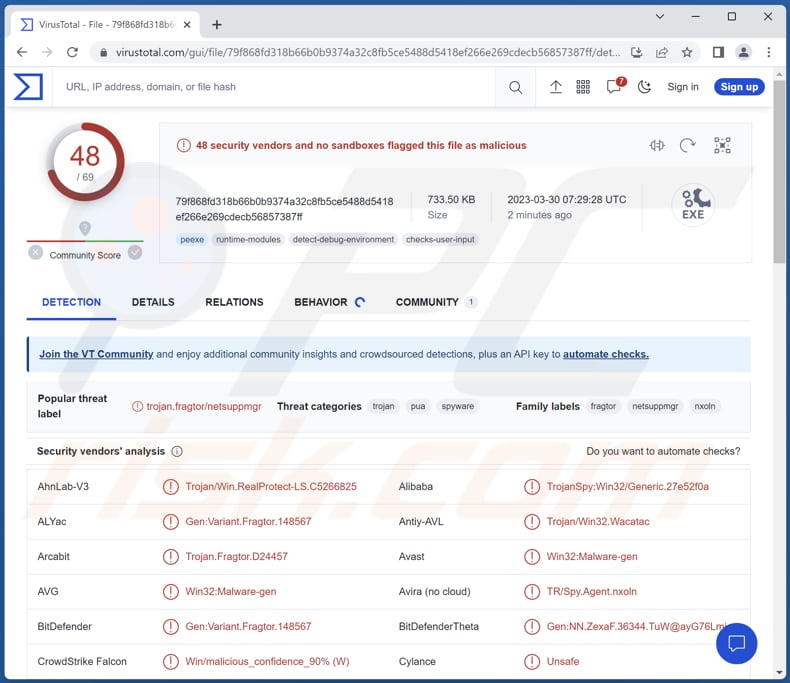
More about OpcJacker
The functionalities of modules used by OpcJacker include listing files, starting and stopping the clipper, putting the machine into sleep mode, terminating and exiting processes, running PE executables and shellcodes, stealing sensitive data from Chromium browsers, staring and stopping the keylogger, capturing screenshots, and more.
Cybercriminals can use OpcJacker to capture sensitive information such as login credentials, credit card numbers, and other personal data entered on the compromised computer. They can also steal cryptocurrencies by replacing legitimate addresses with their own.
Additionally, the malware can be used to gain unauthorized access to online accounts and systems, allowing attackers to carry out further malicious activities.
OpcJacker is also known for dropping and executing additional modules that serve as remote access tools, such as the NetSupport RAT or a hidden hVNC variant. Additionally, cybercriminals have used a loader named "Phobos Crypter," which is actually a variant of OpcJacker, to infect systems with the Phobos ransomware.
| Name | OpcJacker stealer |
| Threat Type | Keylogger, clipper, dropper, password stealer, screenshot grabber |
| Detection Names | Avast (Win32:Malware-gen), Combo Cleaner (Gen:Variant.Fragtor.148567), ESET-NOD32 (A Variant Of Win32/Spy.Agent.QIX), Kaspersky (HEUR:Trojan-Spy.Win32.Agent.gen), Microsoft (TrojanDownloader:Win32/Emotet!ml), Full List (VirusTotal) |
| Payload | Phobos ransomware, NetSupport RAT, and possibly other malware. |
| Symptoms | Malware like OpcJacker is usually designed to stealthily infiltrate the victim's computer and remain silent, and thus no particular symptoms are clearly visible on an infected machine. |
| Distribution methods | Fake VPN malvertising, deceptive pages, trojanized crypto-related apps, infected email attachments, malicious online advertisements, social engineering, software 'cracks'. |
| Damage | Stolen passwords and banking information, identity theft, the victim's computer added to a botnet, additional infections, data loss, cryptocurrency loss, and more. |
| Malware Removal (Windows) |
To eliminate possible malware infections, scan your computer with legitimate antivirus software. Our security researchers recommend using Combo Cleaner. Download Combo CleanerTo use full-featured product, you have to purchase a license for Combo Cleaner. 7 days free trial available. Combo Cleaner is owned and operated by RCS LT, the parent company of PCRisk.com. |
Possible damage
Victims with a computer infected with OpcJacker can suffer various damages, including but not limited to theft of sensitive personal information such as login credentials, banking details, and other sensitive data.
Also, cybercriminals can gain access to the victim's computer and use it for various malicious activities, such as spreading malware, conducting further cyber attacks, and even using the computer as part of a botnet.
Finally, OpcJacker can also be used to hijack cryptocurrency addresses and steal digital assets from victims, and infect their computers with ransomware (malware that encrypts files).
How did OpcJacker infiltrate my computer?
OpcJacker is distributed through various campaigns, which involve the malware being disguised as legitimate software, including cryptocurrency-related applications, and are distributed through fake websites. In a recent campaign in February 2023, malvertisements geofenced to users in Iran were used to initiate the infection chain.
The malvertisements posed as a legitimate VPN service and tricked users into downloading an archive file containing OpcJacker. Additionally, modified installers of various software, such as ISO images and RAR/ZIP archives, are known to lead to the loading of OpcJacker.
These installers were previously used by other campaigns and hosted on hacked WordPress-powered websites or software development platforms like GitHub.
How to avoid installation of malware?
Ensure that your operating system and software are always up-to-date with the latest security patches. Be cautious when downloading files and programs, and only download from official sources. Be wary of emails and websites from unknown sources, and do not click on suspicious links or open unexpected attachments.
Using reputable antivirus software and practicing good browsing habits can also help reduce the risk of malware infection. If you believe that your computer is already infected, we recommend running a scan with Combo Cleaner Antivirus for Windows to automatically eliminate infiltrated malware.
Malvertisement designed to deliver OpcJacker (source: trendmicro.com):
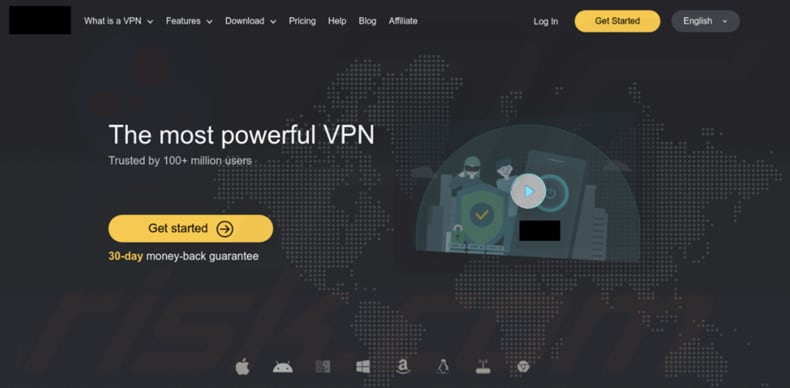
Instant automatic malware removal:
Manual threat removal might be a lengthy and complicated process that requires advanced IT skills. Combo Cleaner is a professional automatic malware removal tool that is recommended to get rid of malware. Download it by clicking the button below:
DOWNLOAD Combo CleanerBy downloading any software listed on this website you agree to our Privacy Policy and Terms of Use. To use full-featured product, you have to purchase a license for Combo Cleaner. 7 days free trial available. Combo Cleaner is owned and operated by RCS LT, the parent company of PCRisk.com.
Quick menu:
- What is OpcJacker?
- STEP 1. Manual removal of OpcJacker malware.
- STEP 2. Check if your computer is clean.
How to remove malware manually?
Manual malware removal is a complicated task - usually it is best to allow antivirus or anti-malware programs to do this automatically. To remove this malware we recommend using Combo Cleaner Antivirus for Windows.
If you wish to remove malware manually, the first step is to identify the name of the malware that you are trying to remove. Here is an example of a suspicious program running on a user's computer:

If you checked the list of programs running on your computer, for example, using task manager, and identified a program that looks suspicious, you should continue with these steps:
 Download a program called Autoruns. This program shows auto-start applications, Registry, and file system locations:
Download a program called Autoruns. This program shows auto-start applications, Registry, and file system locations:

 Restart your computer into Safe Mode:
Restart your computer into Safe Mode:
Windows XP and Windows 7 users: Start your computer in Safe Mode. Click Start, click Shut Down, click Restart, click OK. During your computer start process, press the F8 key on your keyboard multiple times until you see the Windows Advanced Option menu, and then select Safe Mode with Networking from the list.

Video showing how to start Windows 7 in "Safe Mode with Networking":
Windows 8 users: Start Windows 8 is Safe Mode with Networking - Go to Windows 8 Start Screen, type Advanced, in the search results select Settings. Click Advanced startup options, in the opened "General PC Settings" window, select Advanced startup.
Click the "Restart now" button. Your computer will now restart into the "Advanced Startup options menu". Click the "Troubleshoot" button, and then click the "Advanced options" button. In the advanced option screen, click "Startup settings".
Click the "Restart" button. Your PC will restart into the Startup Settings screen. Press F5 to boot in Safe Mode with Networking.

Video showing how to start Windows 8 in "Safe Mode with Networking":
Windows 10 users: Click the Windows logo and select the Power icon. In the opened menu click "Restart" while holding "Shift" button on your keyboard. In the "choose an option" window click on the "Troubleshoot", next select "Advanced options".
In the advanced options menu select "Startup Settings" and click on the "Restart" button. In the following window you should click the "F5" button on your keyboard. This will restart your operating system in safe mode with networking.

Video showing how to start Windows 10 in "Safe Mode with Networking":
 Extract the downloaded archive and run the Autoruns.exe file.
Extract the downloaded archive and run the Autoruns.exe file.

 In the Autoruns application, click "Options" at the top and uncheck "Hide Empty Locations" and "Hide Windows Entries" options. After this procedure, click the "Refresh" icon.
In the Autoruns application, click "Options" at the top and uncheck "Hide Empty Locations" and "Hide Windows Entries" options. After this procedure, click the "Refresh" icon.

 Check the list provided by the Autoruns application and locate the malware file that you want to eliminate.
Check the list provided by the Autoruns application and locate the malware file that you want to eliminate.
You should write down its full path and name. Note that some malware hides process names under legitimate Windows process names. At this stage, it is very important to avoid removing system files. After you locate the suspicious program you wish to remove, right click your mouse over its name and choose "Delete".

After removing the malware through the Autoruns application (this ensures that the malware will not run automatically on the next system startup), you should search for the malware name on your computer. Be sure to enable hidden files and folders before proceeding. If you find the filename of the malware, be sure to remove it.

Reboot your computer in normal mode. Following these steps should remove any malware from your computer. Note that manual threat removal requires advanced computer skills. If you do not have these skills, leave malware removal to antivirus and anti-malware programs.
These steps might not work with advanced malware infections. As always it is best to prevent infection than try to remove malware later. To keep your computer safe, install the latest operating system updates and use antivirus software. To be sure your computer is free of malware infections, we recommend scanning it with Combo Cleaner Antivirus for Windows.
Frequently Asked Questions (FAQ)
My computer is infected with OpcJacker malware, should I format my storage device to get rid of it?
Formatting your storage device can remove OpcJacker malware, but it should be considered a last-resort option. Before formatting, you should try using reputable antivirus software to remove the malware.
What are the biggest issues that malware can cause?
Malware can cause various issues, including stealing sensitive information such as passwords and credit card numbers, encrypting important files and demanding a ransom for their release, damaging the system by deleting or modifying important files, and allowing cybercriminals to take remote control of the infected computer.
What is the purpose of OpcJacker malware?
The purpose of OpcJacker malware is to infiltrate a computer system and steal sensitive information, such as login credentials, credit card details, and cryptocurrency wallet addresses. It also has keylogging and screenshot-capturing capabilities and can load additional modules, including remote access tools and ransomware.
How did OpcJacker malware infiltrate my computer?
OpcJacker is disguised as legitimate software, including cryptocurrency-related apps, and distributed via fake websites in various campaigns. Modified installers of software, such as ISO images and RAR/ZIP archives, have also led to the loading of OpcJacker and were previously hosted on hacked websites or development platforms.
Will Combo Cleaner protect me from malware?
Combo Cleaner has the ability to detect and remove nearly all known malware infections, but it is important to note that advanced malware often conceals itself deeply in the system. Therefore, performing a full system scan is crucial.
Share:

Tomas Meskauskas
Expert security researcher, professional malware analyst
I am passionate about computer security and technology. I have an experience of over 10 years working in various companies related to computer technical issue solving and Internet security. I have been working as an author and editor for pcrisk.com since 2010. Follow me on Twitter and LinkedIn to stay informed about the latest online security threats.
PCrisk security portal is brought by a company RCS LT.
Joined forces of security researchers help educate computer users about the latest online security threats. More information about the company RCS LT.
Our malware removal guides are free. However, if you want to support us you can send us a donation.
DonatePCrisk security portal is brought by a company RCS LT.
Joined forces of security researchers help educate computer users about the latest online security threats. More information about the company RCS LT.
Our malware removal guides are free. However, if you want to support us you can send us a donation.
Donate
▼ Show Discussion