How to remove Evil Extractor from the infected system
TrojanAlso Known As: Evil Extractor information-stealing malware
Get free scan and check if your device is infected.
Remove it nowTo use full-featured product, you have to purchase a license for Combo Cleaner. Seven days free trial available. Combo Cleaner is owned and operated by RCS LT, the parent company of PCRisk.com.
What kind of malware is Evil Extractor?
Evil Extractor (EvilExtractor) is a tool utilized for stealing sensitive data from users in Europe and the U.S. It is marketed by Kodex, a company that charges $59 per month for its use. Despite being advertised as a legitimate tool, Evil Extractor is predominantly promoted on hacking forums to attract threat actors.
The tool features seven attack modules, including ransomware, credential extraction, and bypassing Windows Defender.
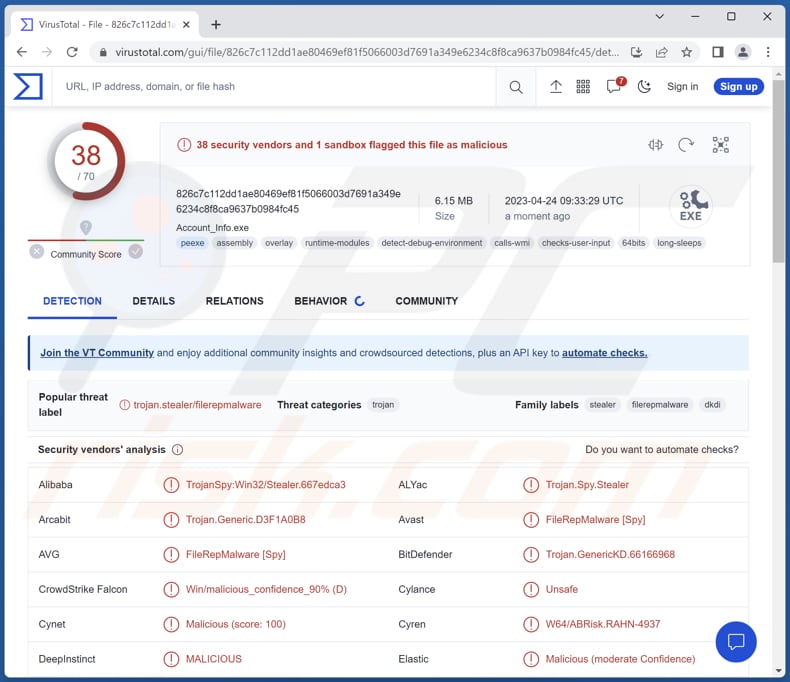
More about Evil Extractor
Evil Extractor includes date and time checking, anti-sandbox, anti-VM, anti-scanner, FTP server setting, data theft, stolen data upload, log clearing, and ransomware modules.
Upon downloading the Evil Extractor data-stealing module, three additional Python components are installed. The first module can extract cookies from Google Chrome, Microsoft Edge, Opera, and Firefox while also collecting browsing history and saved passwords from an extensive range of other programs.
The second module functions as a keylogger, saving the victim's keyboard inputs to a local folder for exfiltration. The third module, a webcam extractor, can surreptitiously activate the webcam, record video or images, and upload them to the attacker's rented FTP server provided by Kodex.
Also, the malware exfiltrates a wide range of document and media file types from both the Desktop and Downloads folders, captures screenshots, and sends all the stolen data to the malware's operators.
The ransomware module, if triggered, downloads a supplementary file from Kodex's website, which is a straightforward yet potent file-locking mechanism that leverages 7-Zip to generate a password-protected archive comprising the victim's files, rendering them inaccessible without the password.
The ransomware strain delivered via Evil Extractor is dubbed Kodex.
| Name | Evil Extractor information-stealing malware |
| Threat Type | Information stealer |
| Detection Names | Avast (FileRepMalware [Spy]), Combo Cleaner (Trojan.GenericKD.66166968), ESET-NOD32 (A Variant Of Generik.NWDJGNG), Kaspersky (Trojan-Spy.Win32.Stealer.dkdi), Microsoft (Trojan:Win32/Wacatac.B!ml), Full List (VirusTotal) |
| Payload | Kodex ransomware and other malicious modules |
| Symptoms | Evil Extractor is fully silent in the background once it executes. Thus no particular symptoms are clearly visible on an infected machine. |
| Distribution methods | Infected email attachments, malicious online advertisements, social engineering, software 'cracks'. |
| Damage | Theft of sensitive data such as browsing history, saved passwords, and personal documents, ransomware attacks, identity theft, and more. |
| Malware Removal (Windows) |
To eliminate possible malware infections, scan your computer with legitimate antivirus software. Our security researchers recommend using Combo Cleaner. Download Combo CleanerTo use full-featured product, you have to purchase a license for Combo Cleaner. 7 days free trial available. Combo Cleaner is owned and operated by RCS LT, the parent company of PCRisk.com. |
Possible damage
Victims of Evil Extractor may experience various damages, including but not limited to, theft of their sensitive data such as browsing history, saved passwords, and personal documents, ransomware attacks that encrypt their files and demand payment for decryption.
Also, they may encounter unauthorized access to their webcam resulting in the capture of private images or videos, and the compromise of their system's security and stability due to the malware's bypassing of Windows Defender and other security measures.
Thus, it is strongly recommended to remove Evil Extractor from infected systems as soon as possible.
How did Evil Extractor infiltrate my computer?
Evil Extractor is commonly distributed via phishing emails that appear to be account confirmation requests and contain a gzip-compressed executable attachment disguised as a legitimate PDF or Dropbox file but is, in fact, a Python executable program.
When the recipient opens the file, a PyInstaller file is initiated, triggering a .NET loader that leverages a base64-encoded PowerShell script to launch an Evil Extractor executable.
During the initial launch, the malware verifies the system time and hostname to detect whether it is operating within a virtual environment or an analysis sandbox, in which case it terminates to avoid detection.
How to avoid installation of malware?
Always verify email source and content before clicking links or downloading files (attachments). Keep your operating system and software up-to-date with the latest security patches and updates. Install and regularly update anti-malware software to help detect and remove malicious programs before they can cause damage.
Do not trust ads and links on shady web pages. Download programs (and files) from reliable sources such as official pages and stores. Avoid downloading from other sources (e.g., third-party downloaders, P2P networks, dubious sites, etc.).
If you believe that your computer is already infected, we recommend running a scan with Combo Cleaner Antivirus for Windows to automatically eliminate infiltrated malware.
Official website distributing Evil Extractor:
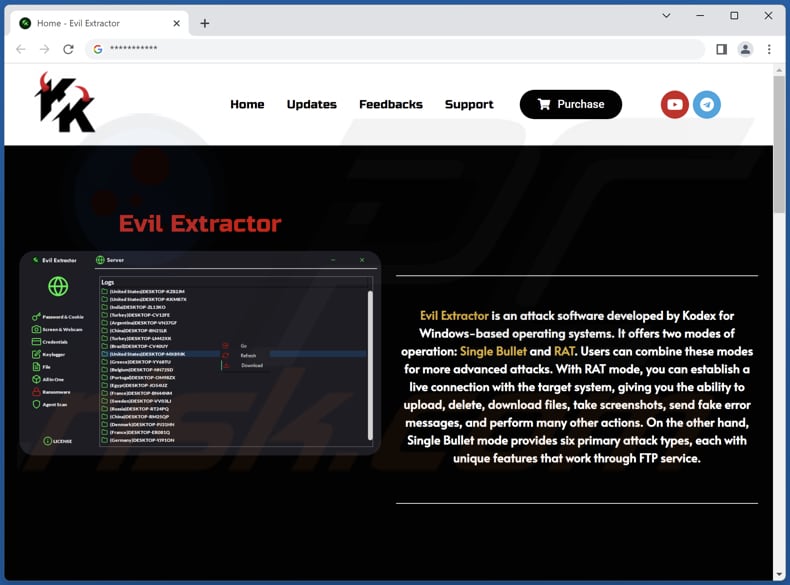
Hacker forum promoting Evil Extractor:
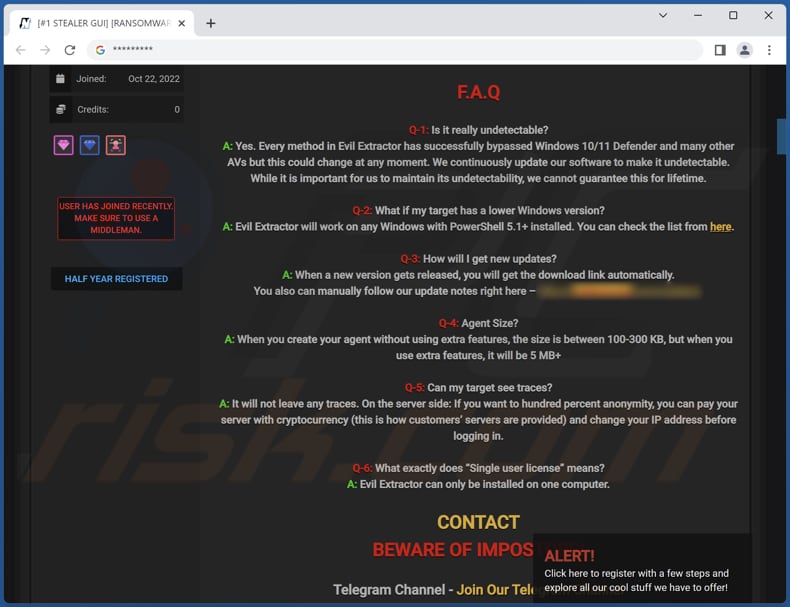
Instant automatic malware removal:
Manual threat removal might be a lengthy and complicated process that requires advanced IT skills. Combo Cleaner is a professional automatic malware removal tool that is recommended to get rid of malware. Download it by clicking the button below:
DOWNLOAD Combo CleanerBy downloading any software listed on this website you agree to our Privacy Policy and Terms of Use. To use full-featured product, you have to purchase a license for Combo Cleaner. 7 days free trial available. Combo Cleaner is owned and operated by RCS LT, the parent company of PCRisk.com.
Quick menu:
- What is Evil Extractor?
- STEP 1. Manual removal of Evil Extractor malware.
- STEP 2. Check if your computer is clean.
How to remove malware manually?
Manual malware removal is a complicated task - usually it is best to allow antivirus or anti-malware programs to do this automatically. To remove this malware we recommend using Combo Cleaner Antivirus for Windows.
If you wish to remove malware manually, the first step is to identify the name of the malware that you are trying to remove. Here is an example of a suspicious program running on a user's computer:

If you checked the list of programs running on your computer, for example, using task manager, and identified a program that looks suspicious, you should continue with these steps:
 Download a program called Autoruns. This program shows auto-start applications, Registry, and file system locations:
Download a program called Autoruns. This program shows auto-start applications, Registry, and file system locations:

 Restart your computer into Safe Mode:
Restart your computer into Safe Mode:
Windows XP and Windows 7 users: Start your computer in Safe Mode. Click Start, click Shut Down, click Restart, click OK. During your computer start process, press the F8 key on your keyboard multiple times until you see the Windows Advanced Option menu, and then select Safe Mode with Networking from the list.

Video showing how to start Windows 7 in "Safe Mode with Networking":
Windows 8 users: Start Windows 8 is Safe Mode with Networking - Go to Windows 8 Start Screen, type Advanced, in the search results select Settings. Click Advanced startup options, in the opened "General PC Settings" window, select Advanced startup.
Click the "Restart now" button. Your computer will now restart into the "Advanced Startup options menu". Click the "Troubleshoot" button, and then click the "Advanced options" button. In the advanced option screen, click "Startup settings".
Click the "Restart" button. Your PC will restart into the Startup Settings screen. Press F5 to boot in Safe Mode with Networking.

Video showing how to start Windows 8 in "Safe Mode with Networking":
Windows 10 users: Click the Windows logo and select the Power icon. In the opened menu click "Restart" while holding "Shift" button on your keyboard. In the "choose an option" window click on the "Troubleshoot", next select "Advanced options".
In the advanced options menu select "Startup Settings" and click on the "Restart" button. In the following window you should click the "F5" button on your keyboard. This will restart your operating system in safe mode with networking.

Video showing how to start Windows 10 in "Safe Mode with Networking":
 Extract the downloaded archive and run the Autoruns.exe file.
Extract the downloaded archive and run the Autoruns.exe file.

 In the Autoruns application, click "Options" at the top and uncheck "Hide Empty Locations" and "Hide Windows Entries" options. After this procedure, click the "Refresh" icon.
In the Autoruns application, click "Options" at the top and uncheck "Hide Empty Locations" and "Hide Windows Entries" options. After this procedure, click the "Refresh" icon.

 Check the list provided by the Autoruns application and locate the malware file that you want to eliminate.
Check the list provided by the Autoruns application and locate the malware file that you want to eliminate.
You should write down its full path and name. Note that some malware hides process names under legitimate Windows process names. At this stage, it is very important to avoid removing system files. After you locate the suspicious program you wish to remove, right click your mouse over its name and choose "Delete".

After removing the malware through the Autoruns application (this ensures that the malware will not run automatically on the next system startup), you should search for the malware name on your computer. Be sure to enable hidden files and folders before proceeding. If you find the filename of the malware, be sure to remove it.

Reboot your computer in normal mode. Following these steps should remove any malware from your computer. Note that manual threat removal requires advanced computer skills. If you do not have these skills, leave malware removal to antivirus and anti-malware programs.
These steps might not work with advanced malware infections. As always it is best to prevent infection than try to remove malware later. To keep your computer safe, install the latest operating system updates and use antivirus software. To be sure your computer is free of malware infections, we recommend scanning it with Combo Cleaner Antivirus for Windows.
Frequently Asked Questions (FAQ)
My computer is infected with Evil Extractor malware, should I format my storage device to get rid of it?
Formatting your storage device can be an effective way to remove malware, including Evil Extractor. However, formatting your storage device will erase all data stored on it. Therefore, to remove Evil Extractor from your computer, it is recommended to use a reliable anti-malware program.
What are the biggest issues that malware can cause?
The consequences of malware can vary depending on its type, including but not limited to identity theft, financial loss, decreased computer performance, and the potential for further infections.
What is the purpose of Evil Extractor malware?
This malware can steal a wide range of data, including login credentials, personal and financial information, browsing history, etc. Also, it includes other malicious components, such as ransomware and keyloggers, to compromise the victim's computer further.
How did Evil Extractor infiltrate my computer?
Users commonly infect their computers with Evil Extractor malware via phishing emails that appear to be legitimate account confirmation requests. These emails contain a compressed executable attachment that looks like a PDF or Dropbox file but is a Python executable program. When the file is opened, the Evil Extractor executable is launched.
Will Combo Cleaner protect me from malware?
Combo Cleaner can identify and eliminate nearly all well-known malware infections. Performing a complete system scan is crucial because sophisticated malware often conceals itself deeply within the system.
Share:

Tomas Meskauskas
Expert security researcher, professional malware analyst
I am passionate about computer security and technology. I have an experience of over 10 years working in various companies related to computer technical issue solving and Internet security. I have been working as an author and editor for pcrisk.com since 2010. Follow me on Twitter and LinkedIn to stay informed about the latest online security threats.
PCrisk security portal is brought by a company RCS LT.
Joined forces of security researchers help educate computer users about the latest online security threats. More information about the company RCS LT.
Our malware removal guides are free. However, if you want to support us you can send us a donation.
DonatePCrisk security portal is brought by a company RCS LT.
Joined forces of security researchers help educate computer users about the latest online security threats. More information about the company RCS LT.
Our malware removal guides are free. However, if you want to support us you can send us a donation.
Donate
▼ Show Discussion