Get free scan and check if your device is infected.
Remove it nowTo use full-featured product, you have to purchase a license for Combo Cleaner. Seven days free trial available. Combo Cleaner is owned and operated by RCS LT, the parent company of PCRisk.com.
What is BouldSpy?
BouldSpy is a spyware and data-stealer type malware that targets Android devices. It can record and extract a wide variety of information from infected systems. This malicious program has been around since at least as early as 2020.
The research undertaken by Lookout Threat Lab analysts revealed evidence potentially linking BouldSpy to the Iranian authorities, specifically the Law Enforcement Command of the Islamic Republic of Iran (FARAJA).
The malware's activity has been connected to law enforcement activity, such as the prevention of illegal substance and gun trafficking. However, BouldSpy was also noted targeting minorities, including Iranian Kurds, Azeris, Baluchis, and possibly Armenian Christian groups.
There is reason to believe that BouldSpy relies on manual installation that likely occurs when Iranian law enforcement confiscates devices upon their owners' detainment/arrest.
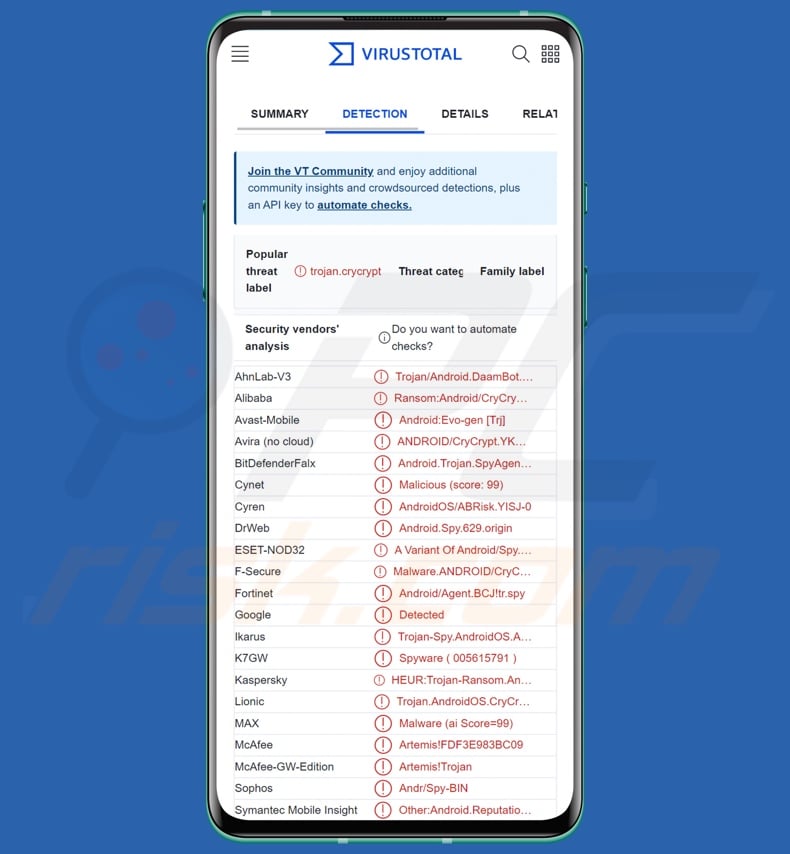
BouldSpy malware overview
Like most Android-targeting programs, BouldSpy abuses the Android Accessibility Services. These services are intended to provide additional aid with device interaction to users who require it. The abilities of the Accessibility Services include reading the device screen, simulating the touchscreen and keyboard, interacting with dialog boxes, etc. Therefore, malware that leverages these services gains control over their functionalities.
Additionally, BouldSpy disables the Android battery optimization features – to stop the system from putting the malware to sleep or ending its processes.
There are multiple variants of BouldSpy, and its build suggests easy manufacture of new iterations. Some versions of this malware employ the name "com.android.callservice", which imitates a call-related service. Other iterations insert this package ("com.android.callservice") into genuine apps – thus trojanizing them.
Typically, malicious software receives commands from their C&C servers via the Internet. BouldSpy does so as well, but it can also get commands through text messages (SMSes). Hence, this malware is capable of operating in locations with poor Internet connection as long as cellular networks cover the region.
Following infiltration, BouldSpy's activity is triggered when the device is rebooted or when the user opens the malicious application. Once active, BouldSpy begins its operations in the background. However, this malware does lack anti-detection and anti-analysis capabilities; it is not obfuscated, lacks traffic encryption, and leaves detectable artifacts.
BouldSpy gathers relevant device data, e.g., Android OS version, device name, device ID, IP address (geolocation), mobile provider details, SIM card data, Wi-Fi and network information, etc. The malware's geolocation-related features are not limited to IP addresses either, as it can get this data from GPS, networks, and mobile service providers.
BouldSpy also acquires lists of installed applications, files, and folders. The malware can extract files as well as take screenshots and photos using the device's cameras. This spyware can record audio via the device's microphone, including standard calls and those occurring via VoIP apps (full list).
This is not the entirety of BouldSpy's abilities to monitor communications; it can acquire contact lists, call logs, and SMSes (received, sent, drafted). The program has keylogging functionalities (i.e., it can record keystrokes/ typed information). It also targets content copied into the clipboard (i.e., copy/paste buffer). BouldSpy likewise collects browsing histories, bookmarks, and usernames of various accounts associated with the compromised device.
While this malware does include ransomware code in its build, Lookout's researchers have determined that in the current versions – it is nonoperational. The inclusion of said code could be a diversion tactic employed by the malware's developers or an indication of future developments.
Therefore, it is possible that later releases of BouldSpy could operate as ransomware and/or have other functionalities. It is noteworthy that this program can import additional malicious code, which could be used to facilitate different abilities or cause chain infections.
In summary, the presence of software like BouldSpy on devices can result in multiple system infections, severe privacy issues, financial losses, and identity theft. Furthermore, BouldSpy's association with law enforcement could pose different threats with possibly dire consequences.
| Name | BouldSpy virus |
| Threat Type | Android malware, spyware, malicious application. |
| Detection Names | Avast-Mobile (Android:Evo-gen [Trj]), DrWeb (Android.Spy.629.origin), ESET-NOD32 (A Variant Of Android/Spy.Agent.BCJ), Fortinet (Android/Agent.BCJ!tr.spy), Kaspersky (HEUR:Trojan-Ransom.AndroidOS.CryCry), Full List (VirusTotal) |
| Symptoms | The device is running slow, system settings are modified without user's permission, questionable applications appear, data and battery usage is increased significantly. |
| Distribution methods | Infected email attachments, malicious online advertisements, social engineering, deceptive applications, scam websites. |
| Damage | Stolen personal information (private messages, logins/passwords, etc.), decreased device performance, battery is drained quickly, decreased Internet speed, huge data losses, monetary losses, stolen identity (malicious apps might abuse communication apps). |
| Malware Removal (Windows) |
To eliminate possible malware infections, scan your computer with legitimate antivirus software. Our security researchers recommend using Combo Cleaner. Download Combo CleanerTo use full-featured product, you have to purchase a license for Combo Cleaner. 7 days free trial available. Combo Cleaner is owned and operated by RCS LT, the parent company of PCRisk.com. |
Data-stealing Android malware examples
We have investigated thousands of malware samples; SpyMax, Oscorp, and AbstractEmu are just a couple examples of Android-specific malicious software that has data-stealing capabilities.
Generally, malware can have a variety of functionalities, which can be in different combinations. The software's abilities can range from banking-related data theft to file encryption/ screen locking for ransom purposes. However, regardless of how malware operates – its presence on a system endangers device integrity and user safety. Therefore, we strongly advise eliminating all threats immediately upon detection.
How did BouldSpy infiltrate my device?
As previously mentioned, the Lookout Threat Lab has discovered potential links between BouldSpy and Iranian law enforcement (FARAJA). This malware has been used to target criminals and Iranian minorities in general.
Initial geolocation data obtained by BouldSpy was predominantly in the vicinity of Iranian border control posts, provincial police stations, cybercrime division stations, and Law Enforcement Command facilities. It is highly likely that BouldSpy is installed onto devices when they are confiscated upon their owners' detainment.
This malware often relies on trojanizing legitimate applications, such as Psiphon (VPN), Currency Converter Pro (Persian-language currency converter/ interest calculator), CPU-Z (CPU performance monitoring tool), Fake Call (prank call/SMS generator), and others.
It is possible that victims already had the genuine apps on their phones, and they were infected upon detainment/arrest. This scenario would minimize the chances of victims suspecting the infection, as there would not be any new apps that had seemingly appeared without their knowledge or approval.
BouldSpy could be proliferated using other techniques, although none have been observed so far. Malicious software is primarily distributed using phishing and social engineering techniques. It is often disguised as or bundled with legitimate programs/media.
The most widely used proliferation methods include: drive-by (stealthy/deceptive) downloads, online scams, malvertising, malicious attachments/links in spam mail (e.g., SMSes, emails, PMs/DMs, etc.), dubious download channels (e.g., freeware and free file-hosting websites, P2P sharing networks, etc.), pirated software and illegal program activation ("cracking") tools, and fake updates.
How to avoid installation of malware?
We strongly recommend being vigilant when browsing since fake and malicious online content usually appears legitimate and harmless.
It is crucial to research software by reading terms and expert/user reviews, checking required permissions, verifying developer legitimacy, etc. Furthermore, all downloads must be performed from official and verified sources. It is just as important to activate and update software by using genuine functions/tools, as those obtained from third-parties can contain malware.
Another recommendation is to treat incoming emails, DMs/PMs, SMSes, and other messages with caution. We advise against opening attachments or links present in suspicious/irrelevant mail, as they can be virulent and cause system infections.
We must stress the importance of having a reputable anti-virus installed and kept up-to-date. Security programs must be used to run regular system scans and to remove detected threats.
List of VoIP applications targeted by BouldSpy malware:
- Viber
- Skype
- Telegram (VoIP)
- Microsoft Office 365 (VoIP)
- Blackberry BBM
- BOTIM
- Kakao
- LINE
- mail.ru (VoIP)
- Slack (VoIP)
- Tango
- TextNow
- Turkcell
- Vonage
Quick menu:
- Introduction
- How to delete browsing history from the Chrome web browser?
- How to disable browser notifications in the Chrome web browser?
- How to reset the Chrome web browser?
- How to delete browsing history from the Firefox web browser?
- How to disable browser notifications in the Firefox web browser?
- How to reset the Firefox web browser?
- How to uninstall potentially unwanted and/or malicious applications?
- How to boot the Android device in "Safe Mode"?
- How to check the battery usage of various applications?
- How to check the data usage of various applications?
- How to install the latest software updates?
- How to reset the system to its default state?
- How to disable applications that have administrator privileges?
Delete browsing history from the Chrome web browser:

Tap the "Menu" button (three dots on the right-upper corner of the screen) and select "History" in the opened dropdown menu.

Tap "Clear browsing data", select "ADVANCED" tab, choose the time range and data types you want to delete and tap "Clear data".
Disable browser notifications in the Chrome web browser:

Tap the "Menu" button (three dots on the right-upper corner of the screen) and select "Settings" in the opened dropdown menu.

Scroll down until you see "Site settings" option and tap it. Scroll down until you see "Notifications" option and tap it.

Find the websites that deliver browser notifications, tap on them and click "Clear & reset". This will remove permissions granted for these websites to deliver notifications. However, once you visit the same site again, it may ask for a permission again. You can choose whether to give these permissions or not (if you choose to decline the website will go to "Blocked" section and will no longer ask you for the permission).
Reset the Chrome web browser:

Go to "Settings", scroll down until you see "Apps" and tap it.

Scroll down until you find "Chrome" application, select it and tap "Storage" option.

Tap "MANAGE STORAGE", then "CLEAR ALL DATA" and confirm the action by taping "OK". Note that resetting the browser will eliminate all data stored within. This means that all saved logins/passwords, browsing history, non-default settings and other data will be deleted. You will also have to re-login into all websites as well.
Delete browsing history from the Firefox web browser:

Tap the "Menu" button (three dots on the right-upper corner of the screen) and select "History" in the opened dropdown menu.

Scroll down until you see "Clear private data" and tap it. Select data types you want to remove and tap "CLEAR DATA".
Disable browser notifications in the Firefox web browser:

Visit the website that is delivering browser notifications, tap the icon displayed on the left of URL bar (the icon will not necessarily be a "Lock") and select "Edit Site Settings".

In the opened pop-up opt-in the "Notifications" option and tap "CLEAR".
Reset the Firefox web browser:

Go to "Settings", scroll down until you see "Apps" and tap it.

Scroll down until you find "Firefox" application, select it and tap "Storage" option.

Tap "CLEAR DATA" and confirm the action by taping "DELETE". Note that resetting the browser will eliminate all data stored within. This means that all saved logins/passwords, browsing history, non-default settings and other data will be deleted. You will also have to re-login into all websites as well.
Uninstall potentially unwanted and/or malicious applications:

Go to "Settings", scroll down until you see "Apps" and tap it.

Scroll down until you see a potentially unwanted and/or malicious application, select it and tap "Uninstall". If, for some reason, you are unable to remove the selected app (e.g., you are prompted with an error message), you should try using the "Safe Mode".
Boot the Android device in "Safe Mode":
The "Safe Mode" in Android operating system temporarily disables all third-party applications from running. Using this mode is a good way to diagnose and solve various issues (e.g., remove malicious applications that prevent users you from doing so when the device is running "normally").

Push the "Power" button and hold it until you see the "Power off" screen. Tap the "Power off" icon and hold it. After a few seconds the "Safe Mode" option will appear and you'll be able run it by restarting the device.
Check the battery usage of various applications:

Go to "Settings", scroll down until you see "Device maintenance" and tap it.

Tap "Battery" and check the usage of each application. Legitimate/genuine applications are designed to use as low energy as possible in order to provide the best user experience and to save power. Therefore, high battery usage may indicate that the application is malicious.
Check the data usage of various applications:

Go to "Settings", scroll down until you see "Connections" and tap it.

Scroll down until you see "Data usage" and select this option. As with battery, legitimate/genuine applications are designed to minimize data usage as much as possible. This means that huge data usage may indicate presence of malicious application. Note that some malicious applications might be designed to operate when the device is connected to wireless network only. For this reason, you should check both Mobile and Wi-Fi data usage.

If you find an application that uses a lot of data even though you never use it, then we strongly advise you to uninstall it as soon as possible.
Install the latest software updates:
Keeping the software up-to-date is a good practice when it comes to device safety. The device manufacturers are continually releasing various security patches and Android updates in order to fix errors and bugs that can be abused by cyber criminals. An outdated system is way more vulnerable, which is why you should always be sure that your device's software is up-to-date.

Go to "Settings", scroll down until you see "Software update" and tap it.

Tap "Download updates manually" and check if there are any updates available. If so, install them immediately. We also recommend to enable the "Download updates automatically" option - it will enable the system to notify you once an update is released and/or install it automatically.
Reset the system to its default state:
Performing a "Factory Reset" is a good way to remove all unwanted applications, restore system's settings to default and clean the device in general. However, you must keep in mind that all data within the device will be deleted, including photos, video/audio files, phone numbers (stored within the device, not the SIM card), SMS messages, and so forth. In other words, the device will be restored to its primal state.
You can also restore the basic system settings and/or simply network settings as well.

Go to "Settings", scroll down until you see "About phone" and tap it.

Scroll down until you see "Reset" and tap it. Now choose the action you want to perform:
"Reset settings" - restore all system settings to default;
"Reset network settings" - restore all network-related settings to default;
"Factory data reset" - reset the entire system and completely delete all stored data;
Disable applications that have administrator privileges:
If a malicious application gets administrator-level privileges it can seriously damage the system. To keep the device as safe as possible you should always check what apps have such privileges and disable the ones that shouldn't.

Go to "Settings", scroll down until you see "Lock screen and security" and tap it.

Scroll down until you see "Other security settings", tap it and then tap "Device admin apps".

Identify applications that should not have administrator privileges, tap them and then tap "DEACTIVATE".
Frequently Asked Questions (FAQ)
My Android device is infected with BouldSpy malware, should I format my storage device to get rid of it?
Most malicious programs can be removed without resorting to formatting.
What are the biggest issues that BouldSpy malware can cause?
The threats posed by a malicious program depend on its functionalities and the cyber criminals' goals. BouldSpy is designed to extract and record data. Typically such infections can cause severe privacy issues, financial losses, and identity theft. It is pertinent to mention that there is evidence potentially connecting BouldSpy to Iranian law enforcement, and the malware has been used to target criminals and Iranian minorities in general. This factor can impact the threats posed by BouldSpy.
What is the purpose of BouldSpy malware?
In most cases, malware is used to generate revenue. However, this software may also be used to amuse the cyber criminals, carry out personal vendettas, disrupt processes (e.g., websites, services, companies, etc.), and even launch politically/geopolitically motivated attacks. As mentioned above, BouldSpy has been linked to Iranian law enforcement, and was observed being used to target users associated with criminal activity. Moreover, BouldSpy was also employed in the surveillance of Iranian minorities.
How did BouldSpy malware infiltrate my Android device?
BouldSpy likely relies on manual installation, as its activity correlates with the detainment/arrest of the device owners by the Iranian authorities. While this malware has not been noted being spread using other methods, it is worth noting generally popular distribution tactics. Malware is primarily proliferated via drive-by downloads, spam emails/messages, online scams, malvertising, dubious download sources (e.g., freeware and third-party sites, P2P sharing networks, etc.), illegal program activation tools ("cracks"), and fake updates.
Share:

Tomas Meskauskas
Expert security researcher, professional malware analyst
I am passionate about computer security and technology. I have an experience of over 10 years working in various companies related to computer technical issue solving and Internet security. I have been working as an author and editor for pcrisk.com since 2010. Follow me on Twitter and LinkedIn to stay informed about the latest online security threats.
PCrisk security portal is brought by a company RCS LT.
Joined forces of security researchers help educate computer users about the latest online security threats. More information about the company RCS LT.
Our malware removal guides are free. However, if you want to support us you can send us a donation.
DonatePCrisk security portal is brought by a company RCS LT.
Joined forces of security researchers help educate computer users about the latest online security threats. More information about the company RCS LT.
Our malware removal guides are free. However, if you want to support us you can send us a donation.
Donate
▼ Show Discussion