How to remove SpyMax (SpyNote/CypherRat) spyware from the Android operating system
TrojanAlso Known As: SpyMax (SpyNote/CypherRat) malware
Get free scan and check if your device is infected.
Remove it nowTo use full-featured product, you have to purchase a license for Combo Cleaner. Seven days free trial available. Combo Cleaner is owned and operated by RCS LT, the parent company of PCRisk.com.
What is SpyMax?
SpyMax (also known as SpyNote and CypherRat) is malicious software classified as spyware. It targets devices using the Android OS (Operating System). This malware possesses various capabilities/features that enable its users (i.e., cyber criminals) to monitor the infected device. SpyMax can infect devices under the guise of other, legitimate applications.
It has been observed being distributed through a fake pharmacy website as an application called "COVIDTZ", however, this might not be the only app used to disguise SpyMax.
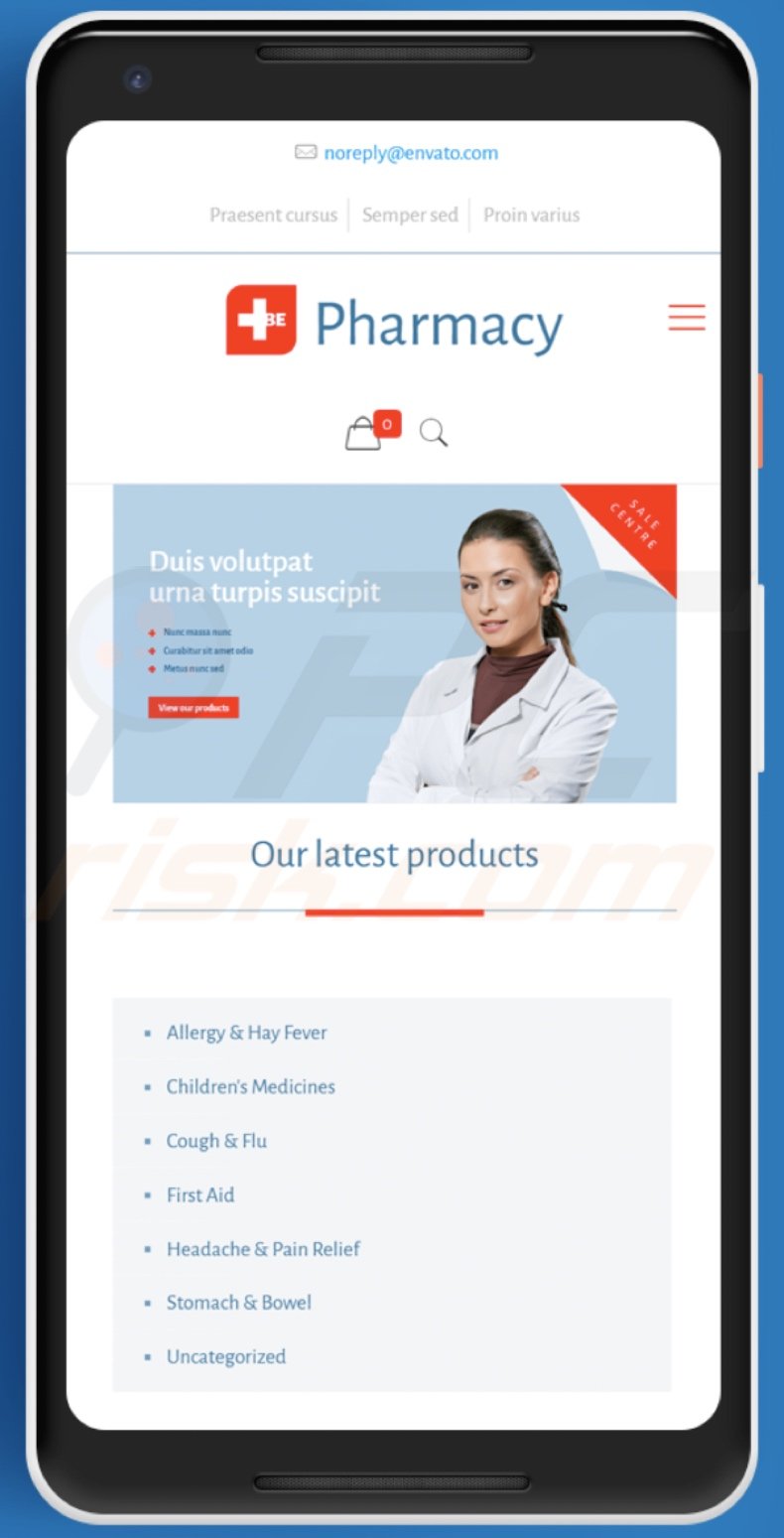
SpyMax malware overview
The primary functionality of SpyMax is spying and gathering data. SpyMax spyware can gather extensive information concerning the infected device (e.g. status, user's identity, etc.) and the installed applications. This malware can even modify some system settings.
Furthermore, it can cover other apps. The latter gives SpyMax priority over other running applications, since it can overlay them or change their appearance (e.g. display pop-ups over active apps, etc.). This spyware can also collect data relating to browsing activity (e.g. browsing history).
It can access approximate (network-based) and exact (network-based and GPS) locations of the device, thereby monitoring the user's movements. SpyMax can check and modify contacts lists and monitor calls. Its control over the call feature is quite extensive, as it can read and manage call logs, and directly call telephone numbers.
This piece of malicious software can use the device's microphone to monitor/record conversations outside of telephone calls. It can similarly misuse the device's camera to record video and take photographs. Messages are not exempt from this spyware's reach, as SpyMax enables the individual who is spying to read communication exchanged in typed form as well.
For example, it can read SMS and MMS text messages. The spyware can locate accounts linked to the device and potentially misuse them. In summary, SpyMax infections are a privacy concern that can lead to serious issues. Therefore, if it is known or suspected that this or other malware has already infected the device, immediate removal is strongly advised.
| Name | SpyMax (SpyNote/CypherRat) malware |
| Threat Type | Android malware, malicious application, unwanted application. |
| Detection Names | Avast-Mobile (Android:Evo-gen [Trj]), DrWeb (Android.Hidden.1.origin), ESET-NOD32 (A Variant Of Android/Spy.SpyMax.E), Kaspersky (HEUR:Trojan-Spy.AndroidOS.SpyNote.e), Full List (VirusTotal) |
| Related Domains | pataraha[.]com (fake pharmacy website), avastng[.]com, avastpdr[.]com, avastdevicescan[.]com |
| Detection Names (pataraha[.]com) |
Dr.Web (Malicious), G-Data (Malware), Fortinet (Malware), Kaspersky (Malware), Full List (VirusTotal). |
| Symptoms | The device is running slower, system settings are modified without users' permission, dubious applications appear, data and battery usage is increased significantly, browsers redirect to rogue websites, intrusive advertisements are delivered. |
| Distribution methods | Infected email attachments, malicious online advertisements, social engineering, deceptive applications, scam websites. |
| Damage | Stolen personal information (private messages, logins/passwords, etc.), decreased device performance, battery is drained quickly, decreased internet speed, significant data losses, monetary losses, stolen identity (malicious apps might abuse communication apps). |
| Malware Removal (Windows) |
To eliminate possible malware infections, scan your computer with legitimate antivirus software. Our security researchers recommend using Combo Cleaner. Download Combo CleanerTo use full-featured product, you have to purchase a license for Combo Cleaner. 7 days free trial available. Combo Cleaner is owned and operated by RCS LT, the parent company of PCRisk.com. |
Android-specific malware examples
Malware has varied abilities, which enable a wide range of misuse. Aside from spyware, Android OS devices are also targeted by banking malware. Anubis, Eventbot and Cerberus are just some examples of this malicious software. Regardless of how malicious content operates, the purpose is the same: to generate revenue for the developers/cyber criminals using it.
Malware infections can compromise device integrity and affect system health, and lead to serious privacy issues, financial losses and identity theft.
How did SpyMax infiltrate my device?
SpyMax spyware has been noted being proliferated through a fake pharmacy website under the guise of an app called "COVIDTZ".
This is a common distribution technique, whereby malware is disguised as a legitimate and popular piece of software or presented as a normal and useful product on a deceptive web page, however, other untrusted download sources can also offer malicious content using such disguises.
For example, free file-hosting (freeware) sites, Peer-to-Peer sharing networks and other third party downloaders. Other malware proliferation modes include illegal activation ("cracking") tools, bogus updates and spam campaigns. Rather than activating licensed products, "cracking" tools can download/install malicious software.
Fake updaters infect systems by exploiting flaws of outdated products and/or by installing malware rather than the promised updates. The term "spam campaign" defines a large scale operation during which scam emails are sent by the thousand. The content of these messages often tricks people into opening infectious attachments and/or download links of malicious software.
Therefore, the emails are usually presented as "official", "urgent", "important" or otherwise "priority" mail. Infectious files can be in various formats (e.g. archive and executable files, Microsoft Office and PDF documents, JavaScript, etc.). When these files are opened, the infection process (i.e., download/installation of malware) is initiated.
How to avoid installation of malware
You are strongly advised to exercise caution when browsing. Only download content from official/verified channels. It is also important to activate and update products with tools/functions provided by genuine developers. Illegal activation tools ("cracks") and third party updaters should not be used, as they are often employed to distribute malware.
Suspicious and/or irrelevant emails should not be opened, especially those with any attachments or links, since this can result in high-risk infection. To ensure device and user safety, you are strongly advised to have reputable anti-virus/anti-spyware software installed. Furthermore, this must be kept up to date, used to run regular system scans and to remove detected threats/issues.
SpyMax spyware, disguised as "COVIDTZ", asking for various permissions:
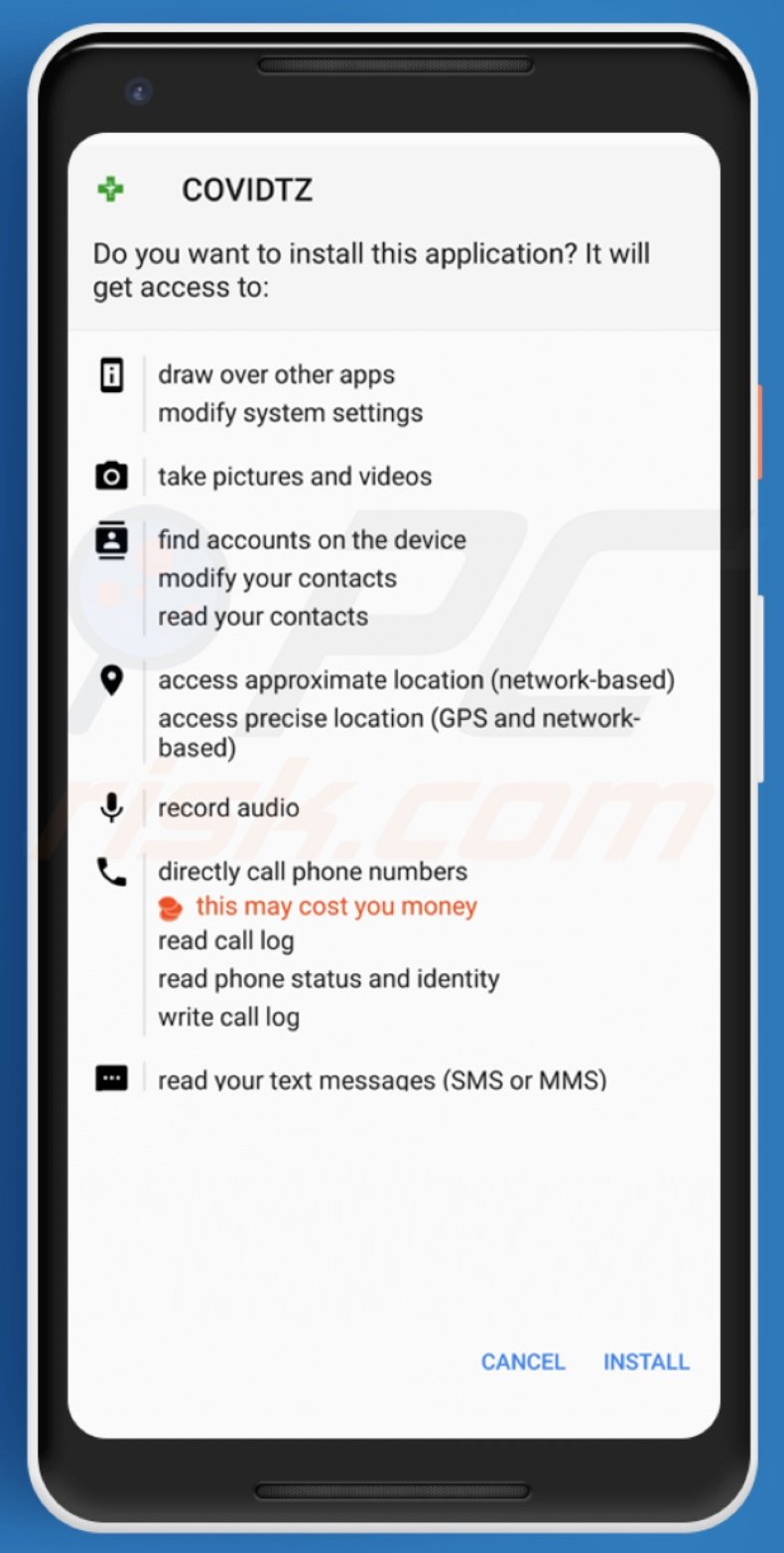
Update 13 January 2022: The latest SpyMax versions impersonate HSBC, Deutsche Bank, Kotak Bank, BurlaNubank, and other banking applications and apps like WhatsApp, Facebook, and Google Play. Cybercriminals have also been observed using trojanized wallpaper apps, productivity apps, and gaming apps to distribute SpyMax.
Also, the latest SpyMax variants can use the privileges granted to it to track SMS messages, calls, videos, and audio recordings, update itself, and install new apps on the infected device. These versions are also more difficult to analyze.
Additionally, SpyMax can now steal Facebook and Google credentials, use a keylogging module to steal banking credentials, and extract codes from Google Authenticator.
Update 19 October 2023: Cybercriminals have turned to exploiting the IT-Alert public alert system to distribute SpyMax malware. IT-Alert is a recently introduced public alert service designed to disseminate important messages directly to the public via mobile phones during imminent emergencies or ongoing disasters.
In this scheme, threat actors have set up a domain featuring an attention-grabbing graphic template. They have crafted a deceptive message suggesting a potential national earthquake due to a possible volcanic eruption. The message invites Android users to download a seemingly legitimate application.
When users click the "Download" button, they unknowingly install the IT-Alert.apk file, which harbors malware from the SpyNote family onto their smartphones. However, visitors from desktop or iOS devices are directed to the genuine IT Alert website.
Screenshot of the fake IT-Alert page distributing SpyMax (source: d3lab[.]net):
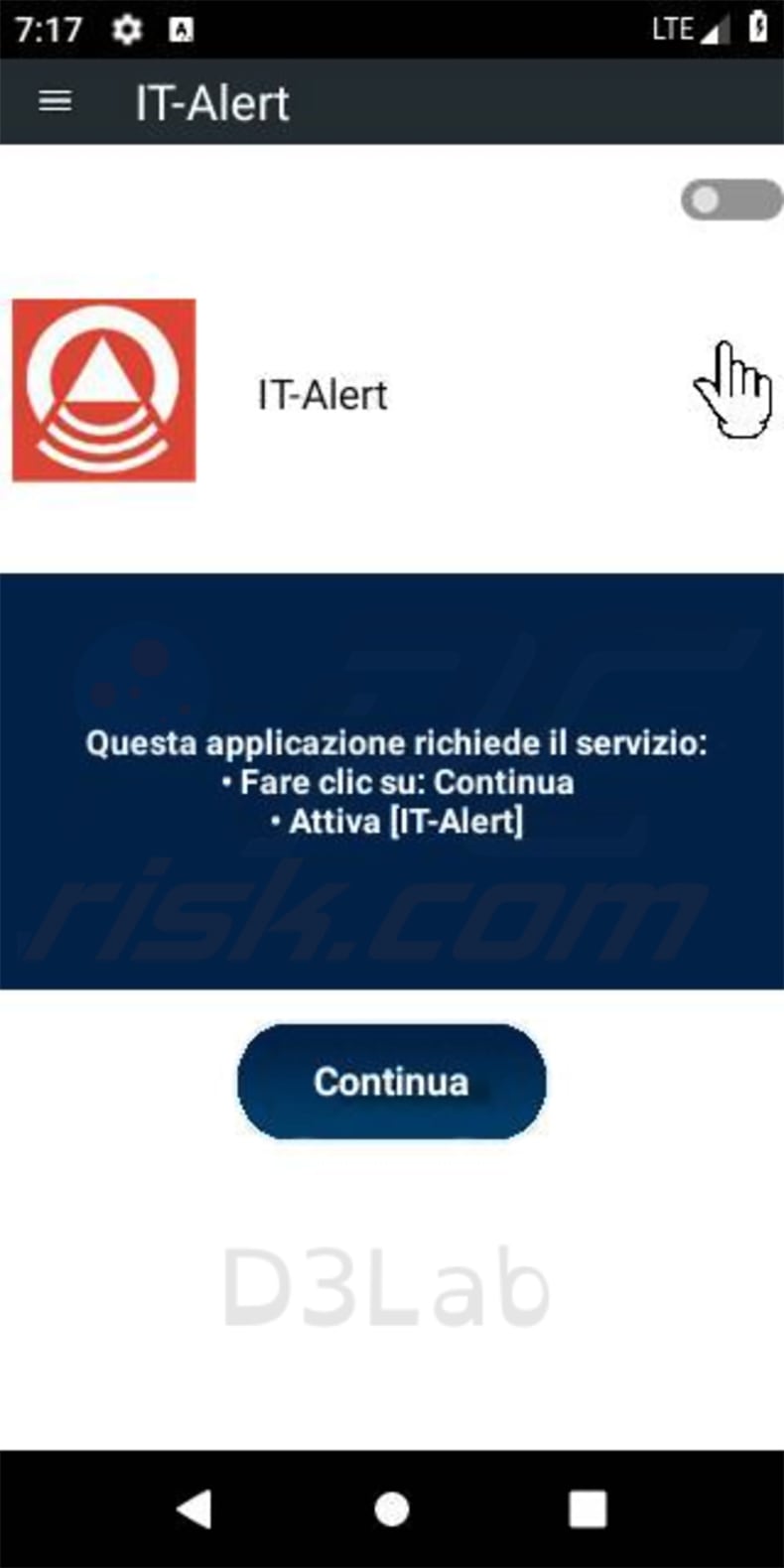
Screenshot of a fake Google Play Store website (neupostapp[.]com) spreading SpyMax spyware:
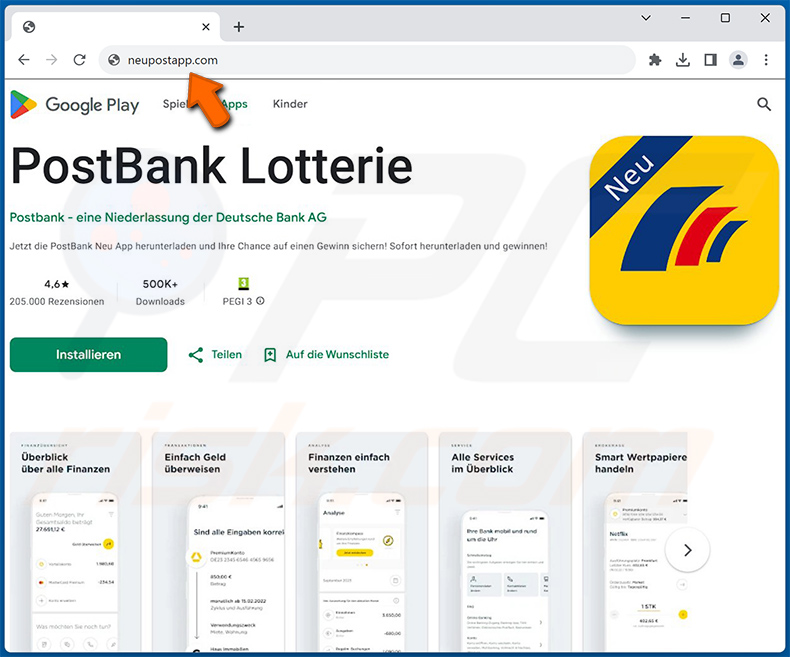
Screenshot of a fake Avast download website (avast-securedownload[.]com) spreading SpyMax spyware:
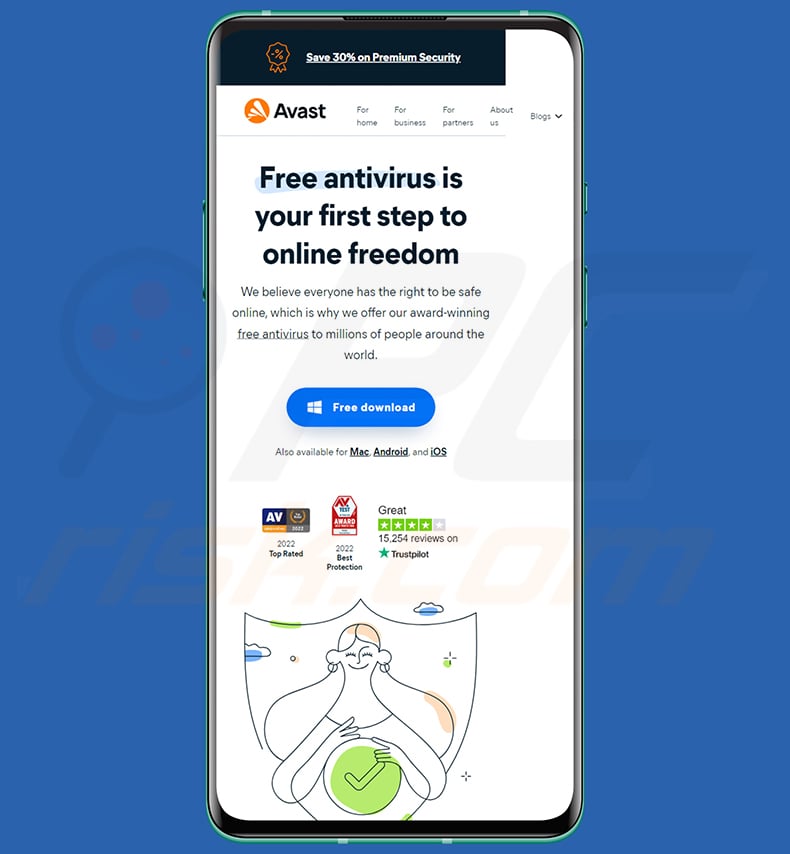
Screenshot of a fake AT&T website (securewireless[.]sbs) promoting SpyMax spyware:
![Fake AT&T website (securewireless[.]sbs) promoting SpyMax spyware](/images/stories/screenshots202502/spymax-spyware-android-update-2025-02-06-promoter2.jpg)
Quick menu:
- Introduction
- How to delete browsing history from the Chrome web browser?
- How to disable browser notifications in the Chrome web browser?
- How to reset the Chrome web browser?
- How to delete browsing history from the Firefox web browser?
- How to disable browser notifications in the Firefox web browser?
- How to reset the Firefox web browser?
- How to uninstall potentially unwanted and/or malicious applications?
- How to boot the Android device in "Safe Mode"?
- How to check the battery usage of various applications?
- How to check the data usage of various applications?
- How to install the latest software updates?
- How to reset the system to its default state?
- How to disable applications that have administrator privileges?
Delete browsing history from the Chrome web browser:

Tap the "Menu" button (three dots on the right-upper corner of the screen) and select "History" in the opened drop-down menu.

Tap "Clear browsing data", select "ADVANCED" tab, choose the time range and data types you want to delete and tap "Clear data".
Disable browser notifications in the Chrome web browser:

Tap the "Menu" button (three dots on the right-upper corner of the screen) and select "Settings" in the opened drop-down menu.

Scroll down until you see "Site settings" option and tap it. Scroll down until you see "Notifications" option and tap it.

Find the websites that deliver browser notifications, tap on them and click "Clear & reset". This will remove permissions granted for these websites to deliver notifications. Once you revisit the same site, however, it might ask for permission again.
You can choose whether to give these permissions (if you choose to decline, the website will go to the "Blocked" section and will no longer ask you for permission).
Reset the Chrome web browser:

Go to "Settings", scroll down until you see "Apps" and tap it.

Scroll down until you find "Chrome" application, select it and tap "Storage" option.

Tap "MANAGE STORAGE", then "CLEAR ALL DATA" and confirm the action by taping "OK". Note that resetting the browser will eliminate all data stored within. Therefore, all saved logins/passwords, browsing history, non-default settings and other data will be deleted. You will also have to re-login into all websites.
Delete browsing history from the Firefox web browser:

Tap the "Menu" button (three dots on the right-upper corner of the screen) and select "History" in the opened drop-down menu.

Scroll down until you see "Clear private data" and tap it. Select data types you want to remove and tap "CLEAR DATA".
Disable browser notifications in the Firefox web browser:

Visit the website that is delivering browser notifications, tap the icon displayed on the left of URL bar (the icon will not necessarily be a "Lock") and select "Edit Site Settings".

In the opened pop-up, opt-into the "Notifications" option and tap "CLEAR".
Reset the Firefox web browser:

Go to "Settings", scroll down until you see "Apps" and tap it.

Scroll down until you find "Firefox" application, select it and tap "Storage" option.

Tap "CLEAR DATA" and confirm the action by taping "DELETE". Note that resetting the browser will eliminate all data stored within. Therefore, all saved logins/passwords, browsing history, non-default settings and other data will be deleted. You will also have to re-login into all websites.
Uninstall potentially unwanted and/or malicious applications:

Go to "Settings", scroll down until you see "Apps" and tap it.

Scroll down until you see a potentially unwanted and/or malicious application, select it and tap "Uninstall". If, for some reason, you are unable to remove the selected app (e.g., you are prompted with an error message), you should try using the "Safe Mode".
Boot the Android device in "Safe Mode":
"Safe Mode" in Android operating systems temporarily disables all third-party applications from running. Using this mode is a good way to diagnose and solve various issues (e.g., remove malicious applications that prevent you from doing so when the device is running "normally").

Push the "Power" button and hold it until you see the "Power off" screen. Tap the "Power off" icon and hold it. After a few seconds, the "Safe Mode" option will appear and you will be able run it by restarting the device.
Check the battery usage of various applications:

Go to "Settings", scroll down until you see "Device maintenance" and tap it.

Tap "Battery" and check the usage of each application. Legitimate/genuine applications are designed to use as little energy as possible in order to provide the best user experience and to save power. Therefore, high battery usage may indicate that the application is malicious.
Check the data usage of various applications:

Go to "Settings", scroll down until you see "Connections" and tap it.

Scroll down until you see "Data usage" and select this option. As with battery, legitimate/genuine applications are designed to minimize data usage as much as possible. Therefore, significant data usage might indicate the presence of malicious applications.
Note that some malicious applications might be designed to operate when the device is connected to a wireless network only. For this reason, you should check both Mobile and Wi-Fi data usage.

If you find an application that uses a lot of data even though you never use it, we strongly advise you to uninstall it as soon as possible.
Install the latest software updates:
Keeping the software up to date is a good practice for device safety. The device manufacturers are continually releasing various security patches and Android updates to fix errors and bugs that can be abused by cyber criminals. An outdated system is much more vulnerable, and so you should ensure that your device's software is up to date.

Go to "Settings", scroll down until you see "Software update" and tap it.

Tap "Download updates manually" and check if there are any updates available. If so, install them immediately. We also recommend that you enable the "Download updates automatically" option - this will enable the system to notify you once an update is released and/or will install it automatically.
Reset the system to its default state:
Performing a "Factory Reset" is a good way to remove all unwanted applications, restore system settings to default and clean the device in general.
Bear in mind, however, that all data within the device will be deleted, including photos, video/audio files, phone numbers (stored within the device, not the SIM card), SMS messages, and so on. I.e., the device will be restored to its factory state.
You can also restore the basic system settings and/or simply network settings.

Go to "Settings", scroll down until you see "About phone" and tap it.

Scroll down until you see "Reset" and tap it. Now choose the action you want to perform:
"Reset settings" - restore all system settings to default;
"Reset network settings" - restore all network-related settings to default;
"Factory data reset" - reset the entire system and completely delete all stored data;
Disable applications that have administrator privileges:
If a malicious application receives administrator-level privileges, it can seriously damage the system. To keep the device as safe as possible, always check which apps have these privileges and disable those that should not.

Go to "Settings", scroll down until you see "Lock screen and security" and tap it.

Scroll down until you see "Other security settings", tap it and then tap "Device admin apps".

Identify applications that should not have administrator privileges, tap them and then tap "DEACTIVATE".
Frequently Asked Questions (FAQ)
My Android device is infected with SpyMax malware, should I format my storage device to get rid of it?
No, SpyMax malware can be removed without formatting.
What are the biggest issues that SpyMax malware can cause?
Malware infections endanger device integrity and user safety. However, the specific threats - depend on the malicious program's capabilities and the cyber criminals' modus operandi. SpyMax is classified as spyware - a type of malware designed to monitor, record, and steal information. Therefore, the primary threats posed by SpyMax include severe privacy issues, financial losses, and even identity theft.
What is the purpose of SpyMax malware?
Most malware infections are designed to generate revenue for the cyber criminals. However, these attacks can also be motivated by geopolitical/political reasons or personal vendettas. Malware can be released for the attackers' amusement or to disrupt specific processes (e.g., websites, services, companies, organizations, institutions, etc.).
How did SpyMax malware infiltrate my device?
SpyMax has been notably distributed via a fake pharmacy website as an app called "COVIDTZ". Generally, malware is spread using phishing and social engineering methods. The most common distribution techniques include: drive-by (stealthy and deceptive) downloads, spam mail (emails, SMSes, chat messages, etc.), untrustworthy download channels (unofficial and freeware websites, Peer-to-Peer sharing networks, etc.), illegal software activation tools ("cracks"), fake updates, and various online scams.
Share:

Tomas Meskauskas
Expert security researcher, professional malware analyst
I am passionate about computer security and technology. I have an experience of over 10 years working in various companies related to computer technical issue solving and Internet security. I have been working as an author and editor for pcrisk.com since 2010. Follow me on Twitter and LinkedIn to stay informed about the latest online security threats.
PCrisk security portal is brought by a company RCS LT.
Joined forces of security researchers help educate computer users about the latest online security threats. More information about the company RCS LT.
Our malware removal guides are free. However, if you want to support us you can send us a donation.
DonatePCrisk security portal is brought by a company RCS LT.
Joined forces of security researchers help educate computer users about the latest online security threats. More information about the company RCS LT.
Our malware removal guides are free. However, if you want to support us you can send us a donation.
Donate
▼ Show Discussion