Get free scan and check if your device is infected.
Remove it nowTo use full-featured product, you have to purchase a license for Combo Cleaner. Seven days free trial available. Combo Cleaner is owned and operated by RCS LT, the parent company of PCRisk.com.
What kind of malware is AhRat?
AhRat is a Remote Access Trojan (RAT) that focuses on infiltrating Android devices. Its distribution occurred through a trojanized screen recording application, which was disguised and offered for download on the Google Play store.
The original version of the app that was uploaded to the store did not possess any malicious characteristics, but later on, threat actors manipulated its functionality and introduced malicious components into the app.
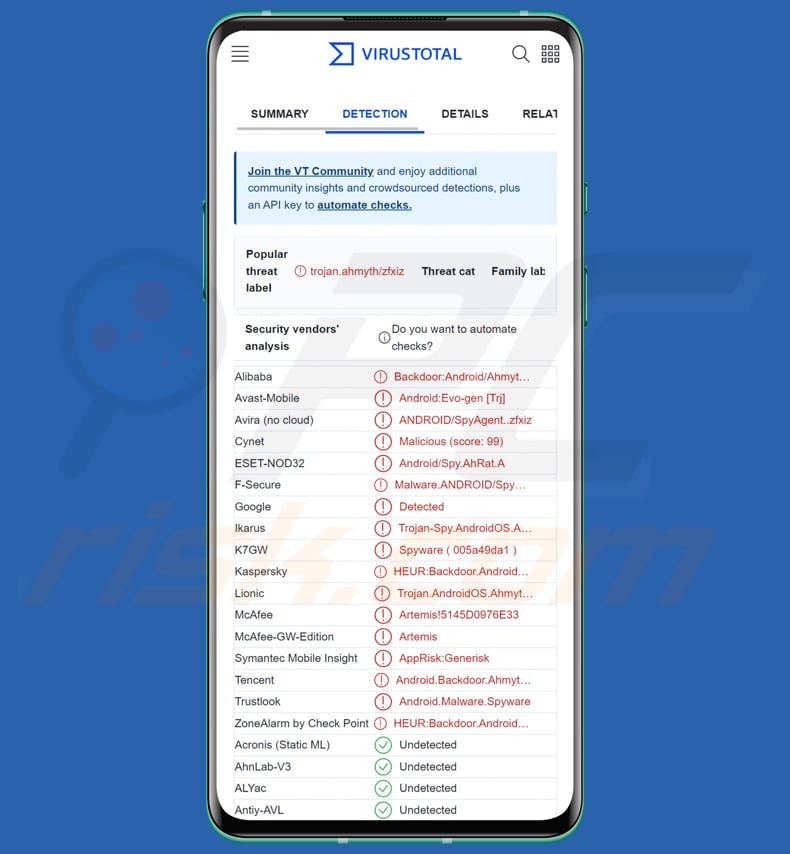
AhRat overview
AhRat is based on another RAT called AhMyth, and it is evident that there exist at least two versions of the AhRat malicious code. The trojanized app that was used to distribute AhRat is called iRecorder – Screen Recorder.
In addition to offering genuine screen recording capabilities, the malicious iRecorder app has the ability to capture audio from the device's microphone and transmit it to the attacker's command and control (C&C) server.
Furthermore, the app can extract and transfer files of various formats, including saved web pages, images, audio, video, and document files, as well as compressed archives containing multiple files from the compromised device.
The app's particular malicious activities, such as capturing microphone recordings and pilfering files with specific extensions, strongly indicate its involvement in an espionage campaign. It is known that the trojanized app containing AhRat code has been removed from the Google Play Store. However, it may be uploaded to unofficial pages and stores.
More about AhRat
Once installed, AhRat initiates communication with the command and control (C&C) server by transmitting essential device details and retrieving encryption keys along with an encrypted configuration file.
After the initial contact, AhRat sends regular requests to the C&C server every 15 minutes, seeking an updated configuration file. This file encompasses various commands and configuration details to be implemented on the targeted device, such as the directory for extracting user data, specific file types to extract, a file size threshold, microphone recording duration, and the interval between recordings.
This 15-minute interval aligns with the receipt of the new configuration file from the C&C server. The decrypted configuration file encompasses a larger set of commands than what AhRat is presently programmed to execute, suggesting that certain malicious functionalities have not been integrated.
This implies that AhRat may be a streamlined version akin to its initial release, which solely contained unaltered malicious code from the AhMyth RAT. Nevertheless, AhRat remains capable of extracting files from the device and recording audio through the device's microphone.
| Name | AhRat remote access trojan |
| Threat Type | Android malware, malicious application, unwanted application. |
| Detection Names | Avast-Mobile (Android:Evo-gen [Trj]), Avira (ANDROID/SpyAgent..zfxiz), ESET-NOD32 (Android/Spy.AhRat.A), Kaspersky (HEUR:Backdoor.AndroidOS.Ahmyth.u), Full List (VirusTotal) |
| Possible Symptoms | The device is running slow, system settings are modified without user's permission, questionable applications appear, data and battery usage is increased significantly, browsers redirect to questionable websites, intrusive advertisements are delivered. |
| Distribution methods | Trojanized version of the iRecorder – Screen Recorder app |
| Damage | Stolen personal information, decreased device performance, huge data losses, monetary losses, stolen identity, and more. |
| Malware Removal (Windows) |
To eliminate possible malware infections, scan your computer with legitimate antivirus software. Our security researchers recommend using Combo Cleaner. Download Combo CleanerTo use full-featured product, you have to purchase a license for Combo Cleaner. 7 days free trial available. Combo Cleaner is owned and operated by RCS LT, the parent company of PCRisk.com. |
Conclusion
AhRat can cause significant harm to its victims. By exfiltrating files from the compromised device, it can result in the loss or unauthorized disclosure of sensitive data, potentially leading to privacy breaches and identity theft. Additionally, the ability to record audio through the device's microphone can compromise personal conversations, further invading the victim's privacy.
Since AhRat is based on AhMyth, threat actors may use to carry out additional malicious activities.
How did AhRat infiltrate my device?
AhRat was distributed through a trojanized app called iRecorder - Screen Recorder, which was available on the Google Play Store. The app was initially uploaded to the store without any malicious features in September 2021. However, it seems that malicious functionality was added at a later stage in a subsequent version of iRecorder - Screen Recorder.
The clean version of iRecorder was modified by incorporating malicious code derived from the open-source AhMyth RAT. Thus, users who downloaded and installed the trojanized app inadvertently infected their devices with AhRat, which is based on the aforementioned malware.
How to avoid installation of malware?
Ensure that you download apps solely from reputable sources like the official Google Play Store and trusted websites. Prioritize reviewing app permissions and only provide necessary permissions. Keep your Android device and apps updated to benefit from the latest security patches. Enable Play Protect as an additional layer of security.
Exercise caution with apps lacking reviews and avoid interacting with advertisements on suspicious websites.
iRecorder – Screen Recorder app that contained a malicious code:
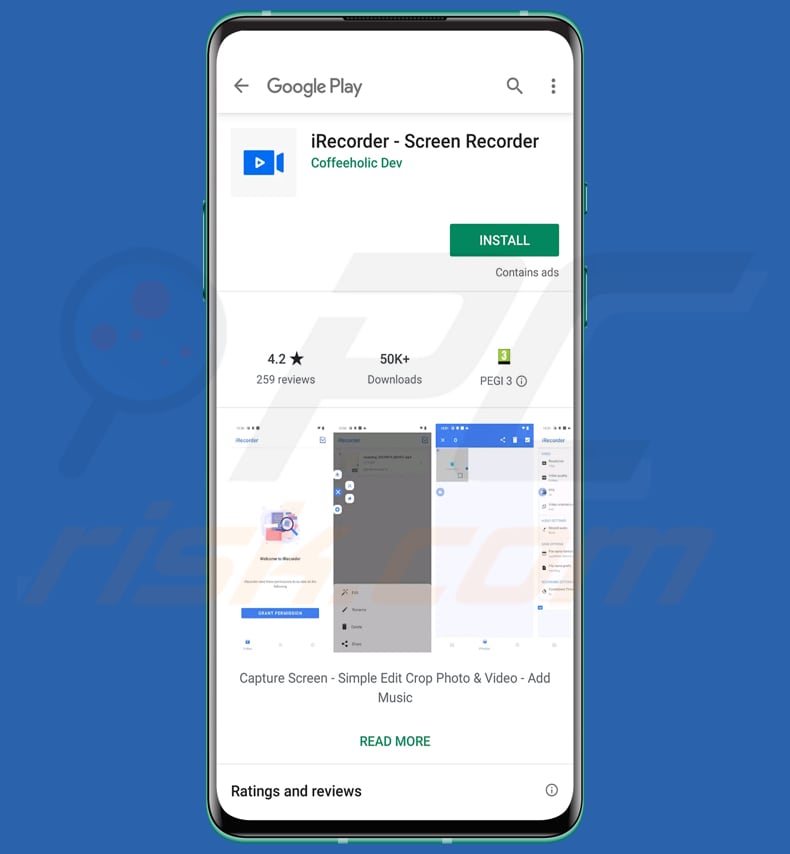
Permissions asked by the iRecorder – Screen Recorder app:
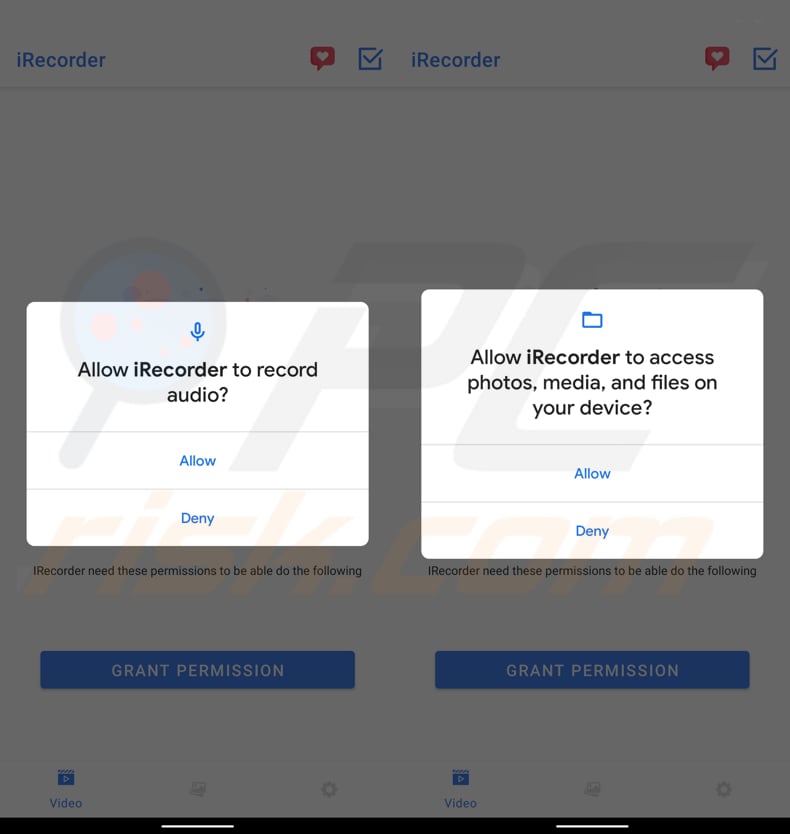
Quick menu:
- Introduction
- How to delete browsing history from the Chrome web browser?
- How to disable browser notifications in the Chrome web browser?
- How to reset the Chrome web browser?
- How to delete browsing history from the Firefox web browser?
- How to disable browser notifications in the Firefox web browser?
- How to reset the Firefox web browser?
- How to uninstall potentially unwanted and/or malicious applications?
- How to boot the Android device in "Safe Mode"?
- How to check the battery usage of various applications?
- How to check the data usage of various applications?
- How to install the latest software updates?
- How to reset the system to its default state?
- How to disable applications that have administrator privileges?
Delete browsing history from the Chrome web browser:

Tap the "Menu" button (three dots on the right-upper corner of the screen) and select "History" in the opened dropdown menu.

Tap "Clear browsing data", select "ADVANCED" tab, choose the time range and data types you want to delete and tap "Clear data".
Disable browser notifications in the Chrome web browser:

Tap the "Menu" button (three dots on the right-upper corner of the screen) and select "Settings" in the opened dropdown menu.

Scroll down until you see "Site settings" option and tap it. Scroll down until you see "Notifications" option and tap it.

Find the websites that deliver browser notifications, tap on them and click "Clear & reset". This will remove permissions granted for these websites to deliver notifications. However, once you visit the same site again, it may ask for a permission again. You can choose whether to give these permissions or not (if you choose to decline the website will go to "Blocked" section and will no longer ask you for the permission).
Reset the Chrome web browser:

Go to "Settings", scroll down until you see "Apps" and tap it.

Scroll down until you find "Chrome" application, select it and tap "Storage" option.

Tap "MANAGE STORAGE", then "CLEAR ALL DATA" and confirm the action by taping "OK". Note that resetting the browser will eliminate all data stored within. This means that all saved logins/passwords, browsing history, non-default settings and other data will be deleted. You will also have to re-login into all websites as well.
Delete browsing history from the Firefox web browser:

Tap the "Menu" button (three dots on the right-upper corner of the screen) and select "History" in the opened dropdown menu.

Scroll down until you see "Clear private data" and tap it. Select data types you want to remove and tap "CLEAR DATA".
Disable browser notifications in the Firefox web browser:

Visit the website that is delivering browser notifications, tap the icon displayed on the left of URL bar (the icon will not necessarily be a "Lock") and select "Edit Site Settings".

In the opened pop-up opt-in the "Notifications" option and tap "CLEAR".
Reset the Firefox web browser:

Go to "Settings", scroll down until you see "Apps" and tap it.

Scroll down until you find "Firefox" application, select it and tap "Storage" option.

Tap "CLEAR DATA" and confirm the action by taping "DELETE". Note that resetting the browser will eliminate all data stored within. This means that all saved logins/passwords, browsing history, non-default settings and other data will be deleted. You will also have to re-login into all websites as well.
Uninstall potentially unwanted and/or malicious applications:

Go to "Settings", scroll down until you see "Apps" and tap it.

Scroll down until you see a potentially unwanted and/or malicious application, select it and tap "Uninstall". If, for some reason, you are unable to remove the selected app (e.g., you are prompted with an error message), you should try using the "Safe Mode".
Boot the Android device in "Safe Mode":
The "Safe Mode" in Android operating system temporarily disables all third-party applications from running. Using this mode is a good way to diagnose and solve various issues (e.g., remove malicious applications that prevent users you from doing so when the device is running "normally").

Push the "Power" button and hold it until you see the "Power off" screen. Tap the "Power off" icon and hold it. After a few seconds the "Safe Mode" option will appear and you'll be able run it by restarting the device.
Check the battery usage of various applications:

Go to "Settings", scroll down until you see "Device maintenance" and tap it.

Tap "Battery" and check the usage of each application. Legitimate/genuine applications are designed to use as low energy as possible in order to provide the best user experience and to save power. Therefore, high battery usage may indicate that the application is malicious.
Check the data usage of various applications:

Go to "Settings", scroll down until you see "Connections" and tap it.

Scroll down until you see "Data usage" and select this option. As with battery, legitimate/genuine applications are designed to minimize data usage as much as possible. This means that huge data usage may indicate presence of malicious application. Note that some malicious applications might be designed to operate when the device is connected to wireless network only. For this reason, you should check both Mobile and Wi-Fi data usage.

If you find an application that uses a lot of data even though you never use it, then we strongly advise you to uninstall it as soon as possible.
Install the latest software updates:
Keeping the software up-to-date is a good practice when it comes to device safety. The device manufacturers are continually releasing various security patches and Android updates in order to fix errors and bugs that can be abused by cyber criminals. An outdated system is way more vulnerable, which is why you should always be sure that your device's software is up-to-date.

Go to "Settings", scroll down until you see "Software update" and tap it.

Tap "Download updates manually" and check if there are any updates available. If so, install them immediately. We also recommend to enable the "Download updates automatically" option - it will enable the system to notify you once an update is released and/or install it automatically.
Reset the system to its default state:
Performing a "Factory Reset" is a good way to remove all unwanted applications, restore system's settings to default and clean the device in general. However, you must keep in mind that all data within the device will be deleted, including photos, video/audio files, phone numbers (stored within the device, not the SIM card), SMS messages, and so forth. In other words, the device will be restored to its primal state.
You can also restore the basic system settings and/or simply network settings as well.

Go to "Settings", scroll down until you see "About phone" and tap it.

Scroll down until you see "Reset" and tap it. Now choose the action you want to perform:
"Reset settings" - restore all system settings to default;
"Reset network settings" - restore all network-related settings to default;
"Factory data reset" - reset the entire system and completely delete all stored data;
Disable applications that have administrator privileges:
If a malicious application gets administrator-level privileges it can seriously damage the system. To keep the device as safe as possible you should always check what apps have such privileges and disable the ones that shouldn't.

Go to "Settings", scroll down until you see "Lock screen and security" and tap it.

Scroll down until you see "Other security settings", tap it and then tap "Device admin apps".

Identify applications that should not have administrator privileges, tap them and then tap "DEACTIVATE".
Frequently Asked Questions (FAQ)
What are the biggest issues that malware can cause?
Malware can cause significant issues for individuals and organizations alike. It can compromise the security and privacy of personal information, leading to identity theft and financial losses. Also, malware can disrupt normal operations by causing system crashes, slowing down devices, or rendering them completely unusable. Additionally, certain types of malware, such as ransomware, can encrypt files and demand payment for their release, causing data loss and potential financial harm.
What is the purpose of AhRat malware?
The purpose of AhRat malware is to gain unauthorized remote access to Android devices and carry out malicious activities. These activities can include stealing sensitive information, such as personal data and files, recording audio through the device's microphone, and potentially performing espionage-related actions.
How did AhRat malware infiltrate my device?
AhRat was delivered through a trojanized screen recording application named iRecorder – Screen Recorder, which was made available on the Google Play Store. The trojanized app was initially uploaded without any malicious functionality but was later modified by threat actors to include the AhRat malware.
Will Combo Cleaner protect me from malware?
Combo Cleaner has the ability to detect and remove a wide range of known malware. However, it is important to know that sophisticated malware can often hide deeply within the system. Therefore, it is highly recommended to perform a comprehensive system scan to ensure thorough detection and removal of any potential malware.
Share:

Tomas Meskauskas
Expert security researcher, professional malware analyst
I am passionate about computer security and technology. I have an experience of over 10 years working in various companies related to computer technical issue solving and Internet security. I have been working as an author and editor for pcrisk.com since 2010. Follow me on Twitter and LinkedIn to stay informed about the latest online security threats.
PCrisk security portal is brought by a company RCS LT.
Joined forces of security researchers help educate computer users about the latest online security threats. More information about the company RCS LT.
Our malware removal guides are free. However, if you want to support us you can send us a donation.
DonatePCrisk security portal is brought by a company RCS LT.
Joined forces of security researchers help educate computer users about the latest online security threats. More information about the company RCS LT.
Our malware removal guides are free. However, if you want to support us you can send us a donation.
Donate
▼ Show Discussion