Get free scan and check if your device is infected.
Remove it nowTo use full-featured product, you have to purchase a license for Combo Cleaner. Seven days free trial available. Combo Cleaner is owned and operated by RCS LT, the parent company of PCRisk.com.
What kind of malware is Kraken?
Kraken is a malware that empowers threat actors to illicitly acquire diverse sensitive information from different web browsers and applications. The creators of Kraken offer it for sale on a hacker forum, with pricing options of $29 for 30 days, $49 for 90 days, and $69 for 180 days. Cybercriminals have been observed distributing Kraken through email.
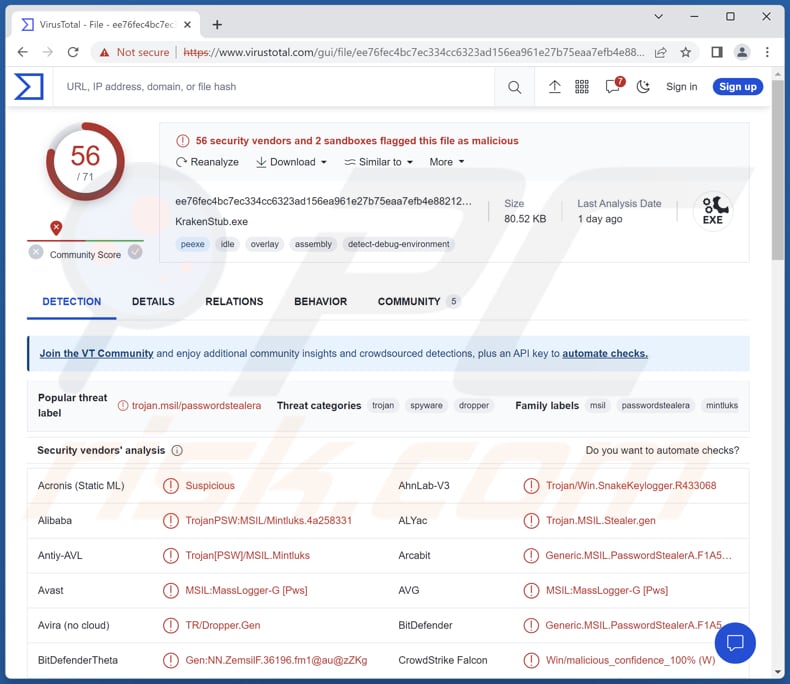
More about Kraken
The Kraken malware possesses multiple functions that can be executed. These functions allow threat actors to execute specific actions or commands at predetermined intervals or at a specified time, load and interact with web content, disable or terminate specific system tasks or processes, disable the Windows Command Prompt, disable Windows Registry, and terminate specific processes running on the infected system.
The Kraken malware follows a typical approach of an information stealer by targeting and stealing credentials from various email clients and web browsers. Specifically, it focuses on stealing login credentials from popular email clients like Outlook, Foxmail, and Thunderbird.
Additionally, it searches for credentials in a wide range of web browsers, including 360Browser, Avast Browser, Blisk, Brave, Cent Browser, Chedot Browser, Chromium Browser, Citrio Browser, CocCoc, CoolNovo, Edge, Epic Privacy Browser, Firefox, Google Chrome, Google Chrome Canary, Opera, QQ Browser, Torch, UC Browser, Vivaldi Browser, among others.
Furthermore, the Kraken malware also looks for FileZilla credentials, which is an FTP client used for transferring files. The Kraken malware provides functionality for exfiltration, allowing data to be transferred through different channels. It supports exfiltration via three specific methods: FTP (File Transfer Protocol), SMTP (Simple Mail Transfer Protocol), and Telegram Bot.
Once the data theft process is complete, the Kraken malware initiates an automated process that involves keylogging and capturing screenshots of the victim's computer. Keylogging is a method employed by malware to record and capture every keystroke typed on a compromised device, including sensitive information such as passwords, credit card numbers, and personal messages.
| Name | Kraken keylogger |
| Threat Type | Information stealer, Keylogger |
| Detection Names | Avast (MSIL:MassLogger-G [Pws]), Combo Cleaner (Generic.MSIL.PasswordStealerA.F1A5E814), ESET-NOD32 (A Variant Of MSIL/Spy.Agent.AES), Kaspersky (HEUR:Trojan.Win32.Generic), Microsoft (PWS:MSIL/Mintluks.A), Full List (VirusTotal) |
| Symptoms | Typically, information stealers are designed to stealthily infiltrate the victim's computer and remain silent, and thus no particular symptoms are clearly visible on an infected machine. |
| Distribution methods | Infected email attachments, malicious online advertisements, social engineering, software 'cracks'. |
| Damage | Stolen passwords and banking information, identity theft, monetary loss, loss of access to online accounts, and more. |
| Malware Removal (Windows) |
To eliminate possible malware infections, scan your computer with legitimate antivirus software. Our security researchers recommend using Combo Cleaner. Download Combo CleanerTo use full-featured product, you have to purchase a license for Combo Cleaner. 7 days free trial available. Combo Cleaner is owned and operated by RCS LT, the parent company of PCRisk.com. |
Possible damage
Kraken can cause various problems for its victims. For instance, it can lead to the theft of sensitive information, such as login credentials, personal data, and financial details, compromising the victim's privacy and potentially resulting in identity theft or financial loss. Kraken's keylogging and screenshot-capturing capabilities can expose private conversations, confidential files, and other sensitive information to unauthorized individuals.
More examples of malware with information-stealing capabilities are Offx, Warp, and ObserverStealer.
How did Kraken infiltrate my computer?
Kraken malware can be distributed through various methods. One known distribution method is through email campaigns, where cybercriminals send phishing emails with malicious attachments or links. Additionally, Kraken can be distributed through compromised websites, where visitors may inadvertently download the malware by clicking on infected links or downloading malicious files.
Furthermore, it is also possible for Kraken to be distributed through exploit kits, which take advantage of vulnerabilities in software or operating systems to deliver the malware to unsuspecting users.
How to avoid installation of malware?
Keep your operating system, software, and antivirus programs up to date with the latest security patches. Exercise carefulness when opening email attachments or clicking on suspicious links or ads, especially from unknown or untrusted sources. Download software and files from reputable sources, and be wary of downloading from unofficial or suspicious websites.
If you believe that your computer is already infected, we recommend running a scan with Combo Cleaner Antivirus for Windows to automatically eliminate infiltrated malware.
Kraken promoted on a hacker forum (GIF):
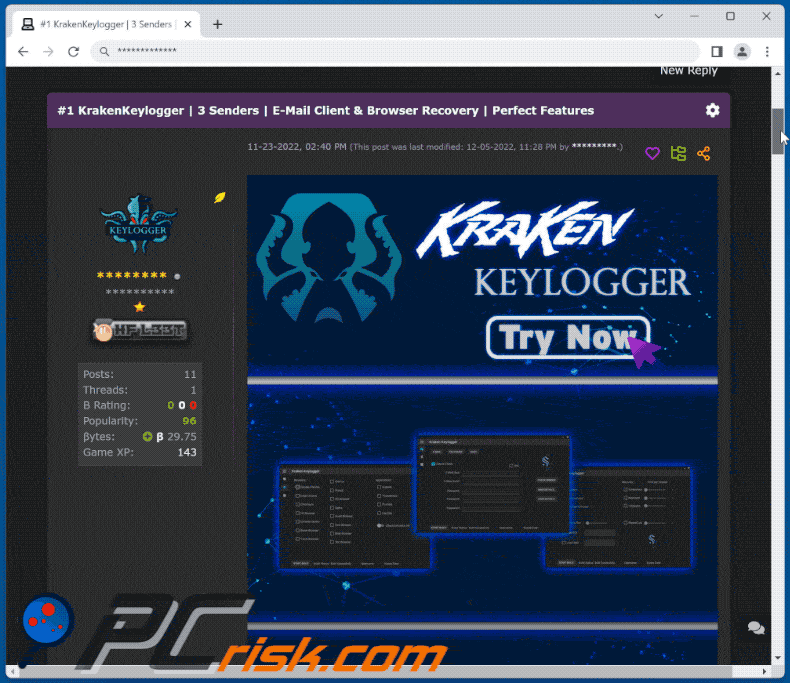
Instant automatic malware removal:
Manual threat removal might be a lengthy and complicated process that requires advanced IT skills. Combo Cleaner is a professional automatic malware removal tool that is recommended to get rid of malware. Download it by clicking the button below:
DOWNLOAD Combo CleanerBy downloading any software listed on this website you agree to our Privacy Policy and Terms of Use. To use full-featured product, you have to purchase a license for Combo Cleaner. 7 days free trial available. Combo Cleaner is owned and operated by RCS LT, the parent company of PCRisk.com.
Quick menu:
How to remove malware manually?
Manual malware removal is a complicated task - usually it is best to allow antivirus or anti-malware programs to do this automatically. To remove this malware we recommend using Combo Cleaner Antivirus for Windows.
If you wish to remove malware manually, the first step is to identify the name of the malware that you are trying to remove. Here is an example of a suspicious program running on a user's computer:

If you checked the list of programs running on your computer, for example, using task manager, and identified a program that looks suspicious, you should continue with these steps:
 Download a program called Autoruns. This program shows auto-start applications, Registry, and file system locations:
Download a program called Autoruns. This program shows auto-start applications, Registry, and file system locations:

 Restart your computer into Safe Mode:
Restart your computer into Safe Mode:
Windows XP and Windows 7 users: Start your computer in Safe Mode. Click Start, click Shut Down, click Restart, click OK. During your computer start process, press the F8 key on your keyboard multiple times until you see the Windows Advanced Option menu, and then select Safe Mode with Networking from the list.

Video showing how to start Windows 7 in "Safe Mode with Networking":
Windows 8 users: Start Windows 8 is Safe Mode with Networking - Go to Windows 8 Start Screen, type Advanced, in the search results select Settings. Click Advanced startup options, in the opened "General PC Settings" window, select Advanced startup.
Click the "Restart now" button. Your computer will now restart into the "Advanced Startup options menu". Click the "Troubleshoot" button, and then click the "Advanced options" button. In the advanced option screen, click "Startup settings".
Click the "Restart" button. Your PC will restart into the Startup Settings screen. Press F5 to boot in Safe Mode with Networking.

Video showing how to start Windows 8 in "Safe Mode with Networking":
Windows 10 users: Click the Windows logo and select the Power icon. In the opened menu click "Restart" while holding "Shift" button on your keyboard. In the "choose an option" window click on the "Troubleshoot", next select "Advanced options".
In the advanced options menu select "Startup Settings" and click on the "Restart" button. In the following window you should click the "F5" button on your keyboard. This will restart your operating system in safe mode with networking.

Video showing how to start Windows 10 in "Safe Mode with Networking":
 Extract the downloaded archive and run the Autoruns.exe file.
Extract the downloaded archive and run the Autoruns.exe file.

 In the Autoruns application, click "Options" at the top and uncheck "Hide Empty Locations" and "Hide Windows Entries" options. After this procedure, click the "Refresh" icon.
In the Autoruns application, click "Options" at the top and uncheck "Hide Empty Locations" and "Hide Windows Entries" options. After this procedure, click the "Refresh" icon.

 Check the list provided by the Autoruns application and locate the malware file that you want to eliminate.
Check the list provided by the Autoruns application and locate the malware file that you want to eliminate.
You should write down its full path and name. Note that some malware hides process names under legitimate Windows process names. At this stage, it is very important to avoid removing system files. After you locate the suspicious program you wish to remove, right click your mouse over its name and choose "Delete".

After removing the malware through the Autoruns application (this ensures that the malware will not run automatically on the next system startup), you should search for the malware name on your computer. Be sure to enable hidden files and folders before proceeding. If you find the filename of the malware, be sure to remove it.

Reboot your computer in normal mode. Following these steps should remove any malware from your computer. Note that manual threat removal requires advanced computer skills. If you do not have these skills, leave malware removal to antivirus and anti-malware programs.
These steps might not work with advanced malware infections. As always it is best to prevent infection than try to remove malware later. To keep your computer safe, install the latest operating system updates and use antivirus software. To be sure your computer is free of malware infections, we recommend scanning it with Combo Cleaner Antivirus for Windows.
Frequently Asked Questions (FAQ)
My computer is infected with Kraken malware, should I format my storage device to get rid of it?
It is not necessary to format the infected device to remove malware. It is recommended to use reputable antivirus software to ensure the thorough removal of the Kraken malware from your computer.
What are the biggest issues that malware can cause?
The impact of malware can vary depending on its capabilities, potentially resulting in identity theft, data loss, financial damages, diminished computer performance, and the risk of subsequent infections.
What is the purpose of Kraken?
The primary purpose of Kraken is to facilitate the theft of sensitive information from compromised devices. It aims to collect valuable data such as login credentials, personal information, and financial details, which can then be exploited for various malicious activities such as identity theft, fraud, or unauthorized access to accounts and systems.
How did Kraken malware infiltrate my computer?
The exact method of how the Kraken malware infiltrated your computer can vary, as there are several potential avenues for infection. It is known that cybercriminals use email to lure users into executing Kraken.
Will Combo Cleaner protect me from malware?
Yes, Combo Cleaner is capable of detecting and eliminating almost all known malware infections. Keep in mind that high-end malware usually hides deep in the system. For this reason, running a full system scan is a must.
Share:

Tomas Meskauskas
Expert security researcher, professional malware analyst
I am passionate about computer security and technology. I have an experience of over 10 years working in various companies related to computer technical issue solving and Internet security. I have been working as an author and editor for pcrisk.com since 2010. Follow me on Twitter and LinkedIn to stay informed about the latest online security threats.
PCrisk security portal is brought by a company RCS LT.
Joined forces of security researchers help educate computer users about the latest online security threats. More information about the company RCS LT.
Our malware removal guides are free. However, if you want to support us you can send us a donation.
DonatePCrisk security portal is brought by a company RCS LT.
Joined forces of security researchers help educate computer users about the latest online security threats. More information about the company RCS LT.
Our malware removal guides are free. However, if you want to support us you can send us a donation.
Donate
▼ Show Discussion