How to remove ObserverStealer from the operating system
TrojanAlso Known As: ObserverStealer info stealer
Get free scan and check if your device is infected.
Remove it nowTo use full-featured product, you have to purchase a license for Combo Cleaner. Seven days free trial available. Combo Cleaner is owned and operated by RCS LT, the parent company of PCRisk.com.
What kind of malware is ObserverStealer?
ObserverStealer is an information-stealing malware. It is available for purchase at a price of $150 per month, targeting Windows operating systems from Windows 8.1 to Windows 11. The creators of ObserverStealer claim that the malware is still in Beta, indicating ongoing development and potential for further enhancements by the cybercriminals involved.
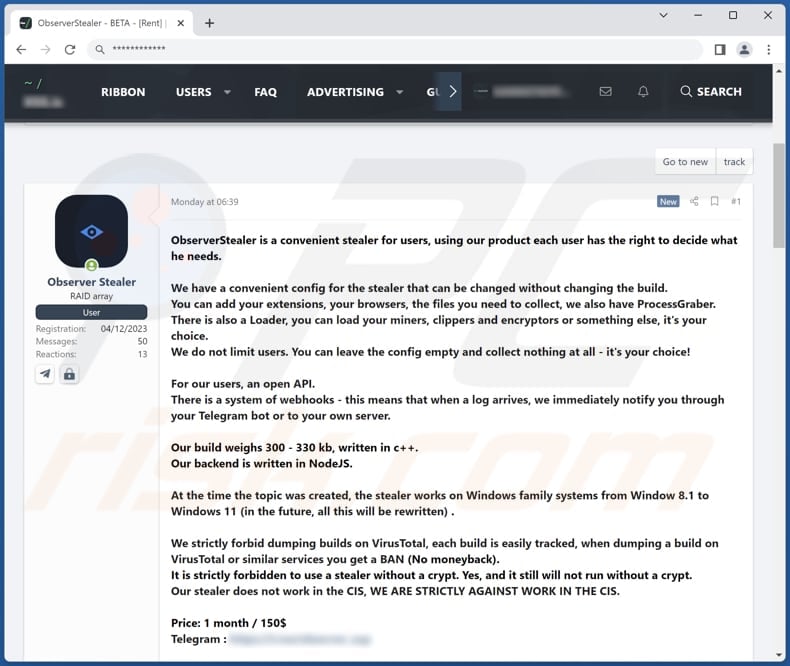
More about ObserverStealer
ObserverStealer is a powerful information-stealing malware that offers a wide range of customization options. With ObserverStealer, cybercriminals have full control over the configuration, allowing them to add extensions and browsers and specify the files they want to collect. The tool also includes ProcessGraber functionality for capturing specific processes.
Furthermore, ObserverStealer allows threat actors to load their own modules, such as miners, clippers, or encryptors. ObserverStealer provides an open API and supports webhooks, ensuring instant notifications when logs are received through Telegram bots or personal servers.
ObserverStealer enables cybercriminals to conduct various malicious activities, including stealing sensitive information, injecting additional payloads, gaining unauthorized access and control over systems, corporate espionage, financial fraud, and reputational damage.
It can result in identity theft, financial losses, privacy invasion, and the compromise of confidential data, posing significant harm to victims.
| Name | ObserverStealer info stealer |
| Threat Type | Information stealer, loader |
| Payload | Cybercriminals can deploy miners, clippers, encryptors, and other malicious programs |
| Symptoms | Info stealers are designed to stealthily infiltrate the victim's computer and remain silent, and thus no particular symptoms are clearly visible on an infected machine. |
| Distribution methods | Infected email attachments, malicious online advertisements, social engineering, software 'cracks'. |
| Damage | Stolen passwords and banking information, identity theft, the victim's computer added to a botnet, data loss, and more. |
| Malware Removal (Windows) |
To eliminate possible malware infections, scan your computer with legitimate antivirus software. Our security researchers recommend using Combo Cleaner. Download Combo CleanerTo use full-featured product, you have to purchase a license for Combo Cleaner. 7 days free trial available. Combo Cleaner is owned and operated by RCS LT, the parent company of PCRisk.com. |
Information stealers in general
Information stealers share common characteristics that make them a potent threat to users' sensitive data and privacy. They are designed to infiltrate systems covertly and capture and exfiltrate various types of personal information, such as login credentials, financial data, and browsing history.
Information stealers often operate stealthily in the background, evading detection while compromising user privacy and potentially leading to financial losses, identity theft, and other issues. More examples of information-stealing malware are NodeStealer, ZStealer, and PennyWise.
How did ObserverStealer infiltrate my computer?
Users can inadvertently infect their computers with malware through various means. Common methods include clicking on malicious links or attachments in phishing emails, downloading and installing software from untrusted sources, visiting compromised or malicious websites, and clicking on deceptive advertisements or pop-ups.
Additionally, malware can be spread through infected removable media, such as USB drives, or by exploiting vulnerabilities in outdated software or operating systems.
How to avoid installation of malware?
To avoid malware infections, following a few key practices is essential. First, exercise caution when clicking links or downloading attachments in emails, especially from unknown or suspicious sources. Second, only download software from reputable websites and verify the source's legitimacy.
Regularly update your operating system, software, and security applications to patch any vulnerabilities that malware may exploit. Lastly, maintain strong and up-to-date antivirus and anti-malware protection on your devices, and regularly scan for potential threats.
If you believe that your computer is already infected, we recommend running a scan with Combo Cleaner Antivirus for Windows to automatically eliminate infiltrated malware.
ObserverStealer's administration panel:
Instant automatic malware removal:
Manual threat removal might be a lengthy and complicated process that requires advanced IT skills. Combo Cleaner is a professional automatic malware removal tool that is recommended to get rid of malware. Download it by clicking the button below:
DOWNLOAD Combo CleanerBy downloading any software listed on this website you agree to our Privacy Policy and Terms of Use. To use full-featured product, you have to purchase a license for Combo Cleaner. 7 days free trial available. Combo Cleaner is owned and operated by RCS LT, the parent company of PCRisk.com.
Quick menu:
- What is ObserverStealer?
- STEP 1. Manual removal of ObserverStealer malware.
- STEP 2. Check if your computer is clean.
How to remove malware manually?
Manual malware removal is a complicated task - usually it is best to allow antivirus or anti-malware programs to do this automatically. To remove this malware we recommend using Combo Cleaner Antivirus for Windows.
If you wish to remove malware manually, the first step is to identify the name of the malware that you are trying to remove. Here is an example of a suspicious program running on a user's computer:

If you checked the list of programs running on your computer, for example, using task manager, and identified a program that looks suspicious, you should continue with these steps:
 Download a program called Autoruns. This program shows auto-start applications, Registry, and file system locations:
Download a program called Autoruns. This program shows auto-start applications, Registry, and file system locations:

 Restart your computer into Safe Mode:
Restart your computer into Safe Mode:
Windows XP and Windows 7 users: Start your computer in Safe Mode. Click Start, click Shut Down, click Restart, click OK. During your computer start process, press the F8 key on your keyboard multiple times until you see the Windows Advanced Option menu, and then select Safe Mode with Networking from the list.

Video showing how to start Windows 7 in "Safe Mode with Networking":
Windows 8 users: Start Windows 8 is Safe Mode with Networking - Go to Windows 8 Start Screen, type Advanced, in the search results select Settings. Click Advanced startup options, in the opened "General PC Settings" window, select Advanced startup.
Click the "Restart now" button. Your computer will now restart into the "Advanced Startup options menu". Click the "Troubleshoot" button, and then click the "Advanced options" button. In the advanced option screen, click "Startup settings".
Click the "Restart" button. Your PC will restart into the Startup Settings screen. Press F5 to boot in Safe Mode with Networking.

Video showing how to start Windows 8 in "Safe Mode with Networking":
Windows 10 users: Click the Windows logo and select the Power icon. In the opened menu click "Restart" while holding "Shift" button on your keyboard. In the "choose an option" window click on the "Troubleshoot", next select "Advanced options".
In the advanced options menu select "Startup Settings" and click on the "Restart" button. In the following window you should click the "F5" button on your keyboard. This will restart your operating system in safe mode with networking.

Video showing how to start Windows 10 in "Safe Mode with Networking":
 Extract the downloaded archive and run the Autoruns.exe file.
Extract the downloaded archive and run the Autoruns.exe file.

 In the Autoruns application, click "Options" at the top and uncheck "Hide Empty Locations" and "Hide Windows Entries" options. After this procedure, click the "Refresh" icon.
In the Autoruns application, click "Options" at the top and uncheck "Hide Empty Locations" and "Hide Windows Entries" options. After this procedure, click the "Refresh" icon.

 Check the list provided by the Autoruns application and locate the malware file that you want to eliminate.
Check the list provided by the Autoruns application and locate the malware file that you want to eliminate.
You should write down its full path and name. Note that some malware hides process names under legitimate Windows process names. At this stage, it is very important to avoid removing system files. After you locate the suspicious program you wish to remove, right click your mouse over its name and choose "Delete".

After removing the malware through the Autoruns application (this ensures that the malware will not run automatically on the next system startup), you should search for the malware name on your computer. Be sure to enable hidden files and folders before proceeding. If you find the filename of the malware, be sure to remove it.

Reboot your computer in normal mode. Following these steps should remove any malware from your computer. Note that manual threat removal requires advanced computer skills. If you do not have these skills, leave malware removal to antivirus and anti-malware programs.
These steps might not work with advanced malware infections. As always it is best to prevent infection than try to remove malware later. To keep your computer safe, install the latest operating system updates and use antivirus software. To be sure your computer is free of malware infections, we recommend scanning it with Combo Cleaner Antivirus for Windows.
Frequently Asked Questions (FAQ)
My computer is infected with ObserverStealer malware, should I format my storage device to get rid of it?
If your computer is infected with ObserverStealer malware, formatting your storage device should be considered as a last resort and is not always necessary. Before taking such a drastic step, it is recommended to try alternative methods for malware removal. You should first run a reputable antivirus or anti-malware software to scan and detect the malware.
What are the biggest issues that malware can cause?
Malware can have detrimental effects, including identity theft, financial losses, data encryption, decreased computer performance, and the potential for further infections.
What is the purpose of ObserverStealer malware?
ObserverStealer serves as a tool for cybercriminals to gain unauthorized access to valuable information, load additional malware, and potentially cause significant harm to the victims.
How did a malware infiltrate my computer?
Typically, users unknowingly expose their computers to malware by clicking on harmful links or attachments in phishing emails, downloading software from untrustworthy sources, visiting compromised websites, and interacting with deceptive advertisements or pop-ups.
Will Combo Cleaner protect me from malware?
Combo Cleaner can detect and remove nearly all known malware infections. It is important to bear in mind that advanced malware often conceals itself deeply within the system, underscoring the necessity of conducting a thorough scan to ensure thorough detection and removal.
Share:

Tomas Meskauskas
Expert security researcher, professional malware analyst
I am passionate about computer security and technology. I have an experience of over 10 years working in various companies related to computer technical issue solving and Internet security. I have been working as an author and editor for pcrisk.com since 2010. Follow me on Twitter and LinkedIn to stay informed about the latest online security threats.
PCrisk security portal is brought by a company RCS LT.
Joined forces of security researchers help educate computer users about the latest online security threats. More information about the company RCS LT.
Our malware removal guides are free. However, if you want to support us you can send us a donation.
DonatePCrisk security portal is brought by a company RCS LT.
Joined forces of security researchers help educate computer users about the latest online security threats. More information about the company RCS LT.
Our malware removal guides are free. However, if you want to support us you can send us a donation.
Donate

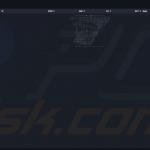
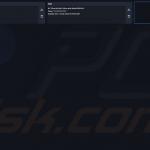
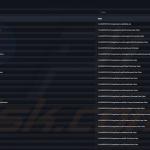
▼ Show Discussion