How to remove Bandit malware from the operating system
TrojanAlso Known As: Bandit information stealer
Get free scan and check if your device is infected.
Remove it nowTo use full-featured product, you have to purchase a license for Combo Cleaner. Seven days free trial available. Combo Cleaner is owned and operated by RCS LT, the parent company of PCRisk.com.
What kind of malware is Bandit?
Bandit is a type of information-stealing malware written in the Go programming language. It is designed to bypass detection mechanisms and targets various web browsers and cryptocurrency wallets. Bandit targets Windows operating systems but may be designed to work on other platforms in the future.
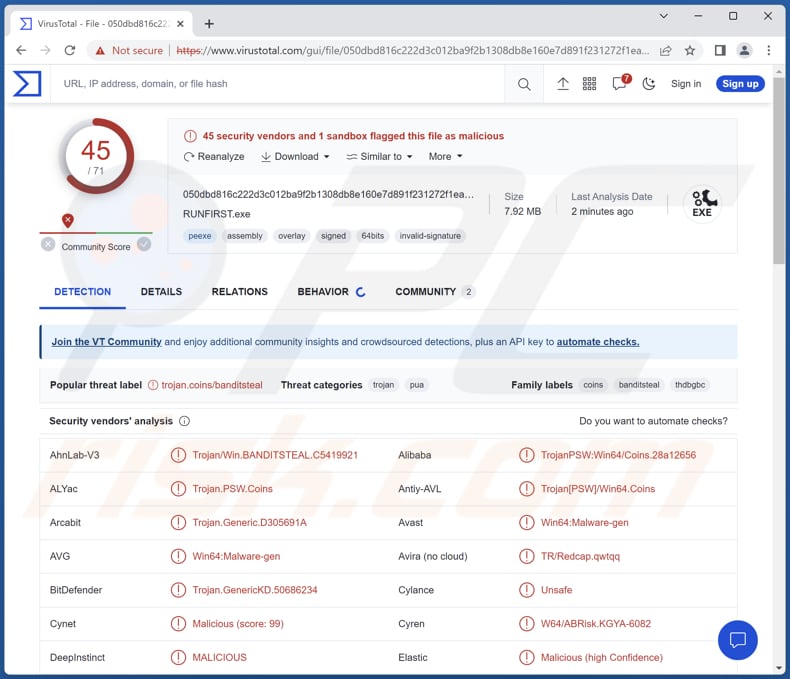
More about Bandit
Bandit attempts to exploit the runas.exe command-line utility found in Windows operating systems. This utility enables users to run programs or commands with elevated permissions, granting them higher privileges. By leveraging this utility, the malware can execute its malicious activities with administrative access, bypassing security measures and remaining undetected.
Bandit establishes a persistent presence by creating a registry entry for autorun to ensure its continuous operation and malicious activities. By doing so, the malware ensures that it is executed each time the infected system starts up or restarts. This persistence mechanism allows the malware to steal data from the victim's system even after a system shutdown or reboot.
After establishing its persistence, Bandit Stealer proceeds to gather the personal information of the victim. Bandit captures Telegram sessions to gain unauthorized entry, enabling impersonation and malicious activities such as accessing confidential messages and data linked to the compromised account.
Also, the stealer examines the directory paths of web browsers and cryptocurrency wallets with the intention of illicitly accessing personal or sensitive data for financial exploitation.
The list of targeted browsers includes 7Star, Amigo, Brave-Browser, Cent Browser, Epic Privacy Browser, Google Chrome, Google Chrome Canary, Iridium, Kometa, Microsoft Edge, Orbitum, Sputnik, Torch, UCozMedia, and YandexBrowser.
Targeted crypto wallets are Atomic, Bitcoin, Dash, Electrum, Ethereum, Exodus, and Litecoin. Furthermore, Bandit examines the path of browser extensions to identify specific ones related to cryptocurrency wallets.
The wallets that the malware looks for are BitKeep: Crypto & NFT Wallet, Clower Wallet, Crypto.com, Jaxx Liberty, TronikLink, Trust Wallet, and Wombat. After data is collected, Bandit sends it to the attackers.
| Name | Bandit information stealer |
| Threat Type | Information stealer |
| Detection Names | Avast (Win64:Malware-gen), Combo Cleaner (Trojan.GenericKD.50686234), ESET-NOD32 (A Variant Of Generik.HAYHJZO), Kaspersky (Trojan-PSW.Win64.Coins.no), Microsoft (Trojan:Win32/Casdet!rfn), Full List (VirusTotal) |
| Symptoms | Trojans are designed to stealthily infiltrate the victim's computer and remain silent, and thus no particular symptoms are clearly visible on an infected machine. |
| Distribution methods | Infected email attachments, malicious online advertisements, social engineering, software 'cracks', fake (malicious) installers. |
| Damage | Stolen passwords and banking information, identity theft, the victim's computer added to a botnet. |
| Malware Removal (Windows) |
To eliminate possible malware infections, scan your computer with legitimate antivirus software. Our security researchers recommend using Combo Cleaner. Download Combo CleanerTo use full-featured product, you have to purchase a license for Combo Cleaner. 7 days free trial available. Combo Cleaner is owned and operated by RCS LT, the parent company of PCRisk.com. |
Possible damage
In conclusion, Bandit stealer poses significant risks to its victims. The malware can cause severe damages, including unauthorized access to sensitive information, data theft, financial loss through the compromise of cryptocurrency wallets, privacy breaches, and system instability. Thus, Bandit should be removed from infected systems as soon as possible.
Examples of other stealers are Offx, Warp, and ObserverStealer.
How did Bandit infiltrate my computer?
Users may unknowingly download the Bandit information-stealing malware file when visiting malicious websites or falling victim to phishing emails. In one instance, the dropper, a self-extracting archive file, runs the hot.exe file. After completing its intended operations, Bandit tricks the user into opening a seemingly harmless Word document, creating the impression of accessing a non-malicious file.
It is known that Bandit is distributed via a fake installer of Heartsender - an application that is used as a tool to send spam.
How to avoid installation of malware?
In order to avoid malware, it is essential to exercise caution while browsing the internet. Avoid visiting dubious pages or clicking on suspicious links or files received through emails or messages. Ensure that your operating system and all installed software are up to date with the latest security patches.
Lastly, use reliable antivirus software and keep it updated to detect and block potential malware threats. Regularly backing up your important data is also crucial in case of a malware attack. If you believe that your computer is already infected, we recommend running a scan with Combo Cleaner Antivirus for Windows to automatically eliminate infiltrated malware.
A Word document serving as a distraction to divert the user's attention from the malicious activities occurring in the background:
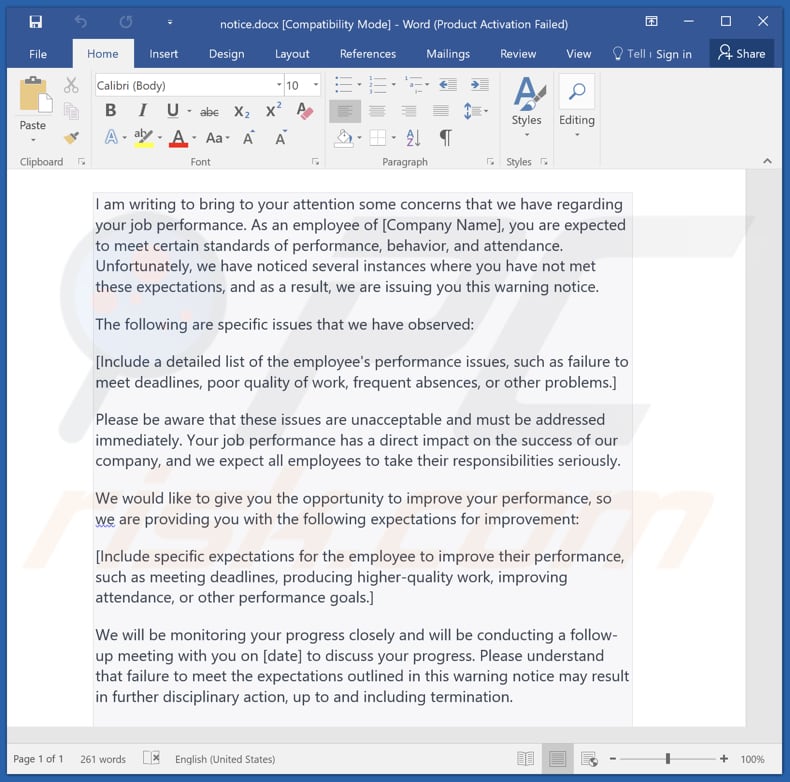
Screenshot of Terms and Conditions by Bandit Stealer's developers:
Instant automatic malware removal:
Manual threat removal might be a lengthy and complicated process that requires advanced IT skills. Combo Cleaner is a professional automatic malware removal tool that is recommended to get rid of malware. Download it by clicking the button below:
DOWNLOAD Combo CleanerBy downloading any software listed on this website you agree to our Privacy Policy and Terms of Use. To use full-featured product, you have to purchase a license for Combo Cleaner. 7 days free trial available. Combo Cleaner is owned and operated by RCS LT, the parent company of PCRisk.com.
Quick menu:
How to remove malware manually?
Manual malware removal is a complicated task - usually it is best to allow antivirus or anti-malware programs to do this automatically. To remove this malware we recommend using Combo Cleaner Antivirus for Windows.
If you wish to remove malware manually, the first step is to identify the name of the malware that you are trying to remove. Here is an example of a suspicious program running on a user's computer:

If you checked the list of programs running on your computer, for example, using task manager, and identified a program that looks suspicious, you should continue with these steps:
 Download a program called Autoruns. This program shows auto-start applications, Registry, and file system locations:
Download a program called Autoruns. This program shows auto-start applications, Registry, and file system locations:

 Restart your computer into Safe Mode:
Restart your computer into Safe Mode:
Windows XP and Windows 7 users: Start your computer in Safe Mode. Click Start, click Shut Down, click Restart, click OK. During your computer start process, press the F8 key on your keyboard multiple times until you see the Windows Advanced Option menu, and then select Safe Mode with Networking from the list.

Video showing how to start Windows 7 in "Safe Mode with Networking":
Windows 8 users: Start Windows 8 is Safe Mode with Networking - Go to Windows 8 Start Screen, type Advanced, in the search results select Settings. Click Advanced startup options, in the opened "General PC Settings" window, select Advanced startup.
Click the "Restart now" button. Your computer will now restart into the "Advanced Startup options menu". Click the "Troubleshoot" button, and then click the "Advanced options" button. In the advanced option screen, click "Startup settings".
Click the "Restart" button. Your PC will restart into the Startup Settings screen. Press F5 to boot in Safe Mode with Networking.

Video showing how to start Windows 8 in "Safe Mode with Networking":
Windows 10 users: Click the Windows logo and select the Power icon. In the opened menu click "Restart" while holding "Shift" button on your keyboard. In the "choose an option" window click on the "Troubleshoot", next select "Advanced options".
In the advanced options menu select "Startup Settings" and click on the "Restart" button. In the following window you should click the "F5" button on your keyboard. This will restart your operating system in safe mode with networking.

Video showing how to start Windows 10 in "Safe Mode with Networking":
 Extract the downloaded archive and run the Autoruns.exe file.
Extract the downloaded archive and run the Autoruns.exe file.

 In the Autoruns application, click "Options" at the top and uncheck "Hide Empty Locations" and "Hide Windows Entries" options. After this procedure, click the "Refresh" icon.
In the Autoruns application, click "Options" at the top and uncheck "Hide Empty Locations" and "Hide Windows Entries" options. After this procedure, click the "Refresh" icon.

 Check the list provided by the Autoruns application and locate the malware file that you want to eliminate.
Check the list provided by the Autoruns application and locate the malware file that you want to eliminate.
You should write down its full path and name. Note that some malware hides process names under legitimate Windows process names. At this stage, it is very important to avoid removing system files. After you locate the suspicious program you wish to remove, right click your mouse over its name and choose "Delete".

After removing the malware through the Autoruns application (this ensures that the malware will not run automatically on the next system startup), you should search for the malware name on your computer. Be sure to enable hidden files and folders before proceeding. If you find the filename of the malware, be sure to remove it.

Reboot your computer in normal mode. Following these steps should remove any malware from your computer. Note that manual threat removal requires advanced computer skills. If you do not have these skills, leave malware removal to antivirus and anti-malware programs.
These steps might not work with advanced malware infections. As always it is best to prevent infection than try to remove malware later. To keep your computer safe, install the latest operating system updates and use antivirus software. To be sure your computer is free of malware infections, we recommend scanning it with Combo Cleaner Antivirus for Windows.
Frequently Asked Questions (FAQ)
My computer is infected with Bandit malware, should I format my storage device to get rid of it?
No, there is no need to resort to drastic measures such as formatting your storage device to remove malware like Bandit. Using reputable antivirus software can help you safely and efficiently remove the Bandit malware from your computer.
What are the biggest issues that malware can cause?
Some of the biggest issues caused by malware include data breaches and theft, financial loss due to fraudulent activities, and disruption of critical systems and operations. Additionally, malware can compromise privacy, lead to identity theft, and enable unauthorized access to sensitive information, causing long-lasting consequences for victims.
What is the purpose of Bandit malware?
The purpose of Bandit malware is to carry out information-stealing activities, primarily targeting browsers and cryptocurrency wallets.
How did Bandit stealer infiltrate my computer?
You might have unknowingly opened an email or clicked on a link or attachment that contained the malware. Also, you may have downloaded a file or software from an untrusted or compromised source, such as a shady website or a file-sharing network.
Will Combo Cleaner protect me from malware?
Combo Cleaner is equipped with the ability to detect and remove a wide range of known malware infections. A thorough system scan is highly recommended to ensure effective detection and removal.
Share:

Tomas Meskauskas
Expert security researcher, professional malware analyst
I am passionate about computer security and technology. I have an experience of over 10 years working in various companies related to computer technical issue solving and Internet security. I have been working as an author and editor for pcrisk.com since 2010. Follow me on Twitter and LinkedIn to stay informed about the latest online security threats.
PCrisk security portal is brought by a company RCS LT.
Joined forces of security researchers help educate computer users about the latest online security threats. More information about the company RCS LT.
Our malware removal guides are free. However, if you want to support us you can send us a donation.
DonatePCrisk security portal is brought by a company RCS LT.
Joined forces of security researchers help educate computer users about the latest online security threats. More information about the company RCS LT.
Our malware removal guides are free. However, if you want to support us you can send us a donation.
Donate
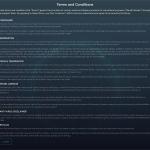
▼ Show Discussion