How to stop psasoshosurvey.space from delivering notifications
Notification SpamAlso Known As: Ads by psasoshosurvey.space
Get free scan and check if your device is infected.
Remove it nowTo use full-featured product, you have to purchase a license for Combo Cleaner. Seven days free trial available. Combo Cleaner is owned and operated by RCS LT, the parent company of PCRisk.com.
What kind of page is psasoshosurvey[.]space?
During our examination, we learned that psasoshosurvey[.]space is a dubious website designed to lure visitors into permitting it to send notifications. Psasoshosurvey[.]space displays deceptive content to receive that permission. Also, psasoshosurvey[.]space redirects visitors to other (similar) websites.
![psasoshosurvey[.]space ads](/images/stories/screenshots202306/psasoshosurvey-space-ads-main.jpg)
Psasoshosurvey[.]space in detail
Psasoshosurvey[.]space implies that visitors must confirm that they are not robots to access the page content. Also, a browser informs visitors that psasoshosurvey[.]space wants to show notifications. Interacting with the "Confirm" checkbox presented on psasoshosurvey[.]space leads to ptilselr[.]com.
On ptilselr[.]com, visitors are asked to click the "Allow" button to continue watching (and subscribe to the push notifications). The page creates the impression that clicking the "Allow" button is necessary to access its content, but in reality, it grants permission for the page to send notifications.
Notifications from sites like psasoshosurvey[.]space and ptilselr[.]com cannot be trusted. They can open phishing sites, scam pages, websites offering unwanted or malicious software downloads, and other dubious sites. These pages can be designed to deceive users into revealing personal information, purchasing fake products, installing malware on their systems, etc.
They can lead to financial loss, identity theft, privacy breaches, compromise the overall security of the user's device, and cause other issues. Thus, it is important to be cautious when encountering notification requests from websites psasoshosurvey[.]space and ptilselr[.]com and never allow them to send notifications.
| Name | Ads by psasoshosurvey.space |
| Threat Type | Push notifications ads, Unwanted ads, Pop-up ads |
| Detection Names | alphaMountain.ai (Phishing), CRDF (Malicious), CyRadar (Malicious), Fortinet (Phishing), Full List Of Detections (VirusTotal) |
| Serving IP Address | 104.21.56.134 |
| Symptoms | Seeing advertisements not originating from the sites you are browsing. Intrusive pop-up ads. Decreased Internet browsing speed. |
| Distribution Methods | Deceptive pop-up ads, false claims within visited websites, unwanted applications (adware) |
| Damage | Decreased computer performance, browser tracking - privacy issues, possible additional malware infections. |
| Malware Removal (Windows) |
To eliminate possible malware infections, scan your computer with legitimate antivirus software. Our security researchers recommend using Combo Cleaner. Download Combo CleanerTo use full-featured product, you have to purchase a license for Combo Cleaner. 7 days free trial available. Combo Cleaner is owned and operated by RCS LT, the parent company of PCRisk.com. |
More about similar pages
Most users access sites like psasoshosurvey[.]space inadvertently. One common way is through deceptive or misleading advertisements that redirect users to these websites. These ads can appear on other websites, including those that use rogue advertising networks or engage in illicit activities such as hosting illegal movie streams or torrents.
Additionally, users may encounter links to such sites through spam emails, social media posts, or other online sources. Adware can also be used to promote such pages. Examples of websites similar to psasoshosurvey[.]space are odesclub[.]com, ewoverth[.]buzz, and casualdatingmeetup[.]com.
How did psasoshosurvey[.]space gain permission to deliver spam notifications?
Sites are unable to show notifications unless users have given their consent. Hence, it is probable that you have visited psasoshosurvey[.]space and granted permission for the delivery of advertisements by clicking on "Allow", "Allow Notifications", or a similar button.
How to prevent deceptive sites from delivering spam notifications?
When prompted with a notification request from a website, look for options like "Block" or "Block Notifications". Click on the appropriate option to deny permission for that website to display notifications. Alternatively, you can close the website. If you are receiving unwanted notifications, we recommend running a scan with Combo Cleaner Antivirus for Windows to automatically eliminate them.
Appearance of psasoshosurvey[.]space website (GIF):
![psasoshosurvey[.]space website appearance (GIF)](/images/stories/screenshots202306/psasoshosurvey-space-ads-appearance.gif)
Notification from psasoshosurvey[.]space:
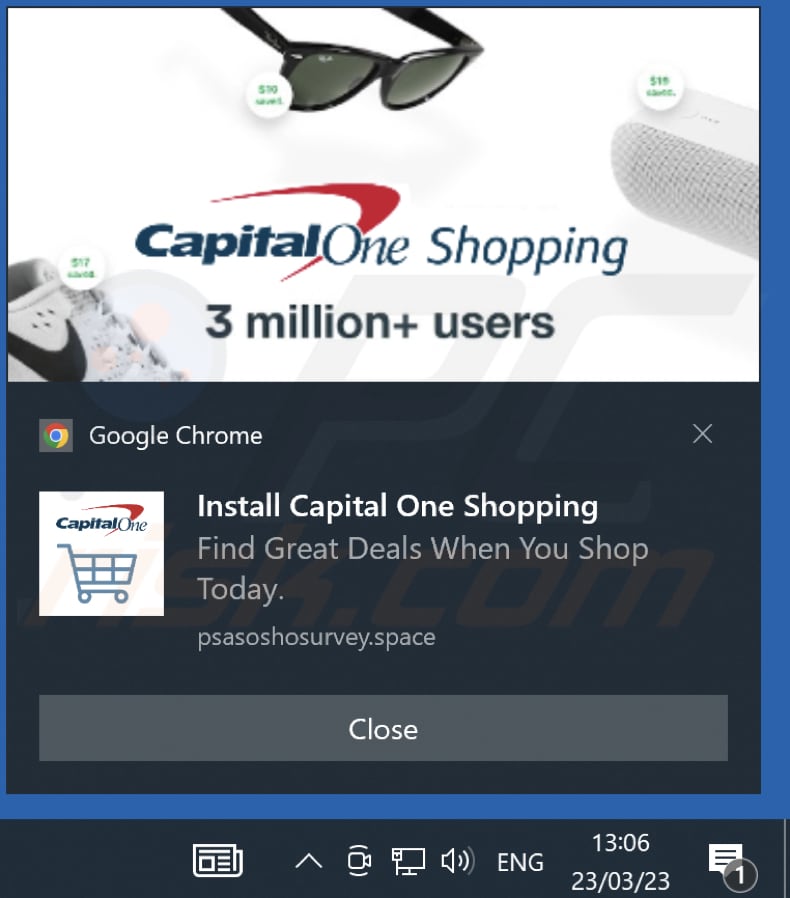
Video showing how to eliminate ads delivered by psasoshosurvey[.]space using Combo Cleaner:
Instant automatic malware removal:
Manual threat removal might be a lengthy and complicated process that requires advanced IT skills. Combo Cleaner is a professional automatic malware removal tool that is recommended to get rid of malware. Download it by clicking the button below:
DOWNLOAD Combo CleanerBy downloading any software listed on this website you agree to our Privacy Policy and Terms of Use. To use full-featured product, you have to purchase a license for Combo Cleaner. 7 days free trial available. Combo Cleaner is owned and operated by RCS LT, the parent company of PCRisk.com.
Quick menu:
- What is Ads by psasoshosurvey.space?
- STEP 1. Remove spam notifications from Google Chrome
- STEP 2. Remove spam notifications from Google Chrome (Android)
- STEP 3. Remove spam notifications from Mozilla Firefox
- STEP 4. Remove spam notifications from Microsoft Edge
- STEP 5. Remove spam notifications from Safari (macOS)
Disable unwanted browser notifications:
Video showing how to disable web browser notifications:
 Remove spam notifications from Google Chrome:
Remove spam notifications from Google Chrome:
Click the Menu button (three dots) on the right upper corner of the screen and select "Settings". In the opened window select "Privacy and security", then click on "Site Settings" and choose "Notifications".

In the "Allowed to send notifications" list search for websites that you want to stop receiving notifications from. Click on the three dots icon near the website URL and click "Block" or "Remove" (if you click "Remove" and visit the malicious site once more, it will ask to enable notifications again).

 Remove spam notifications from Google Chrome (Android):
Remove spam notifications from Google Chrome (Android):
Tap the Menu button (three dots) on the right upper corner of the screen and select "Settings". Scroll down, tap on "Site settings" and then "Notifications".

In the opened window, locate all suspicious URLs and tap on them one-by-one. Once the pop-up shows up, select either "Block" or "Remove" (if you tap "Remove" and visit the malicious site once more, it will ask to enable notifications again).

 Remove spam notifications from Mozilla Firefox:
Remove spam notifications from Mozilla Firefox:
Click the Menu button (three bars) on the right upper corner of the screen. Select "Settings" and click on "Privacy & Security" in the toolbar on the left hand side of the screen. Scroll down to the "Permissions" section and click the "Settings" button next to "Notifications".

In the opened window, locate all suspicious URLs and block them using the drop-down menu or either remove them by clicking "Remove Website" at the bottom of the window (if you click "Remove Website" and visit the malicious site once more, it will ask to enable notifications again).

 Remove spam notifications from Microsoft Edge:
Remove spam notifications from Microsoft Edge:
Click the menu button (three dots) on the right upper corner of the Edge window and select "Settings". Click on "Cookies and site permissions" in the toolbar on the left hand side of the screen and select "Notifications".

Click three dots on the right hand side of each suspicious URL under "Allow" section and click "Block" or "Remove" (if you click "Remove" and visit the malicious site once more, it will ask to enable notifications again).

 Remove spam notifications from Safari (macOS):
Remove spam notifications from Safari (macOS):
Click "Safari" button on the left upper corner of the screen and select "Preferences...". Select the "Websites" tab and then select "Notifications" section on the left pane.

Check for suspicious URLs and apply the "Deny" option using the drop-down menu or either remove them by clicking "Remove" at the bottom of the window (if you click "Remove" and visit the malicious site once more, it will ask to enable notifications again)

How to avoid browser notification spam?
Internet users should be very skeptical when being asked to allow notifications. While this is a useful feature that allows you to receive timely news from websites you like, deceptive marketers frequently abuse it.
Only allow notifications from websites that you fully trust. For added security - use an anti-malware application with a real-time web browsing monitor to block shady websites that tries to trick you into allowing spam notifications. We recommend using Combo Cleaner Antivirus for Windows.
Frequently Asked Questions (FAQ)
Why am I seeing ads (browser notifications) delivered by psasoshosurvey[.]space in the right lower corner of my desktop?
You have probably visited psasoshosurvey[.]space and granted permission for notifications by clicking the "Allow", "Allow Notifications" or a comparable button during your visit, as websites need user consent to send notifications.
I have clicked on notification ads, is my computer infected?
Merely clicking on a notification does not initiate malware download or installation processes. However, it is important to note that suspicious advertisements can endorse deceptive or malicious content, which can lead to various significant issues.
Is psasoshosurvey[.]space a virus?
No, websites like psasoshosurvey[.]space are not categorized as viruses, but they can facilitate the promotion of harmful content. These rogue websites are commonly associated with scams, untrustworthy software, and potentially even malware.
Will Combo Cleaner remove psasoshosurvey[.]space ads automatically or manual steps are still required?
Combo Cleaner will thoroughly scan your device and efficiently revoke the permissions granted to psasoshosurvey[.]space. Additionally, it will proactively block any future attempts to access this website. As a result, no further actions will be necessary on your part.
Share:

Tomas Meskauskas
Expert security researcher, professional malware analyst
I am passionate about computer security and technology. I have an experience of over 10 years working in various companies related to computer technical issue solving and Internet security. I have been working as an author and editor for pcrisk.com since 2010. Follow me on Twitter and LinkedIn to stay informed about the latest online security threats.
PCrisk security portal is brought by a company RCS LT.
Joined forces of security researchers help educate computer users about the latest online security threats. More information about the company RCS LT.
Our malware removal guides are free. However, if you want to support us you can send us a donation.
DonatePCrisk security portal is brought by a company RCS LT.
Joined forces of security researchers help educate computer users about the latest online security threats. More information about the company RCS LT.
Our malware removal guides are free. However, if you want to support us you can send us a donation.
Donate
▼ Show Discussion