Get free scan and check if your device is infected.
Remove it nowTo use full-featured product, you have to purchase a license for Combo Cleaner. Seven days free trial available. Combo Cleaner is owned and operated by RCS LT, the parent company of PCRisk.com.
What kind of malware is PowerDrop?
PowerDrop is the name of the malware seen in targeted attacks aimed specifically at the U.S. aerospace defense industry. PowerDrop leverages PowerShell and Windows Management Instrumentation (WMI) to establish a persistent Remote Access Trojan (RAT) within compromised networks. The specific method of infection or the initial compromise in the PowerDrop malware attack is not yet known.
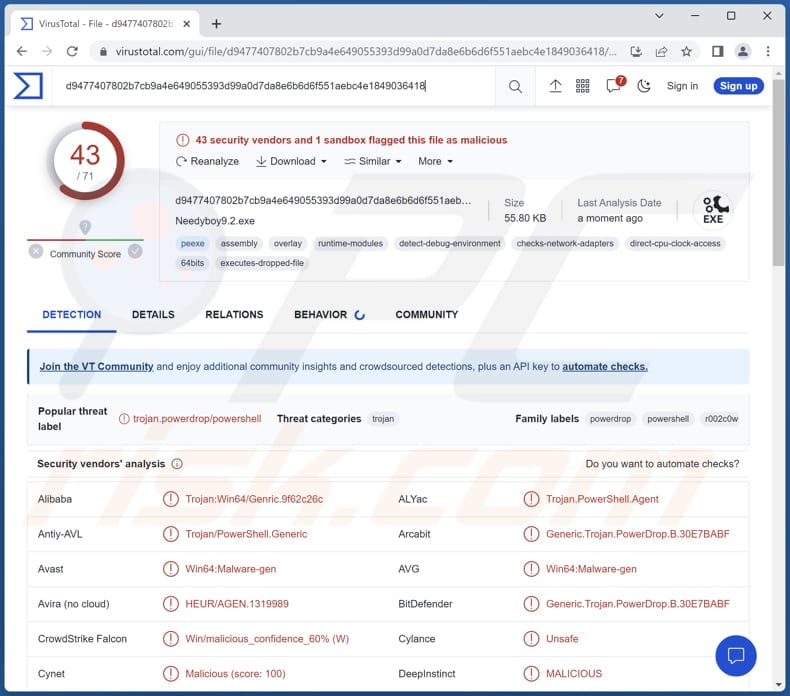
More about PowerDrop
PowerDrop operates as a backdoor or remote access trojan (RAT) by leveraging a PowerShell script executed through the Windows Management Instrumentation (WMI) service. The script is encoded using Base64 to ensure its functionality.
PowerDrop poses significant risks in the hands of cybercriminals, as it allows them to carry out various damaging activities. Firstly, it grants unauthorized access to compromised systems, enabling cybercriminals to infiltrate networks, steal sensitive data, and execute further malicious actions.
This unauthorized access can lead to severe consequences, including data breaches, financial loss, and reputational damage for individuals and organizations. Additionally, PowerDrop facilitates data theft by allowing cybercriminals to exfiltrate valuable information such as login credentials, financial data, intellectual property, and personal records.
The stolen data can be exploited for identity theft, financial fraud, corporate espionage, or sold on the underground market. The consequences of data theft can be long-lasting and have far-reaching impacts on individuals' privacy and businesses' operations.
Moreover, PowerDrop empowers cybercriminals to manipulate compromised systems, install additional malware or backdoors, and execute arbitrary commands. This level of control gives them the ability to disrupt operations, sabotage critical systems or infrastructure, and conduct espionage or surveillance activities.
| Name | PowerDrop backdoor |
| Threat Type | Backdoor, Remote Access Trojan (RAT) |
| Detection Names | Avast (Win64:Malware-gen), Combo Cleaner (Generic.Trojan.PowerDrop.B.30E7BABF), ESET-NOD32 (A Variant Of Generik.DIHMYOO Potentially Unwanted), Kaspersky (HEUR:Trojan.PowerShell.Generic), Microsoft (Trojan:Win32/Wacatac.B!ml), Full List (VirusTotal) |
| Symptoms | Most Remote Administration Trojans and backdoors are designed to stealthily infiltrate the victim's computer and remain silent, and thus no particular symptoms are clearly visible on an infected machine. |
| Distribution methods | Software vulnerabilities, phishing emails, counterfeit software download sites, or other channels. |
| Damage | Stolen passwords and banking information, identity theft, the victim's computer added to a botnet, additional infections, data loss, financial loss, and more. |
| Malware Removal (Windows) |
To eliminate possible malware infections, scan your computer with legitimate antivirus software. Our security researchers recommend using Combo Cleaner. Download Combo CleanerTo use full-featured product, you have to purchase a license for Combo Cleaner. 7 days free trial available. Combo Cleaner is owned and operated by RCS LT, the parent company of PCRisk.com. |
Conclusion
In conclusion, PowerDrop represents a significant cybersecurity threat due to its ability to exploit the Windows Management Instrumentation service and function as a backdoor or RAT. It is a powerful tool in the hands of cybercriminals, enabling unauthorized access, data theft, and system manipulation.
More examples of malware that has the capabilities of a RAT are SeroXen, DarkVision, and TurkoRat.
How did PowerDrop infiltrate my computer?
The attackers may have employed various methods to deploy the PowerDrop script and initiate the attacks. These methods could include leveraging software vulnerabilities or exploits to gain unauthorized access to systems, distributing phishing emails containing malicious attachments or links to unsuspecting targets, or creating deceptive software download sites that appear legitimate but actually deliver the malware.
How to avoid installation of malware?
Ensure that your operating system, applications, and antivirus software are up to date, as updates often include patches for known vulnerabilities. Exercise caution when opening email attachments or clicking on links, especially if they come from unknown or suspicious sources. Do not trust ads and links on suspicious websites.
Download software and files from reputable sources, such as official websites or app stores, and be wary of third-party download sites that may bundle malware with legitimate software. If you believe that your computer is already infected, we recommend running a scan with Combo Cleaner Antivirus for Windows to automatically eliminate infiltrated malware.
Instant automatic malware removal:
Manual threat removal might be a lengthy and complicated process that requires advanced IT skills. Combo Cleaner is a professional automatic malware removal tool that is recommended to get rid of malware. Download it by clicking the button below:
DOWNLOAD Combo CleanerBy downloading any software listed on this website you agree to our Privacy Policy and Terms of Use. To use full-featured product, you have to purchase a license for Combo Cleaner. 7 days free trial available. Combo Cleaner is owned and operated by RCS LT, the parent company of PCRisk.com.
Quick menu:
- What is PowerDrop?
- STEP 1. Manual removal of PowerDrop malware.
- STEP 2. Check if your computer is clean.
How to remove malware manually?
Manual malware removal is a complicated task - usually it is best to allow antivirus or anti-malware programs to do this automatically. To remove this malware we recommend using Combo Cleaner Antivirus for Windows.
If you wish to remove malware manually, the first step is to identify the name of the malware that you are trying to remove. Here is an example of a suspicious program running on a user's computer:

If you checked the list of programs running on your computer, for example, using task manager, and identified a program that looks suspicious, you should continue with these steps:
 Download a program called Autoruns. This program shows auto-start applications, Registry, and file system locations:
Download a program called Autoruns. This program shows auto-start applications, Registry, and file system locations:

 Restart your computer into Safe Mode:
Restart your computer into Safe Mode:
Windows XP and Windows 7 users: Start your computer in Safe Mode. Click Start, click Shut Down, click Restart, click OK. During your computer start process, press the F8 key on your keyboard multiple times until you see the Windows Advanced Option menu, and then select Safe Mode with Networking from the list.

Video showing how to start Windows 7 in "Safe Mode with Networking":
Windows 8 users: Start Windows 8 is Safe Mode with Networking - Go to Windows 8 Start Screen, type Advanced, in the search results select Settings. Click Advanced startup options, in the opened "General PC Settings" window, select Advanced startup.
Click the "Restart now" button. Your computer will now restart into the "Advanced Startup options menu". Click the "Troubleshoot" button, and then click the "Advanced options" button. In the advanced option screen, click "Startup settings".
Click the "Restart" button. Your PC will restart into the Startup Settings screen. Press F5 to boot in Safe Mode with Networking.

Video showing how to start Windows 8 in "Safe Mode with Networking":
Windows 10 users: Click the Windows logo and select the Power icon. In the opened menu click "Restart" while holding "Shift" button on your keyboard. In the "choose an option" window click on the "Troubleshoot", next select "Advanced options".
In the advanced options menu select "Startup Settings" and click on the "Restart" button. In the following window you should click the "F5" button on your keyboard. This will restart your operating system in safe mode with networking.

Video showing how to start Windows 10 in "Safe Mode with Networking":
 Extract the downloaded archive and run the Autoruns.exe file.
Extract the downloaded archive and run the Autoruns.exe file.

 In the Autoruns application, click "Options" at the top and uncheck "Hide Empty Locations" and "Hide Windows Entries" options. After this procedure, click the "Refresh" icon.
In the Autoruns application, click "Options" at the top and uncheck "Hide Empty Locations" and "Hide Windows Entries" options. After this procedure, click the "Refresh" icon.

 Check the list provided by the Autoruns application and locate the malware file that you want to eliminate.
Check the list provided by the Autoruns application and locate the malware file that you want to eliminate.
You should write down its full path and name. Note that some malware hides process names under legitimate Windows process names. At this stage, it is very important to avoid removing system files. After you locate the suspicious program you wish to remove, right click your mouse over its name and choose "Delete".

After removing the malware through the Autoruns application (this ensures that the malware will not run automatically on the next system startup), you should search for the malware name on your computer. Be sure to enable hidden files and folders before proceeding. If you find the filename of the malware, be sure to remove it.

Reboot your computer in normal mode. Following these steps should remove any malware from your computer. Note that manual threat removal requires advanced computer skills. If you do not have these skills, leave malware removal to antivirus and anti-malware programs.
These steps might not work with advanced malware infections. As always it is best to prevent infection than try to remove malware later. To keep your computer safe, install the latest operating system updates and use antivirus software. To be sure your computer is free of malware infections, we recommend scanning it with Combo Cleaner Antivirus for Windows.
Frequently Asked Questions (FAQ)
My computer is infected with PowerDrop malware, should I format my storage device to get rid of it?
Reformatting your storage device is a potential solution to remove PowerDrop malware, but it should be considered a last resort. Before taking such action, try running a thorough scan using reliable antivirus or anti-malware software.
What are the biggest issues that malware can cause?
It can compromise the security and privacy of sensitive information, leading to identity theft, financial loss, or unauthorized access to personal accounts. Additionally, malware can disrupt the normal functioning of a system, causing performance issues, crashes, and data corruption, ultimately resulting in loss of productivity and potentially expensive repairs.
What is the purpose of PowerDrop malware?
The purpose of the PowerDrop malware is to establish a persistent presence on breached networks and enable remote access for the attackers.
How did PowerDrop infiltrate my computer?
The specific methods by which PowerDrop infiltrates a computer may vary. These methods likely include exploiting software vulnerabilities, employing phishing emails, or utilizing spoofed software download sites.
Will Combo Cleaner protect me from malware?
Combo Cleaner can detect and remove the majority of known malware infections. However, it is important to note that advanced malware may be deeply concealed within the system. Therefore, a full system scan is necessary to ensure comprehensive detection and removal of any potential malware.
Share:

Tomas Meskauskas
Expert security researcher, professional malware analyst
I am passionate about computer security and technology. I have an experience of over 10 years working in various companies related to computer technical issue solving and Internet security. I have been working as an author and editor for pcrisk.com since 2010. Follow me on Twitter and LinkedIn to stay informed about the latest online security threats.
PCrisk security portal is brought by a company RCS LT.
Joined forces of security researchers help educate computer users about the latest online security threats. More information about the company RCS LT.
Our malware removal guides are free. However, if you want to support us you can send us a donation.
DonatePCrisk security portal is brought by a company RCS LT.
Joined forces of security researchers help educate computer users about the latest online security threats. More information about the company RCS LT.
Our malware removal guides are free. However, if you want to support us you can send us a donation.
Donate
▼ Show Discussion