How to eliminate the TurkoRat malware from your operating system
TrojanAlso Known As: TurkoRat virus
Get free scan and check if your device is infected.
Remove it nowTo use full-featured product, you have to purchase a license for Combo Cleaner. Seven days free trial available. Combo Cleaner is owned and operated by RCS LT, the parent company of PCRisk.com.
What kind of malware is TurkoRat?
TurkoRat is the name of a malicious program classed as a stealer. This malware aims to steal sensitive information from infected machines. TurkoRat was observed being distributed in several malicious packages via the npm package repository.
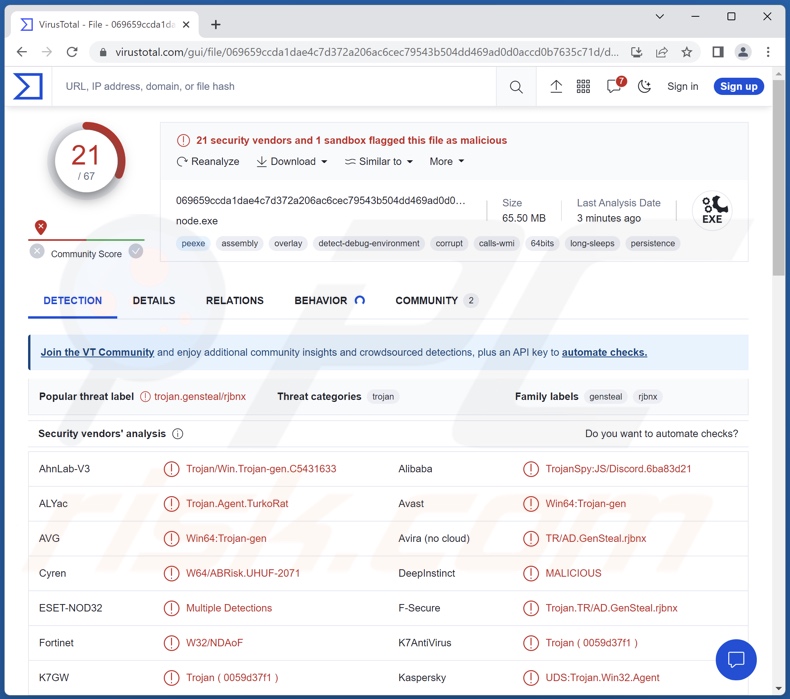
TurkoRat malware overview
As mentioned in the introduction, TurkoRat is a stealer-type malware. Malicious software within this classification is designed to extract and exfiltrate vulnerable data from compromised devices. Stealers typically begin their operations by obtaining relevant device data, e.g., hardware details, OS version, device name, admin privilege status, IP address, etc.
TurkoRat steals Internet cookies and account log-in credentials (i.e., IDs, email addresses, usernames, passwords, passphrases, etc.). Additionally, this stealer targets cryptocurrency wallets.
Cyber criminals can variously misuse stolen accounts. For example, hijacked finance-related accounts (e.g., online banking, money transferring, e-commerce, cryptowallets, etc.) can be used to make fraudulent transactions and/or online purchases.
Criminals can also steal the identities of social account owners (e.g., emails, social networking, social media, messengers, etc.) and ask the contacts/friends/followers for loans or donations, promote scams, and proliferate malware by sharing malicious files/links.
In summary, the presence of software like TurkoRat on devices can result in severe privacy issues, system infections, significant financial losses, and identity theft.
If you believe that your device is infected with TurkoRat (or other malware) – immediately run a full system scan with an anti-virus and remove all detected threats.
| Name | TurkoRat virus |
| Threat Type | Trojan, password-stealing virus, banking malware, spyware. |
| Detection Names | Avast (Win64:Trojan-gen), ESET-NOD32 (Multiple Detections), Fortinet (W32/NDAoF), Kaspersky (UDS:Trojan.Win32.Agent), Tencent (Win32.Trojan.Ad.Qzfl), Full List Of Detections (VirusTotal) |
| Symptoms | Trojans are designed to stealthily infiltrate the victim's computer and remain silent, and thus no particular symptoms are clearly visible on an infected machine. |
| Distribution methods | Infected email attachments, malicious online advertisements, social engineering, software 'cracks'. |
| Damage | Stolen passwords and banking information, identity theft, the victim's computer added to a botnet. |
| Malware Removal (Windows) |
To eliminate possible malware infections, scan your computer with legitimate antivirus software. Our security researchers recommend using Combo Cleaner. Download Combo CleanerTo use full-featured product, you have to purchase a license for Combo Cleaner. 7 days free trial available. Combo Cleaner is owned and operated by RCS LT, the parent company of PCRisk.com. |
Data-stealing malware examples
We have analyzed thousands of malware samples; ObserverStealer, Warp, Offx, and NodeStealer are just some examples of malicious programs with data-stealing capabilities.
Malware can have a wide variety of functionalities, which can be in different combinations. However, regardless of how this software operates – its presence on a system threatens device integrity and user safety. Therefore, we strongly advise eliminating threats immediately upon detection.
How did TurkoRat infiltrate my computer?
TurkoRat has been observed being proliferated through two malicious packages in the npm package repository. Prior to this virulent content being identified and removed, it was reportedly downloaded over a thousand times.
It is not an uncommon tactic for cyber criminals to distribute their creations via open-source software repositories. Content that has been tampered with often includes legitimate names that have been spoofed (e.g., capital letters replaced with lowercase, etc.).
However, malware is spread using a broad range of tactics, and it is not unlikely to be the case regarding the distribution of TurkoRat. Generally, malicious software is distributed by employing phishing and social engineering tactics. It is often disguised as or bundled with ordinary programs/media.
Infectious files come in various formats, e.g., documents (Microsoft Office, Microsoft OneNote, PDF, etc.), executables (.exe, .run, etc.), archives (ZIP, RAR, etc.), JavaScript, and so forth. Once a malicious file is executed, run, or otherwise opened – the infection chain is triggered.
The most widely used distribution techniques include: malicious attachments and links in spam emails/messages, drive-by (stealthy/deceptive) downloads, dubious download channels (e.g., freeware and third-party websites, Peer-to-Peer sharing networks, etc.), illegal software activation tools ("cracks"), fake updaters, online scams, and malvertising.
Furthermore, some malicious programs can self-proliferate via local networks and removable storage devices (e.g., external hard drives, USB flash drives, etc.).
How to avoid installation of malware?
We strongly recommend downloading only from official and verified sources. Additionally, all programs must be activated and updated using genuine functions/tools, as those obtained from third-parties can contain malware.
Another recommendation is to be vigilant while browsing since fake and dangerous online content usually appears legitimate and harmless. We also advise being careful with incoming emails and other messages. The attachments or links present in suspicious/irrelevant mail must not be opened, as they can be virulent.
We must emphasize the importance of having a dependable anti-virus installed and kept up-to-date. Security software must be used to perform regular system scans and to remove threats/issues. If you believe that your computer is already infected, we recommend running a scan with Combo Cleaner Antivirus for Windows to automatically eliminate infiltrated malware.
Instant automatic malware removal:
Manual threat removal might be a lengthy and complicated process that requires advanced IT skills. Combo Cleaner is a professional automatic malware removal tool that is recommended to get rid of malware. Download it by clicking the button below:
DOWNLOAD Combo CleanerBy downloading any software listed on this website you agree to our Privacy Policy and Terms of Use. To use full-featured product, you have to purchase a license for Combo Cleaner. 7 days free trial available. Combo Cleaner is owned and operated by RCS LT, the parent company of PCRisk.com.
Quick menu:
- What is TurkoRat?
- STEP 1. Manual removal of TurkoRat malware.
- STEP 2. Check if your computer is clean.
How to remove malware manually?
Manual malware removal is a complicated task - usually it is best to allow antivirus or anti-malware programs to do this automatically. To remove this malware we recommend using Combo Cleaner Antivirus for Windows.
If you wish to remove malware manually, the first step is to identify the name of the malware that you are trying to remove. Here is an example of a suspicious program running on a user's computer:

If you checked the list of programs running on your computer, for example, using task manager, and identified a program that looks suspicious, you should continue with these steps:
 Download a program called Autoruns. This program shows auto-start applications, Registry, and file system locations:
Download a program called Autoruns. This program shows auto-start applications, Registry, and file system locations:

 Restart your computer into Safe Mode:
Restart your computer into Safe Mode:
Windows XP and Windows 7 users: Start your computer in Safe Mode. Click Start, click Shut Down, click Restart, click OK. During your computer start process, press the F8 key on your keyboard multiple times until you see the Windows Advanced Option menu, and then select Safe Mode with Networking from the list.

Video showing how to start Windows 7 in "Safe Mode with Networking":
Windows 8 users: Start Windows 8 is Safe Mode with Networking - Go to Windows 8 Start Screen, type Advanced, in the search results select Settings. Click Advanced startup options, in the opened "General PC Settings" window, select Advanced startup.
Click the "Restart now" button. Your computer will now restart into the "Advanced Startup options menu". Click the "Troubleshoot" button, and then click the "Advanced options" button. In the advanced option screen, click "Startup settings".
Click the "Restart" button. Your PC will restart into the Startup Settings screen. Press F5 to boot in Safe Mode with Networking.

Video showing how to start Windows 8 in "Safe Mode with Networking":
Windows 10 users: Click the Windows logo and select the Power icon. In the opened menu click "Restart" while holding "Shift" button on your keyboard. In the "choose an option" window click on the "Troubleshoot", next select "Advanced options".
In the advanced options menu select "Startup Settings" and click on the "Restart" button. In the following window you should click the "F5" button on your keyboard. This will restart your operating system in safe mode with networking.

Video showing how to start Windows 10 in "Safe Mode with Networking":
 Extract the downloaded archive and run the Autoruns.exe file.
Extract the downloaded archive and run the Autoruns.exe file.

 In the Autoruns application, click "Options" at the top and uncheck "Hide Empty Locations" and "Hide Windows Entries" options. After this procedure, click the "Refresh" icon.
In the Autoruns application, click "Options" at the top and uncheck "Hide Empty Locations" and "Hide Windows Entries" options. After this procedure, click the "Refresh" icon.

 Check the list provided by the Autoruns application and locate the malware file that you want to eliminate.
Check the list provided by the Autoruns application and locate the malware file that you want to eliminate.
You should write down its full path and name. Note that some malware hides process names under legitimate Windows process names. At this stage, it is very important to avoid removing system files. After you locate the suspicious program you wish to remove, right click your mouse over its name and choose "Delete".

After removing the malware through the Autoruns application (this ensures that the malware will not run automatically on the next system startup), you should search for the malware name on your computer. Be sure to enable hidden files and folders before proceeding. If you find the filename of the malware, be sure to remove it.

Reboot your computer in normal mode. Following these steps should remove any malware from your computer. Note that manual threat removal requires advanced computer skills. If you do not have these skills, leave malware removal to antivirus and anti-malware programs.
These steps might not work with advanced malware infections. As always it is best to prevent infection than try to remove malware later. To keep your computer safe, install the latest operating system updates and use antivirus software. To be sure your computer is free of malware infections, we recommend scanning it with Combo Cleaner Antivirus for Windows.
Frequently Asked Questions (FAQ)
My computer is infected with TurkoRat malware, should I format my storage device to get rid of it?
No, TurkoRat's removal does not necessitate formatting.
What are the biggest issues that TurkoRat malware can cause?
The threats associated with a malicious program depend on its capabilities and the cyber criminals' aims. TurkoRat is designed to steal sensitive information (e.g., cryptocurrency wallets, log-in credentials, etc.). Typically, malware of this kind can cause severe privacy issues, financial losses, and these infections can even lead to identity theft.
What is the purpose of TurkoRat malware?
Malware is predominantly used to generate revenue. However, cyber criminals can also use malicious software to amuse themselves, carry out personal vendettas, disrupt processes (e.g., websites, services, companies, etc.), and launch politically/geopolitically motivated attacks.
How did TurkoRat malware infiltrate my computer?
TurkoRat has been noted being spread via the npm package repository. However, it could be distributed using other methods aside from software repositories. Generally, malware is proliferated through drive-by downloads, online scams, spam emails and messages, malvertising, untrustworthy download sources (e.g., freeware and third-party websites, P2P sharing networks, etc.), illegal program activation ("cracking") tools, and fake updates. Some malicious programs can even self-spread via local networks and removable storage devices.
Will Combo Cleaner protect me from malware?
Yes, Combo Cleaner is capable of detecting and eliminating nearly all known malware infections. It must be stressed that since high-end malicious programs usually hide deep within systems – running a complete system scan is paramount.
Share:

Tomas Meskauskas
Expert security researcher, professional malware analyst
I am passionate about computer security and technology. I have an experience of over 10 years working in various companies related to computer technical issue solving and Internet security. I have been working as an author and editor for pcrisk.com since 2010. Follow me on Twitter and LinkedIn to stay informed about the latest online security threats.
PCrisk security portal is brought by a company RCS LT.
Joined forces of security researchers help educate computer users about the latest online security threats. More information about the company RCS LT.
Our malware removal guides are free. However, if you want to support us you can send us a donation.
DonatePCrisk security portal is brought by a company RCS LT.
Joined forces of security researchers help educate computer users about the latest online security threats. More information about the company RCS LT.
Our malware removal guides are free. However, if you want to support us you can send us a donation.
Donate
▼ Show Discussion