Get free scan and check if your device is infected.
Remove it nowTo use full-featured product, you have to purchase a license for Combo Cleaner. Seven days free trial available. Combo Cleaner is owned and operated by RCS LT, the parent company of PCRisk.com.
What kind of malware is HotRat?
HotRat is a robust Remote Access Trojan (RAT) based on the open-source AsyncRAT implementation. This malicious software empowers cybercriminals to steal sensitive data, inject additional malware, and perform other illicit activities. HotRat is typically distributed through unauthorized software downloads.
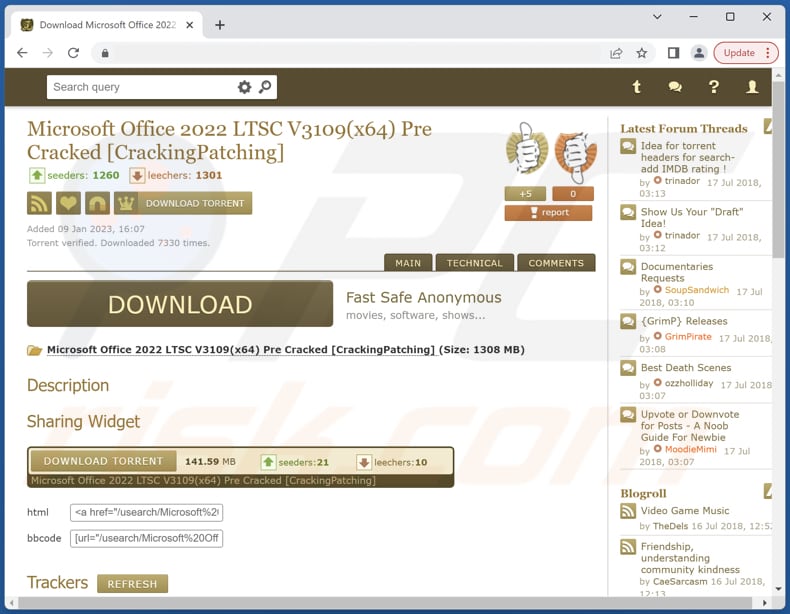
More about HotRat
The HotRat malware provides attackers with a broad range of capabilities, including the theft of login credentials, cryptocurrency wallets, screen capturing, keylogging, installation of additional malware, and accessing or modifying clipboard data. Additionally, it can kill running processes and reset display scaling.
HotRat has the capability to monitor and record keystrokes, allowing it to capture usernames and passwords (and other details) as users type them into various applications and websites. Additionally, HotRat can target web browsers and extract saved login credentials, such as usernames and passwords for online accounts, email services, social media platforms, and more.
Also, HotRat searches for wallet files or private keys associated with popular cryptocurrencies, such as Bitcoin, Ethereum, and others. By accessing and exfiltrating these sensitive wallet files, the malware enables cybercriminals to gain unauthorized access to the victim's cryptocurrency holdings.
The ability to capture screenshots gives the attackers insights into the victim's online activities, which can be used for malicious purposes, such as collecting login credentials, personal information, or other sensitive data.
Furthermore, HotRat can capture any sensitive information that the victim may have copied to the clipboard, such as passwords, credit card numbers, or other confidential data. In addition to accessing clipboard data, HotRat can also modify the data present in the clipboard. This means that the malware can replace the copied information with its own content.
Additionally, HotRat can act as a dropper, which means it can deliver and execute additional malicious payloads. These payloads can include various types of malware, such as trojans, ransomware, keyloggers, or spyware.
| Name | HotRat remote access trojan |
| Threat Type | Remote Access Trojan |
| Symptoms | Remote Access Trojans are designed to stealthily infiltrate the victim's computer and remain silent, and thus no particular symptoms are clearly visible on an infected machine. |
| Distribution methods | Infected email attachments, malicious online advertisements, social engineering, software 'cracks'. |
| Damage | Stolen passwords and banking information, identity theft, the victim's computer added to a botnet, data encryption, monetary loss (including cryptocurrency), loss of personal accounts, etc. |
| Malware Removal (Windows) |
To eliminate possible malware infections, scan your computer with legitimate antivirus software. Our security researchers recommend using Combo Cleaner. Download Combo CleanerTo use full-featured product, you have to purchase a license for Combo Cleaner. 7 days free trial available. Combo Cleaner is owned and operated by RCS LT, the parent company of PCRisk.com. |
Possible damage
HotRat can cause significant financial damage to its victims. The malware enables cybercriminals to access bank accounts, online services, and sensitive information, leading to potential monetary theft and fraudulent activities. Moreover, its ability to pilfer cryptocurrency wallets can result in substantial losses for cryptocurrency holders.
Furthermore, by installing other malware, HotRat can create opportunities for further attacks, such as ransomware, which may lead to extortion and exacerbate the financial impact on affected individuals and organizations. Overall, HotRat's malicious activities pose a serious threat to both personal and financial security.
Examples of other RATs are Gh0stBins, DynamicRAT, and SeroXen.
How did HotRat infiltrate my computer?
Cybercriminals are exploiting cracks found on torrent websites or dubious web pages by transforming them into malicious AutoHotkey scripts. These scripts are then converted into executables that resemble the icon of the original cracked software, allowing the threat actors to deceive users and distribute their malware.
The most commonly targeted software groups are Adobe products (Illustrator, Master Collection, Photoshop) and Microsoft software (Office, Windows). Another group includes popular video games like Battlefield 3, Age of Empires IV, Red Alert 2, and The Sims 4.
Premium system and development tools such as IObit Driver Booster, VMware Workstation, Revo Uninstaller Pro, etc., are also among the significant targets for cybercriminals.
How to avoid installation of malware?
Avoid downloading cracked software or applications from suspicious websites and torrents, as these often contain hidden malware. Download software only from reputable and official sources to reduce the risk of downloading malicious files. Install reliable antivirus and anti-malware software and keep it up to date to detect and block potential threats.
Keep your operating system, software applications, and security tools up to date with the latest patches and updates. Avoid opening attachments or clicking on links in emails from unknown or suspicious sources. Do not trust ads on dubious websites.
If you believe that your computer is already infected, we recommend running a scan with Combo Cleaner Antivirus for Windows to automatically eliminate infiltrated malware.
Instant automatic malware removal:
Manual threat removal might be a lengthy and complicated process that requires advanced IT skills. Combo Cleaner is a professional automatic malware removal tool that is recommended to get rid of malware. Download it by clicking the button below:
DOWNLOAD Combo CleanerBy downloading any software listed on this website you agree to our Privacy Policy and Terms of Use. To use full-featured product, you have to purchase a license for Combo Cleaner. 7 days free trial available. Combo Cleaner is owned and operated by RCS LT, the parent company of PCRisk.com.
Quick menu:
How to remove malware manually?
Manual malware removal is a complicated task - usually it is best to allow antivirus or anti-malware programs to do this automatically. To remove this malware we recommend using Combo Cleaner Antivirus for Windows.
If you wish to remove malware manually, the first step is to identify the name of the malware that you are trying to remove. Here is an example of a suspicious program running on a user's computer:

If you checked the list of programs running on your computer, for example, using task manager, and identified a program that looks suspicious, you should continue with these steps:
 Download a program called Autoruns. This program shows auto-start applications, Registry, and file system locations:
Download a program called Autoruns. This program shows auto-start applications, Registry, and file system locations:

 Restart your computer into Safe Mode:
Restart your computer into Safe Mode:
Windows XP and Windows 7 users: Start your computer in Safe Mode. Click Start, click Shut Down, click Restart, click OK. During your computer start process, press the F8 key on your keyboard multiple times until you see the Windows Advanced Option menu, and then select Safe Mode with Networking from the list.

Video showing how to start Windows 7 in "Safe Mode with Networking":
Windows 8 users: Start Windows 8 is Safe Mode with Networking - Go to Windows 8 Start Screen, type Advanced, in the search results select Settings. Click Advanced startup options, in the opened "General PC Settings" window, select Advanced startup.
Click the "Restart now" button. Your computer will now restart into the "Advanced Startup options menu". Click the "Troubleshoot" button, and then click the "Advanced options" button. In the advanced option screen, click "Startup settings".
Click the "Restart" button. Your PC will restart into the Startup Settings screen. Press F5 to boot in Safe Mode with Networking.

Video showing how to start Windows 8 in "Safe Mode with Networking":
Windows 10 users: Click the Windows logo and select the Power icon. In the opened menu click "Restart" while holding "Shift" button on your keyboard. In the "choose an option" window click on the "Troubleshoot", next select "Advanced options".
In the advanced options menu select "Startup Settings" and click on the "Restart" button. In the following window you should click the "F5" button on your keyboard. This will restart your operating system in safe mode with networking.

Video showing how to start Windows 10 in "Safe Mode with Networking":
 Extract the downloaded archive and run the Autoruns.exe file.
Extract the downloaded archive and run the Autoruns.exe file.

 In the Autoruns application, click "Options" at the top and uncheck "Hide Empty Locations" and "Hide Windows Entries" options. After this procedure, click the "Refresh" icon.
In the Autoruns application, click "Options" at the top and uncheck "Hide Empty Locations" and "Hide Windows Entries" options. After this procedure, click the "Refresh" icon.

 Check the list provided by the Autoruns application and locate the malware file that you want to eliminate.
Check the list provided by the Autoruns application and locate the malware file that you want to eliminate.
You should write down its full path and name. Note that some malware hides process names under legitimate Windows process names. At this stage, it is very important to avoid removing system files. After you locate the suspicious program you wish to remove, right click your mouse over its name and choose "Delete".

After removing the malware through the Autoruns application (this ensures that the malware will not run automatically on the next system startup), you should search for the malware name on your computer. Be sure to enable hidden files and folders before proceeding. If you find the filename of the malware, be sure to remove it.

Reboot your computer in normal mode. Following these steps should remove any malware from your computer. Note that manual threat removal requires advanced computer skills. If you do not have these skills, leave malware removal to antivirus and anti-malware programs.
These steps might not work with advanced malware infections. As always it is best to prevent infection than try to remove malware later. To keep your computer safe, install the latest operating system updates and use antivirus software. To be sure your computer is free of malware infections, we recommend scanning it with Combo Cleaner Antivirus for Windows.
Frequently Asked Questions (FAQ)
My computer is infected with HotRat malware, should I format my storage device to get rid of it?
If your computer is infected with HotRat malware, it is advisable not to resort to formatting your storage device as a primary solution, as it will lead to data loss. Instead, opt for reliable antivirus software such as Combo Cleaner to effectively remove the malware and protect your valuable data.
What are the biggest issues that malware can cause?
The impact of malware can vary depending on its type, potentially resulting in serious consequences such as identity theft, financial losses, decreased computer performance, data encryption, or additional infections.
What is the purpose of HotRat malware?
The primary purpose of HotRat malware is to enable cybercriminals to gain unauthorized access and control over infected computers. With its comprehensive set of capabilities, HotRat allows attackers to steal sensitive information, such as login credentials and cryptocurrency wallets, capture screenshots, modify clipboard data, and install other malware on the compromised system.
How did HotRat malware infiltrate my computer?
HotRat malware typically infiltrates computers through various means, with one common method being the use of cracks available on torrent sites or suspicious web pages. Cybercriminals seize these cracks and then craft a malicious AutoHotkey script, converting it into an executable with the same icon as the hijacked crack.
Will Combo Cleaner protect me from malware?
Combo Cleaner is a highly efficient tool capable of detecting and eliminating almost all known malware infections. Nonetheless, it is crucial to bear in mind that advanced malware might conceal itself deep within the system. For this reason, conducting a full system scan is strongly advised to ensure thorough detection and removal.
Share:

Tomas Meskauskas
Expert security researcher, professional malware analyst
I am passionate about computer security and technology. I have an experience of over 10 years working in various companies related to computer technical issue solving and Internet security. I have been working as an author and editor for pcrisk.com since 2010. Follow me on Twitter and LinkedIn to stay informed about the latest online security threats.
PCrisk security portal is brought by a company RCS LT.
Joined forces of security researchers help educate computer users about the latest online security threats. More information about the company RCS LT.
Our malware removal guides are free. However, if you want to support us you can send us a donation.
DonatePCrisk security portal is brought by a company RCS LT.
Joined forces of security researchers help educate computer users about the latest online security threats. More information about the company RCS LT.
Our malware removal guides are free. However, if you want to support us you can send us a donation.
Donate
▼ Show Discussion