Get free scan and check if your device is infected.
Remove it nowTo use full-featured product, you have to purchase a license for Combo Cleaner. Seven days free trial available. Combo Cleaner is owned and operated by RCS LT, the parent company of PCRisk.com.
What kind of malware is Whiffy Recon?
Whiffy Recon is malicious software that operates as a custom Wi-Fi scanning executable, infiltrating targeted systems. This malware employs a sophisticated technique by triangulating the geographical positions of infected systems, leveraging nearby Wi-Fi access points as crucial data points for Google's geolocation API.
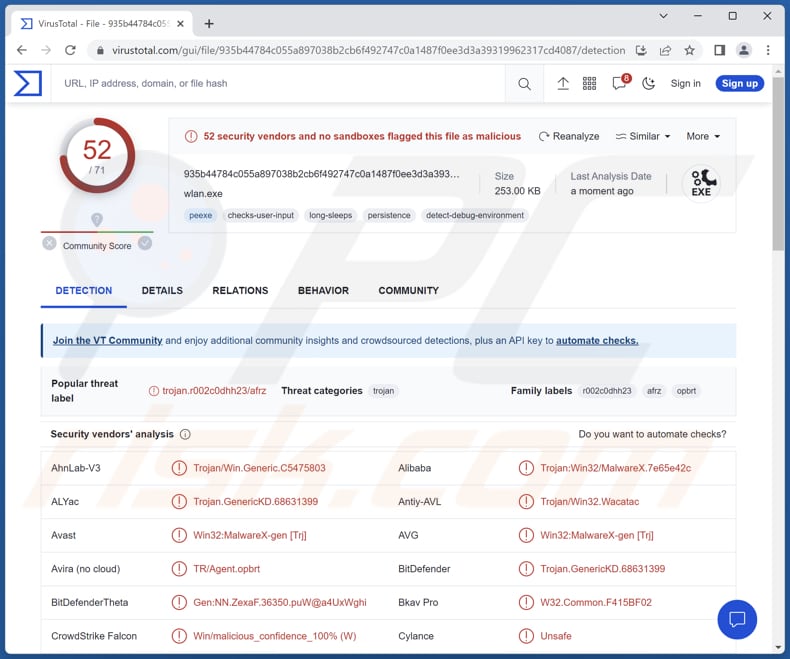
More about Whiffy Recon
Whiffy Recon initially looks for the WLANSVC service on the targeted system, which shows if the system has Wi-Fi capability in Windows. It only checks the service's name and not if it is working. If the service name is not found, the scanner stops.
Whiffy Recon places a shortcut called wlan.lnk in the user's Startup folder to stay active on the system, linking back to the original downloaded malware location. Whiffy Recon is a malicious program with two main functions. First, it looks for a specific file on the infected system, and if it finds it, it proceeds to the second function: Wi-Fi scanning.
If the file is missing, it registers the compromised system with a remote server. The scanning function runs every 60 seconds and collects data about nearby Wi-Fi access points, which is sent to the Google Geolocation API to determine the system's location. This information and details about the Wi-Fi networks are then sent back to the remote server.
This data could allow cybercriminals to track compromised systems, although their exact intentions remain unclear. It is important to mention that threat actors have been observed using Smoke Loader to infect targeted computers with Whiffy Recon.
| Name | Whiffy Recon virus |
| Threat Type | Wi-Fi scanning malware |
| Detection Names | Avast (Win32:MalwareX-gen [Trj]), Combo Cleaner (Trojan.GenericKD.68631399), ESET-NOD32 (A Variant Of Win32/Agent.AFRZ), Kaspersky (HEUR:Trojan.Win32.Agent.gen), Microsoft (Trojan:Win32/Tnega!MSR), Full List (VirusTotal) |
| Symptoms | It is common for malware to be designed to stealthily infiltrate the victim's computer and remain silent, and thus no particular symptoms are clearly visible on an infected machine. |
| Distribution methods | Infected email attachments, malicious online advertisements, social engineering, software 'cracks'. |
| Damage | Invasion of privacy through location tracking, potential data exploitation of nearby Wi-Fi networks, and the risk of extortion or further malicious activities. |
| Malware Removal (Windows) |
To eliminate possible malware infections, scan your computer with legitimate antivirus software. Our security researchers recommend using Combo Cleaner. Download Combo CleanerTo use full-featured product, you have to purchase a license for Combo Cleaner. 7 days free trial available. Combo Cleaner is owned and operated by RCS LT, the parent company of PCRisk.com. |
Possible damage
Whiffy Recon's dangers include invasion of privacy through location tracking, potential data exploitation of nearby Wi-Fi networks, and the risk of extortion or further malicious activities. Legal consequences, reputational damage, and compromised security are also concerns. Thus, Whiffy Recon should be removed from infected computers as soon as possible.
How did Whiffy Recon infiltrate my computer?
A computer can be infected with malware through various methods. One common way is through malicious email attachments or links in emails that, when clicked or opened, execute the malware. Visiting compromised or malicious websites can also lead to drive-by downloads, where malware is automatically downloaded and installed without the user's knowledge.
Software vulnerabilities, especially if not patched promptly, can be exploited by malware to gain access. Additionally, downloading and installing software from shady sources and using pirated software increases the risk of encountering malware. Social engineering tactics that trick users into downloading or installing malicious software further contribute to the potential avenues of infection.
How to avoid installation of malware?
Avoid opening attachments or clicking on links in emails or messages that you did not expect, particularly if they are from unfamiliar sources. Download software, apps, and files solely from reputable and authorized platforms to minimize risks. Steer clear of cracked or pirated software, which can harbor concealed malware.
Stick to reliable websites and refrain from interacting with doubtful links or advertisements. Ensure your operating system, software, and applications are regularly updated with the latest security patches.
If you believe that your computer is already infected, we recommend running a scan with Combo Cleaner Antivirus for Windows to automatically eliminate infiltrated malware.
Instant automatic malware removal:
Manual threat removal might be a lengthy and complicated process that requires advanced IT skills. Combo Cleaner is a professional automatic malware removal tool that is recommended to get rid of malware. Download it by clicking the button below:
DOWNLOAD Combo CleanerBy downloading any software listed on this website you agree to our Privacy Policy and Terms of Use. To use full-featured product, you have to purchase a license for Combo Cleaner. 7 days free trial available. Combo Cleaner is owned and operated by RCS LT, the parent company of PCRisk.com.
Quick menu:
- What is Whiffy Recon?
- STEP 1. Manual removal of Whiffy Recon malware.
- STEP 2. Check if your computer is clean.
How to remove malware manually?
Manual malware removal is a complicated task - usually it is best to allow antivirus or anti-malware programs to do this automatically. To remove this malware we recommend using Combo Cleaner Antivirus for Windows.
If you wish to remove malware manually, the first step is to identify the name of the malware that you are trying to remove. Here is an example of a suspicious program running on a user's computer:

If you checked the list of programs running on your computer, for example, using task manager, and identified a program that looks suspicious, you should continue with these steps:
 Download a program called Autoruns. This program shows auto-start applications, Registry, and file system locations:
Download a program called Autoruns. This program shows auto-start applications, Registry, and file system locations:

 Restart your computer into Safe Mode:
Restart your computer into Safe Mode:
Windows XP and Windows 7 users: Start your computer in Safe Mode. Click Start, click Shut Down, click Restart, click OK. During your computer start process, press the F8 key on your keyboard multiple times until you see the Windows Advanced Option menu, and then select Safe Mode with Networking from the list.

Video showing how to start Windows 7 in "Safe Mode with Networking":
Windows 8 users: Start Windows 8 is Safe Mode with Networking - Go to Windows 8 Start Screen, type Advanced, in the search results select Settings. Click Advanced startup options, in the opened "General PC Settings" window, select Advanced startup.
Click the "Restart now" button. Your computer will now restart into the "Advanced Startup options menu". Click the "Troubleshoot" button, and then click the "Advanced options" button. In the advanced option screen, click "Startup settings".
Click the "Restart" button. Your PC will restart into the Startup Settings screen. Press F5 to boot in Safe Mode with Networking.

Video showing how to start Windows 8 in "Safe Mode with Networking":
Windows 10 users: Click the Windows logo and select the Power icon. In the opened menu click "Restart" while holding "Shift" button on your keyboard. In the "choose an option" window click on the "Troubleshoot", next select "Advanced options".
In the advanced options menu select "Startup Settings" and click on the "Restart" button. In the following window you should click the "F5" button on your keyboard. This will restart your operating system in safe mode with networking.

Video showing how to start Windows 10 in "Safe Mode with Networking":
 Extract the downloaded archive and run the Autoruns.exe file.
Extract the downloaded archive and run the Autoruns.exe file.

 In the Autoruns application, click "Options" at the top and uncheck "Hide Empty Locations" and "Hide Windows Entries" options. After this procedure, click the "Refresh" icon.
In the Autoruns application, click "Options" at the top and uncheck "Hide Empty Locations" and "Hide Windows Entries" options. After this procedure, click the "Refresh" icon.

 Check the list provided by the Autoruns application and locate the malware file that you want to eliminate.
Check the list provided by the Autoruns application and locate the malware file that you want to eliminate.
You should write down its full path and name. Note that some malware hides process names under legitimate Windows process names. At this stage, it is very important to avoid removing system files. After you locate the suspicious program you wish to remove, right click your mouse over its name and choose "Delete".

After removing the malware through the Autoruns application (this ensures that the malware will not run automatically on the next system startup), you should search for the malware name on your computer. Be sure to enable hidden files and folders before proceeding. If you find the filename of the malware, be sure to remove it.

Reboot your computer in normal mode. Following these steps should remove any malware from your computer. Note that manual threat removal requires advanced computer skills. If you do not have these skills, leave malware removal to antivirus and anti-malware programs.
These steps might not work with advanced malware infections. As always it is best to prevent infection than try to remove malware later. To keep your computer safe, install the latest operating system updates and use antivirus software. To be sure your computer is free of malware infections, we recommend scanning it with Combo Cleaner Antivirus for Windows.
Frequently Asked Questions (FAQ)
My computer is infected with Whiffy Recon malware, should I format my storage device to get rid of it?
Before formatting your storage device, consider running a scan using a reputable antivirus program like Combo Cleaner. Effective security software is often capable of detecting and eliminating common malware infections. Formatting devices removes data.
What are the biggest issues that malware can cause?
Malware can result in a range of outcomes, including identity theft, data encryption, financial losses, decreased computer speed, and an increased likelihood of further infections.
What is the purpose of Whiffy Recon malware?
The ultimate aim appears to be tracking the whereabouts of the infected systems, leveraging the collected location data for undisclosed purposes, possibly indicating intentions of monitoring or further exploitation.
How did a malware infiltrate my computer?
You might have encountered a compromised or untrustworthy website, clicked on a malicious link, or interacted with harmful advertisements that triggered the download and installation of malware. Another avenue could be through malicious emails containing infected attachments or links. Additionally, if you obtained programs or files from unreliable sources, the malware could have been included alongside them.
Will Combo Cleaner protect me from malware?
Combo Cleaner excels in identifying and removing prevalent malware. It is important to note that some complex malware can be deeply hidden within your computer. Therefore, scanning your entire system is essential to ensure complete eradication.
Share:

Tomas Meskauskas
Expert security researcher, professional malware analyst
I am passionate about computer security and technology. I have an experience of over 10 years working in various companies related to computer technical issue solving and Internet security. I have been working as an author and editor for pcrisk.com since 2010. Follow me on Twitter and LinkedIn to stay informed about the latest online security threats.
PCrisk security portal is brought by a company RCS LT.
Joined forces of security researchers help educate computer users about the latest online security threats. More information about the company RCS LT.
Our malware removal guides are free. However, if you want to support us you can send us a donation.
DonatePCrisk security portal is brought by a company RCS LT.
Joined forces of security researchers help educate computer users about the latest online security threats. More information about the company RCS LT.
Our malware removal guides are free. However, if you want to support us you can send us a donation.
Donate
▼ Show Discussion