Get free scan and check if your device is infected.
Remove it nowTo use full-featured product, you have to purchase a license for Combo Cleaner. Seven days free trial available. Combo Cleaner is owned and operated by RCS LT, the parent company of PCRisk.com.
What kind of malware is MMRat?
Since late June 2023, an Android banking trojan named MMRat has been focusing on mobile users in Southeast Asia. This trojan is capable of capturing both user input and screen activity while also allowing remote control of targeted devices through diverse methods. This enables the attackers to conduct bank fraud directly on the victim's device.
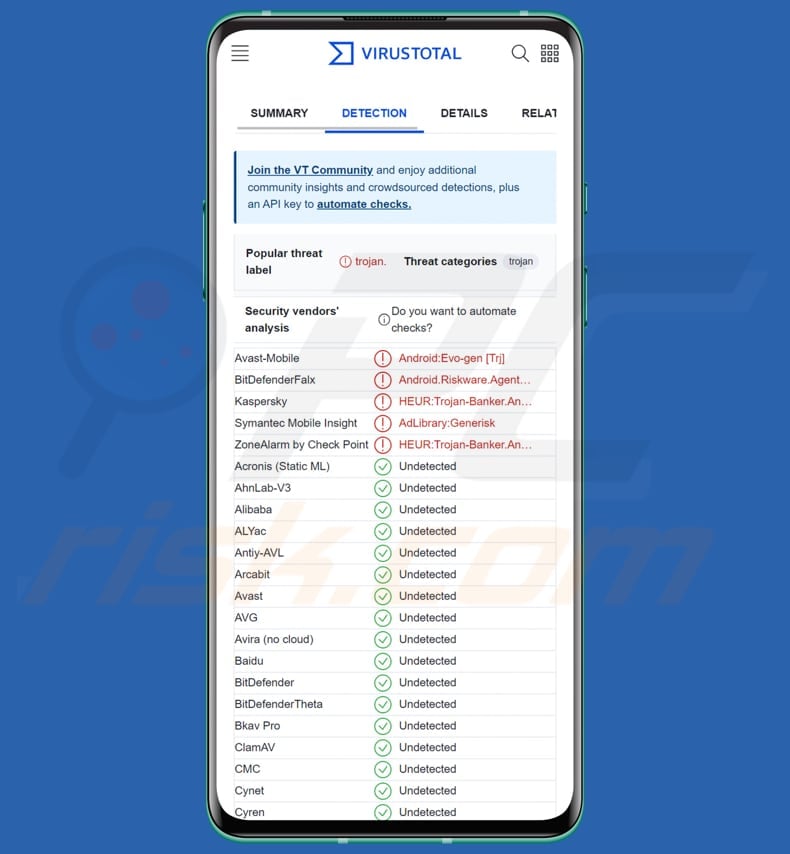
MMRat malware overview
As stated earlier, MMRat possesses the ability to capture user input, screen content, and exert remote control over victim devices. Its effective functionality depends on utilizing the Android Accessibility service and the MediaProjection API.
MMRat sometimes pretends to be a government or dating app when it is opened to trick users. Then, it shows a fake website to trick people. Afterward, it sets up a receiver to listen for certain system events, like when the device turns on or off. When these events happen, the malware does something inconspicuous to keep itself running.
Once the Accessibility service is activated, MMRat connects to a server controlled by the attacker. MMRat uses various ports on the same server for different tasks, such as data exfiltration, video streaming, and command and control. After receiving Accessibility permission, MMRat can misuse it to give itself additional permissions and make changes to settings.
MMRat has the ability to acquire permissions automatically. It does this by displaying the system dialog and automatically granting permission requests that come in. It is known that the malware focuses on gathering information from the victim's contact list and the list of installed apps.
MMRat also misuses the Accessibility service to capture what users type and do, essentially logging their actions (keylogging). This information might be used to get hold of the victim's login details and record their actions for future use on the device.
Unlike other keylogging malware that target specific situations, like recording keys during banking app use, MMRat logs everything users do and sends it to the attacker's server using the C&C channel.
Apart from regular keylogging, the malware also focuses on the device's lock screen pattern. When it senses that the user is unlocking the device, it captures the pattern value and sends it to the attacker's server using its C&C channel. This way, the threat actor can gain entry to the victim's device even if it is locked.
Furthermore, MMRat can grab the screen display of the victim's device and send it to a server in real-time. It achieves this by using the MediaProjection API to record what is happening on the victim's screen.
The MMRat malware also exploits the Accessibility service to take remote control of the victim's device, allowing it to execute actions like gestures, unlocking screens, and entering text, among other functions. Threat actors can use this capability, along with stolen credentials, to carry out bank fraud and other malicious activities.
This malware is capable of remotely controlling the device even when the victims are not using the infected devices. Lastly, the MMRat malware can remove itself from the device when it gets a specific command from the C&C server. This typically happens after it has committed bank fraud, which makes it harder to track its actions.
| Name | MMRat banking trojan |
| Threat Type | Android malware, banking Trojan malicious application. |
| Detection Names | Avast-Mobile (Android:Evo-gen [Trj]), Combo Cleaner (Android.Riskware.Agent.gHWAO), Kaspersky (HEUR:Trojan-Banker.AndroidOS.Agent.mj), ZoneAlarm by Check Point (HEUR:Trojan-Banker.AndroidOS.Agent.mj), Full List (VirusTotal) |
| Symptoms | The device is running slow, system settings are modified without user's permission, data and battery usage is increased significantly, unauthorized money transactions, other suspicious activities. |
| Distribution methods | Phishing websites posing as legitimate app stores, fake applications (e.g., dating or government apps). |
| Damage | Identity theft, unauthorized access to bank accounts, financial repercussions, privacy breaches, and more. |
| Malware Removal (Windows) |
To eliminate possible malware infections, scan your computer with legitimate antivirus software. Our security researchers recommend using Combo Cleaner. Download Combo CleanerTo use full-featured product, you have to purchase a license for Combo Cleaner. 7 days free trial available. Combo Cleaner is owned and operated by RCS LT, the parent company of PCRisk.com. |
Conclusion
In conclusion, the MMRat malware presents a significant threat due to its multifaceted capabilities, ranging from capturing user inputs and screen content to remotely controlling devices via the Accessibility service and MediaProjection API.
Its ability to operate covertly, masquerading as legitimate apps and automatically granting permissions, enhances its potential for wreaking havoc. The malware's focus on capturing lock screen patterns, real-time screen content, and its self-deletion feature underscores its sophisticated design.
More examples of malware targeting Android users are CraxsRAT, CherryBlos, and CriminalBot.
How did MMRat infiltrate my device?
MMRat is typically acquired from phishing websites posing as official app stores. These sites, differing primarily in language, suggest targeted victim groups. The method of phishing link distribution to victim devices remains uncertain.
Devices become infected when users unknowingly download and install MMRat and give the malware the necessary permissions. After that, MMRat connects to a remote server and sends over important data, like device status, personal info, and keylogging data.
How to avoid installation of malware?
Only download apps from trusted sources like the official Google Play Store, as it has security measures in place to minimize the risk of malicious apps. Before downloading an app, take the time to read user reviews and ratings. Regularly update your device's operating system and apps to benefit from the latest security patches.
Do not trust ads, links, and various pop-ups on shady websites. Additionally, be cautious when granting permissions to apps; review permissions carefully and avoid granting unnecessary access to your personal information. Finally, consider using reputable antivirus or security apps that can scan for and help prevent malware infections on your device.
Phishing sites imitating legitimate app stores:
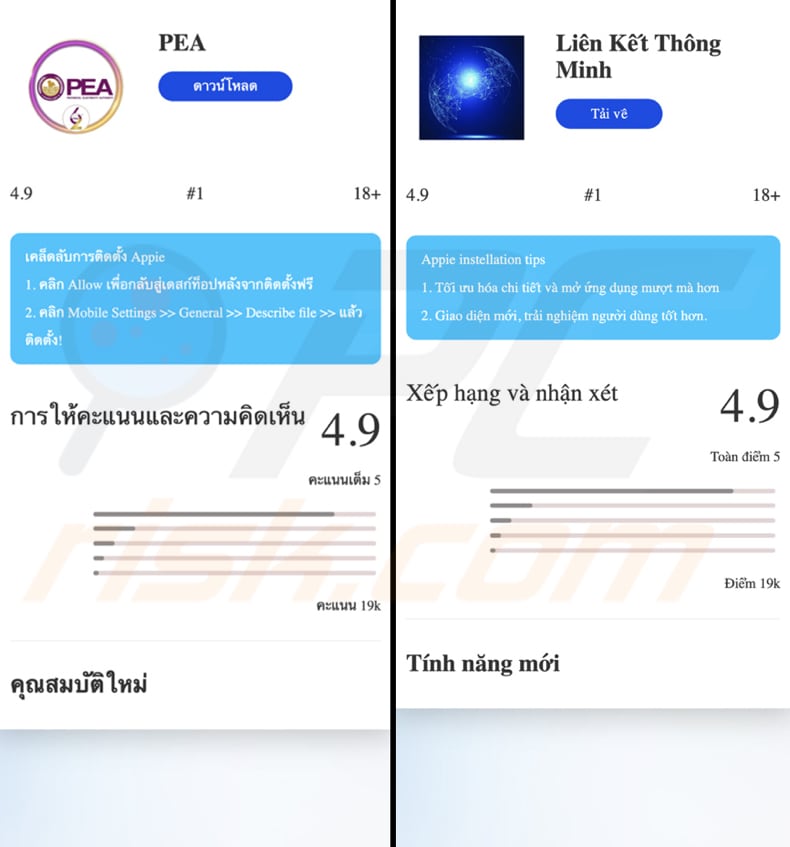
MMRat malware imitiating PEA Smart Plus app:
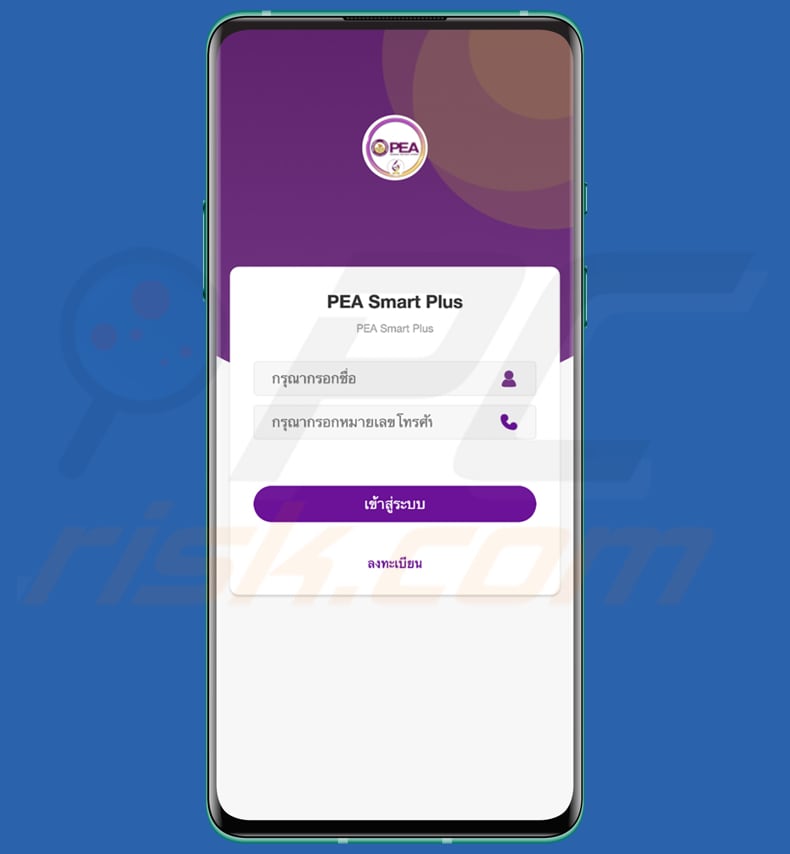
Screenshot of a deceptive website (love4u[.]space) spreading MMRat malware by presenting it as Google Chrome:
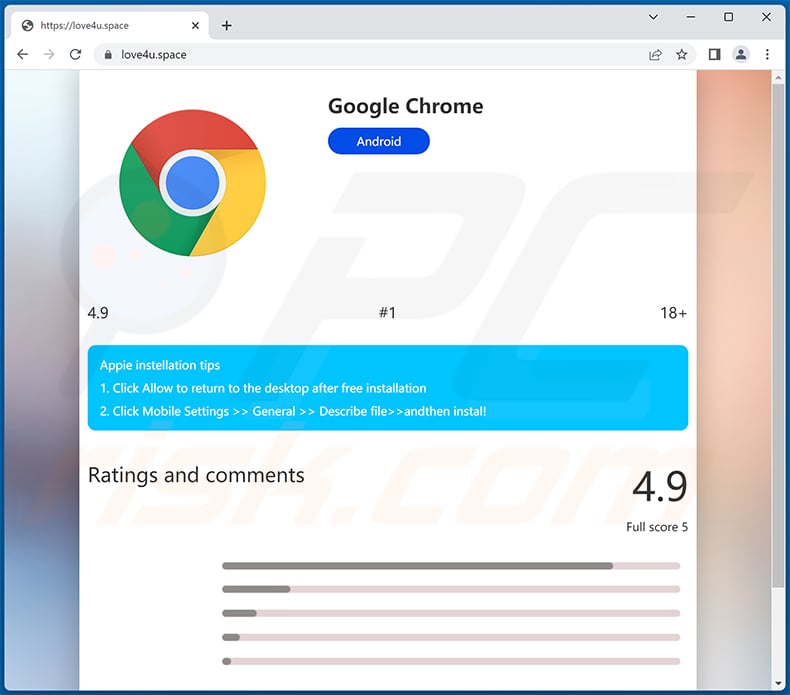
Quick menu:
- Introduction
- How to delete browsing history from the Chrome web browser?
- How to disable browser notifications in the Chrome web browser?
- How to reset the Chrome web browser?
- How to delete browsing history from the Firefox web browser?
- How to disable browser notifications in the Firefox web browser?
- How to reset the Firefox web browser?
- How to uninstall potentially unwanted and/or malicious applications?
- How to boot the Android device in "Safe Mode"?
- How to check the battery usage of various applications?
- How to check the data usage of various applications?
- How to install the latest software updates?
- How to reset the system to its default state?
- How to disable applications that have administrator privileges?
Delete browsing history from the Chrome web browser:

Tap the "Menu" button (three dots on the right-upper corner of the screen) and select "History" in the opened dropdown menu.

Tap "Clear browsing data", select "ADVANCED" tab, choose the time range and data types you want to delete and tap "Clear data".
Disable browser notifications in the Chrome web browser:

Tap the "Menu" button (three dots on the right-upper corner of the screen) and select "Settings" in the opened dropdown menu.

Scroll down until you see "Site settings" option and tap it. Scroll down until you see "Notifications" option and tap it.

Find the websites that deliver browser notifications, tap on them and click "Clear & reset". This will remove permissions granted for these websites to deliver notifications. However, once you visit the same site again, it may ask for a permission again. You can choose whether to give these permissions or not (if you choose to decline the website will go to "Blocked" section and will no longer ask you for the permission).
Reset the Chrome web browser:

Go to "Settings", scroll down until you see "Apps" and tap it.

Scroll down until you find "Chrome" application, select it and tap "Storage" option.

Tap "MANAGE STORAGE", then "CLEAR ALL DATA" and confirm the action by taping "OK". Note that resetting the browser will eliminate all data stored within. This means that all saved logins/passwords, browsing history, non-default settings and other data will be deleted. You will also have to re-login into all websites as well.
Delete browsing history from the Firefox web browser:

Tap the "Menu" button (three dots on the right-upper corner of the screen) and select "History" in the opened dropdown menu.

Scroll down until you see "Clear private data" and tap it. Select data types you want to remove and tap "CLEAR DATA".
Disable browser notifications in the Firefox web browser:

Visit the website that is delivering browser notifications, tap the icon displayed on the left of URL bar (the icon will not necessarily be a "Lock") and select "Edit Site Settings".

In the opened pop-up opt-in the "Notifications" option and tap "CLEAR".
Reset the Firefox web browser:

Go to "Settings", scroll down until you see "Apps" and tap it.

Scroll down until you find "Firefox" application, select it and tap "Storage" option.

Tap "CLEAR DATA" and confirm the action by taping "DELETE". Note that resetting the browser will eliminate all data stored within. This means that all saved logins/passwords, browsing history, non-default settings and other data will be deleted. You will also have to re-login into all websites as well.
Uninstall potentially unwanted and/or malicious applications:

Go to "Settings", scroll down until you see "Apps" and tap it.

Scroll down until you see a potentially unwanted and/or malicious application, select it and tap "Uninstall". If, for some reason, you are unable to remove the selected app (e.g., you are prompted with an error message), you should try using the "Safe Mode".
Boot the Android device in "Safe Mode":
The "Safe Mode" in Android operating system temporarily disables all third-party applications from running. Using this mode is a good way to diagnose and solve various issues (e.g., remove malicious applications that prevent users you from doing so when the device is running "normally").

Push the "Power" button and hold it until you see the "Power off" screen. Tap the "Power off" icon and hold it. After a few seconds the "Safe Mode" option will appear and you'll be able run it by restarting the device.
Check the battery usage of various applications:

Go to "Settings", scroll down until you see "Device maintenance" and tap it.

Tap "Battery" and check the usage of each application. Legitimate/genuine applications are designed to use as low energy as possible in order to provide the best user experience and to save power. Therefore, high battery usage may indicate that the application is malicious.
Check the data usage of various applications:

Go to "Settings", scroll down until you see "Connections" and tap it.

Scroll down until you see "Data usage" and select this option. As with battery, legitimate/genuine applications are designed to minimize data usage as much as possible. This means that huge data usage may indicate presence of malicious application. Note that some malicious applications might be designed to operate when the device is connected to wireless network only. For this reason, you should check both Mobile and Wi-Fi data usage.

If you find an application that uses a lot of data even though you never use it, then we strongly advise you to uninstall it as soon as possible.
Install the latest software updates:
Keeping the software up-to-date is a good practice when it comes to device safety. The device manufacturers are continually releasing various security patches and Android updates in order to fix errors and bugs that can be abused by cyber criminals. An outdated system is way more vulnerable, which is why you should always be sure that your device's software is up-to-date.

Go to "Settings", scroll down until you see "Software update" and tap it.

Tap "Download updates manually" and check if there are any updates available. If so, install them immediately. We also recommend to enable the "Download updates automatically" option - it will enable the system to notify you once an update is released and/or install it automatically.
Reset the system to its default state:
Performing a "Factory Reset" is a good way to remove all unwanted applications, restore system's settings to default and clean the device in general. However, you must keep in mind that all data within the device will be deleted, including photos, video/audio files, phone numbers (stored within the device, not the SIM card), SMS messages, and so forth. In other words, the device will be restored to its primal state.
You can also restore the basic system settings and/or simply network settings as well.

Go to "Settings", scroll down until you see "About phone" and tap it.

Scroll down until you see "Reset" and tap it. Now choose the action you want to perform:
"Reset settings" - restore all system settings to default;
"Reset network settings" - restore all network-related settings to default;
"Factory data reset" - reset the entire system and completely delete all stored data;
Disable applications that have administrator privileges:
If a malicious application gets administrator-level privileges it can seriously damage the system. To keep the device as safe as possible you should always check what apps have such privileges and disable the ones that shouldn't.

Go to "Settings", scroll down until you see "Lock screen and security" and tap it.

Scroll down until you see "Other security settings", tap it and then tap "Device admin apps".

Identify applications that should not have administrator privileges, tap them and then tap "DEACTIVATE".
Frequently Asked Questions (FAQ)
My device is infected with MMRat malware, should I format my storage device to get rid of it?
If your device is infected with MMRat malware, formatting your storage device might be a solution. However, it will erase all data on the device. Before formatting, you could try using reputable antivirus software like Combo Cleaner to remove the malware without formatting.
What are the biggest issues that malware can cause?
Malware can compromise sensitive personal and financial information, resulting in identity theft and financial loss. Also, it can disrupt normal computer operations, causing system crashes, slowdowns, and data corruption. Sophisticated malware like ransomware can lock users out of their files, demanding payment for their release, resulting in data loss, business disruption, and potential financial extortion.
What is the purpose of MMRat malware?
The purpose of the MMRat malware is to carry out various malicious activities on Android devices. It is designed to capture user inputs, screen content, and lock screen patterns, granting remote control over victim devices. This control enables the malware's operators to conduct actions such as unauthorized access, bank fraud, potential identity theft, and more.
How did MMRat malware infiltrate my device?
MMRat malware typically infiltrates devices through phishing websites disguised as legitimate app stores. Users unknowingly download and install malware from these deceptive sites.
Will Combo Cleaner protect me from malware?
Yes, Combo Cleaner can find and remove most types of malware. However, some sneaky malware can be hard to find, so it is best to do a complete scan of your whole system to make sure you catch everything.
Share:

Tomas Meskauskas
Expert security researcher, professional malware analyst
I am passionate about computer security and technology. I have an experience of over 10 years working in various companies related to computer technical issue solving and Internet security. I have been working as an author and editor for pcrisk.com since 2010. Follow me on Twitter and LinkedIn to stay informed about the latest online security threats.
PCrisk security portal is brought by a company RCS LT.
Joined forces of security researchers help educate computer users about the latest online security threats. More information about the company RCS LT.
Our malware removal guides are free. However, if you want to support us you can send us a donation.
DonatePCrisk security portal is brought by a company RCS LT.
Joined forces of security researchers help educate computer users about the latest online security threats. More information about the company RCS LT.
Our malware removal guides are free. However, if you want to support us you can send us a donation.
Donate
▼ Show Discussion