Removal instructions for the CygnusOlor malicious extension
AdwareAlso Known As: CygnusOlor unwanted extension
Get free scan and check if your device is infected.
Remove it nowTo use full-featured product, you have to purchase a license for Combo Cleaner. Seven days free trial available. Combo Cleaner is owned and operated by RCS LT, the parent company of PCRisk.com.
What kind of software is CygnusOlor?
While investigating deceptive websites, our research team discovered an installation setup containing the CygnusOlor browser extension. Compatible with Google Chrome and Microsoft Edge, this piece of software is capable of performing a variety of malicious activities like collecting sensitive information, manipulating applications/extensions, and so on.
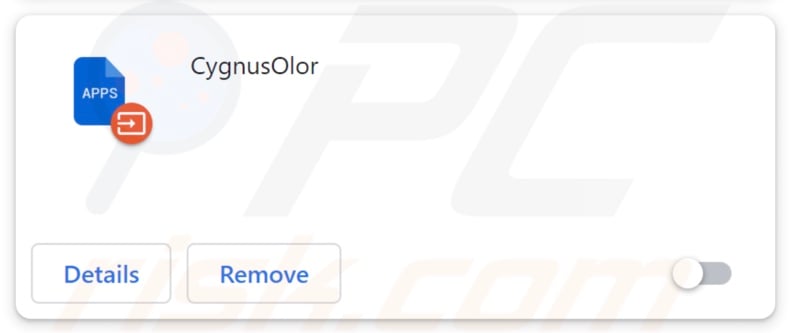
CygnusOlor malicious extension overview
As mentioned in the introduction, CygnusOlor targets Chrome and Edge browsers. With its ability to manage their applications, extensions, and themes, this extension may modify browsers' operation, functionalities, and appearances. This feature of CygnusOlor is also a security concern, as it could be used to exploit any existing vulnerabilities and lead to further infection.
Furthermore, CygnusOlor has data-tracking abilities. Information of interest may include: visited URLs, viewed pages, searched queries, Internet cookies, usernames/passwords, personally identifiable details, credit card numbers, and so on. The collected information can then be sold to third-parties or otherwise abused for profit.
In many cases, rogue extensions implement persistence-ensuring mechanisms to complicate their removal and prevent users from restoring their browsers. CygnusOlor is not an exception; for this purpose, this extension uses the "Managed by your organization" feature possessed by both Google Chrome and Microsoft Edge.
It is pertinent to mention that malicious software developers are known to improve upon their creations; therefore, potential future iterations of CygnusOlor could have additional/different capabilities.
To summarize, the presence of software like CygnusOlor on devices may lead to system infections, serious privacy issues, financial losses, and even identity theft.
| Name | CygnusOlor unwanted extension |
| Threat Type | Malicious Extension, Unwanted Extension |
| Browser Extension(s) | CygnusOlor |
| Detection Names (installer) | Gridinsoft (no cloud) (PUP.Win32.Chromnius.dg!c), Full List Of Detections (VirusTotal) |
| Symptoms | The "Managed by your organization" feature is activated in Chrome/Edge browser, decreased Internet browsing speed, your computer becomes slower than usual. |
| Distribution Methods | Dubious websites, malicious installers, deceptive pop-up ads, free software installers (bundling), torrent file downloads. |
| Damage | Decreased computer performance, browser tracking - privacy issues, possible additional malware infections. |
| Malware Removal (Windows) |
To eliminate possible malware infections, scan your computer with legitimate antivirus software. Our security researchers recommend using Combo Cleaner. Download Combo CleanerTo use full-featured product, you have to purchase a license for Combo Cleaner. 7 days free trial available. Combo Cleaner is owned and operated by RCS LT, the parent company of PCRisk.com. |
Similar software examples
We have examined thousands of rogue browser extensions; EchinaceaPurpurea, NegaprionBrevirostris, and AmebelodonFricki are just a couple examples of malicious extensions similar to CygnusOlor.
The most common rogue extensions operate as adware or browser hijackers. Users are often lured into installing this software by promises of various "handy" and "advantageous" features, which are rarely operational. Yet even if an extension or application works as advertised – that is not a guarantee of either legitimacy or safety.
It is likewise noteworthy that installation setups like the one carrying CygnusOlor can be bundled with other software like browser hijackers, adware, PUAs, etc.
How did CygnusOlor install on my computer?
We downloaded a setup containing CygnusOlor from a deceptive webpage. Sites that promote such software are most commonly accessed via redirects generated by pages using rogue advertising networks, mistyped URLs, spam browser notifications, intrusive ads, or installed adware.
Another widely used distribution technique is bundling – packing regular program installers with unwanted/malicious additions.
Downloading from dubious channels (e.g., freeware and free file-hosting websites, Peer-to-Peer sharing networks, etc.) and rushing through installation processes (e.g., skipping steps, using "Easy/Quick" settings, etc.) – increase the risk of inadvertently allowing bundled content into the system.
Additionally, intrusive advertisements are used to proliferate rogue software. When clicked on, some of these adverts can execute scripts to perform downloads/installations without user consent.
How to avoid installation of unwanted software?
It is important to always research software prior to downloading or purchasing it. We recommend downloading only from official and trustworthy sources. Installation processes must be treated with caution, e.g., by reading terms, studying possible options, using the "Custom/Advanced" settings, and opting out of supplements (e.g., apps, extensions, tools, etc.).
Another recommendation is to be careful while browsing since fake and malicious online content typically appears genuine and harmless. For example, intrusive ads may look innocuous – yet redirect to highly questionable websites (e.g., gambling, pornography, adult dating, etc.).
In case of encounters with adverts and/or redirects of this kind, check the system and immediately remove all dubious applications and browser extensions. If your computer is already infected with CygnusOlor, we recommend running a scan with Combo Cleaner Antivirus for Windows to automatically eliminate this rogue software.
Screenshot of the website used to promote an installation setup containing CygnusOlor:
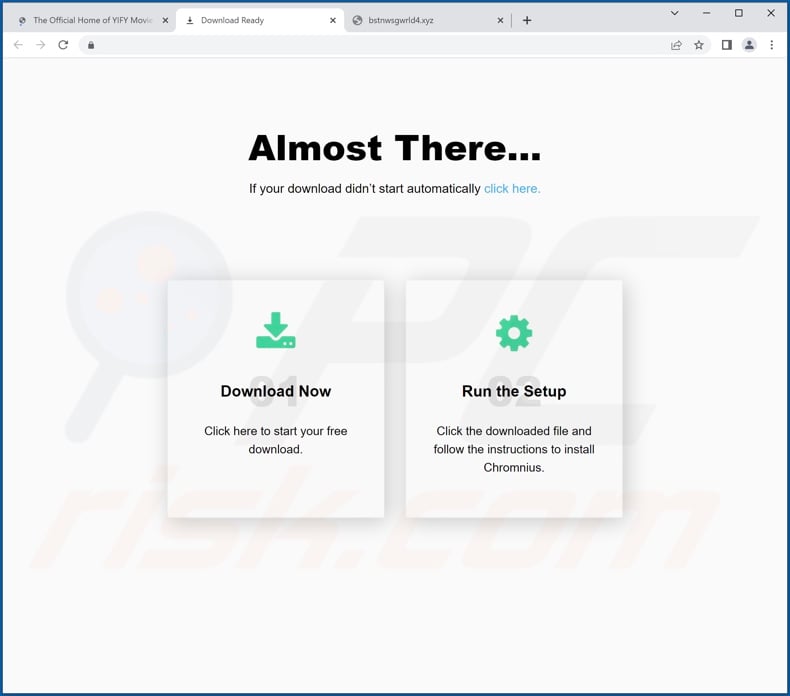
Screenshot of CygnusOlor extension's detailed information:
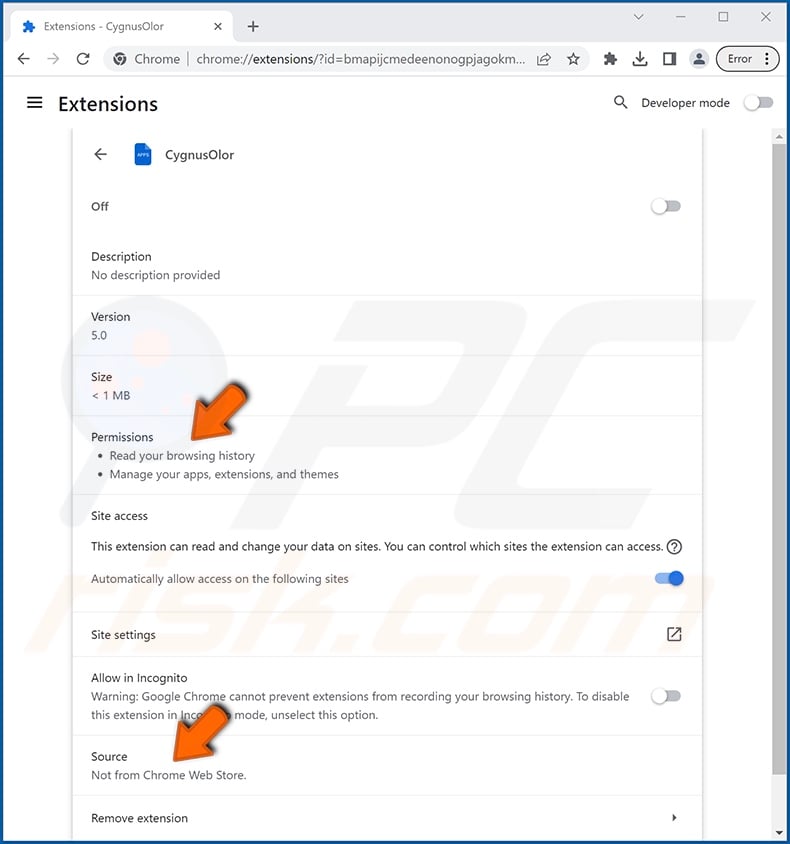
Screenshot of CygnusOlor extension installed on Microsoft Edge:
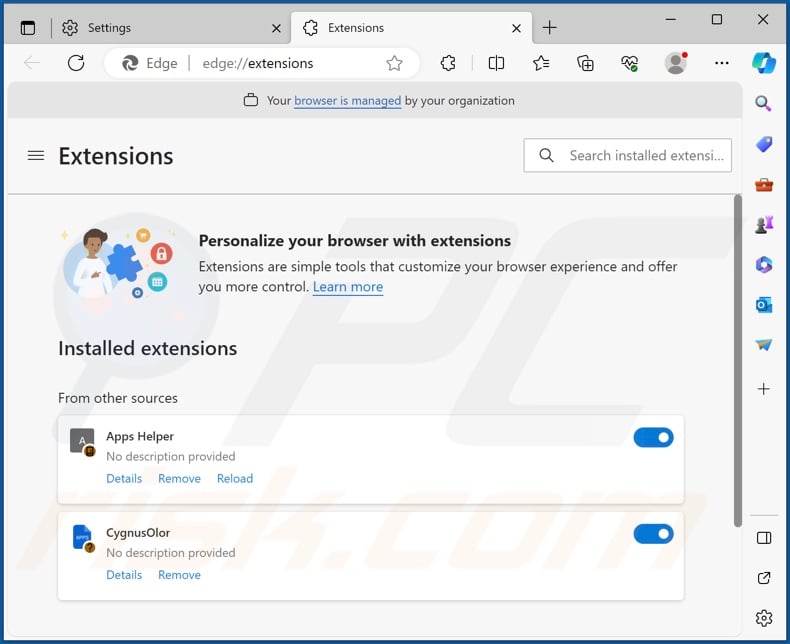
Instant automatic malware removal:
Manual threat removal might be a lengthy and complicated process that requires advanced IT skills. Combo Cleaner is a professional automatic malware removal tool that is recommended to get rid of malware. Download it by clicking the button below:
DOWNLOAD Combo CleanerBy downloading any software listed on this website you agree to our Privacy Policy and Terms of Use. To use full-featured product, you have to purchase a license for Combo Cleaner. 7 days free trial available. Combo Cleaner is owned and operated by RCS LT, the parent company of PCRisk.com.
Quick menu:
- What is CygnusOlor?
- STEP 1. Uninstall unwanted applications using Control Panel.
- STEP 2. Remove rogue extensions from Google Chrome.
- STEP 3. Remove rogue extensions from Mozilla Firefox.
- STEP 4. Remove rogue extensions from Safari.
- STEP 5. Remove rogue plug-ins from Microsoft Edge.
Unwanted software removal:
Windows 11 users:

Right-click on the Start icon, select Apps and Features. In the opened window search for the application you want to uninstall, after locating it, click on the three vertical dots and select Uninstall.
Windows 10 users:

Right-click in the lower left corner of the screen, in the Quick Access Menu select Control Panel. In the opened window choose Programs and Features.
Windows 7 users:

Click Start (Windows Logo at the bottom left corner of your desktop), choose Control Panel. Locate Programs and click Uninstall a program.
macOS (OSX) users:

Click Finder, in the opened screen select Applications. Drag the app from the Applications folder to the Trash (located in your Dock), then right click the Trash icon and select Empty Trash.
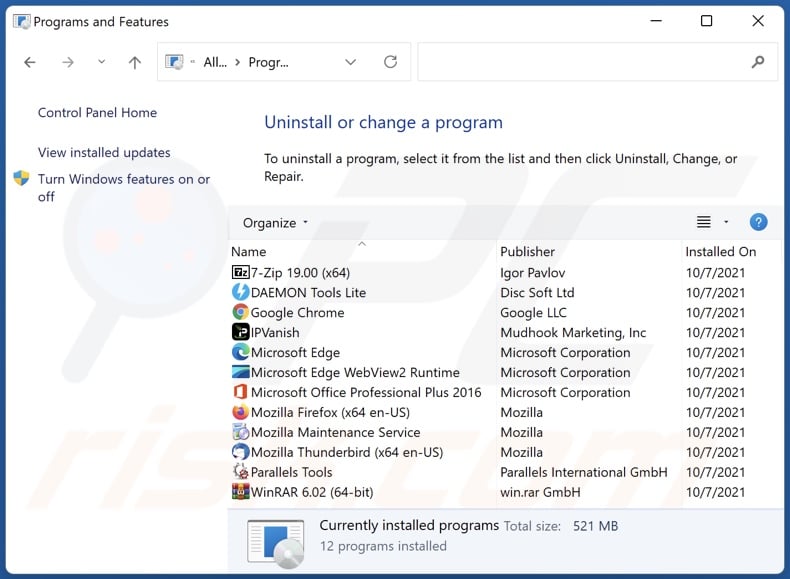
In the uninstall programs window, look for any unwanted applications, select these entries and click "Uninstall" or "Remove".
After uninstalling the unwanted applications, scan your computer for any remaining unwanted components or possible malware infections. To scan your computer, use recommended malware removal software.
DOWNLOAD remover for malware infections
Combo Cleaner checks if your computer is infected with malware. To use full-featured product, you have to purchase a license for Combo Cleaner. 7 days free trial available. Combo Cleaner is owned and operated by RCS LT, the parent company of PCRisk.com.
Remove rogue extensions from Internet browsers:
Video showing how to remove potentially unwanted browser add-ons:
 Remove malicious extensions from Google Chrome:
Remove malicious extensions from Google Chrome:
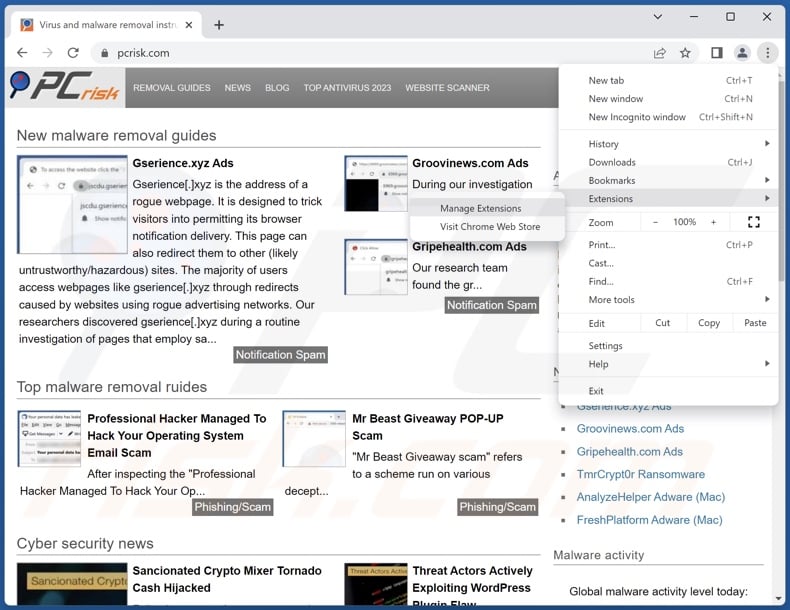
Click the Chrome menu icon ![]() (at the top right corner of Google Chrome), select "Extensions" and click "Manage Extensions". Locate "CygnusOlor" and all other recently-installed suspicious extensions, select these entries and click "Remove".
(at the top right corner of Google Chrome), select "Extensions" and click "Manage Extensions". Locate "CygnusOlor" and all other recently-installed suspicious extensions, select these entries and click "Remove".
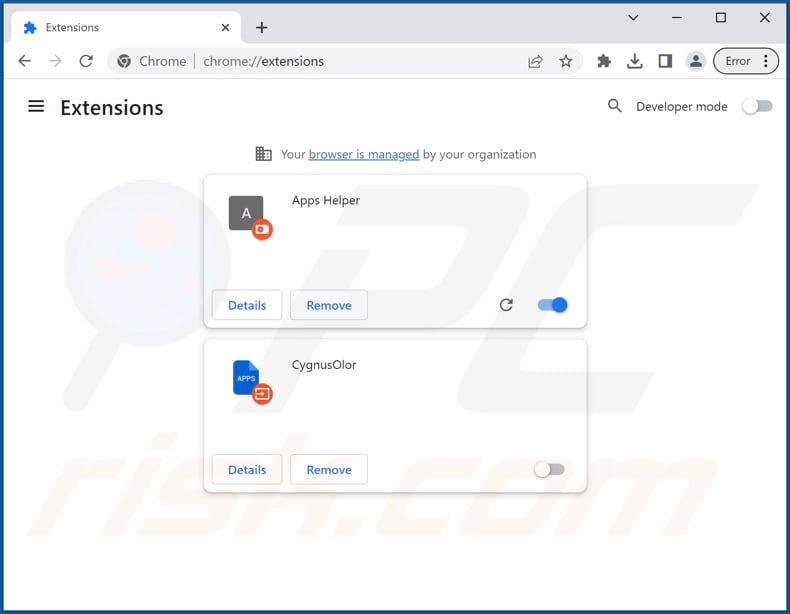
Optional method:
If you continue to have problems with removal of the cygnusolor unwanted extension, reset your Google Chrome browser settings. Click the Chrome menu icon ![]() (at the top right corner of Google Chrome) and select Settings. Scroll down to the bottom of the screen. Click the Advanced… link.
(at the top right corner of Google Chrome) and select Settings. Scroll down to the bottom of the screen. Click the Advanced… link.

After scrolling to the bottom of the screen, click the Reset (Restore settings to their original defaults) button.

In the opened window, confirm that you wish to reset Google Chrome settings to default by clicking the Reset button.

 Remove malicious plugins from Mozilla Firefox:
Remove malicious plugins from Mozilla Firefox:
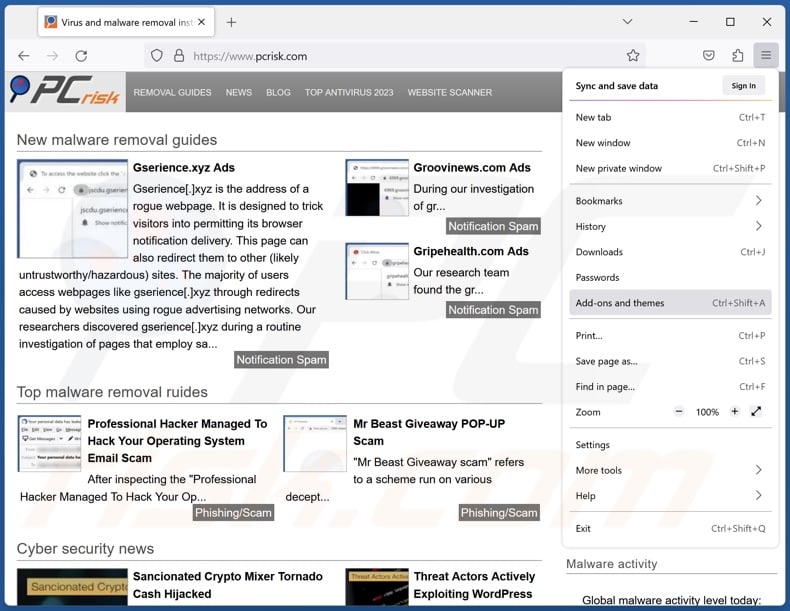
Click the Firefox menu ![]() (at the top right corner of the main window), select "Add-ons and themes". Click "Extensions", in the opened window locate recently-installed suspicious extensions, click on the three dots and then click "Remove".
(at the top right corner of the main window), select "Add-ons and themes". Click "Extensions", in the opened window locate recently-installed suspicious extensions, click on the three dots and then click "Remove".
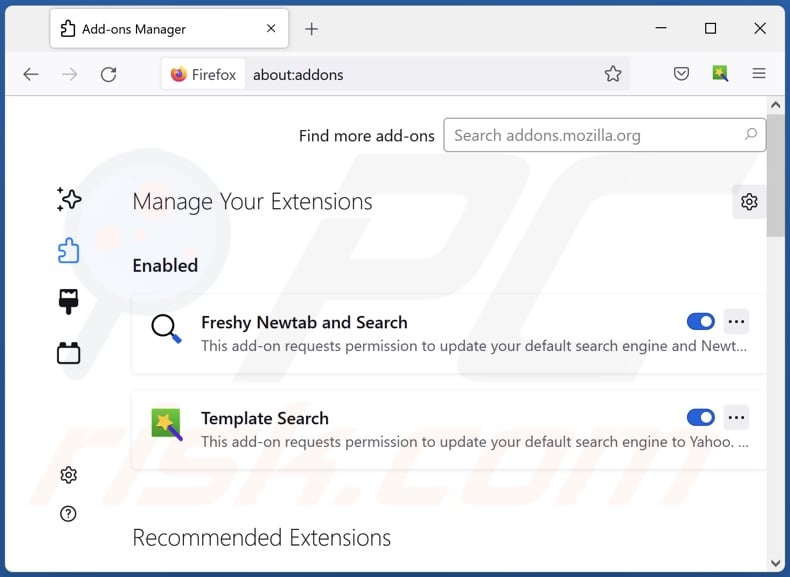
Optional method:
Computer users who have problems with cygnusolor unwanted extension removal can reset their Mozilla Firefox settings.
Open Mozilla Firefox, at the top right corner of the main window, click the Firefox menu, ![]() in the opened menu, click Help.
in the opened menu, click Help.

Select Troubleshooting Information.

In the opened window, click the Refresh Firefox button.

In the opened window, confirm that you wish to reset Mozilla Firefox settings to default by clicking the Refresh Firefox button.

 Remove malicious extensions from Safari:
Remove malicious extensions from Safari:

Make sure your Safari browser is active, click Safari menu, and select Preferences....

In the opened window click Extensions, locate any recently installed suspicious extension, select it and click Uninstall.
Optional method:
Make sure your Safari browser is active and click on Safari menu. From the drop down menu select Clear History and Website Data...

In the opened window select all history and click the Clear History button.

 Remove malicious extensions from Microsoft Edge:
Remove malicious extensions from Microsoft Edge:

Click the Edge menu icon ![]() (at the upper-right corner of Microsoft Edge), select "Extensions". Locate all recently-installed suspicious browser add-ons and click "Remove" below their names.
(at the upper-right corner of Microsoft Edge), select "Extensions". Locate all recently-installed suspicious browser add-ons and click "Remove" below their names.

Optional method:
If you continue to have problems with removal of the cygnusolor unwanted extension, reset your Microsoft Edge browser settings. Click the Edge menu icon ![]() (at the top right corner of Microsoft Edge) and select Settings.
(at the top right corner of Microsoft Edge) and select Settings.

In the opened settings menu select Reset settings.

Select Restore settings to their default values. In the opened window, confirm that you wish to reset Microsoft Edge settings to default by clicking the Reset button.

- If this did not help, follow these alternative instructions explaining how to reset the Microsoft Edge browser.
Summary:
 Commonly, adware or potentially unwanted applications infiltrate Internet browsers through free software downloads. Note that the safest source for downloading free software is via developers' websites only. To avoid installation of adware, be very attentive when downloading and installing free software. When installing previously-downloaded free programs, choose the custom or advanced installation options – this step will reveal any potentially unwanted applications listed for installation together with your chosen free program.
Commonly, adware or potentially unwanted applications infiltrate Internet browsers through free software downloads. Note that the safest source for downloading free software is via developers' websites only. To avoid installation of adware, be very attentive when downloading and installing free software. When installing previously-downloaded free programs, choose the custom or advanced installation options – this step will reveal any potentially unwanted applications listed for installation together with your chosen free program.
Post a comment:
If you have additional information on cygnusolor unwanted extension or it's removal please share your knowledge in the comments section below.
Frequently Asked Questions (FAQ)
What harm can CygnusOlor cause?
The presence of software like CygnusOlor on devices can lead to decreased browsing quality and system performance. Additionally, this extension may modify browsers and exploit their vulnerabilities. CygnusOlor is also considered to be a privacy threat, as it has data-tracking functionalities.
What does CygnusOlor do?
CygnusOlor can variously manipulate browsers, including their applications, extensions, and themes. This allows this piece of software access to a variety of vulnerable data and potential vulnerabilities that can serve as an avenue for further infection.
How do CygnusOlor developers generate revenue?
CygnusOlor collects private data, which could be monetized via sale to third-parties or otherwise abused for profit. This extension might also have the ability to promote content by displaying advertisements, force-opening untrustworthy/harmful webpages, etc.
Will Combo Cleaner remove malicious browser extensions?
Yes, Combo Cleaner is designed to detect and remove all manner of threats. It can scan devices and eliminate detected rogue/malicious software. It must be mentioned that manual removal (unaided by security tools) might not be an ideal solution. In some instances, even after the software has been manually removed – various file leftovers remain hidden within the system. The remaining components can continue running and causing issues. Therefore, it is crucial to eliminate software thoroughly.
Share:

Tomas Meskauskas
Expert security researcher, professional malware analyst
I am passionate about computer security and technology. I have an experience of over 10 years working in various companies related to computer technical issue solving and Internet security. I have been working as an author and editor for pcrisk.com since 2010. Follow me on Twitter and LinkedIn to stay informed about the latest online security threats.
PCrisk security portal is brought by a company RCS LT.
Joined forces of security researchers help educate computer users about the latest online security threats. More information about the company RCS LT.
Our malware removal guides are free. However, if you want to support us you can send us a donation.
DonatePCrisk security portal is brought by a company RCS LT.
Joined forces of security researchers help educate computer users about the latest online security threats. More information about the company RCS LT.
Our malware removal guides are free. However, if you want to support us you can send us a donation.
Donate
▼ Show Discussion